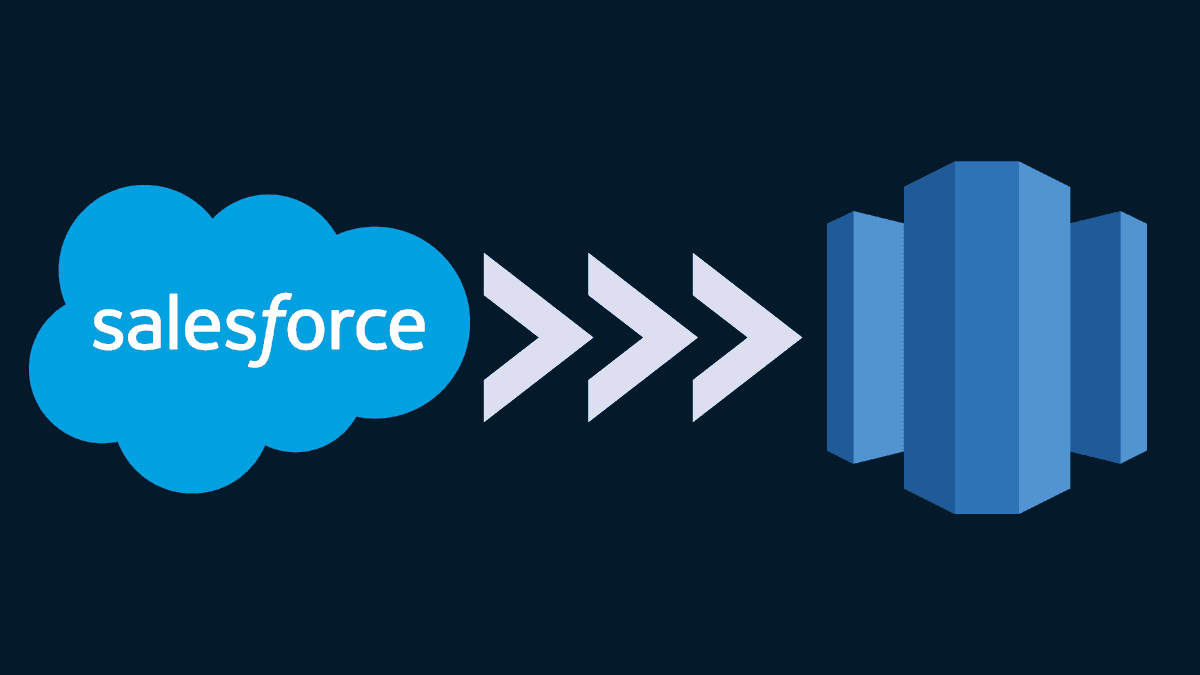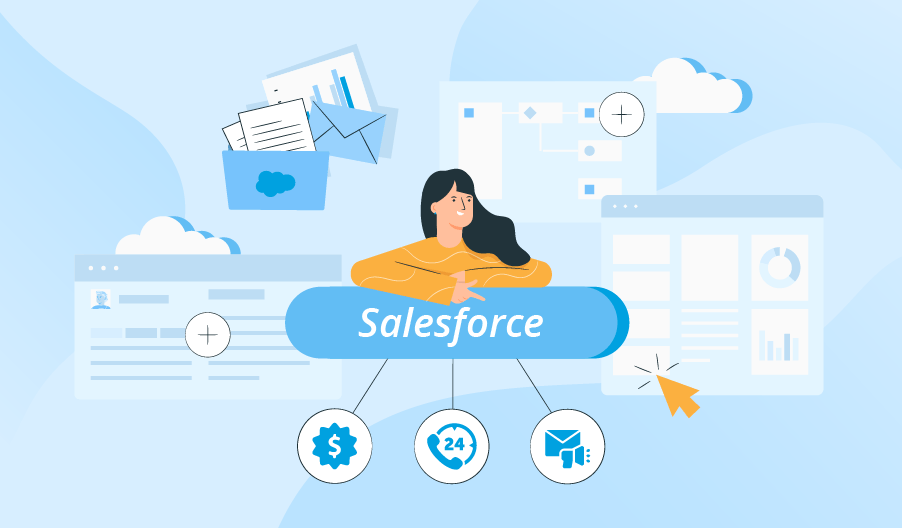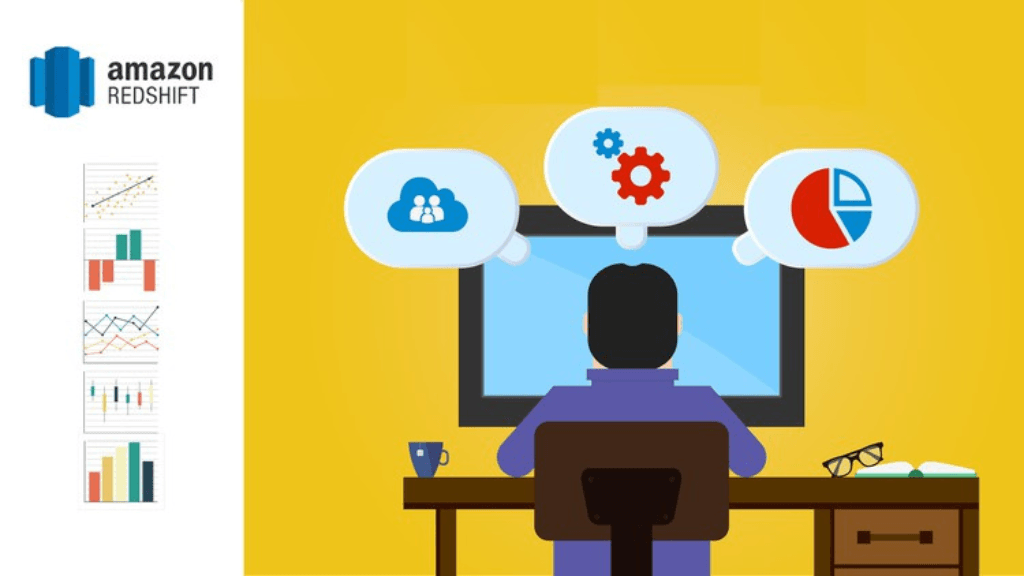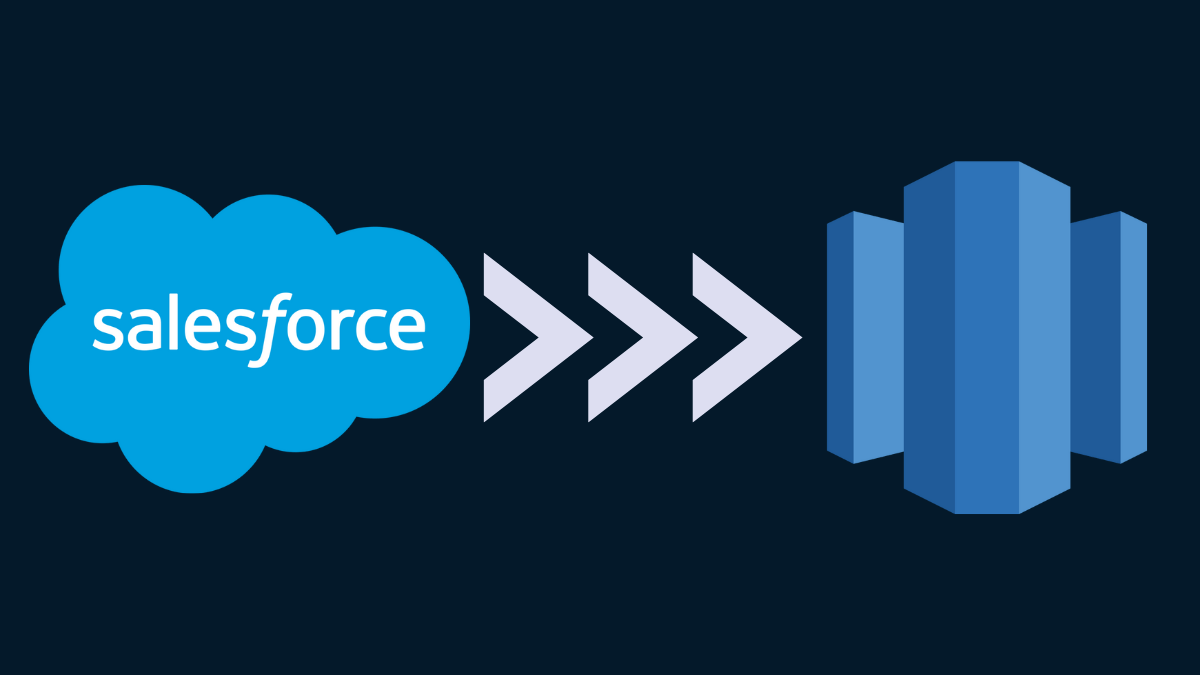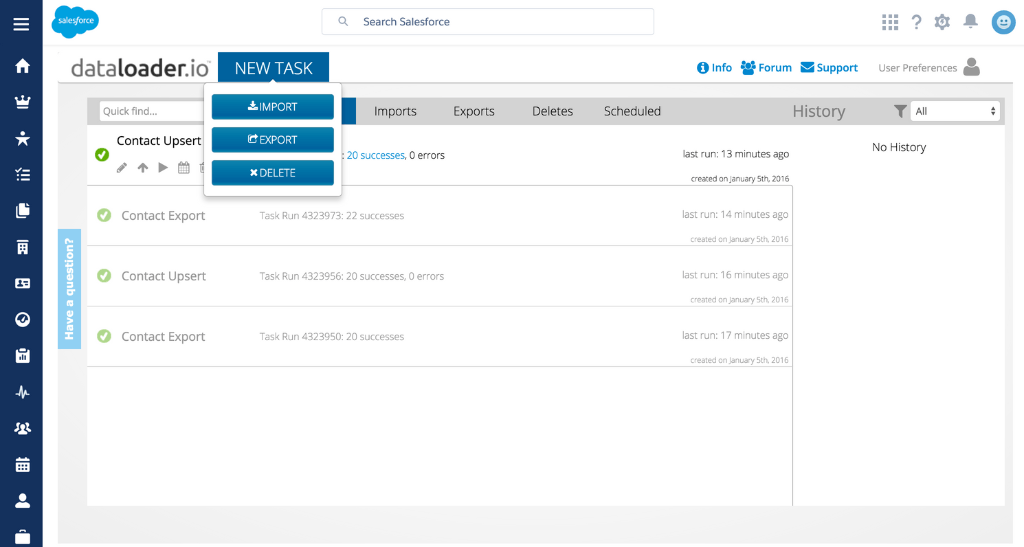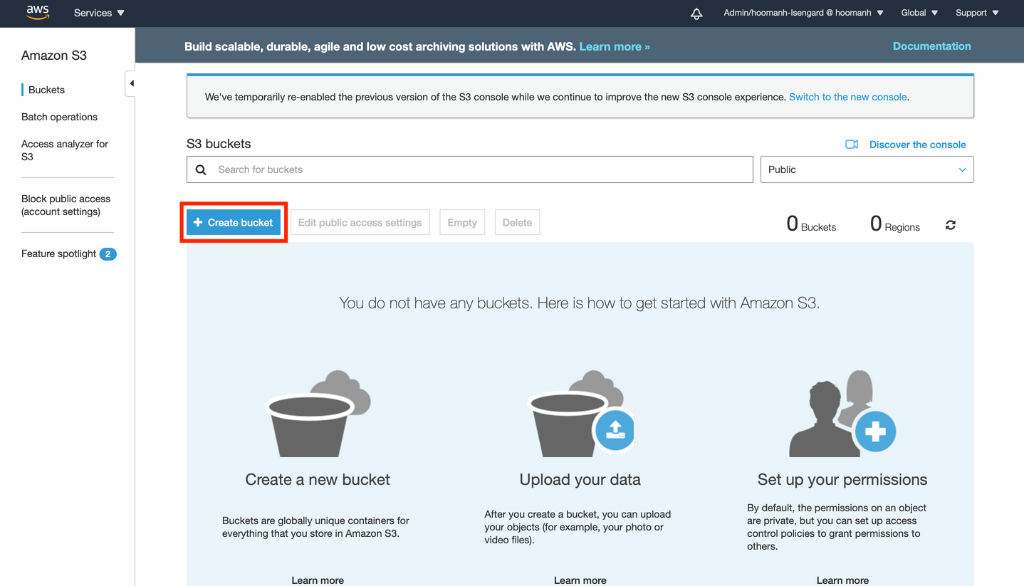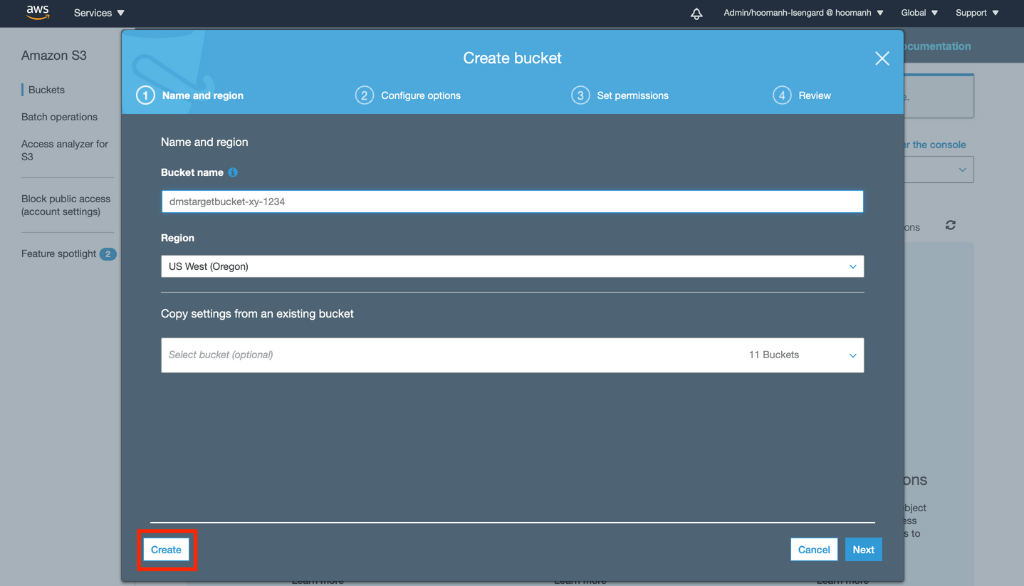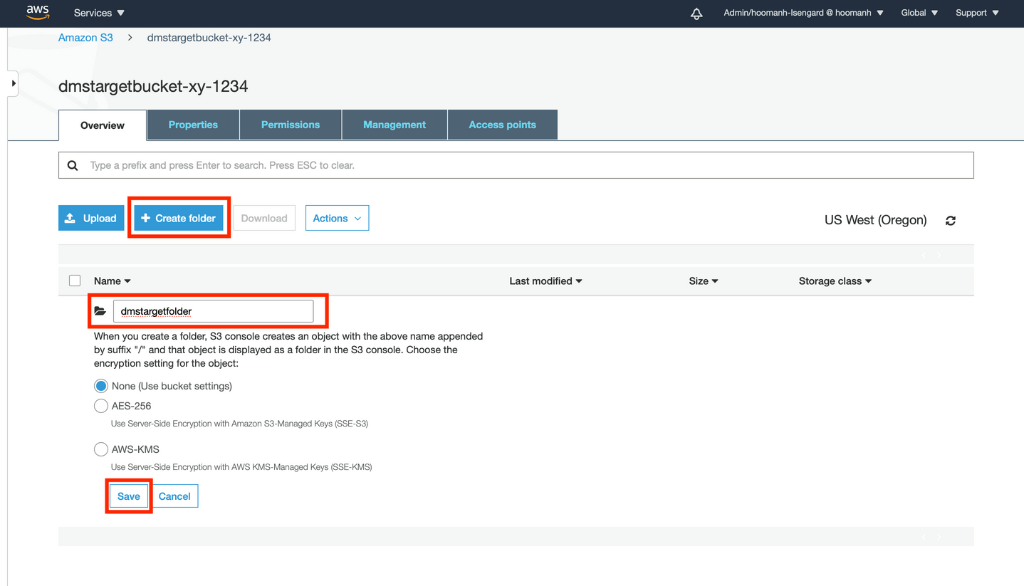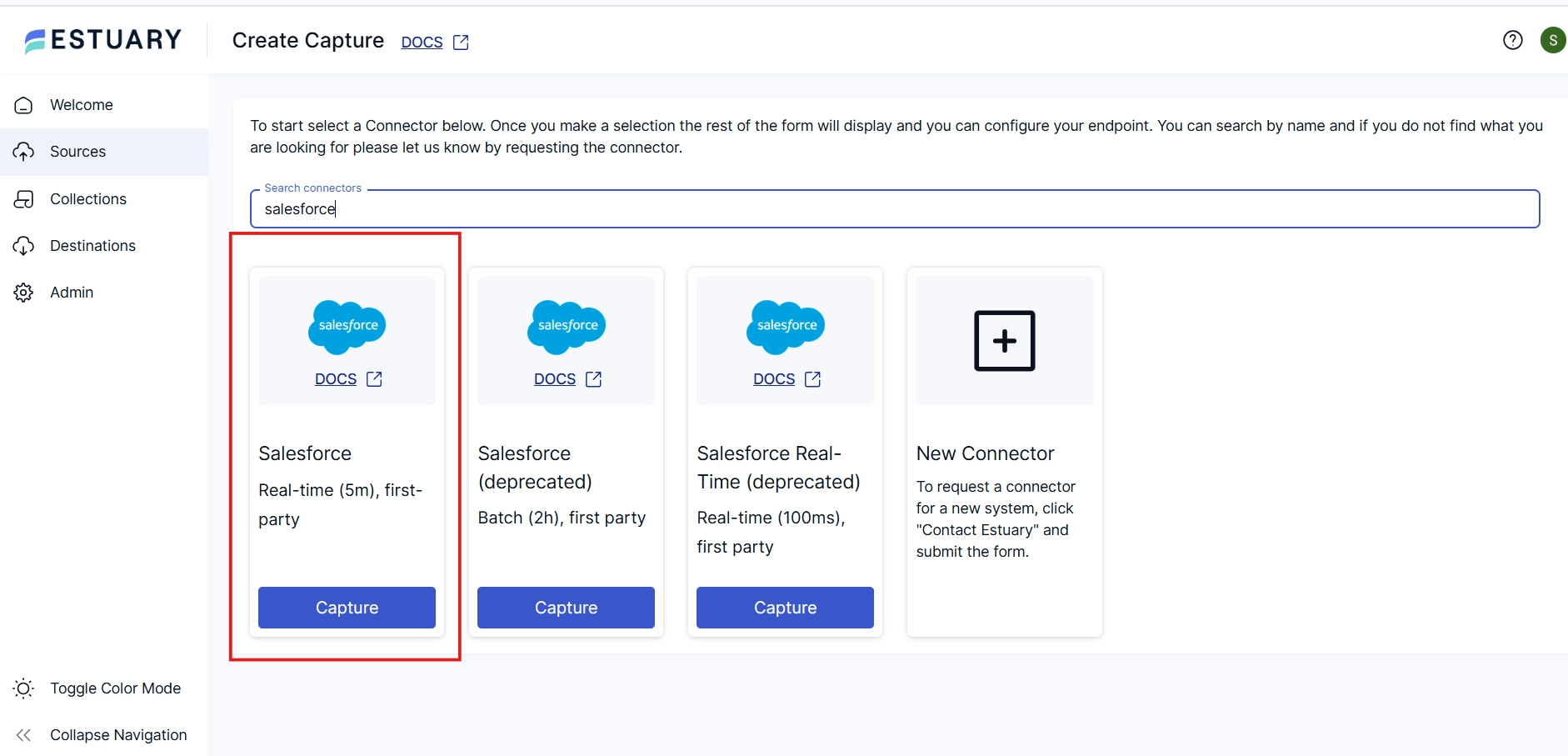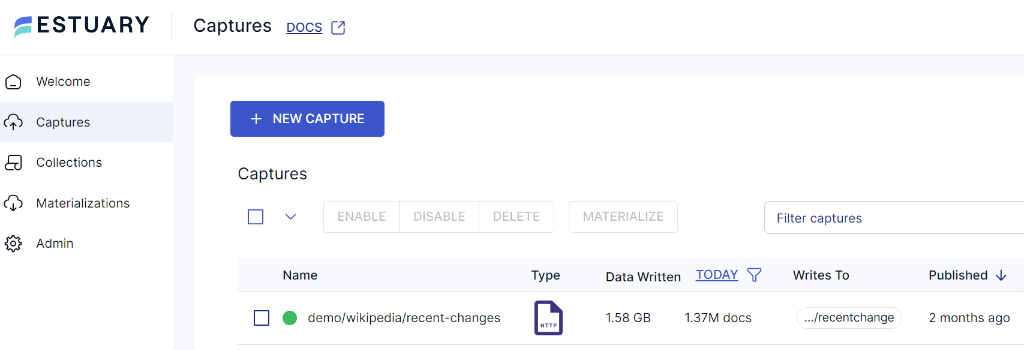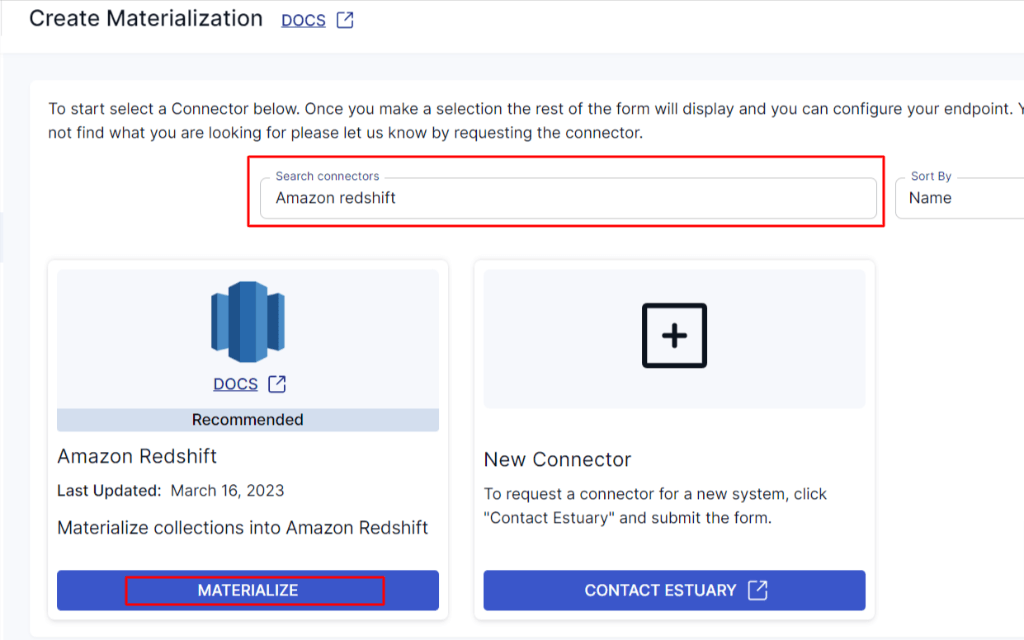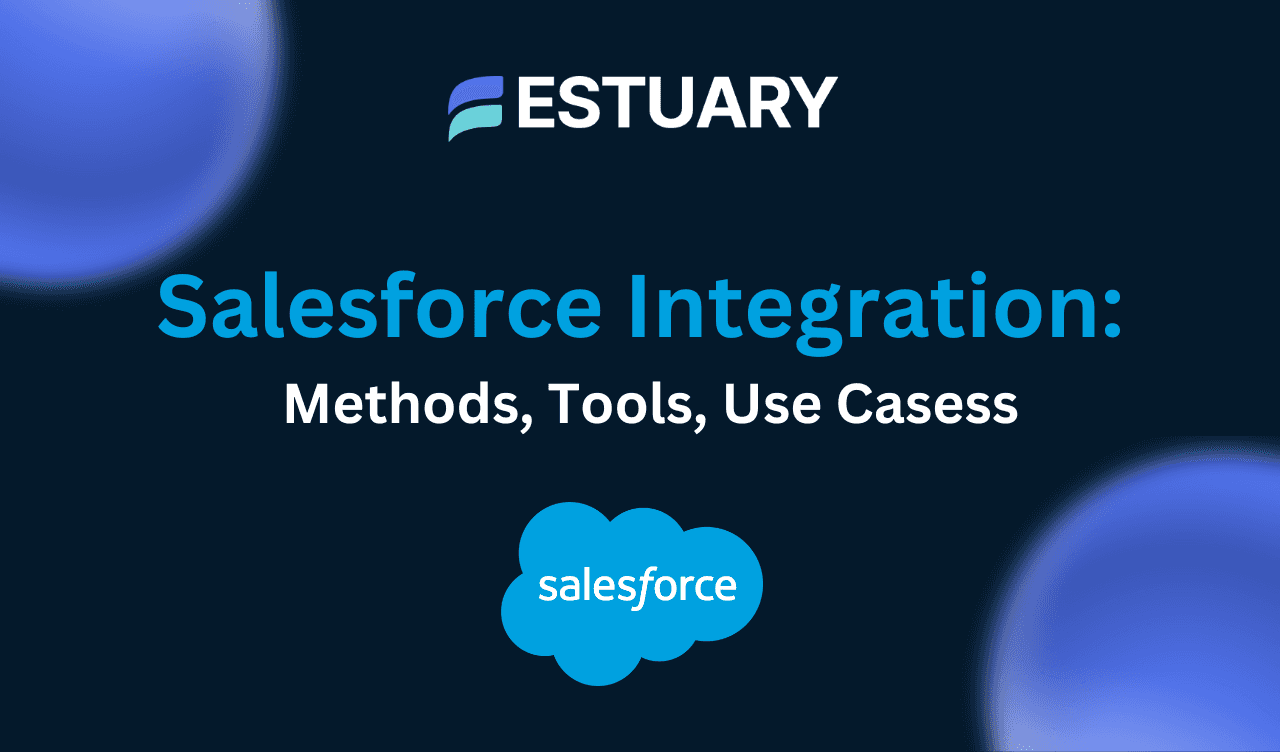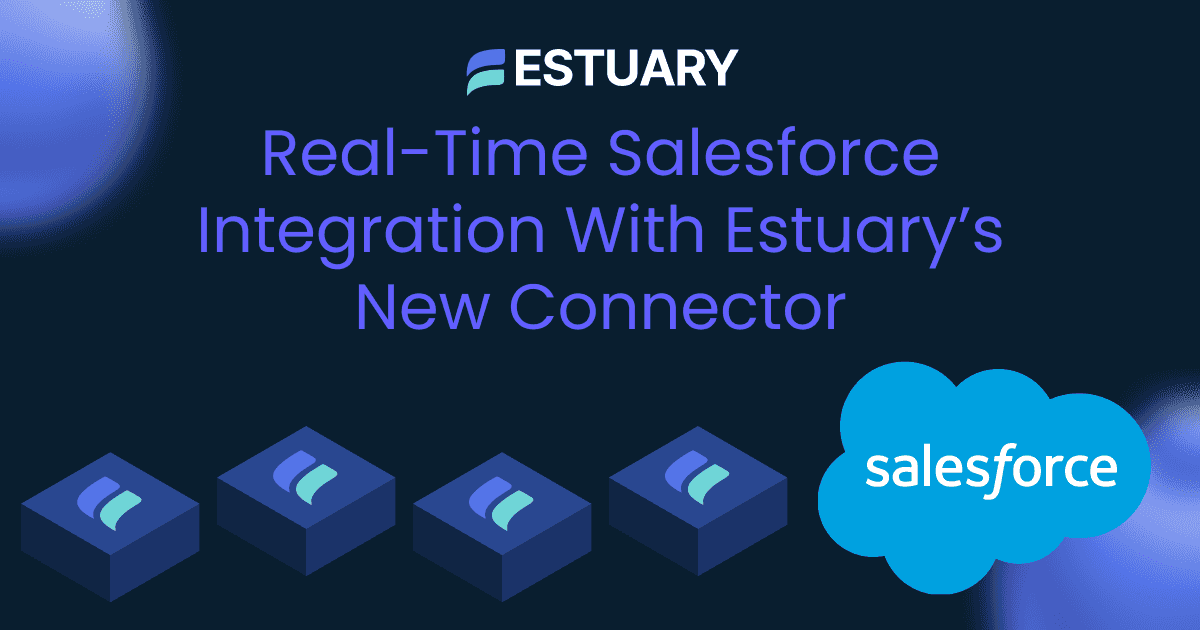Salesforce is the go-to CRM for managing sales, service, and marketing—but it’s not designed for large-scale analytics. To unlock deeper insights, teams often move Salesforce data into a cloud data warehouse like Amazon Redshift.
Redshift is built for fast, scalable queries across huge datasets. When combined with Salesforce, it enables real-time dashboards, historical trend analysis, and AI/ML workflows.
By connecting Salesforce to Redshift, you can:
- Centralize and unify data from Salesforce and other platforms
- Enable large-scale, real-time reporting and BI
- Retain historical Salesforce data beyond platform limits
- Support AI/ML workloads with fresh CRM data
However, syncing data from Salesforce to Redshift isn’t always straightforward, due to Salesforce’s API limits, schema complexity, and real-time sync requirements.
That’s where Estuary Flow comes in. It offers a no-code way to replicate Salesforce data to Redshift in real time, automatically handling backfills, schema changes, and formula fields.
In this guide, we’ll cover:
- What Salesforce and Redshift do
- Why syncing them matters
- Multiple ways to connect them—including the easiest: Estuary Flow
Salesforce Overview
Salesforce is the leading cloud-based customer relationship management (CRM) platform, helping businesses manage their customer data, marketing campaigns, sales pipelines, and service interactions in one place.
It serves as a centralized system of record for customer-facing teams, generating massive volumes of valuable operational data—ideal for advanced analytics, personalization, and automation.
Over the years, Salesforce has expanded its ecosystem through acquisitions like Tableau, Slack, MuleSoft, and ClickSoftware, transforming from a traditional CRM into a broad enterprise cloud platform.
Popular Salesforce Clouds
- Sales Cloud: Manage leads, opportunities, and pipeline activity. Automate follow-ups, track sales performance, and improve revenue forecasting.
- Service Cloud: Deliver multichannel customer support via phone, email, chat, and social. Use AI-powered bots and self-service portals to scale service operations.
- Marketing Cloud: Run cross-channel marketing campaigns with automation, segmentation, and real-time engagement insights. Ideal for B2C and B2B marketers.
- Commerce Cloud: Power e-commerce storefronts with integrated shopping, product catalog management, and mobile-first experiences.
- Experience Cloud (formerly Community Cloud): Build branded portals, partner communities, or self-service hubs for employees, customers, or vendors.
Customization & Extensibility
Salesforce is highly customizable. You can:
- Add custom objects and fields
- Define workflow rules
- Use Apex code for advanced logic
- Build apps on the Salesforce Platform (PaaS)
But this flexibility also introduces challenges—such as schema drift, dynamic formula fields, and API limitations—that must be addressed when integrating Salesforce with external systems like Amazon Redshift.
That’s where tools like Estuary Flow shine—offering real-time, scalable Salesforce data extraction without needing to manage schema complexity or API throttling.
Redshift Overview
Amazon Redshift is a fully managed, cloud-native data warehouse built for analyzing large volumes of structured and semi-structured data at scale. It’s part of the Amazon Web Services (AWS) ecosystem and is commonly used for business intelligence (BI), reporting, and advanced analytics.
Redshift enables you to centralize data from multiple sources—including Salesforce, marketing platforms, product databases, and more—and run fast SQL queries to uncover insights.
Key Features of Amazon Redshift
- Columnar Storage: Data is stored in columns, not rows—dramatically improving performance for analytical workloads by reading only relevant columns.
- Massively Parallel Processing (MPP): Redshift distributes query processing across multiple nodes, enabling rapid execution of complex joins, aggregations, and transformations.
- Elastic Scalability: Instantly scale up or down to accommodate fluctuating workloads or growing datasets. Redshift Serverless even allows usage-based pricing without cluster management.
- Seamless AWS Integration: Natively connects with Amazon S3, AWS Glue, Amazon Kinesis, Athena, and QuickSight, making it easy to ingest, transform, and visualize data.
- Cost-Optimized Storage: Offers RA3 nodes with managed storage, separating compute from storage to optimize performance and cost for large data environments.
Why Use Redshift for Salesforce Analytics?
- Handle high query concurrency across teams.
- Maintain historical CRM data beyond Salesforce’s retention limits
- Combine Salesforce data with product, marketing, or finance data for unified reporting
- Power real-time dashboards, ML models, or reverse ETL workflows
When paired with a real-time integration platform like Estuary Flow, Redshift becomes a powerful analytics engine that turns Salesforce operational data into business insights, without lag or manual effort.
Why Replicate Salesforce Data to Redshift?
Moving Salesforce data to Amazon Redshift unlocks faster analytics, historical trend visibility, and cross-platform insights that are difficult to achieve within Salesforce alone. Here’s why thousands of organizations centralize their CRM data in Redshift:
- Centralized Data Repository: By replicating Salesforce data to Redshift, you can consolidate your data from multiple sources into a centralized repository. This allows for easier data management and provides a comprehensive view of your business data. With all your data in one place, you can perform in-depth analytics, generate meaningful insights, and make informed business decisions.
- Improved Performance and Scalability: By replicating Salesforce data to Redshift, you can leverage its massively parallel processing architecture and columnar storage to achieve faster query performance and handle large volumes of data. Redshift's scalability allows you to quickly scale up or down based on your data growth and analytical needs.
- Historical Data Preservation: Replicating Salesforce data to Redshift allows you to preserve historical data over time. Salesforce has data retention limits, meaning that older data may be archived or purged after a certain period. By replicating the data to Redshift, you can retain historical data beyond the retention limits of Salesforce. This is particularly useful for compliance, trend analysis, and long-term reporting.
- Data Transformation and Enrichment: Replicating Salesforce data to Redshift allows you to transform and enrich the data as needed. You can perform data cleansing, standardization, or merge it with additional data sources. This enhances the quality and completeness of your data for more accurate analysis.
Method 1: Manually Export Salesforce Data to Amazon Redshift (CSV + S3 + COPY)
Manually moving data from Salesforce to Amazon Redshift involves three major steps:
- Exporting your data from Salesforce as CSV
- Uploading it to Amazon S3
- Loading it into Redshift using the COPY SQL command
This approach works well for one-time migrations or occasional snapshots. However, as your data grows or your sync needs become more frequent, the manual method can become error-prone and time-consuming (more on that below).
Let’s walk through the process.
Step 1: Export Salesforce Data as CSV
To extract Salesforce data manually, you can use a free tool like Dataloader.io:
- Log into dataloader.io
- Click NEW TASK → EXPORT
- Authenticate using your Salesforce credentials
- Select the object you want to export (e.g., Lead, Opportunity, Contact)
- Define your filters or write a custom SOQL query if needed
- Run the export and download the CSV file
Step 2: Upload the CSV to Amazon S3
Once you have your CSV file, the next step is to move it into Amazon S3, which acts as a staging area for Redshift.
- Log into the AWS Management Console
- Navigate to the S3 service
- Click Create bucket
- Choose a globally unique bucket name and select your preferred AWS region
- Once the bucket is created, open it and click Create folder
- Name your folder (e.g., salesforce_exports) and click Save
- Upload your CSV file into that folder
Step 3: Load the Data into Amazon Redshift
With your file in S3, you can now load the data into a Redshift table using the COPY command.
- Connect to your Redshift cluster using your preferred client (e.g., SQL Workbench, Redshift Query Editor)
- Make sure your Redshift table matches the structure of the CSV
- Run the following SQL:
plaintextCOPY your_schema.your_table
FROM 's3://your-bucket-name/salesforce_exports/yourfile.csv'
CREDENTIALS 'aws_access_key_id=YOUR_KEY;aws_secret_access_key=YOUR_SECRET'
CSV;Tip: You can use additional parameters like IGNOREHEADER, DELIMITER, or DATEFORMAT depending on your data’s structure.
Manual Method Limitations
Although this approach works, it introduces several downsides as your integration needs grow:
Problem | Description |
❌ No Real-Time Sync | Every update requires a full export, re-upload, and reload |
❌ High Maintenance | Manual SOQL, file transfers, and SQL scripting |
❌ Prone to Errors | Schema mismatches, missing fields, or SOQL filter bugs |
❌ Poor Scalability | Large volumes increase risk of API throttling, timeouts, or failed loads |
If you need recurring syncs, live dashboards, or low-latency insights, this method will quickly hit its limits.
Want a Simpler, Scalable Alternative?
Instead of repeating this manual process every week (or every day), many teams use Estuary Flow to automate the entire pipeline.
With Estuary, you can:
- Automatically capture Salesforce data (standard + custom objects)
- Perform fast historical backfills via Salesforce’s Bulk API 2.0
- Sync to Amazon Redshift in real time—no scripts, no S3 steps
We’ll show you how to set this up in Method 2 — or try Estuary for free now.
Method 2: Real-Time Salesforce to Redshift Integration with Estuary Flow
If you're looking for a faster, more reliable, and zero-maintenance way to connect Salesforce to Amazon Redshift, Estuary Flow offers a powerful, no-code solution.
Unlike the manual CSV + S3 method, Estuary Flow gives you:
- Real-time change tracking from Salesforce
- Automatic historical data backfills
- One-click materialization to Redshift
All without writing a single line of code.
Step 1: Connect Salesforce as a Source
- Log into your Estuary Flow dashboard or sign up free.
- Click Sources in the left panel → then click + New Capture
Search for and select the Salesforce connector
This is Estuary’s unified connector that supports:
- Historical syncs using Salesforce Bulk API 2.0
- Real-time updates with minimal lag (~5 minutes)
- Authenticate your Salesforce account with OAuth
- Select the objects you want to capture (e.g., Lead, Opportunity, Account)
- Optionally configure a start date to limit historical backfill range
- Click Next, then Save and Publish
Estuary Flow will now begin capturing and streaming data from Salesforce in real time.
Step 2: Materialize to Amazon Redshift
- Go to Destinations → click + New Materialization
- Select the Amazon Redshift connector
- Provide your Redshift credentials:
- Host, Port, Database, Schema, Username, Password
- AWS S3 bucket and access credentials (used behind the scenes for staging)
- Choose the Flow collections from Salesforce you want to sync
- Click Next, then Save and Publish
Estuary will now sync data continuously from Salesforce into Redshift—no scripts, no manual reloads, no stale data.
With built-in support for historical backfills, real-time CDC, and Redshift sync, you can go from setup to insights in minutes.
👉 Try Estuary Flow for free or book a demo to see it in action.
Why Estuary’s Salesforce Connector Is Different
Feature | What It Means |
| Bulk API 2.0 Backfills | Load historical data across objects in parallel, faster than standard REST pulls |
| Real-Time Sync (5m lag) | New and updated records appear in Redshift almost immediately |
| Formula Field Refresh | Automatically refreshes formula fields on a schedule, even though Salesforce doesn’t emit change events |
| Supports Custom Objects | Easily select standard and custom Salesforce objects with no manual schema config |
| Efficient API Usage | Avoids API overages by batching requests and optimizing usage behind the scenes |
Example Use Case: Real-Time Lead Scoring in Redshift
Marketing and sales teams often rely on fields like LeadScore__c or Is_Enterprise_Account__c to drive campaigns and outreach.
With Estuary:
- These fields are captured, even when Salesforce doesn’t emit updates natively
- Records update in Redshift within minutes of changing in Salesforce
- Teams can run live dashboards, trigger workflows, and analyze trends without delays
Conclusion: The Smart Way to Sync Salesforce to Redshift
Syncing Salesforce to Amazon Redshift unlocks the full potential of your CRM data. You gain centralized access to leads, deals, support tickets, and campaigns—all in one analytics-ready warehouse.
While manual methods using CSV files and S3 buckets may work for small or one-off transfers, they’re not built for real-time operations, automation, or scale.
That’s where Estuary Flow comes in.
With Estuary, you can:
- Stream Salesforce data into Redshift in real time
- Backfill historical records quickly using Bulk API 2.0
- Capture standard and custom objects with minimal setup
- Handle formula field refreshes and schema changes automatically
Whether you’re running BI dashboards, training machine learning models, or syncing enriched data back into Salesforce, Estuary ensures your Redshift warehouse stays fresh, accurate, and complete.
👉 Start for free at estuary.dev or book a demo to see it in action.
Related Guides:
Use Estuary to connect Salesforce to your entire data ecosystem—in real time.
FAQs
Does Estuary support Salesforce custom objects and fields?
How does Estuary handle Salesforce API limits?

About the author
With over 15 years in data engineering, a seasoned expert in driving growth for early-stage data companies, focusing on strategies that attract customers and users. Extensive writing provides insights to help companies scale efficiently and effectively in an evolving data landscape.