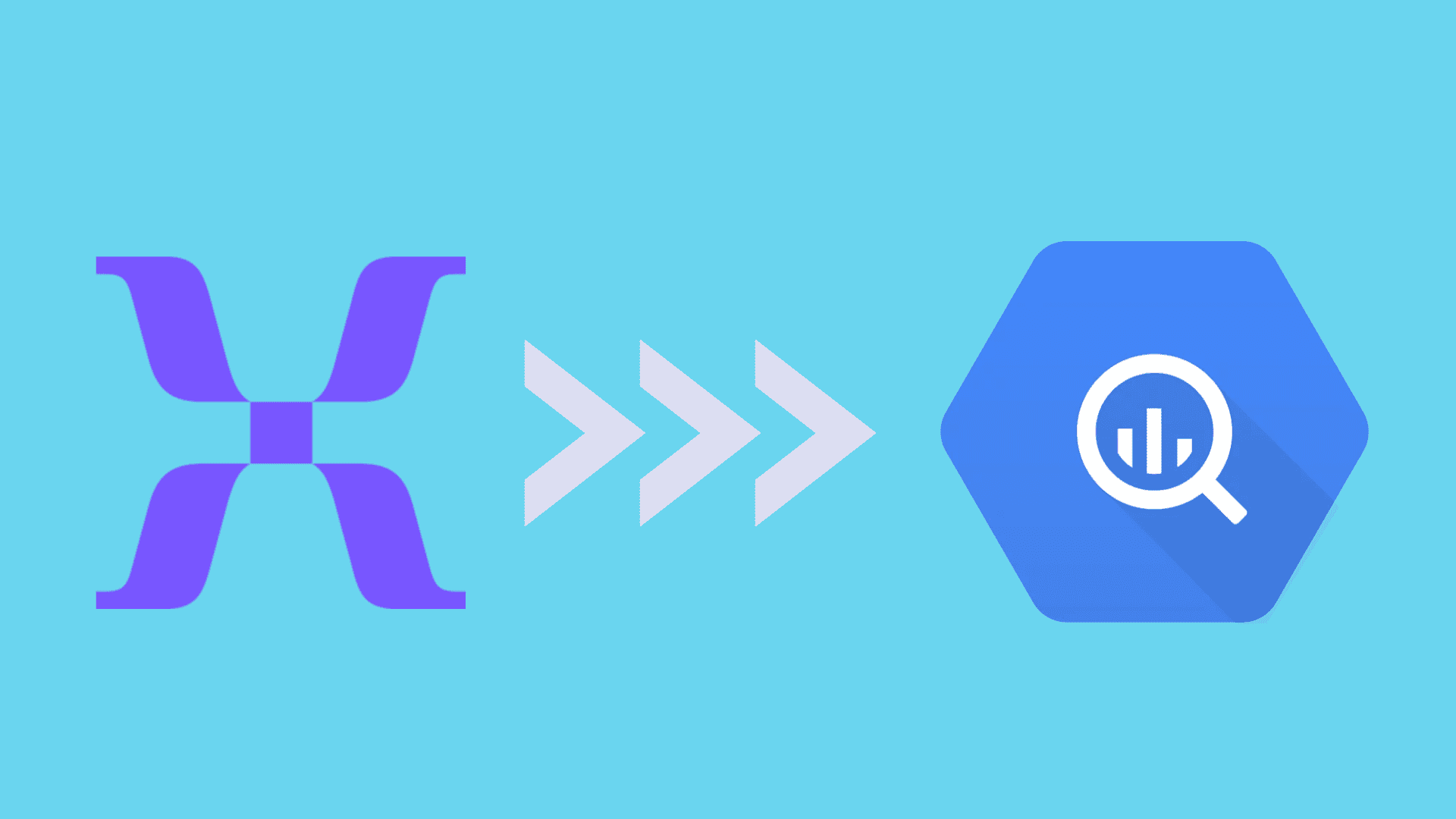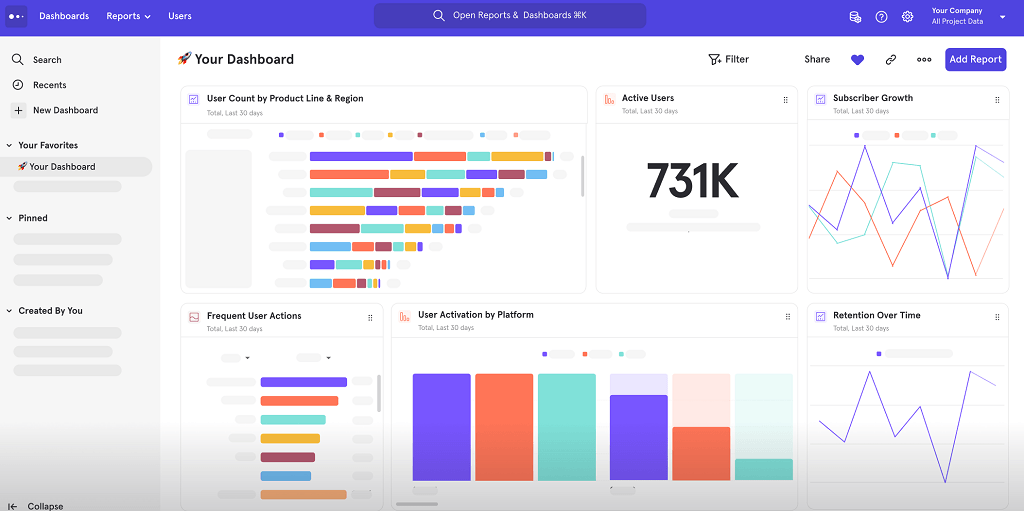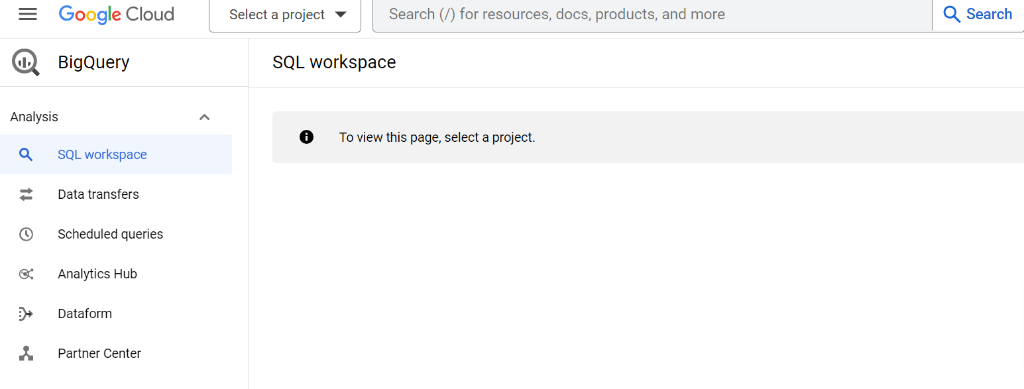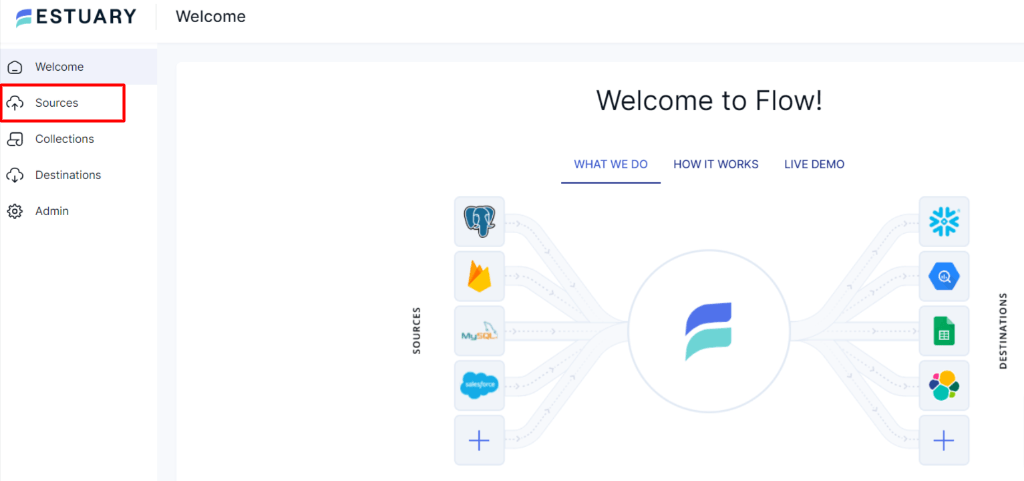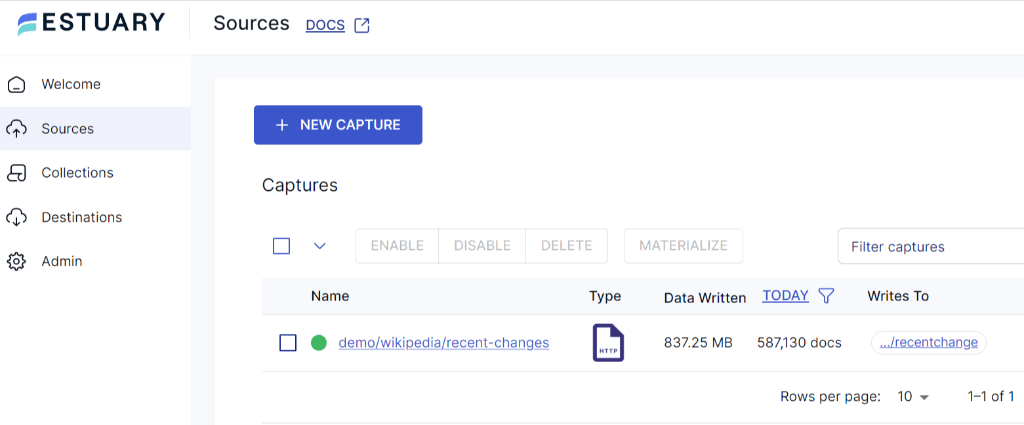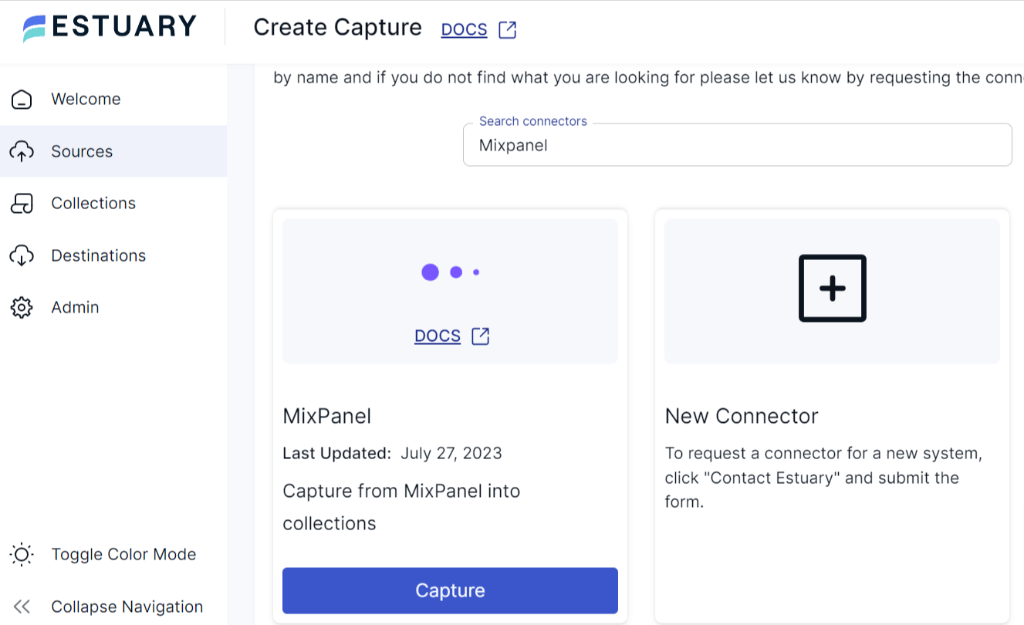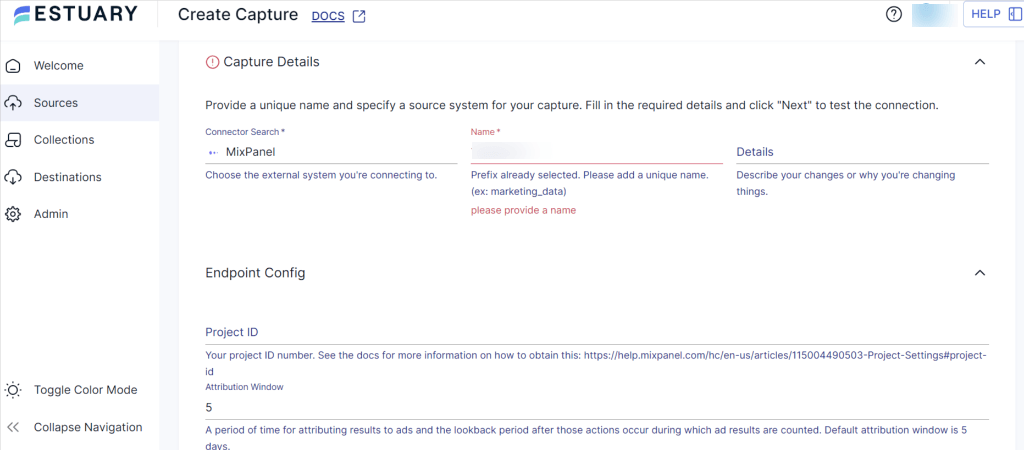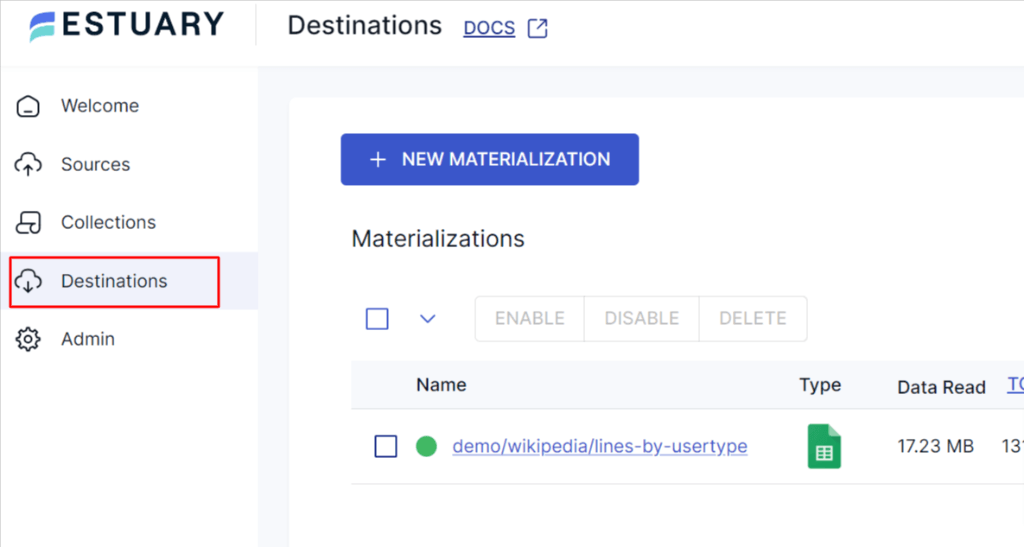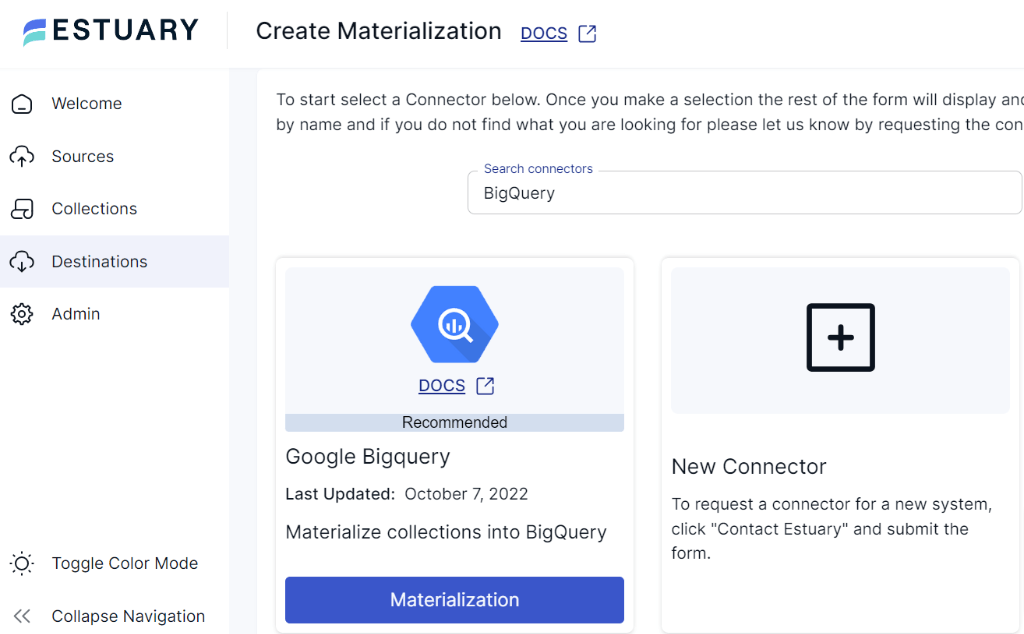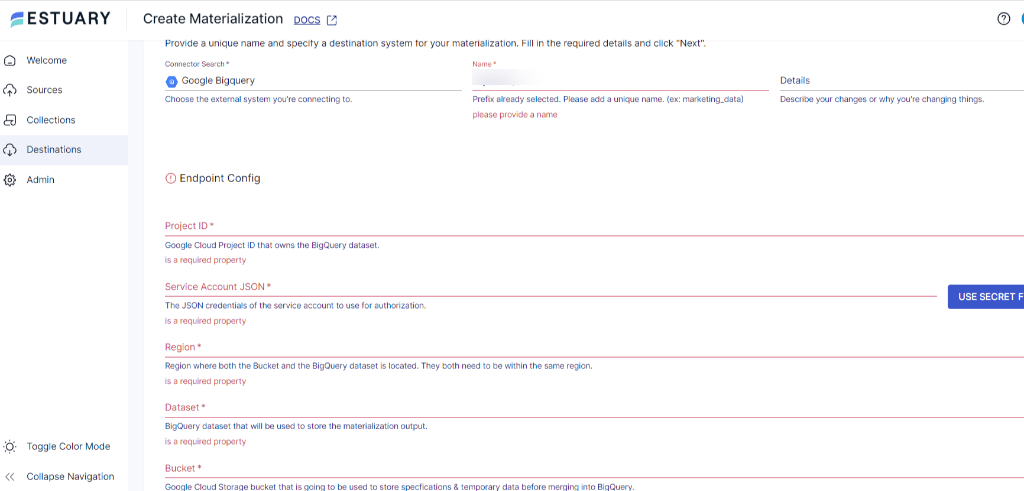Syncing Mixpanel to BigQuery is one of the most effective ways to turn raw user behavior data into actionable insights. Mixpanel tracks real-time interactions across web and mobile applications — from button clicks to user retention events. When this data is replicated into Google BigQuery, a fully managed, cloud-based data warehouse, it becomes instantly available for powerful SQL-based analytics, reporting, and machine learning.
This guide breaks down three reliable ways to move data from Mixpanel to BigQuery:
- Estuary Flow — real-time, no-code integration with automated syncing
- CSV Files — manual data export and upload for basic or one-time transfers
- Custom Scripts — a flexible option for engineering teams who need custom pipelines
👉 Prefer to dive right in? Jump to the methods section for step-by-step instructions.
Whether you're aiming for real-time analytics or building a reporting layer, we’ll help you choose the best approach for your Mixpanel-to-BigQuery integration.
Mixpanel Overview
Mixpanel is a mobile and web analytics platform that empowers businesses to understand user behavior, engagement, and interactions with their digital products. It allows you to track user actions, like clicks, page views, and conversions, providing valuable insights to improve product experiences. With features like event tracking and funnel analysis, Mixpanel helps identify bottlenecks in the user flow.
Mixpanel also enables you to group users based on specific criteria, like demographics or behavior. This helps you gain deeper insights into user preferences and tailor your product and marketing strategies accordingly. The platform’s real-time analytics capabilities allow instant monitoring of user activity, enabling quick responses to user needs.
BigQuery Overview
BigQuery is a cloud-based data warehouse and analytics platform developed by Google Cloud. As a part of the Google Cloud Platform (GCP), BigQuery offers a scalable solution for storing, querying, and analyzing massive datasets in real-time. It is designed to handle vast amounts of structured and semi-structured data, making it ideal for big data challenges.
Built on Google’s robust infrastructure, BigQuery allows businesses to execute SQL-like queries across petabytes of data in seconds. BigQuery’s parallel processing and distributed architecture ensure efficient processing, making it suitable for both batch and real-time data analytics. These features make BigQuery a versatile tool for data-driven businesses looking to gain deeper insights and make informed decisions.
How to Load Data from Mixpanel to BigQuery
You can sync Mixpanel data to BigQuery using three methods: a real-time no-code integration with Estuary Flow, manual exports using CSV files, or building custom pipelines with scripts and APIs.
For most teams, Estuary Flow is the preferred choice — it offers fast setup, built-in connectors, and near real-time sync without writing any code. Manual and script-based options can work for specific use cases but require more effort to maintain.
- Method 1: Estuary Flow for Mixpanel to BigQuery Integration
- Method 2: Connect Mixpanel to BigQuery using CSV Files
- Method 3: Load Data from Mixpanel to BigQuery using Custom Scripts
Let's walk through each method step by step.
Method 1: How to Connect Mixpanel to BigQuery Using Estuary Flow (Recommended)
The easiest and most reliable way to sync Mixpanel data to BigQuery is with Estuary Flow, a real-time, no-code data integration platform. With built-in connectors for Mixpanel and BigQuery, Estuary automates the entire ETL process, handling schema mapping, streaming updates, and error monitoring out of the box.
Estuary Flow offers several benefits, such as:
- It comes with several pre-built connectors for several data sources and destinations, simplifying the integration of diverse data systems.
- Offers near real-time data synchronization, allowing data to be continuously updated and available for analysis.
- Flow includes built-in monitoring and alerting features, enabling you to proactively identify and address data integration issues.
Prerequisites
- A free Estuary Flow account
- A Mixpanel service account with Project ID, Region (US or EU), and Timezone
- A Google Cloud service account with a JSON key
- A BigQuery dataset and GCS bucket in the same region
Step-by-Step: Mixpanel to BigQuery with Estuary Flow
Step 1: Connect and Configure Mixpanel as a Data Source
- Register for your free Estuary account, or log in if you already have an account.
- On the Estuary dashboard, navigate to Sources located on the left-side pane of the dashboard to set the source.
- On the Sources page, click on + New Capture.
- On the Create Capture page, search for the Mixpanel connector in the Search Connectors box and click the Capture button. You’ll be directed to the Mixpanel connector page.
- Enter a unique name for your connector in the Capture details. Fill in the Endpoint Config details such as Project ID, Project Timezone, and Region. Authenticate your account either with the details of the service account or the project secret.
- After authenticating your Mixpanel account, click on Next, then Save and Publish.
Step 2: Connect and Configure BigQuery as a Destination
- Navigate to the Estuary dashboard, click on Destinations then click on + New Materialization.
- Search for Google BigQuery in the Search Connector box and click on Materialization. This step will take you to the Google BigQuery materialization page.
- On the BigQuery Create Materialization page, enter a unique name for the connector. Provide the Endpoint Config details such as Project ID, Region, Dataset, and Bucket details. Once you have filled all the mandatory fields, click on Next.
- Now, click on Save and Publish. Estuary Flow will start moving your data from Mixpanel to BigQuery in real time.
For a comprehensive guide on establishing a complete Data Flow, refer to the Estuary Flow documentation:
💡 If you're looking for the fastest way to integrate Mixpanel with BigQuery — and want to avoid manual scripts or brittle CSV workflows — Estuary Flow is the way to go.
Method 2: How to Transfer Mixpanel Data to BigQuery Using CSV Files
Exporting data as CSV files is a simple way to move Mixpanel data into BigQuery, especially for one-time migrations or small datasets. However, this approach lacks automation and real-time capabilities, making it less suitable for production use.
Step 1: Extract Data From Mixpanel
- Log in to your Mixpanel account and navigate to the Project.
- Select the data you want to export, which can be done using the Export or Data Management options in Mixpanel.
- Choose the events, properties, and time range for the data export.
- After initiating the data export, the platform will generate a CSV file containing the requested data. The CSV file will be downloaded to your local machine.
Step 2: Create a Google Cloud Storage (GCS) Bucket
Storing data in GCS before uploading to BigQuery allows for data preprocessing, optimization and acts as a resilient backup during the loading process.
Now, create a GCS bucket to store the CSV file temporarily before loading it into BigQuery.
- In the Google Cloud console, navigate to the Cloud Storage Bucket.
- Click Create bucket and enter your bucket information.
- After filling in the necessary information, click Continue, followed by Create.
- Use the Google Cloud Console options to upload the CSV file to the GCS bucket you created.
Step 3: Configure BigQuery Dataset and Table
- Navigate to BigQuery in the console and create a new dataset. Next, create a table within a dataset to store the transferred data from the bucket. Define the schema to match the structure of the data in the CSV file.
- Use the Google Cloud Console to import the data from the CSV file in GCS into the BigQuery table you created. Follow the steps to specify the schema, data format (CSV), and other loading options.
By following these steps, you can manually load data from Mixpanel to BigQuery tables.
💡 For automated, scalable Mixpanel-to-BigQuery pipelines, Estuary Flow is a much more efficient solution.
Limitations of Using CSV Files
While CSV files can be a straightforward choice for small datasets or one-time transfers, they may be inefficient due to the following limitations:
- Lack of Real-Time Data Transfer: CSV files may not be suitable for real-time data transfer, as the process introduces delays while generating, processing, and loading CSV files. This may not be an ideal choice for real-time analytics.
- Limited Support for Nested Data: CSV files have limited support for hierarchical data structures, which may require additional data denormalization steps before loading into BigQuery.
Method 3: How to Load Mixpanel Data to BigQuery Using Custom Scripts
Using custom ETL scripts offers flexibility and control, allowing you to tailor data integration and transformation processes to specific needs. This enables you to implement custom rules, handle complex data structures, and ensure data quality, while also optimizing performance.
Let’s go through a step-by-step guide to connect Mixpanel to BigQuery using custom scripts manually:
- You can use Mixpanel Export API to retrieve various types of data related to user interactions and events tracked by Mixpanel. The Mixpanel API will respond with the requested data in JSON format. The response will include data points (events) that match the specified criteria within the defined time range. Follow Mixpanel’s API guidelines to achieve the required datasets.
- Decide the schema for your BigQuery table and ensure that each JSON data type appropriately maps to the data type supported by BigQuery.
- Perform any necessary data transformations to clean or enrich the data before loading it into BigQuery. This may include filtering out irrelevant data, handling missing values, or converting data types.
- Next, create a Google Cloud Storage (GCS) bucket to store the data temporarily before loading it into BigQuery. In the Google Cloud Console, go to BigQuery and create a new dataset. Refer to BigQuery’s documentation to create a dataset. Create a BigQuery table within the dataset where you’ll store the transferred data from Mixpanel.
- Store the transformed data in the GCS bucket. Use the BigQuery API or Google Cloud Console to load the data from GCS into your BigQuery table. If you want to automate this data transfer process, schedule the ETL script to run periodically to keep the data up-to-date.
By following these steps, you can effectively load data from Mixpanel to BigQuery using custom ETL scripts.
Limitations of Using Custom Scripts
- Technical Expertise: Using custom scripts to transfer data requires significant technical expertise and development effort to handle data extraction, transformation, and loading accurately. This makes it challenging to write, test, and debug complex scripts.
- Lack of Monitoring and Alerting: Custom scripts lack built-in monitoring and alerting capabilities, making it difficult to proactively resolve data transfer issues, such as failures or delays. This can lead to potential data transfer bottlenecks and operational challenges.
Conclusion: The Best Way to Connect Mixpanel to BigQuery
Choosing the right method to connect Mixpanel to BigQuery depends on your business needs and technical resources. Manual CSV exports can work for basic, one-time transfers, and custom scripts offer flexibility for engineering-heavy teams. But both options require ongoing maintenance and lack real-time capabilities.
If you're looking for a scalable, low-maintenance, and real-time solution, Estuary Flow is the clear winner. With its no-code interface, built-in connectors for Mixpanel and BigQuery, and continuous data sync, Flow simplifies the entire integration process — from setup to schema evolution and monitoring.
🚀 Ready to move your Mixpanel data to BigQuery effortlessly?
Sign up for Estuary Flow and start syncing in minutes — no code required.
Looking for even more insights on moving your Mixpanel data? Check out this in-depth tutorial by the Estuary Team:
FAQs
Can I transfer Mixpanel data to BigQuery in real time?
What is the best tool to move Mixpanel data to BigQuery?
Are CSV exports a good way to load Mixpanel data into BigQuery?

About the author
With over 15 years in data engineering, a seasoned expert in driving growth for early-stage data companies, focusing on strategies that attract customers and users. Extensive writing provides insights to help companies scale efficiently and effectively in an evolving data landscape.