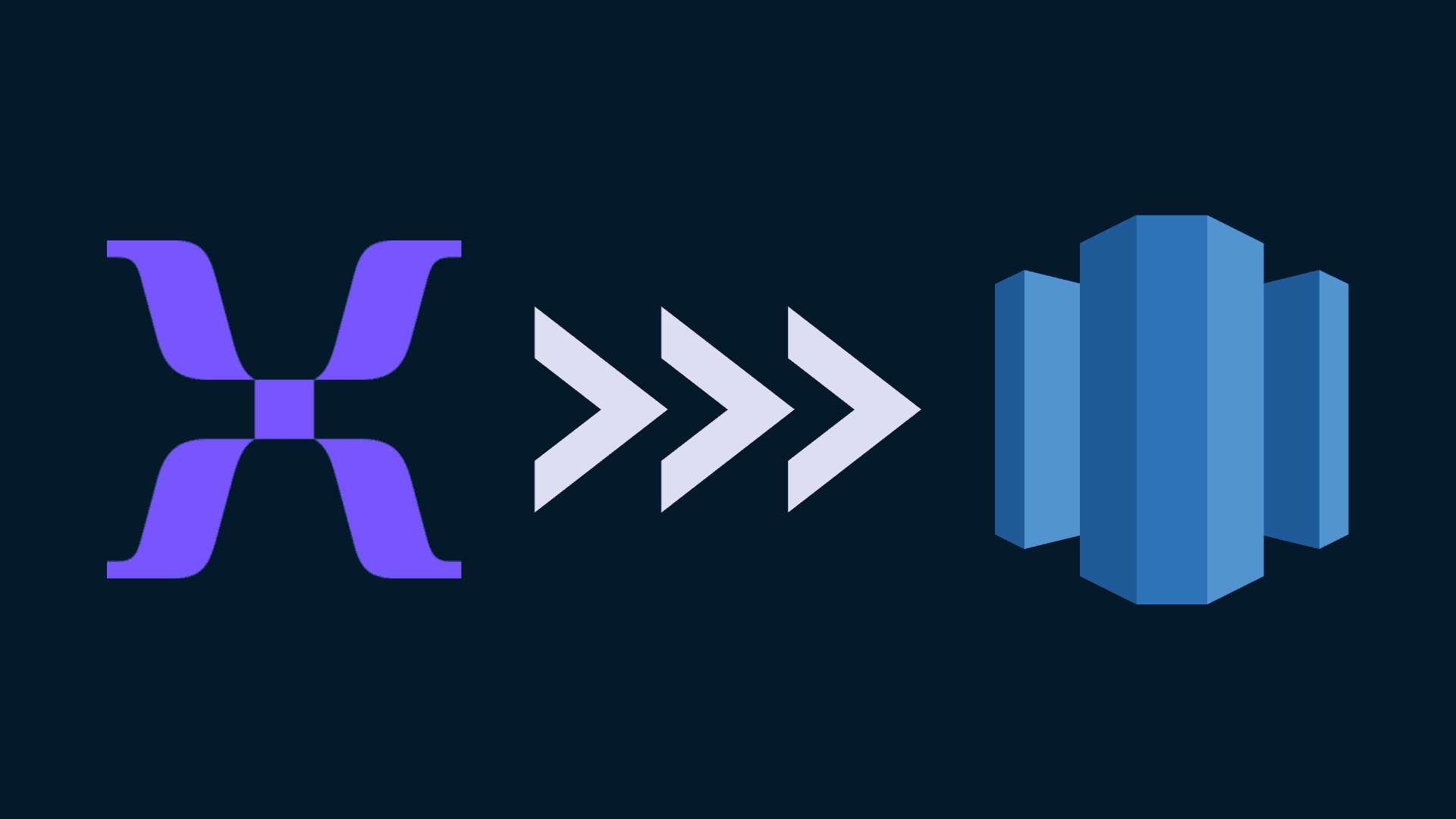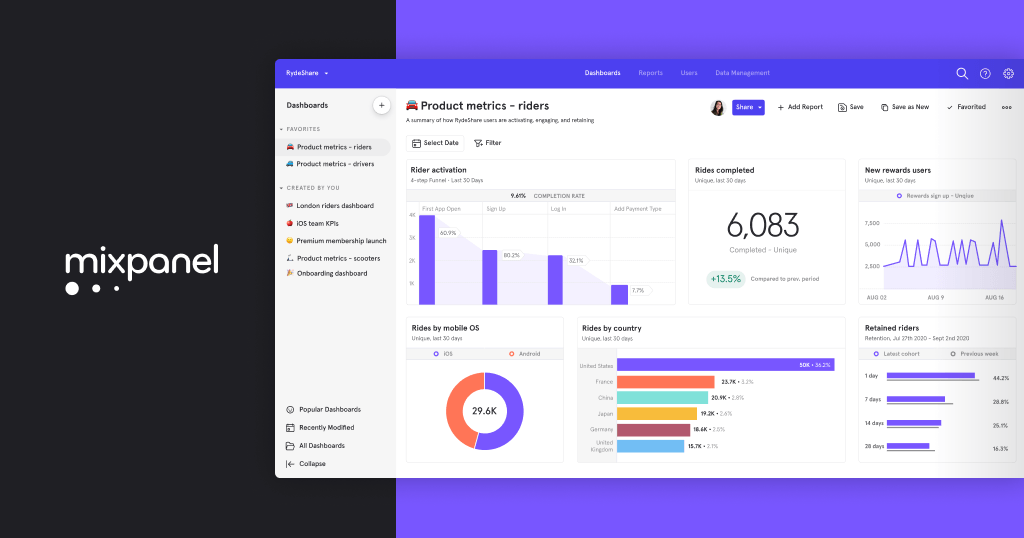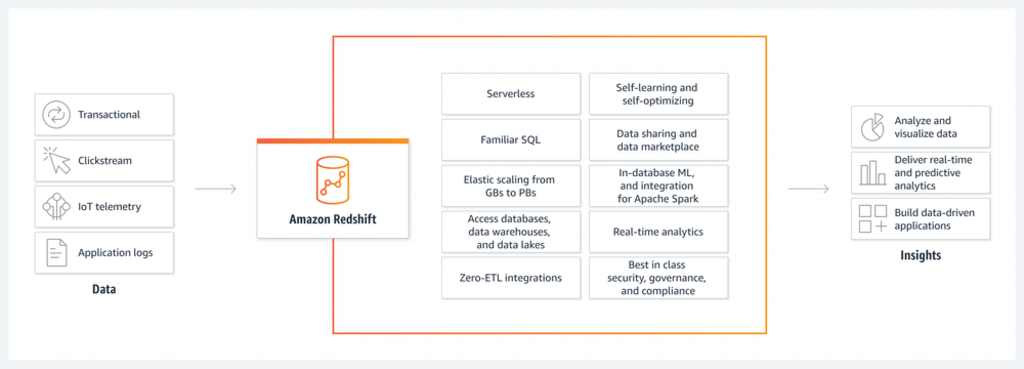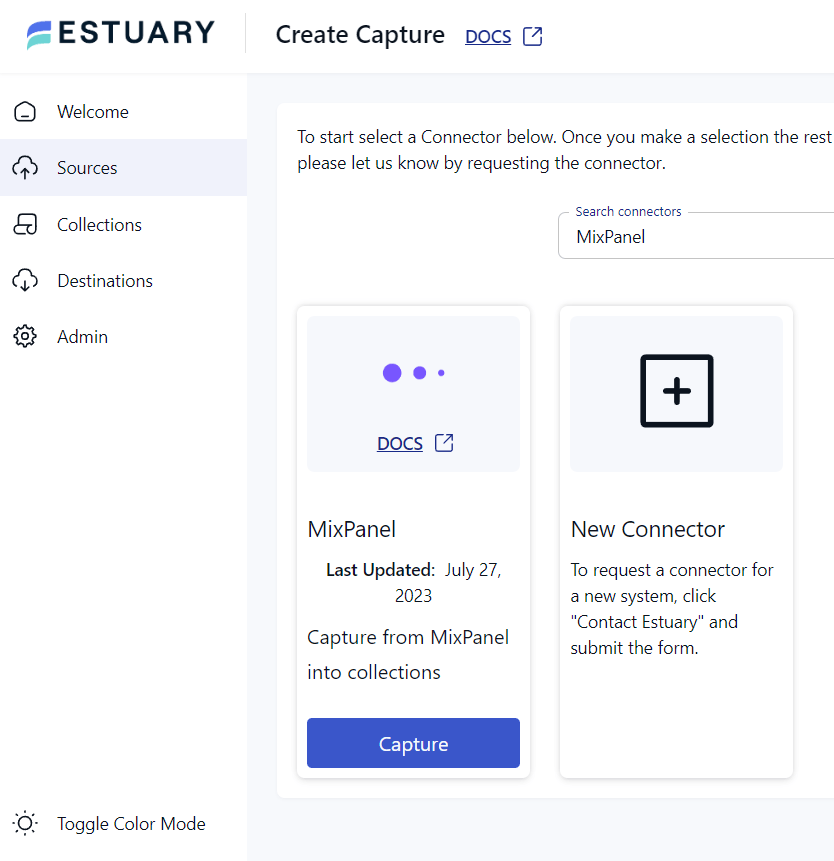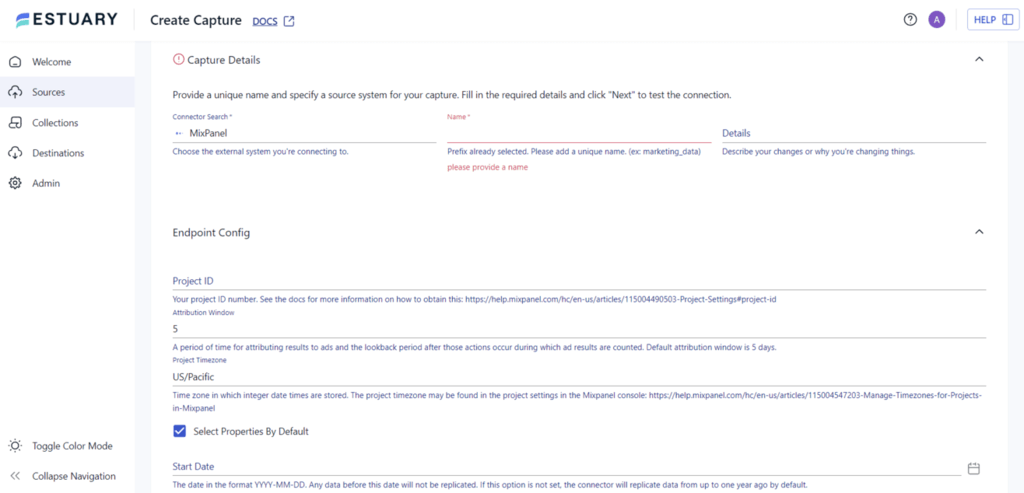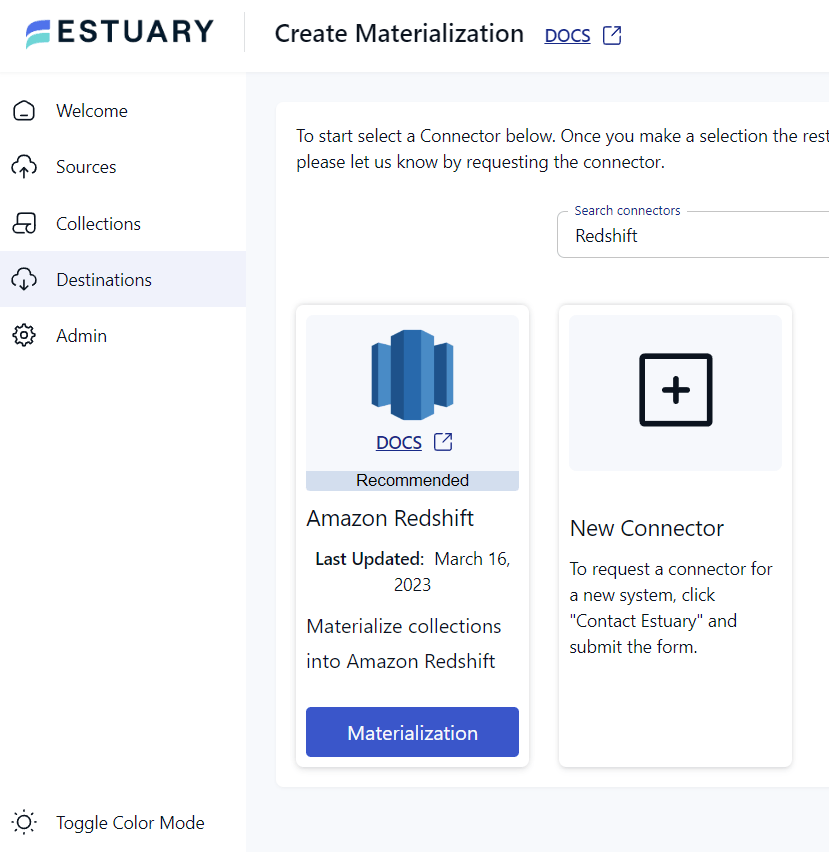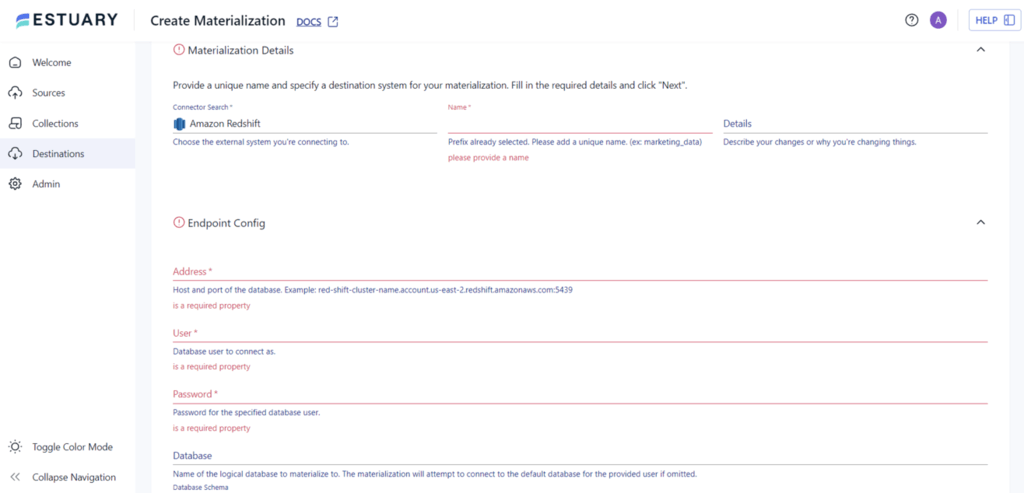Mixpanel is renowned for its event tracking and analytics capabilities, helping you understand user behavior and engagement. On the other hand, Amazon Redshift is a fully-managed data warehousing service, which empowers you to efficiently store, manage, and analyze vast amounts of data. So, it should come as no surprise that connecting Mixpanel to Redshift can be a powerful move for better data management and analysis.
Moving Mixpanel data to Redshift opens up new possibilities for enhancing data analytics and driving data-driven decision-making, but what is the easiest and most effective way to connect these platforms? In this guide, we’ll help you answer that question by exploring the best ways to load data from Mixpanel to Redshift, what tools to use, and how all of it works so that you can replicate data without worrying about data loss, integration challenges, or technical overhead.
What Is Mixpanel?
Mixpanel is a powerful analytics tool designed to help you gain deep insights into user behavior and engagement. Founded in 2009, Mixpanel has become a popular choice among companies seeking to understand how users interact with their websites, mobile apps, and other digital products. Unlike traditional analytics platforms, Mixpanel focuses on event-based tracking, allowing you to measure specific user actions rather than just page views.
With Mixpanel, you can track a wide range of user interactions, such as clicks, sign-ups, purchases, and other custom events. These events are crucial for understanding user journeys, identifying pain points, and optimizing product experiences. Mixpanel provides real-time data, funnel analysis, retention metrics, segmentation, and cohort analysis, empowering you to make data-driven decisions.
What Is Amazon Redshift?
Amazon Redshift is a fully-managed data warehousing service offered by Amazon Web Services (AWS), designed to handle large-scale data processing and analysis. Unlike traditional row-based databases, Redshift organizes data in columns. This approach offers advantages in data compression by storing similar data types together, reducing storage needs, and improving query performance. Columnar storage also allows Redshift to scan only the necessary columns during queries, making data retrieval faster and more efficient.
Redshift uses a massive parallel processing model, distributing data and query execution across multiple nodes. This approach enhances performance by dividing the workload into smaller tasks that can be processed concurrently. As a result, Redshift can efficiently handle large datasets and complex analytical queries, providing faster query response times and better scalability as data volumes increase.
Why Connect Mixpanel to Amazon Redshift?
Connecting Mixpanel to Redshift offers several benefits that can significantly enhance your data analytics capabilities and provide valuable insights for making data-driven decisions. Here are some compelling reasons to connect Mixpanel to Amazon Redshift:
- Data Centralization: Redshift can act as a central data repository, allowing you to combine data from Mixpanel with data from other sources like transactional databases, weblogs, or external APIs. This comprehensive view of your data enables deeper insights into customer interactions.
- Real-Time Analytics: Mixpanel captures user interactions and events in real-time, providing up-to-date insights into user behavior and engagement. By connecting Mixpanel to Redshift, you can continuously stream this real-time data into your data warehouse, allowing for real-time and accurate analysis.
- Data Governance and Security: Redshift offers robust data governance and security features, ensuring that sensitive customer data and analytics are stored securely and compliant with data privacy regulations.
2 Easy Ways to Connect Mixpanel to Redshift
There are several methods available for migrating data from Mixpanel to Redshift. In this guide, we'll explore two popular ways to connect Mixpanel to Amazon Redshift:
- Using an automated, no-code solution: Load Mixpanel data to Redshift with real-time ETL tools like Estuary
- Using custom scripts: Connect Mixpanel to Redshift by manually moving your data
Method 1: Using No-Code, Real-Time ETL Tools Like Estuary
An easy and reliable approach to connecting Mixpanel to Amazon Redshift is using streaming ETL (extract, transform, load) tools like Estuary. Estuary Flow offers a user-friendly and efficient platform for data integration tasks and setting up automated data pipelines, which streamlines the process and eliminates the need for custom scripts.
Benefits of Using Estuary Flow:
- Offers over 100 pre-built connectors for various data sources and destinations.
- Provides near real-time data synchronization between Mixpanel and Redshift.
- Handles large data volumes with up to 7GB/s change data capture (CDC) from databases of any size.
- Supports rapid data transformations using streaming SQL and Typescript.
- Ensures data compatibility with destinations through data quality checks, schema validation, and transformations.
Let’s look at a quick demo of the process of using Estuary Flow for Mixpanel to Amazon Redshift migration:
Prerequisites
To connect Mixpanel and Redshift with Flow, you must ensure certain prerequisites are in place. You can refer to the following documentation:
Step 1: Data Capture From the Source
- Access your Estuary Flow account by logging in or signing up for free. Once logged in, navigate to the Source section. In the Capture window, click on the + New Capture button.
- On the Captures page, search for Mixpanel and select it for capture.
- Assign a name to the Capture and provide necessary details like Project ID, Attribution window, Project Timezone, Start Date, and End Date.
- Once all the required details are filled, proceed by clicking Next. Flow will establish a connection with your Mixpanel account. Click Save and Publish to finalize the setup.
Step 2: Setting Up the Data Destination
- Navigate to the Estuary dashboard and click on Destinations > New Materialization. On the materialization page, search for Redshift and select it for materialization.
- Enter the Materialization name and Endpoint config details such as Host Address, Username, Password, Database Name, Database Schema, S3 Staging Bucket, Access Key ID, Region, and Bucket Path, then click on Next.
- The data collections you previously captured from Mixpanel may already be populated in the Estuary Flow. If not, use the Source Collections feature to select your collections.
- Finally, click Save and Publish to complete the setup. Estuary Flow will continually replicate data from SFTP to Snowflake in real-time, ensuring your data warehouse remains up-to-date.
Method 2: Manually Connect Mixpanel to Redshift Using Custom ETL Scripts
Connecting Mixpanel to Amazon Redshift manually through custom scripts provides you with the flexibility to fine-tune the data migration process according to your business requirements. By creating and controlling your own Extract, Transform, Load (ETL) scripts, you can handle complex data transformations and ensure seamless integration between Mixpanel and Redshift. Here’s a step-by-step guide on how to achieve this:
Step 1: Extract Data From Mixpanel
You can use the Mixpanel Export API to retrieve data related to people and events. The API will provide the data in JSON format. Refer to Mixpanel's API Reference and follow the script guidelines to obtain the required datasets.
Step 2: Create Redshift Database Schema
Create a schema for your Redshift database, ensuring that you include all the necessary tables. Additionally, ensure that each JSON data type is appropriately mapped to a data type supported by Redshift.
Step 3: Load Data for Redshift
Since Redshift isn't optimized for inserting data one row at a time, it's better to store your data in an intermediary storage, such as Amazon S3. Place the data in a S3 bucket for further processing. You can use the COPY command to load data from the S3 bucket into the corresponding Redshift tables. This method allows for efficient bulk loading of data into Redshift.
Step 4: Implement Data Update Protocol
To keep your data up-to-date in Redshift, you can use the auto-incrementing fields, such as updated_at or created_at. This will let you track changes effectively.
Step 5: Set Up Cron Jobs
Create and schedule cron jobs to execute the custom ETL script at regular intervals. Running the script on a timely basis ensures that data is continuously fetched from Mixpanel and updated in your Redshift database.
Limitations of Using Custom ETL Scripts
Using custom scripts for Mixpanel to Redshift migration offers flexibility and control over the data integration process. However, it also comes with some limitations that you should be aware of:
- Technical Expertise: Building custom ETL scripts requires time, effort, and expertise in both Mixpanel APIs and Redshift. Writing, testing, and debugging complex scripts can be resource-intensive and may require a skilled development team.
- Maintenance and Updates: Custom scripts must be maintained and updated regularly, especially when there are changes in Mixpanel APIs or Redshift configurations. Keeping the scripts up-to-date may become a significant overhead over time.
- Performance Issues: Custom scripts may not always be as optimized and efficient as dedicated ETL tools. Handling large volumes of data and complex transformations might lead to performance bottlenecks or slower migration times.
- Limited Error Handling: Custom scripts lack robust error handling and recovery mechanisms. Any errors or data issues during the migration process need to be addressed manually, leading to data inconsistencies.
Conclusion
Connecting Mixpanel to Amazon Redshift creates a robust analytics infrastructure that helps you gain deeper insights, improve customer experiences, optimize product offerings, and drive overall business growth. This guide explores two methods to connect Mixpanel to Redshift: manually using custom ETL scripts and leveraging no-code tools like Estuary Flow. While custom scripts offer flexibility, they come with development and maintenance challenges.
Estuary Flow offers a user-friendly data transfer setup, real-time synchronization, scalability, and rapid data transformations, simplifying the migration process without complex custom ETL scripts. If you are looking for a hassle-free solution for Mixpanel and Redshift migration, consider using Estuary Flow.
Get started with Flow—the ultimate solution for data integration. Sign up for free!

About the author
With over 15 years in data engineering, a seasoned expert in driving growth for early-stage data companies, focusing on strategies that attract customers and users. Extensive writing provides insights to help companies scale efficiently and effectively in an evolving data landscape.