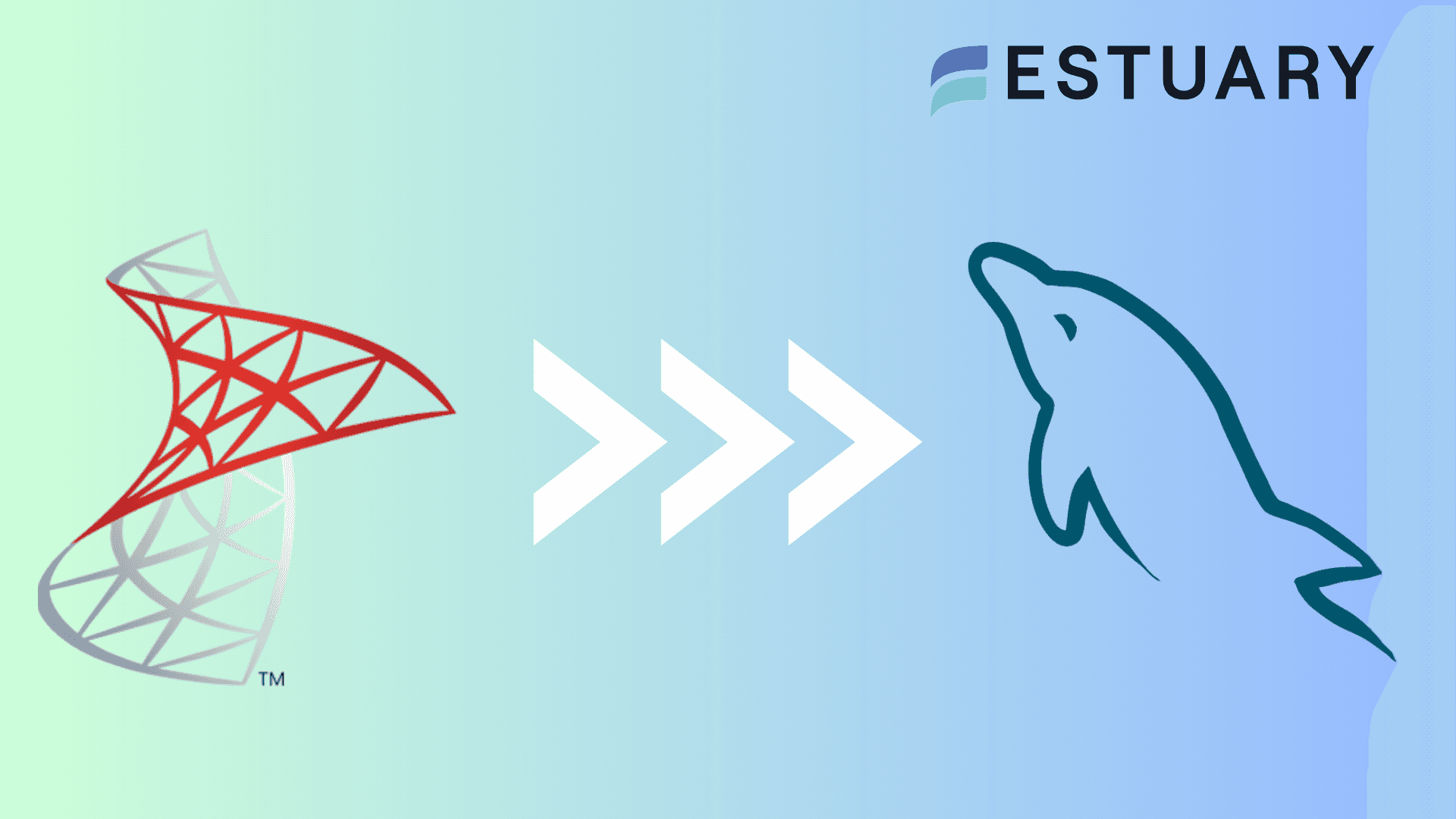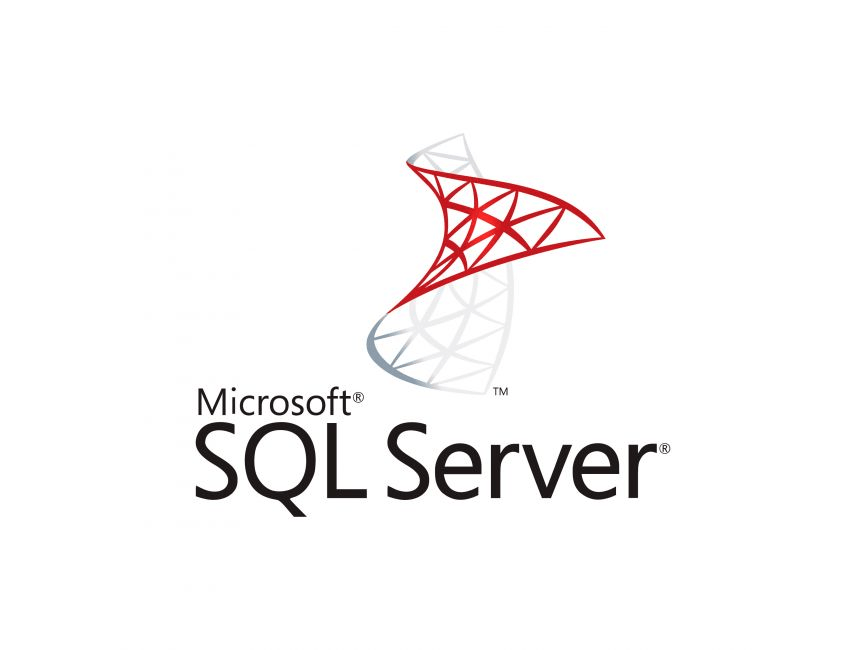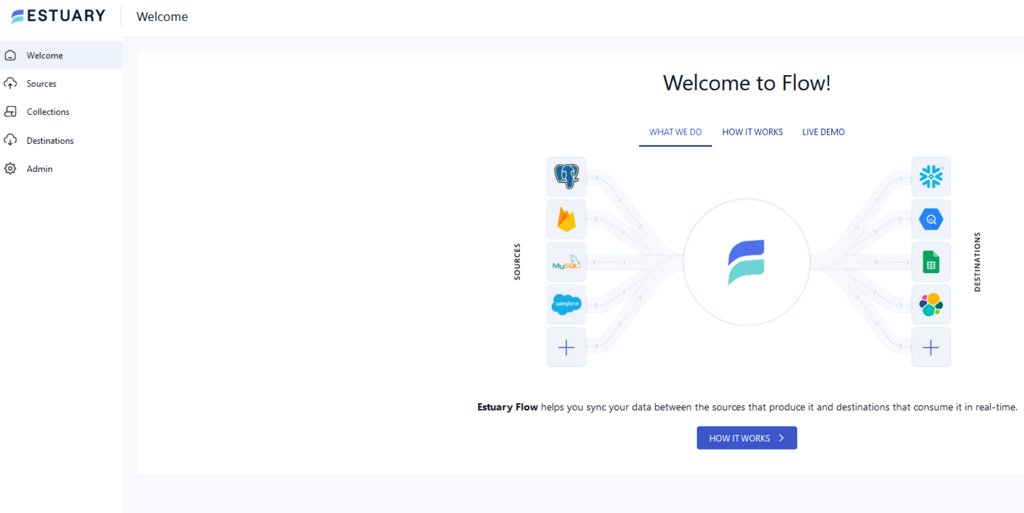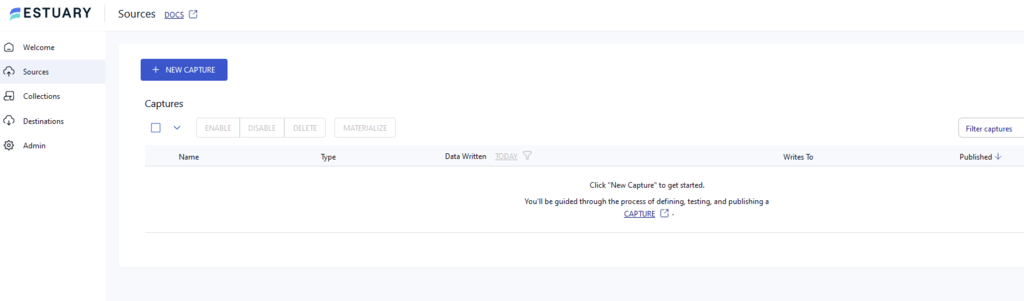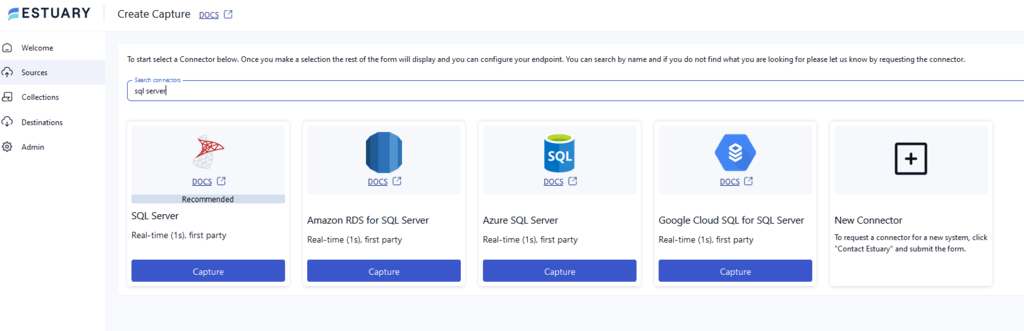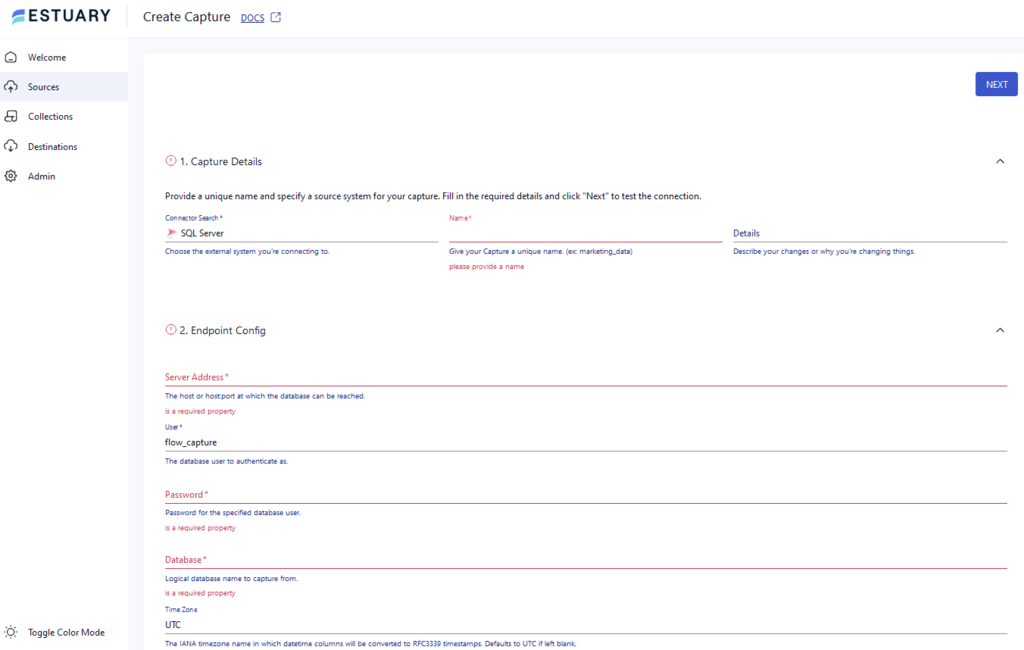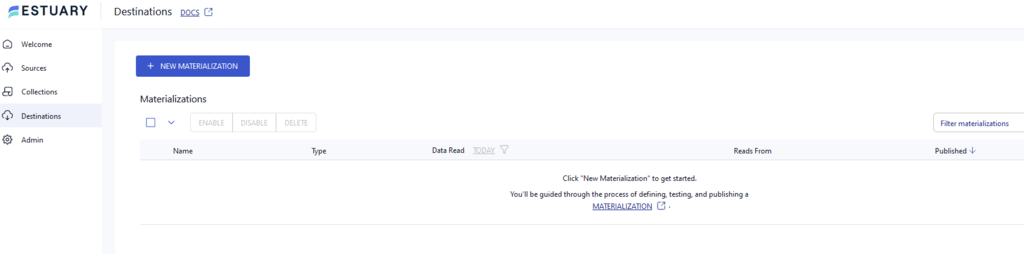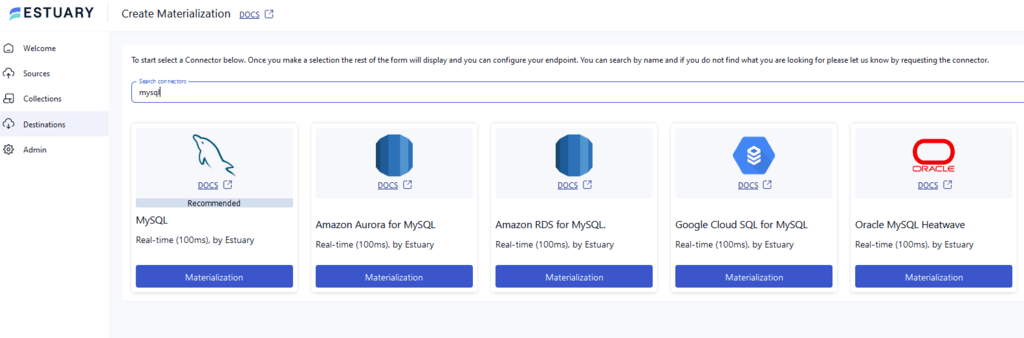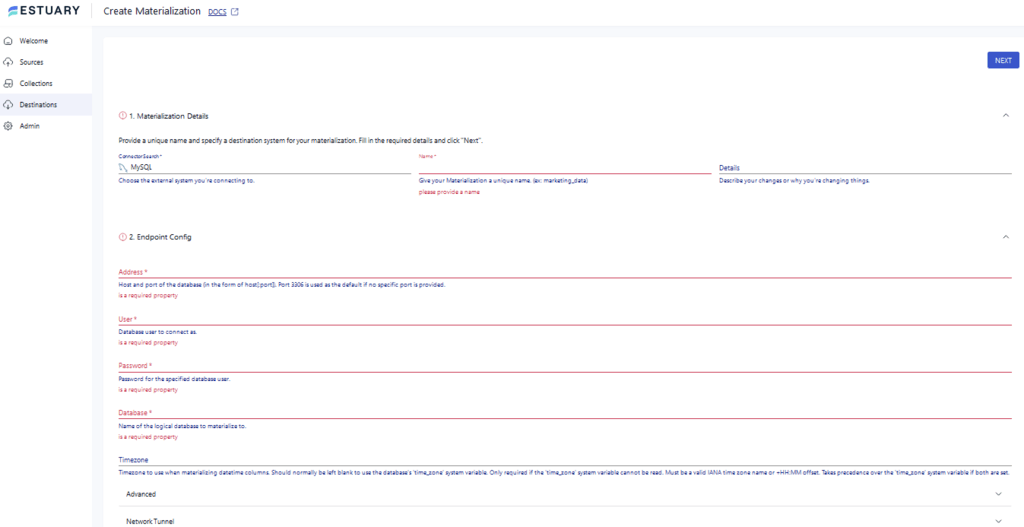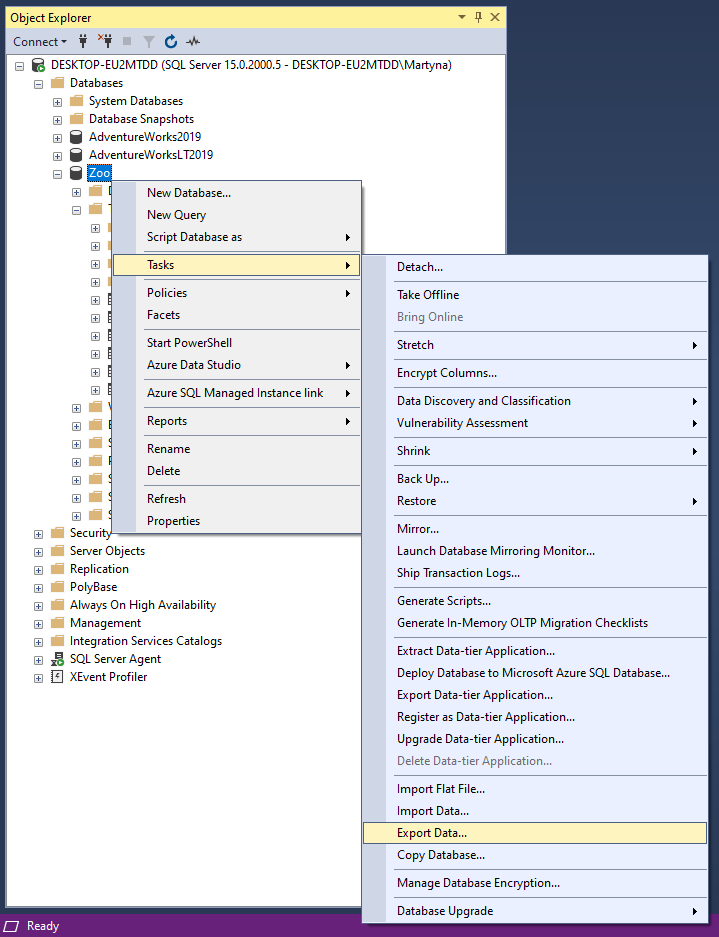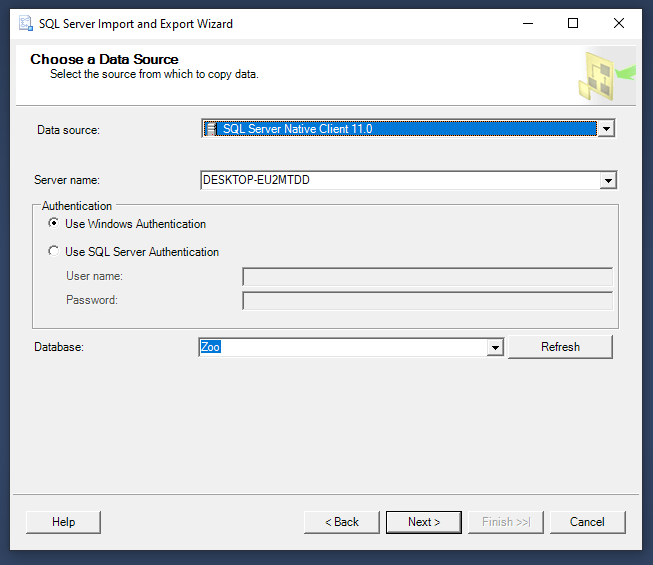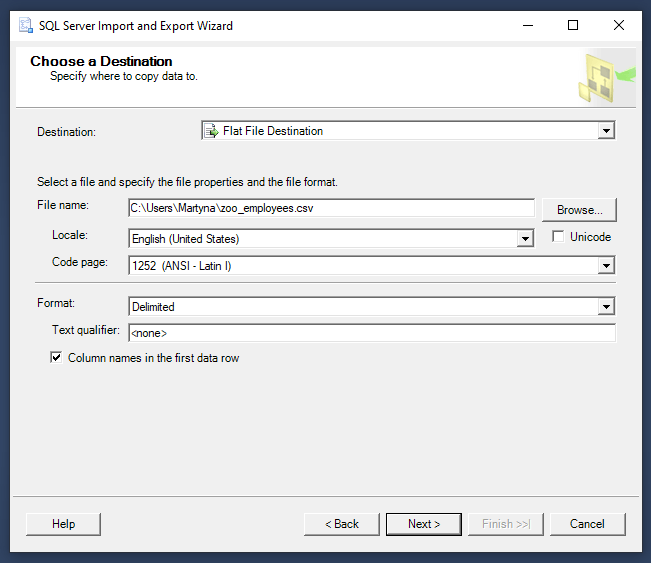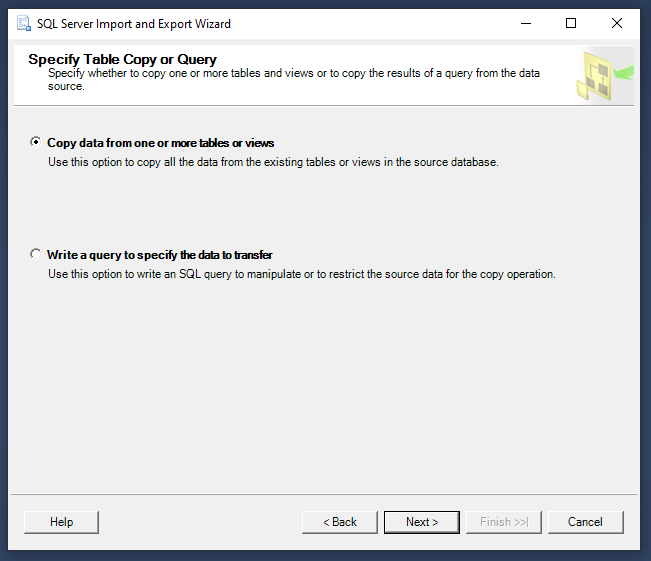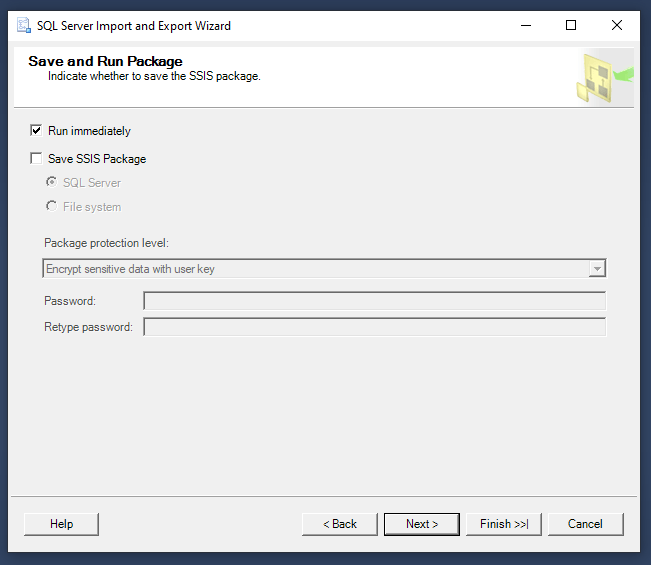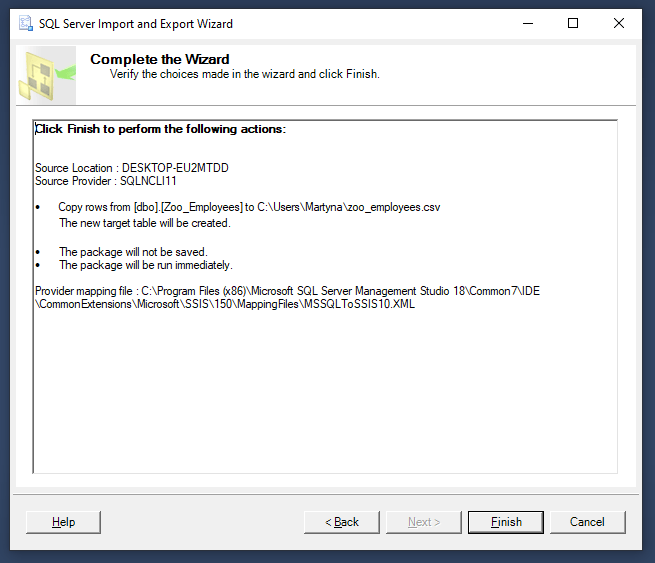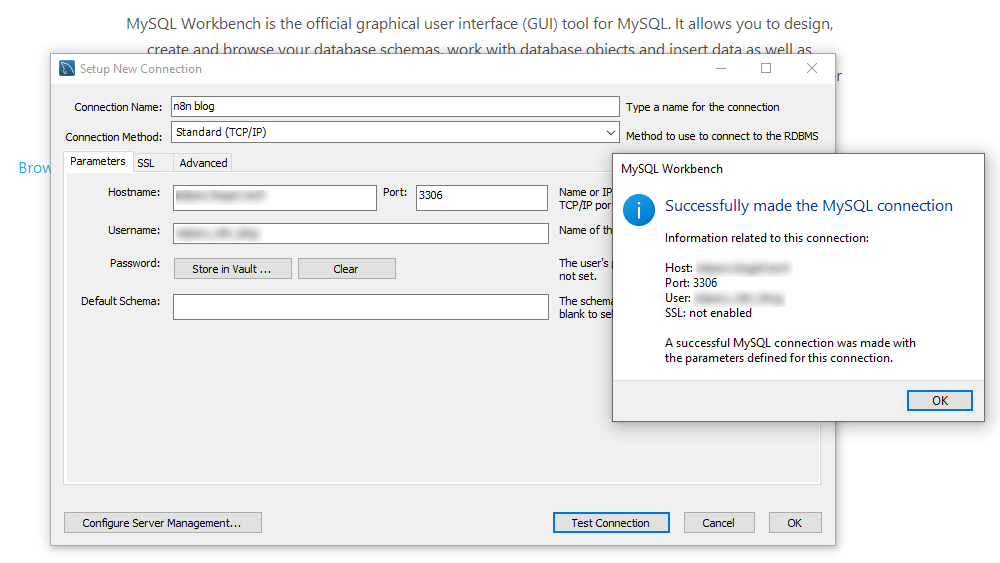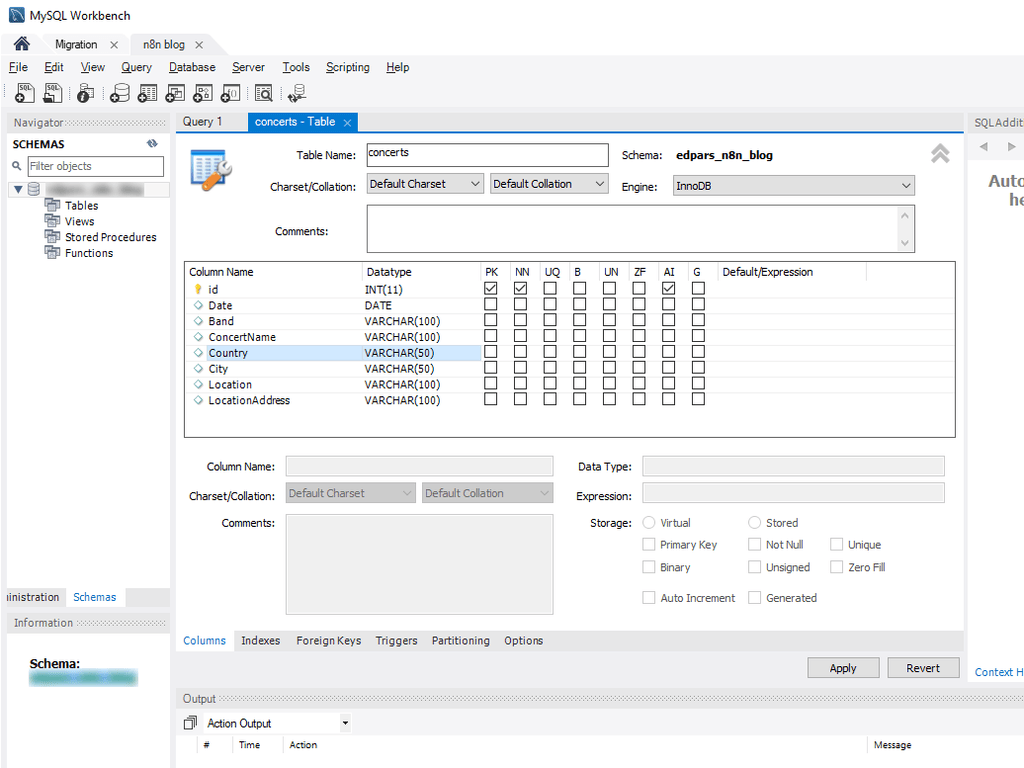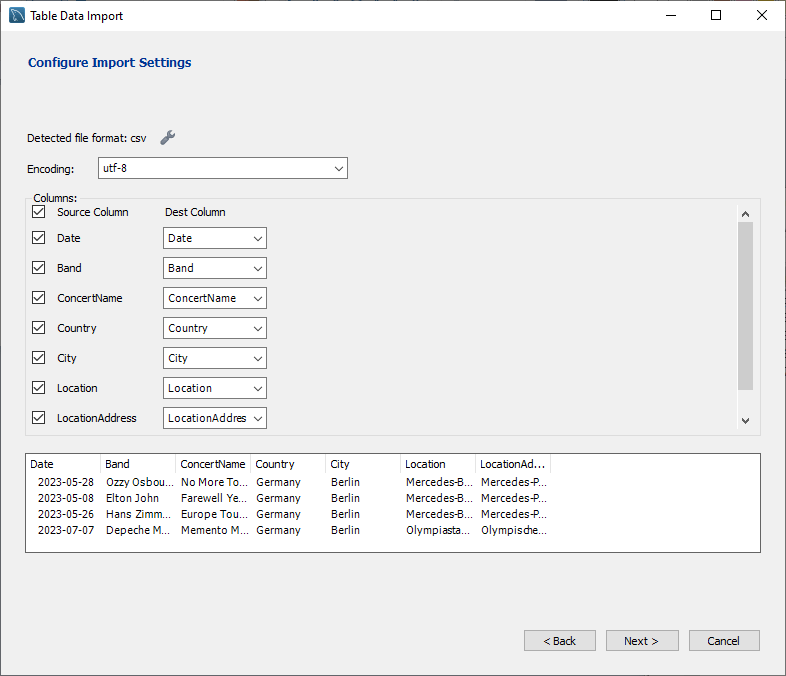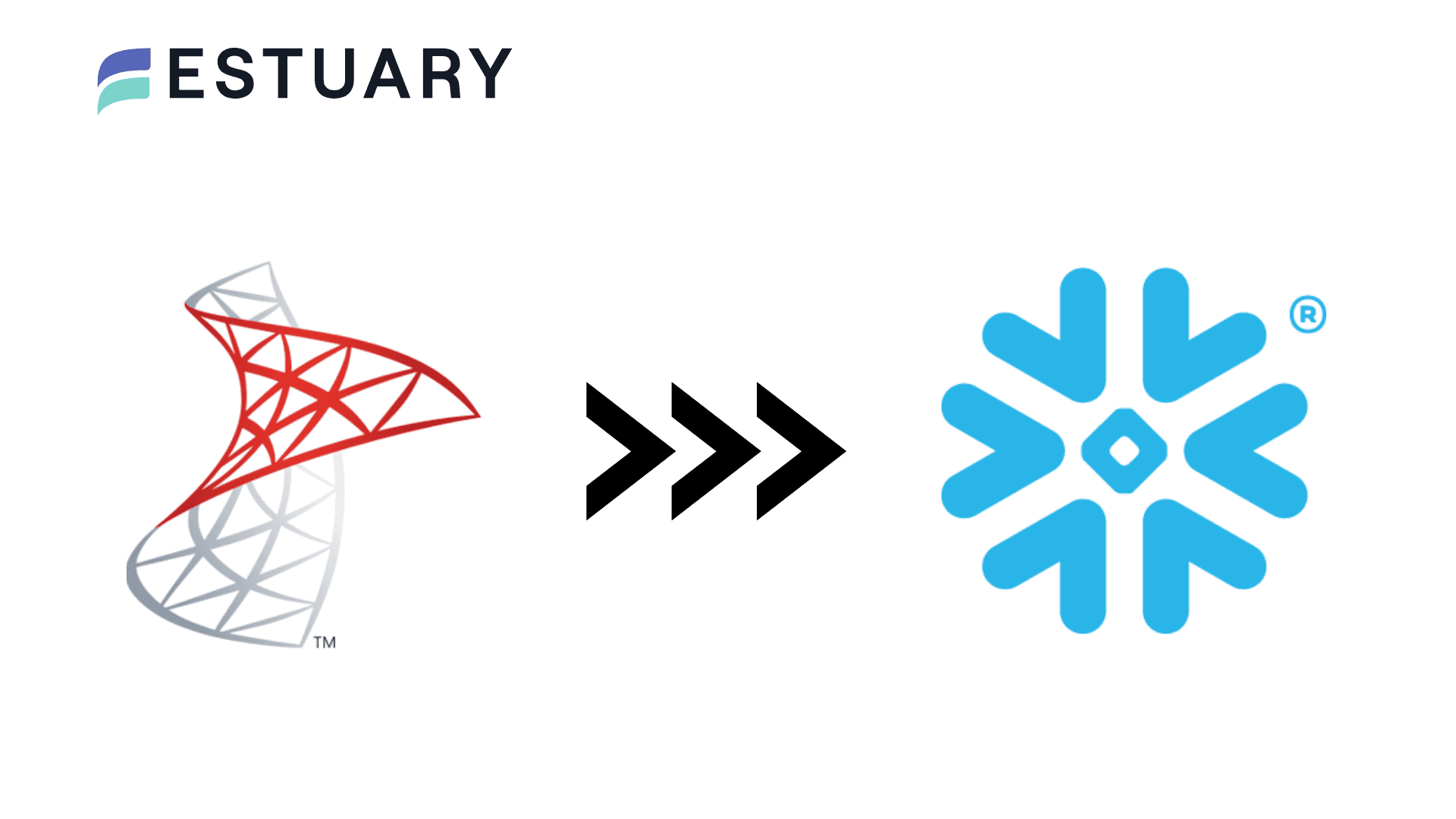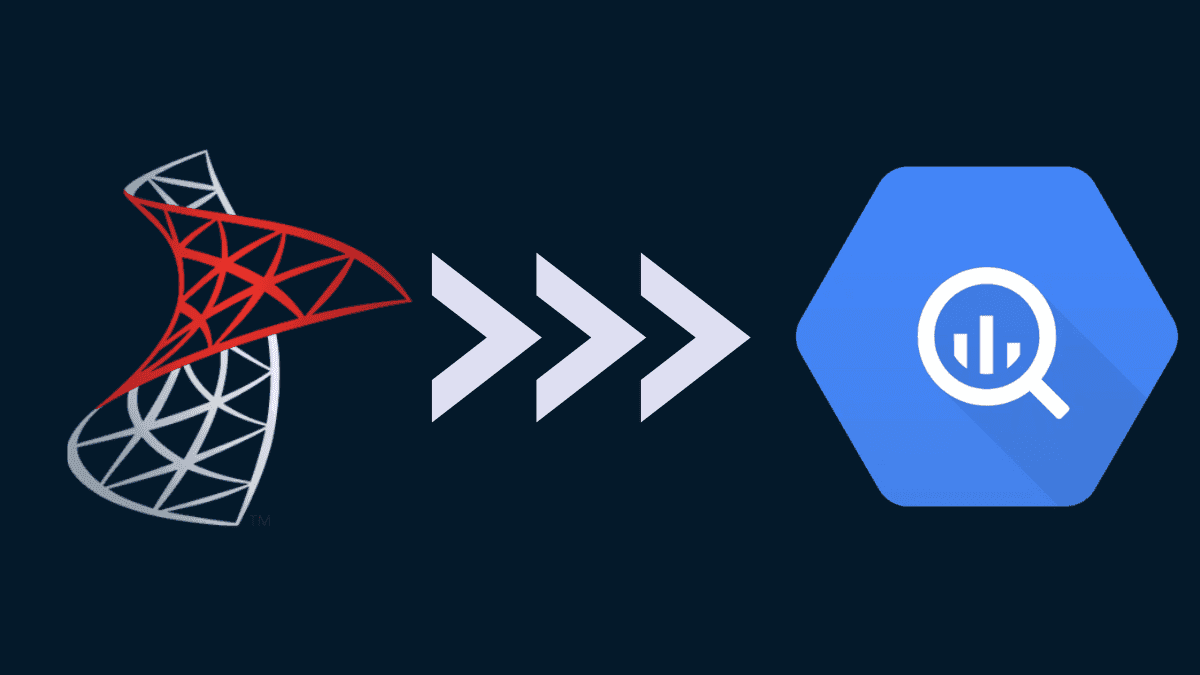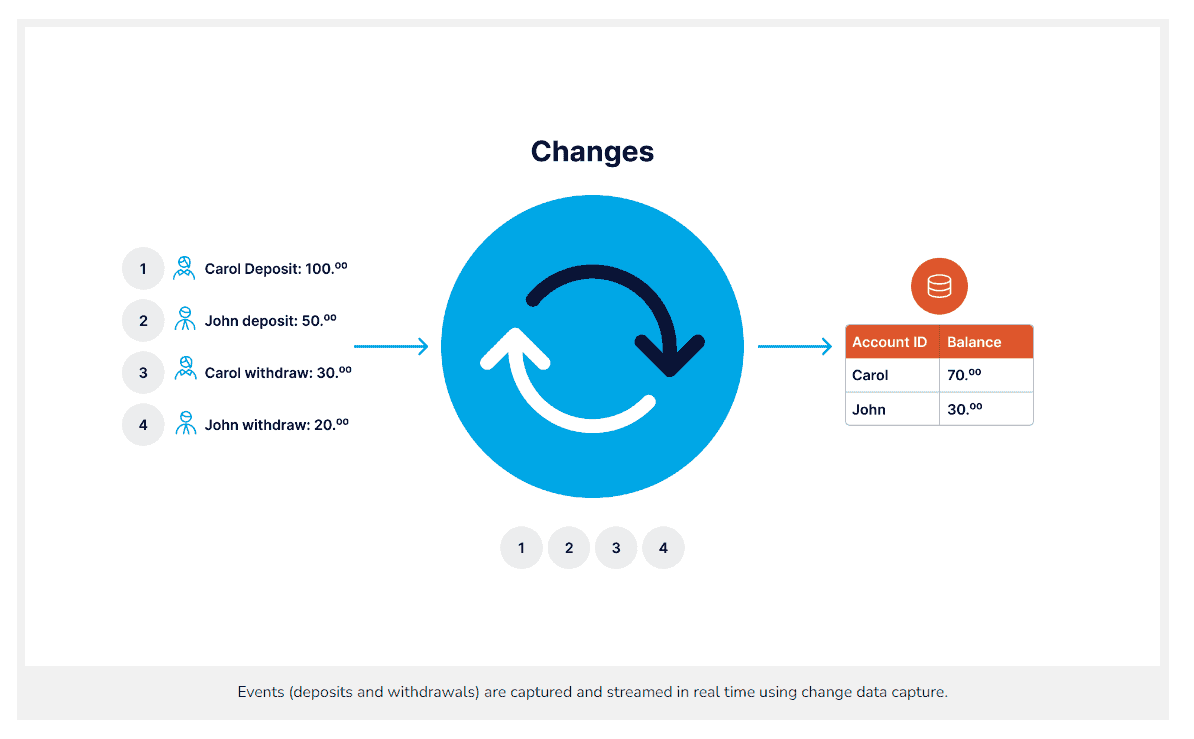Continuously evolving business requirements have led to the need for efficient data management. While SQL Server offers powerful data management features, such as reliability, security, scalability, and seamless integration capabilities, you may need to move data into MySQL for backups or better data analytics capabilities.
Migrating data from SQL Server to MySQL helps unify your data infrastructure across applications, improve analytics capabilities, and leverage MySQL’s broad compatibility and open-source advantages.
After a brief overview of these platforms, we’ll explore the best methods for loading your data from SQL Server to MySQL.
If you're looking for the reverse migration, check out our comprehensive guide MySQL to SQL Server.
Overview of SQL Server
Microsoft SQL Server is a popular Relational Database Management System (RDBMS) developed by Microsoft. It seamlessly blends with other Microsoft products and enables you to manage, store, and retrieve data.
The core component of SQL Server is the Database Engine. It controls the data storage, processing, access, and security. You can have up to 50 instances of Database Engine on a single computer. This includes a relational engine processing commands and queries. It also includes a storage engine managing database files, pages, tables, indexes, transactions, and data buffers. The Database Engine also creates and executes stored procedures, views, triggers, and other database objects.
Among SQL Server's impressive features is its compatibility with multiple platforms and programming languages, such as Python, Ruby, Go, Java, and JavaScript. This makes it a versatile and reliable data storage solution for a variety of applications, including business intelligence, e-commerce, and web development.
Key features of SQL Server include:
- Data Compression: SQL Server lets you reduce your storage requirements by compressing your massive datasets. This improves the overall output performance and offers you optimal data storage utilization.
- JSON Support: SQL Server supports JSON data processing; you can store, query, and retrieve JSON documents within the database. This makes it compatible with a wide range of modern application development tools.
- Automated Maintenance: SQL Server offers automated database maintenance through features such as Automatic Tuning, Automated Index Management, and Intelligent Insights, thereby ensuring optimal database performance.
Introduction to MySQL
MySQL is a popular open-source Relational Database Management System (RDBMS) owned by Oracle Corporation. Data in MySQL is organized into tables in a row-column structure. The rows represent individual data entries, while the columns define the table’s structure. Tables are connected to each other using primary keys and foreign keys.
MySQL allows flexibility and interoperability through its cross-platform compatibility with multiple operating systems such as Windows, Linux, UNIX, and macOS. Apart from this, it also offers robust features such as scalability and high availability. With vertical scaling, MySQL adds more resources to a single server, and with horizontal scaling, it distributes data across multiple servers to manage massive datasets. Overall, MySQL is highly effective for developing reliable and economical database solutions for services and applications.
Some of the top features of MySQL:
- High Availability: MySQL offers features like clustering, replication, and automatic backup to ensure continuous availability and minimize downtime in case of any failures or mishaps.
- Partitioning: MySQL allows table partitioning to divide larger tables into smaller and easier-to-manage tables, using range, key, and hash. This facilitates better maintenance and improves the overall performance of the database.
- Transparent Data Encryption: MySQL offers the feature of TDE (Transparent Data Encryption) to encrypt sensitive and confidential data. This enables you to secure your data from unauthorized access and misconduct.
Learn more: MySQL vs SQL Server
How to Convert SQL Server to MySQL?
There are two different methods for transferring data from SQL Server to MySQL.
- Method 1: Using Estuary Flow to Convert SQL Server to MySQL
- Method 2: Using CSV Export/Import for SQL Server MySQL Integration
Method 1: Using Estuary Flow to Convert SQL Server to MySQL
Estuary Flow streamlines your data-loading process and offers a real-time extract, transform, load (ETL) solution. Flow is user-friendly and does not require manual coding to create a data integration pipeline and, therefore, works efficiently even if you do not have any prior technical experience.
Let’s go through the step-by-step process of migrating your data from SQL Server to MySQL using Estuary Flow.
Prerequisites
- SQL Server
- MySQL
- An Estuary account
Step 1: Configuring SQL Server as the Source
- Log in to your Estuary account to start configuring SQL Server as the source.
- Click on the Sources tab on the dashboard.
- Click on the + NEW CAPTURE button on the Sources page.
- Using the Search Connectors box, search for the SQL Server connector and click on its Capture button.
- This will redirect you to the SQL Server connector configuration page. Fill in all the mandatory details such as Name, Server Address, User, and Password.
- Click on NEXT > SAVE AND PUBLISH. The connector uses CDC to continuously capture SQL Server database updates into one or more Flow collections. This means you don’t just migrate data once — Flow keeps your MySQL destination synced with real-time changes, which is ideal for analytics, dashboards, and backups.
Step 2: Configuring MySQL as the Destination
- Navigate to the Destinations tab on the dashboard to start configuring MySQL as the Destination.
- Click on the + NEW MATERIALIZATION on the Destinations page.
- Using the Search connectors field, search for the MySQL connector and click on its Materialization button.
- You will be redirected to the MySQL connector page. Enter all the mandatory fields such as Address, User, Password, and Database.
- Use the Source Collections section to add a capture to your materialization manually.
- Click on NEXT > SAVE AND PUBLISH. This connector will materialize Flow collections into MySQL tables.
Benefits of Using Estuary Flow
- Built-in Connectors: Estuary Flow offers more than 300 ready-to-use connectors for creating custom pipelines to streamline your data-loading process, including transferring your SQL Server data to MySQL, and also from MySQL to SQL Server. The connectors comprise many popular data warehouses, data lakes, databases, and SaaS platforms.
- Scalability: Estuary Flow allows you to scale up or down rapidly according to your requirements. This enables you to handle massive workloads and even constantly-expanding datasets with ease.
- Change Data Capture: Estuary Flow supports CDC (Change Data Capture) for capturing and syncing all the source platform changes to the destination in real-time. This keeps your data regularly updated and maintains integrity.
Method 2: Using Manual CSV Export/Import for SQL Server MySQL Integration
In this method, we’ll go through the complete process of manually loading your data from SQL Server to MySQL. The data loading actually occurs by exporting the data from SQL Server in the form of CSV files and then importing these files into the MySQL database.
Step 1: Exporting SQL Server Data as CSV Files Using SQL Server Management Studio
- Start by connecting to your database in SQL Server Management Studio.
- Navigate to the Object Explorer and select the server database you want to export. Right-click and select Tasks > Export Data to start exporting your data into CSV files.
- Click on the Data source drop-down button to select the data source. Then, select the authentication option for the data source from the Authentication section.
- Select a database from the Database drop-down from which the data must be copied and click the Next button.
- Go to the Choose a Destination window and select Flat File Destination from the Destination box. Specify a CSV file where the data will be exported from the SQL Server and click the Next button.
- You can select your export type from the Specify Table Copy or Query screen as one of the following:
- Copy data from one or more tables or views
- Write a query to specify the data to transfer
- From the Source table or view option, select the table for exporting and click on the Next button.
- Leave the settings to default on the Save and Run Package window and click on the Next button.
- Confirm all the settings from the Complete the Wizard window and then click on Finish to start the export.
Step 2: Importing CSV to MySQL
- Install the MySQL Workbench and connect to the MySQL database server.
- Select an existing database of your choice or create a new database in which you want to import the CSV Files.
- In the database, create a new table to match the structure of the CSV files to be imported.
- After the table is created, import the CSV files containing SQL Server data.
This completes the loading of data from SQL Server to MySQL.
The Takeaway
Loading from SQL Server to MySQL allows you to manage your data with reduced costs and optimal efficiency; you can leverage the robust data processing capabilities of MySQL.
There are two methods of loading your data from SQL Server to MySQL. The manual method uses CSV export/import, which involves exporting data from SQL Server and importing it into MySQL. This method is prone to human error and introduces a layer of complexity that could make the process of moving your data unnecessarily time consuming, especially for inexperienced users.
Data pipeline tools like Estuary Flow offer an automated solution to streamlining your real-time data loading. Flow provides more flexibility, improved scalability, and robust features to save time and effort.
Revolutionize your data loading process; use Estuary Flow’s robust features and CDC support for a hassle-free process. Sign up to get started now!
FAQs
Which is better for data storage — SQL Server or MySQL?
Does Estuary Flow support real-time replication from SQL Server to MySQL?
Can I sync only certain tables or fields from SQL Server to MySQL?

About the author
With over 15 years in data engineering, a seasoned expert in driving growth for early-stage data companies, focusing on strategies that attract customers and users. Extensive writing provides insights to help companies scale efficiently and effectively in an evolving data landscape.