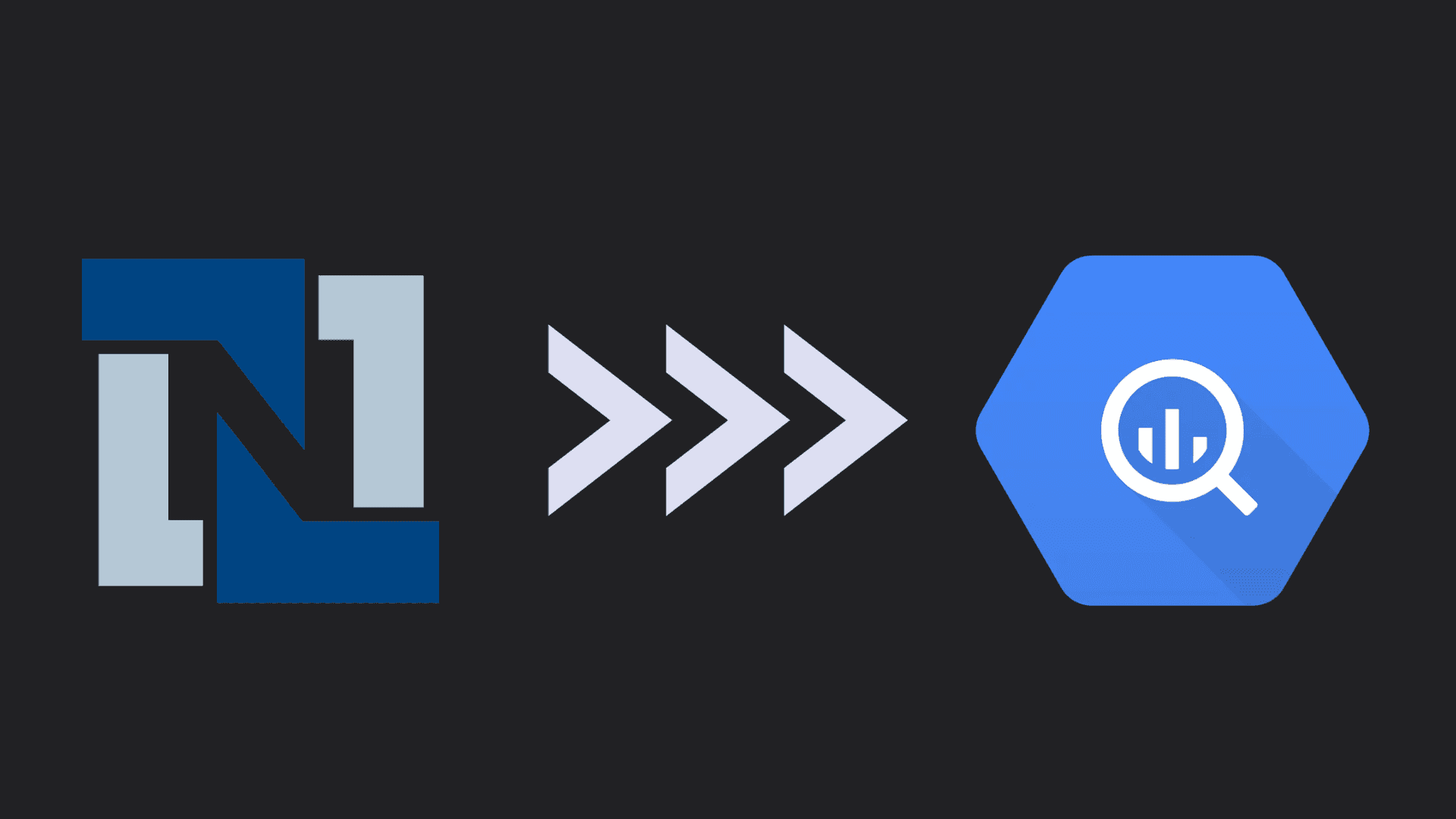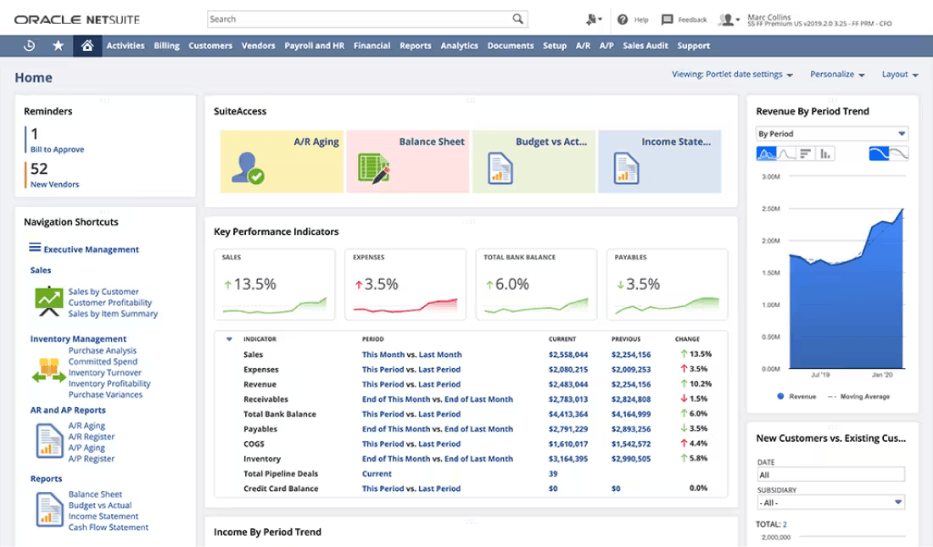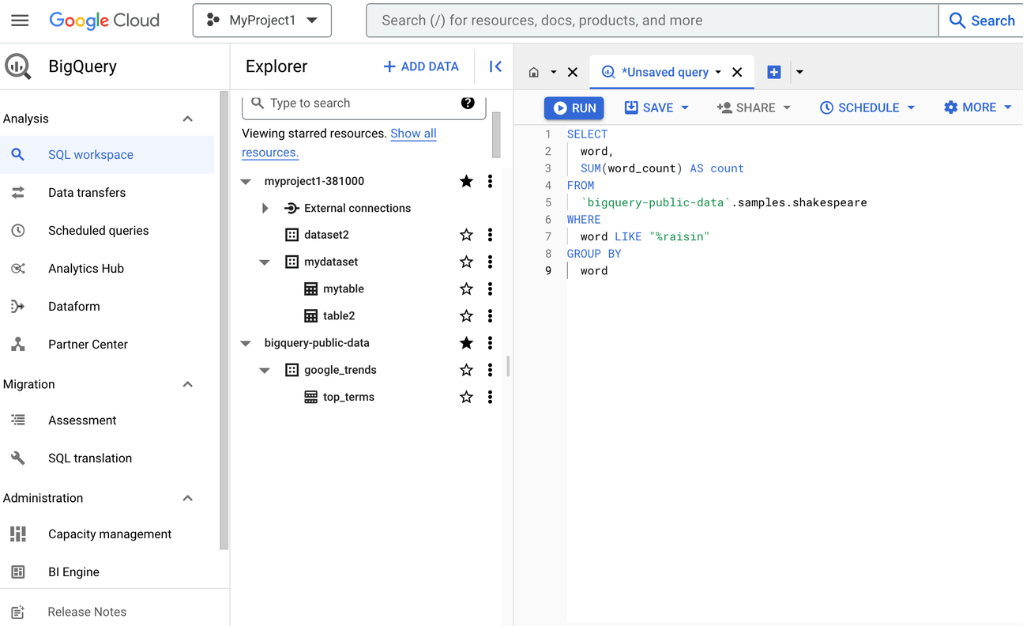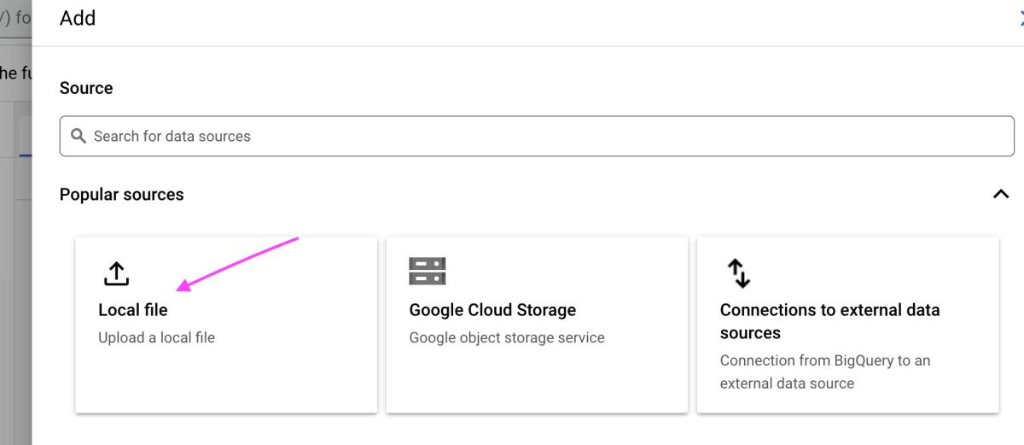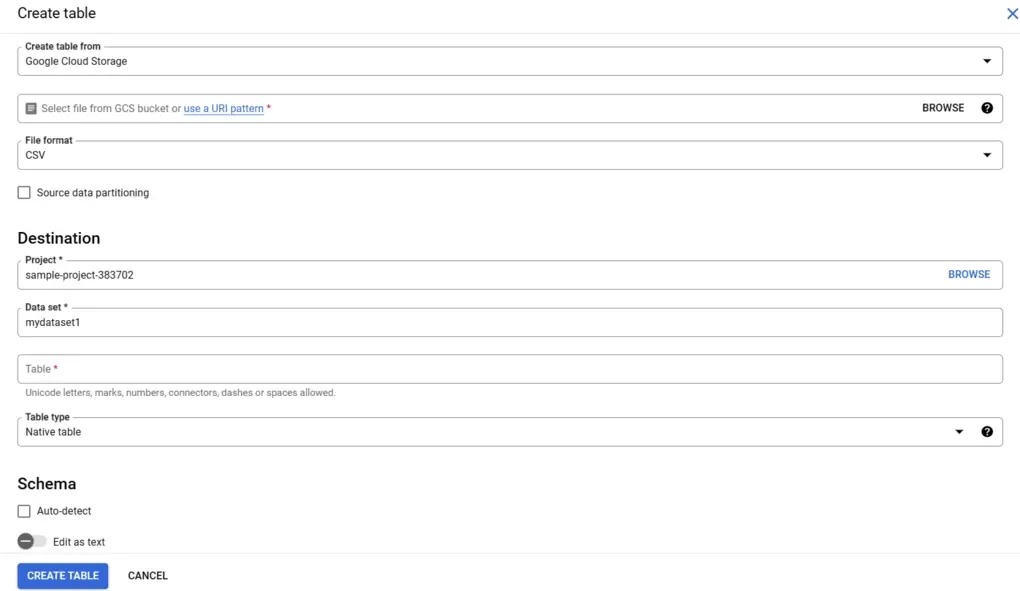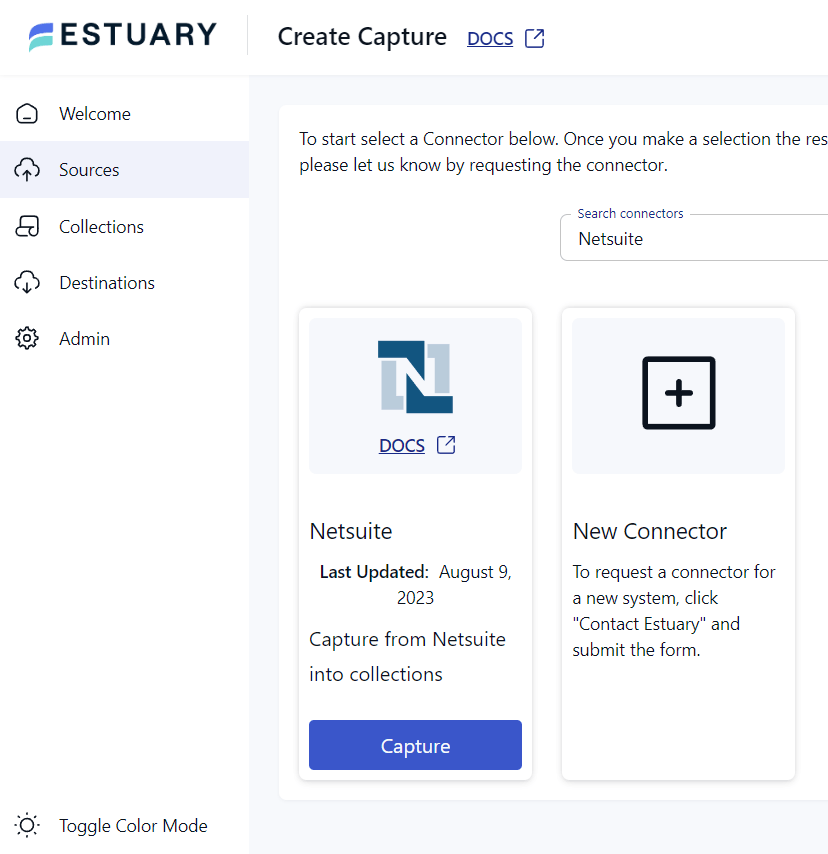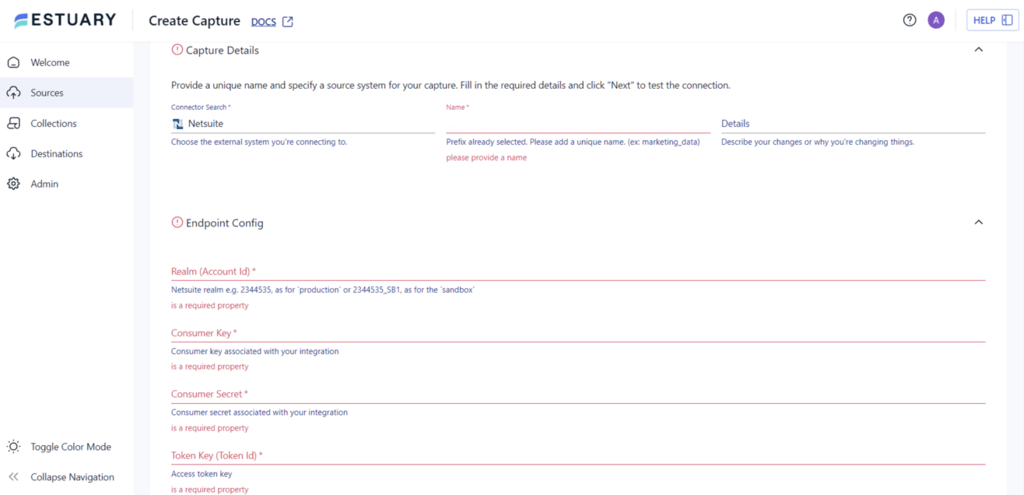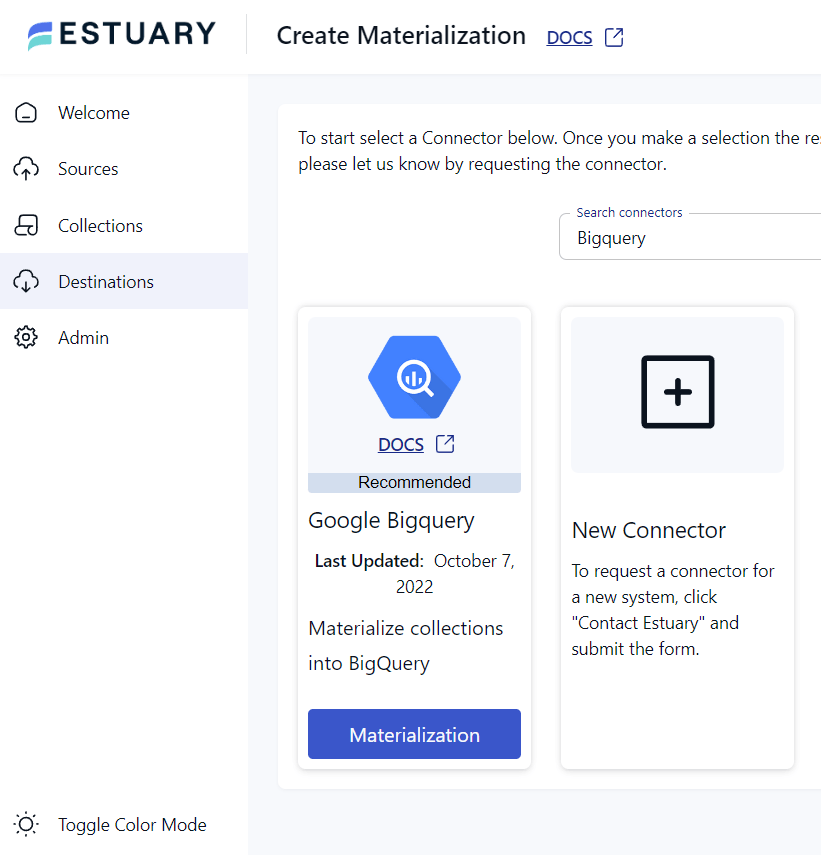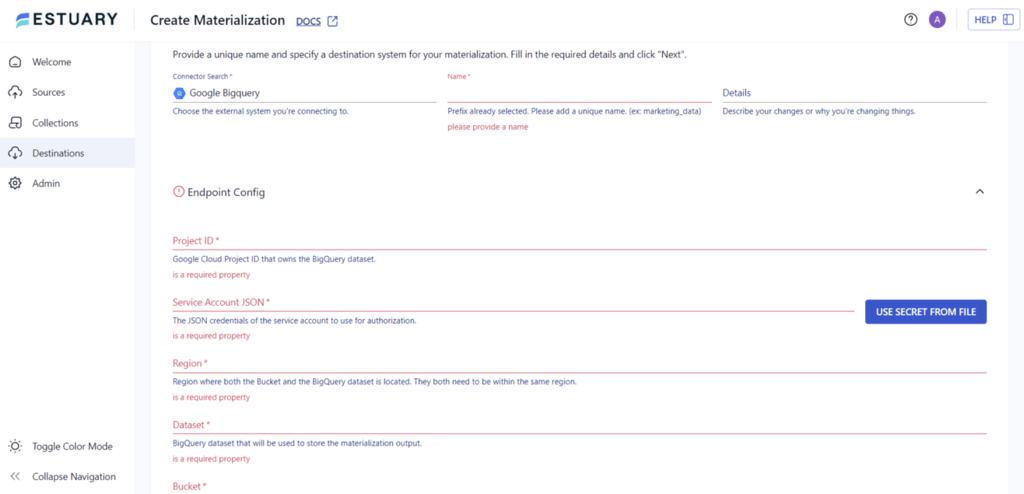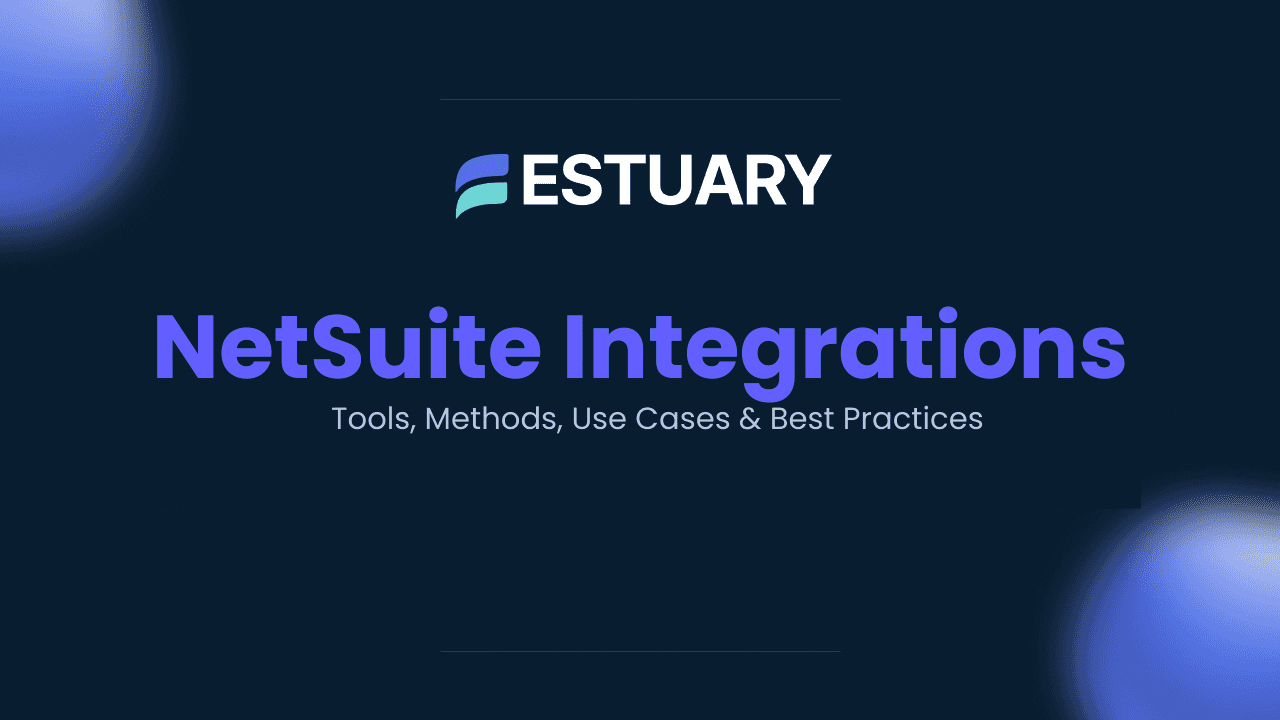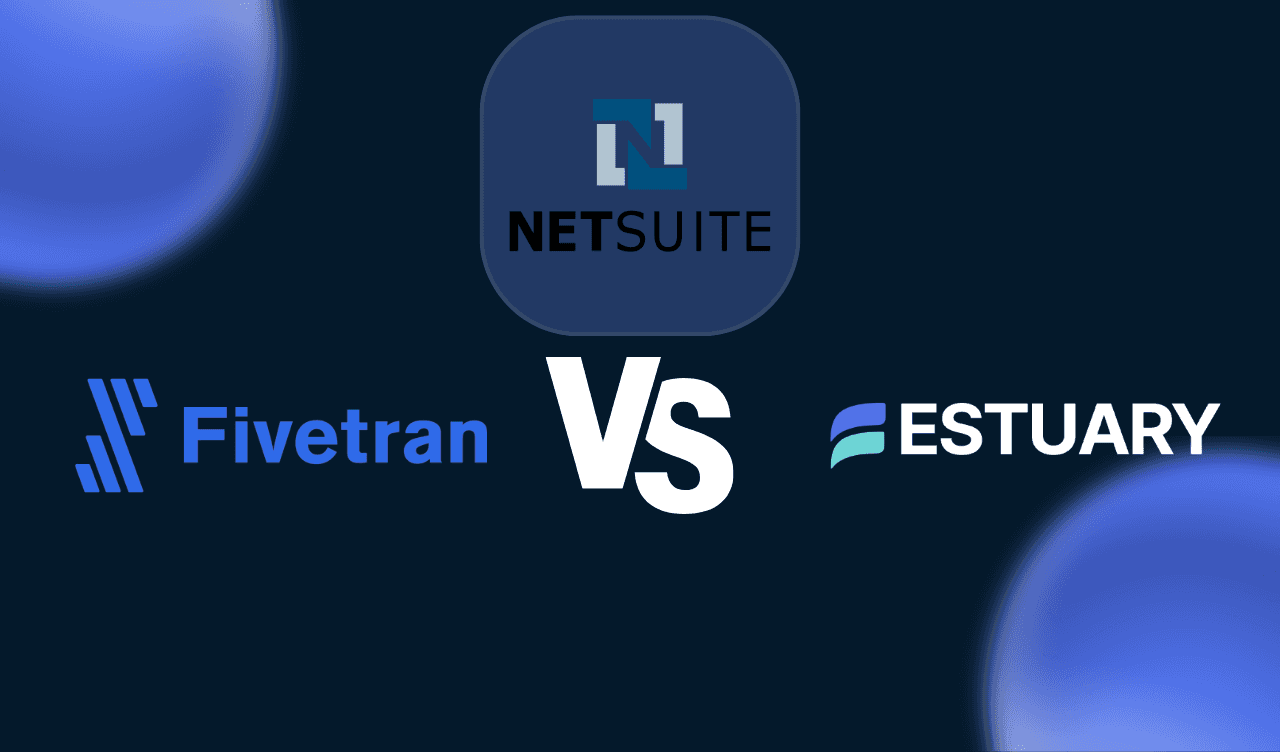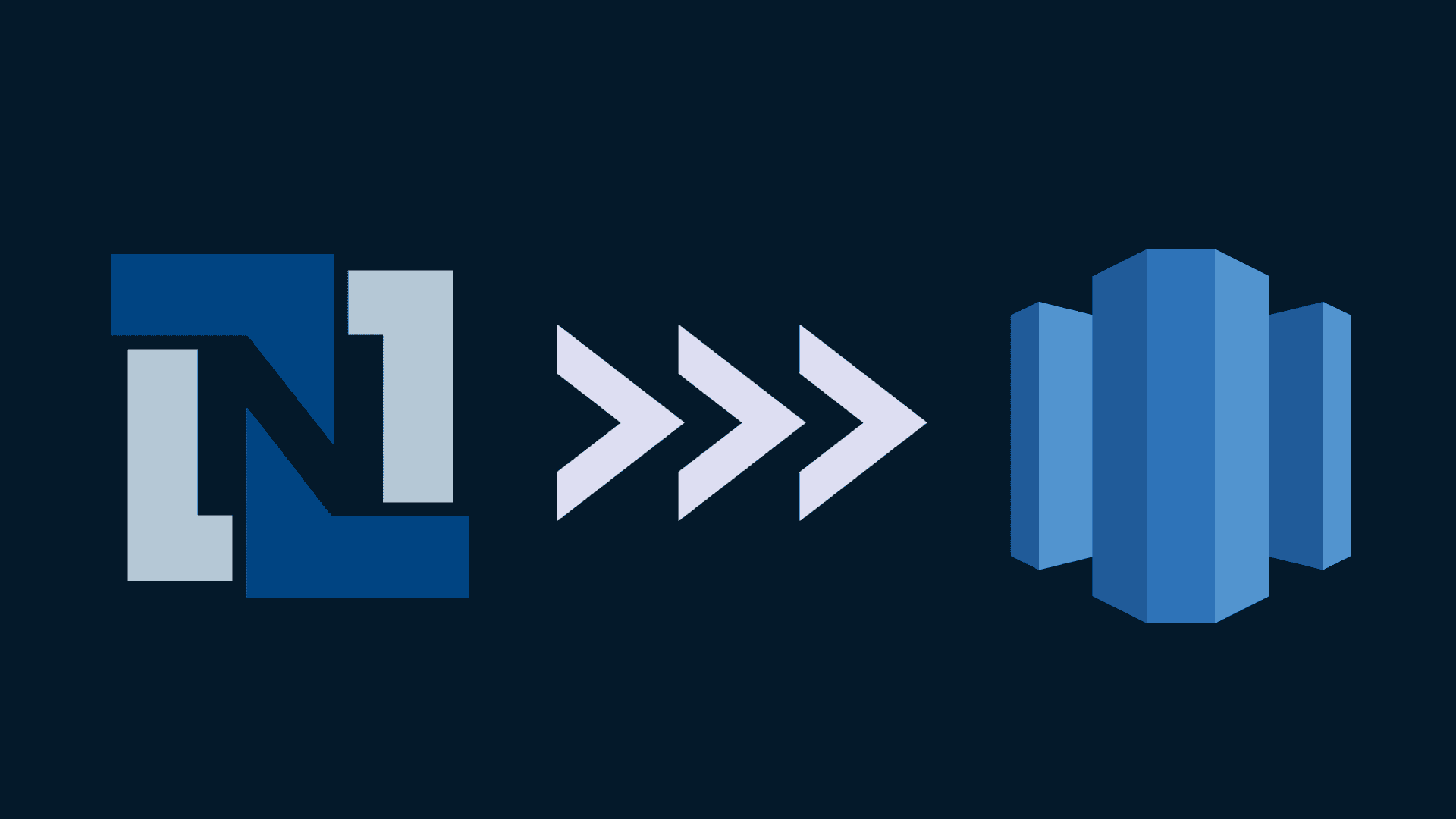Looking to sync NetSuite with BigQuery for real-time analytics and business intelligence? Integrating Oracle NetSuite, a leading cloud-based ERP system, with Google BigQuery, a powerful and scalable data warehouse, empowers organizations to centralize operations, enable AI-ready reporting, and unlock real-time insights.
This integration streamlines operations, enhances data-driven decision-making, and allows you to analyze enterprise data across finance, inventory, sales, and more—all within a single, high-performance platform.
In this guide, we’ll walk through multiple methods to connect NetSuite and BigQuery, including both manual CSV upload and automated real-time integration using tools like Estuary Flow. Whether you're building a one-time report or establishing a continuous data pipeline, you'll find the right approach to fit your team’s needs.
Already familiar with NetSuite and BigQuery? Jump straight to the integration methods.
What is NetSuite?
NetSuite is a cloud-based software suite designed to streamline enterprise resource planning (ERP) and integrate various business processes and operations. Acquired by Oracle Corporation, NetSuite is a unified platform that offers financial management, customer relationship management (CRM), e-commerce, human resources, and more. Its scalability and versatility make it an ideal solution for managing core business functions for enterprises, especially those seeking a scalable and versatile solution. For more on how NetSuite integrates with analytics warehouses, explore this resource on NetSuite Analytics Warehouse
Here are some of the key features of NetSuite include:
- Professional Services Automation (PSA): NetSuite OpenAir enables you to plan, monitor, and execute projects effectively. By offering comprehensive project management capabilities, it assists in optimizing project workflows, resource allocation, and tracking, ensuring successful project delivery.
- E-commerce Integration: NetSuite SuiteCommerce seamlessly integrates various aspects of your web store, including point of sale, order management, marketing, inventory control, financials, and customer support. This end-to-end integration enhances the customer experience and enables efficient e-commerce operations.
- International Management: NetSuite OneWorld is a unified global management solution capable of handling diverse applications across various countries, currencies, languages, and subsidiaries. This real-time solution provides a comprehensive view of multinational operations, facilitating efficient management and decision-making on a global scale.
- Human Capital Management (HCM): NetSuite SuitePeople offers a scalable and secure human capital management solution. It optimizes HR processes, including onboarding, payroll management, employee performance tracking, and more, ensuring efficient workforce management.
What is BigQuery?
BigQuery is a serverless, cloud-based data warehouse and analytics platform developed by Google. It's designed to help you store, manage, and analyze massive amounts of structured and semi-structured data efficiently. BigQuery operates in a fully managed serverless environment, so you don't need to manage the underlying infrastructure. It automatically scales to handle varying workloads, ensuring you can analyze data of any size without worrying about resource limitations.
Key features of BigQuery include: As BigQuery is part of the Google Cloud Platform, it offers a variety of features that enable you to derive valuable insights from your data. Here's an overview of its key features:
- Columnar Storage: BigQuery utilizes a columnar storage format rather than traditional row-based storage. It enhances query performance by allowing the system to read and process only the specific columns needed for a query, reducing the amount of data that needs to be scanned. This enhances query performance and speeds up data analysis, making BigQuery well-suited for complex analytical queries on large datasets.
- Machine Learning Capabilities: BigQuery ML allows you to create and execute machine learning models directly within the platform. This enables predictive analytics and advanced data analysis without moving data to a separate machine learning environment.
- MPP Architecture: BigQuery utilizes a Massively Parallel Processing (MPP) architecture, which means it splits and processes complex queries across multiple nodes simultaneously. This parallel processing significantly speeds up query execution, enabling quick insights from vast data.
- Data Security: BigQuery provides robust data security features, including encryption at rest and in transit. This ensures that data is protected when it's stored and transmitted between users and the platform. It also offers precise access control through Google Cloud's Identity and Access Management (IAM), allowing you to specify who can access datasets, tables, and individual columns.
Methods to Connect & Load Data from NetSuite to BigQuery
There are two primary ways to integrate NetSuite with Google BigQuery, depending on your data needs, team resources, and technical preferences. Both methods help you centralize ERP data for advanced reporting, machine learning, and real-time analytics.
- Method 1: Manual Data Transfer from NetSuite to BigQuery
Ideal for small-scale or one-time exports using CSV files.
- Method 2: Automated Integration Using a SaaS Platform Like Estuary
Best for real-time syncing and scalable, low-maintenance pipelines.
These methods allow you to leverage the power of BigQuery’s analytics engine while retaining the operational benefits of NetSuite. Let’s explore each approach step by step.
Method 1: Manual Data Transfer from NetSuite to BigQuery
To manually transfer NetSuite data to BigQuery, start by first extracting the data from NetSuite and saving it as a CSV file. Then, you must manually upload this CSV file to BigQuery for further analysis. Follow these steps:
Step 1: Exporting NetSuite Data to CSV
- Log in to your NetSuite account. Once logged in, navigate to the Setup menu, then select Import/Export > Export Tasks > Full CSV Export. The CSV Export function is accessible only to users with the Administrator role.
- Now, click on the Submit button to initiate the export process. A progress bar will appear, indicating the progress of the export.
- Once the export is complete, a File Download window will appear. In the File Download window, select "Save this file to disk" and click OK.
- The Save As window will appear. Enter your preferred file name and use the .ZIP extension. For instance, you could name it NetSuiteData.ZIP and click the Save button. This will download the CSV file to your local system.
Step 2: Uploading NetSuite Data to BigQuery
- Log in to your Google BigQuery account. Click on New Project. Provide a name for your project and click on Create. Within your new project, click on the + Add menu. Select Local file since you'll upload a CSV file from your system.
- After clicking on the Local file option, a Create Table window will appear. Fill in the details as follows:
- Under the Source section, click on Browse. Locate and select the CSV file containing your NetSuite data. The file format will be automatically recognized.
- Under the Destination section, specify where to load your NetSuite data in BigQuery. Choose your project name from your Google Cloud project. You can create a new dataset or select an existing one and keep the table type unchanged.
- Under the Schema section, select Auto-detect to let BigQuery arrange the data automatically, or select Edit as text if you're experienced with manually editing the schema.
- Now, click on Create Table to initiate the data transfer to BigQuery.
If you're interested in exploring additional methods for uploading CSV files to BigQuery, refer here!
Limitations of the Manual Method
While manual data migration from NetSuite to BigQuery offers greater control over data, it is important to note that it also comes with several limitations.
- Dependency on Saved Searches: The NetSuite CSV Export function relies on saved searches for data retrieval. A saved search is a predefined query in NetSuite to retrieve specific data based on certain criteria. If a saved search fails, the entire export process may fail, requiring thorough review and troubleshooting of saved searches to ensure successful data extraction.
- Lack of Real-Time Data Sync: The manual CSV-based method for migrating data from NetSuite to BigQuery lacks real-time synchronization. Changes in NetSuite data aren't immediately reflected in BigQuery, as the process involves periodic manual extraction and upload, potentially leading to outdated information for analysis.
- Scalability Challenges: As data volume grows, the manual process becomes increasingly challenging to manage. Handling larger datasets through CSV files may lead to performance bottlenecks, longer processing times, and potential difficulties in handling and transferring vast amounts of data.
Method 2: Automated Integration Using Estuary for NetSuite to BigQuery
Automated integration tools like Estuary Flow offer a seamless and reliable way to connect NetSuite to Google BigQuery. With pre-built connectors, real-time sync, and built-in transformation features, Estuary eliminates the need for manual exports and ensures your data is always fresh, accurate, and analytics-ready.
Benefits of Using Estuary Flow:
- Pre-Built Connectors: Estuary Flow has an extensive rich library of over 200 pre-built connectors, catering to various data sources and destinations. This simplifies setting up connections and enables smooth data migration across different platforms.
- Real-Time Data Sync: Estuary Flow's standout capabilities are real-time data synchronization between various sources and destinations, including NetSuite and BigQuery. This ensures that data is automatically reflected in both systems, enhancing data consistency and accuracy.
- Scalability: Estuary Flow is capable of managing large volumes of data efficiently. With the ability to handle up to 7GB/s Change Data Capture (CDC) from databases of any size, Flow ensures that even huge datasets are seamlessly processed and synchronized.
- Data Transformations: The platform supports robust data transformations through streaming SQL and Typescript. This feature enables you to swiftly modify, transform, and enrich data during integration, enhancing overall data quality.
- Data Compatibility: Estuary Flow ensures data compatibility with destinations through data quality checks, schema validation, and transformation processes. This ensures the transferred data is accurate, consistent, and ready for use in the destination system.
Here's the step-by-step breakdown for integrating data from NetSuite to BigQuery using Estuary Flow:
Prerequisites
Before you begin, make sure the following components are configured in Estuary Flow:
- NetSuite Source Connector
Set up NetSuite as your data source in Flow. You'll need credentials such as Account ID, Token Key, and Secret.
→ Learn how to configure the NetSuite source connector → - BigQuery Destination Connector
Configure Google BigQuery as your destination. This involves specifying your Google Cloud project, service account, and region.
→ Learn how to configure the BigQuery destination connector →
Step 1: Capture Data from NetSuite as Your Source
- Log in to your Estuary account. You can sign up for free if you don't have an account. After logging in, click on the Sources option. In the capture window, click on the + New Capture button. Search for the NetSuite option on the Captures page and click Capture.
- In the Create Capture page, fill in the details such as Capture Name, Account ID, Customer Key, Customer Secret, Token Key, Token Secret, and Start Date.
After ensuring all details are accurate, click Next > Save and Publish. Estuary Flow will establish a connection with your NetSuite account.
Step 2: Set Up BigQuery as Your Destination Connector
- Navigate to the Estuary dashboard and click on Destinations > New Materialization. On the Create Materialization page, search for Google BigQuery and choose it as the destination for materialization.
- In the Create Materialization page, fill in Endpoint config details, including Google Cloud Project ID, Service Account, and Region. After entering the necessary details, click Next to proceed.
- If your data collections from NetSuite aren't already visible in your BigQuery table, you can use the Source Collections feature to locate and add them. To complete the setup, click on Save and Publish.
Step 3: Initiate Real-Time Data Sync from NetSuite to BigQuery
- With the setup complete, Estuary Flow will now perform real-time data replication from NetSuite to BigQuery. This ensures that your BigQuery data warehouse remains up-to-date with the latest information from NetSuite, enabling seamless integration and advanced data analysis.
For more detailed instructions, refer to Estuary Flow documentation:
Video Walkthrough
For a quick visual demo of capturing NetSuite data, check out this helpful tutorial.
Manual vs. Automated NetSuite-BigQuery Integration: Which is Right for You?
Choosing the right integration method depends on your organization’s needs, resources, and data requirements. Here’s a quick comparison to help you decide:
| Feature | Mannual | Automated (Estuary) |
|---|---|---|
| Real-time Updates | No | Yes |
| Scalability | Limited by CSV Size | Highly scalable |
| Ease of Use | Time-Consuming | User-friendly |
| Error-Prone | Higher risk of mannual errors | Minimized with automation |
| Setup Complexity | Simple but repetitive | Streamlined with connectors |
Conclusion
Connecting NetSuite to BigQuery unlocks powerful opportunities for real-time analytics, centralized reporting, and smarter business decisions. While manual data transfers may suit small, one-off projects, they fall short when it comes to scalability, timeliness, and long-term maintainability.
On the other hand, automated integration platforms like Estuary Flow streamline the entire process with:
- 200+ pre-built connectors
- Real-time change data capture (CDC)
- Built-in transformations
- Schema validation and error prevention
Whether you're a growing business or a large enterprise, Estuary Flow provides a scalable, low-maintenance, and future-proof approach to syncing NetSuite data with BigQuery.
By automating your ERP-to-warehouse integration with Estuary Flow, you ensure your analytics stay current, your operations stay efficient, and your team stays focused on what matters most.
What’s Next for You?
We hope this guide helped you understand the best ways to integrate NetSuite with BigQuery. If you're ready to take the next step, here are three ways Estuary Flow can support your journey:
1. Start Syncing NetSuite and BigQuery in Real Time
Automate your data pipelines with Estuary Flow to eliminate manual processes and ensure your NetSuite data is always current in BigQuery.
👉 Start your free trial today →
2. Get Expert Help to Optimize Your Data Infrastructure
Not sure where to begin or how to scale? Talk to an Estuary solutions architect for personalized guidance on building robust, real-time data workflows.
👉 Book a free consultation →
3. Explore More ERP Integrations
Want to connect NetSuite to other analytics platforms like Snowflake or Redshift? Check out our full library of pre-built connectors and integration guides.
👉 Browse integration guides →
Related Articles
FAQs
Is manual NetSuite-to-BigQuery integration scalable?
How do I ensure data quality when syncing from NetSuite to BigQuery?
What is a common use case for NetSuite to BigQuery integration?

About the author
With over 15 years in data engineering, a seasoned expert in driving growth for early-stage data companies, focusing on strategies that attract customers and users. Extensive writing provides insights to help companies scale efficiently and effectively in an evolving data landscape.