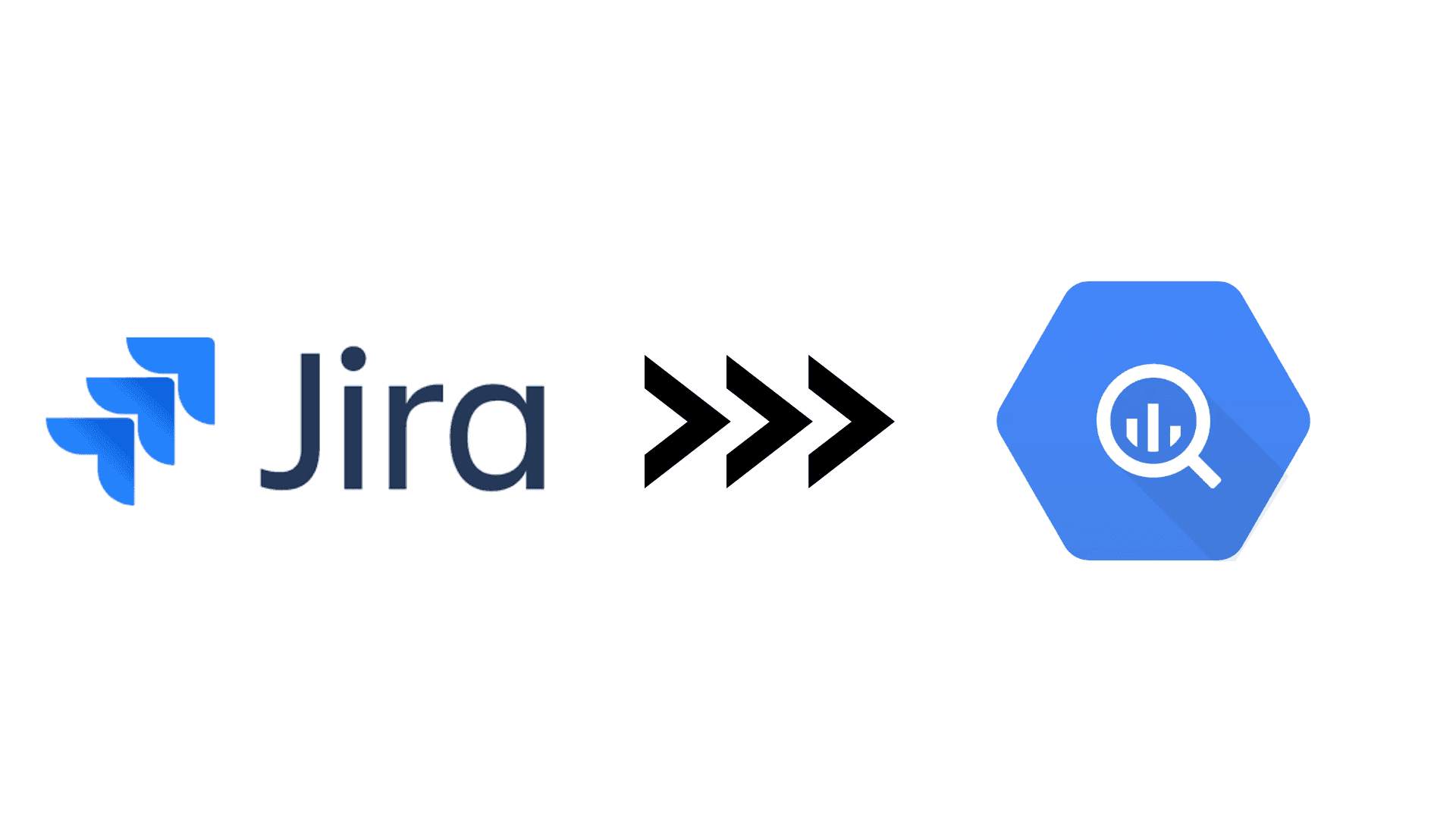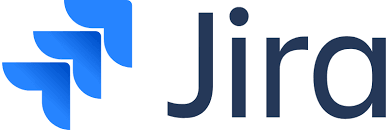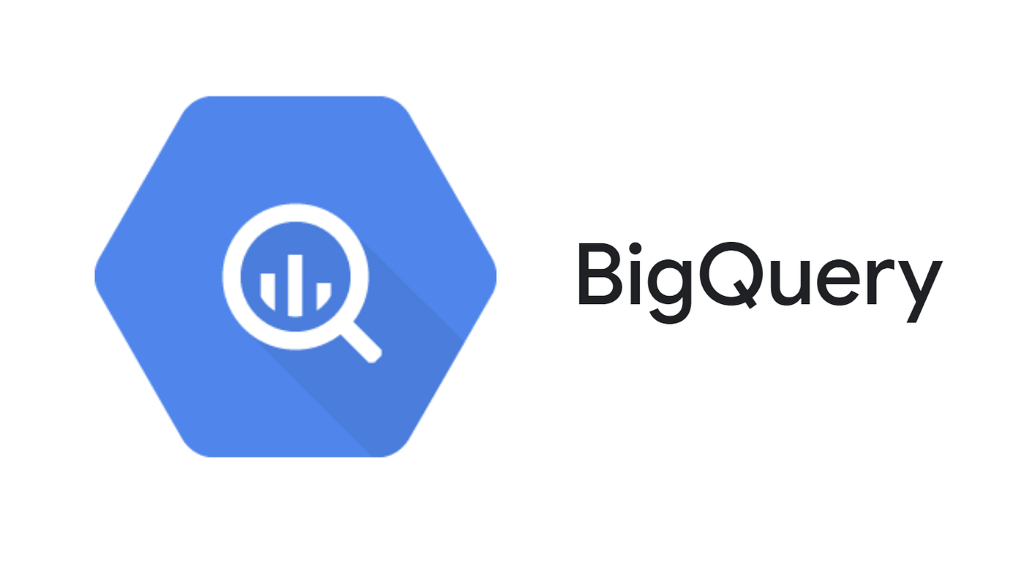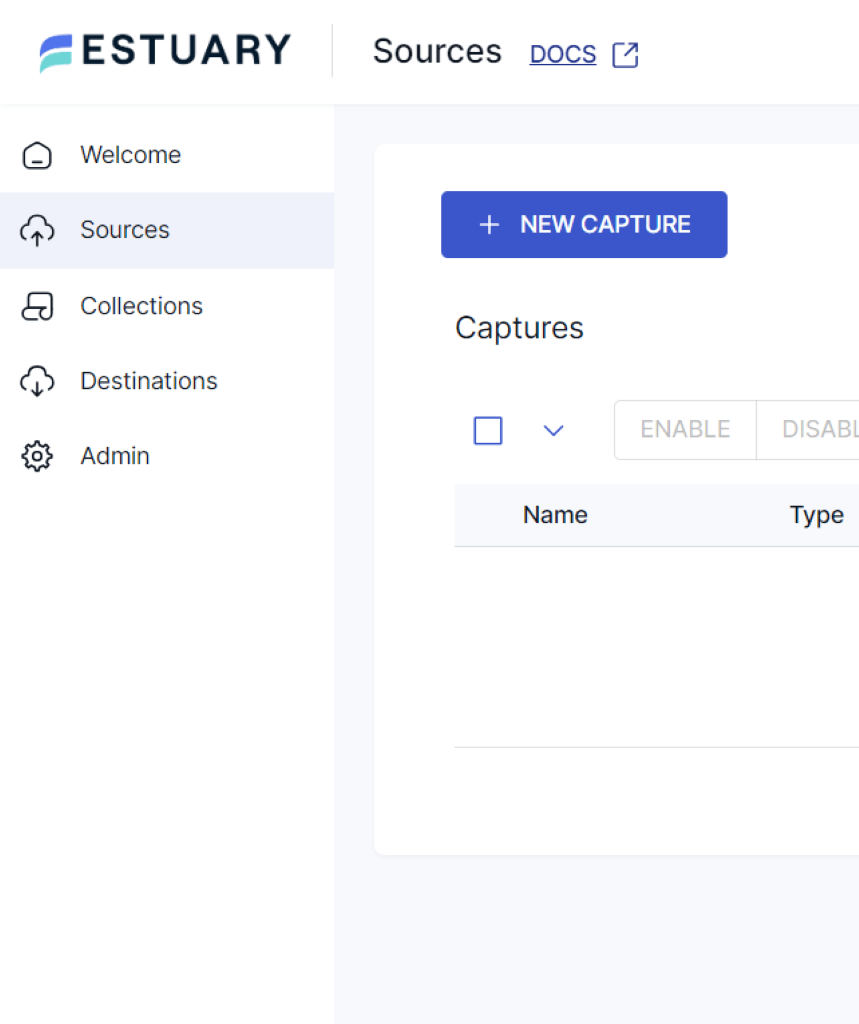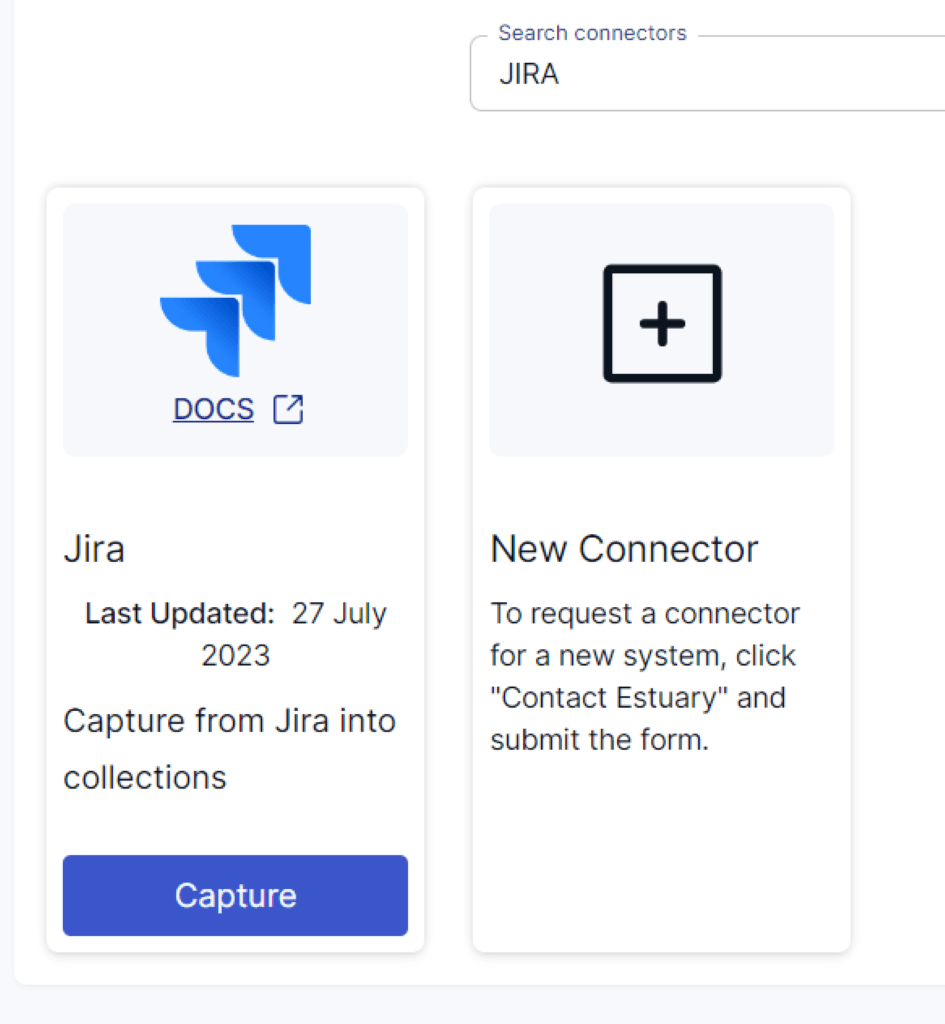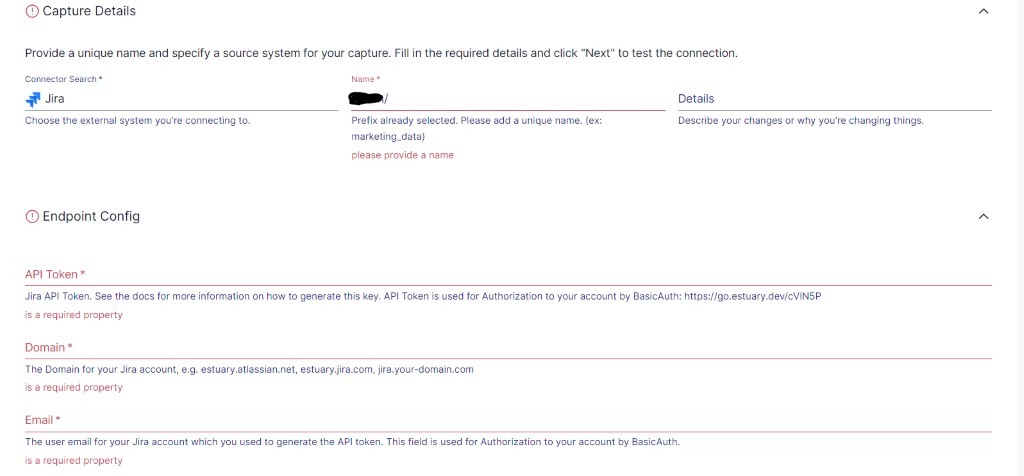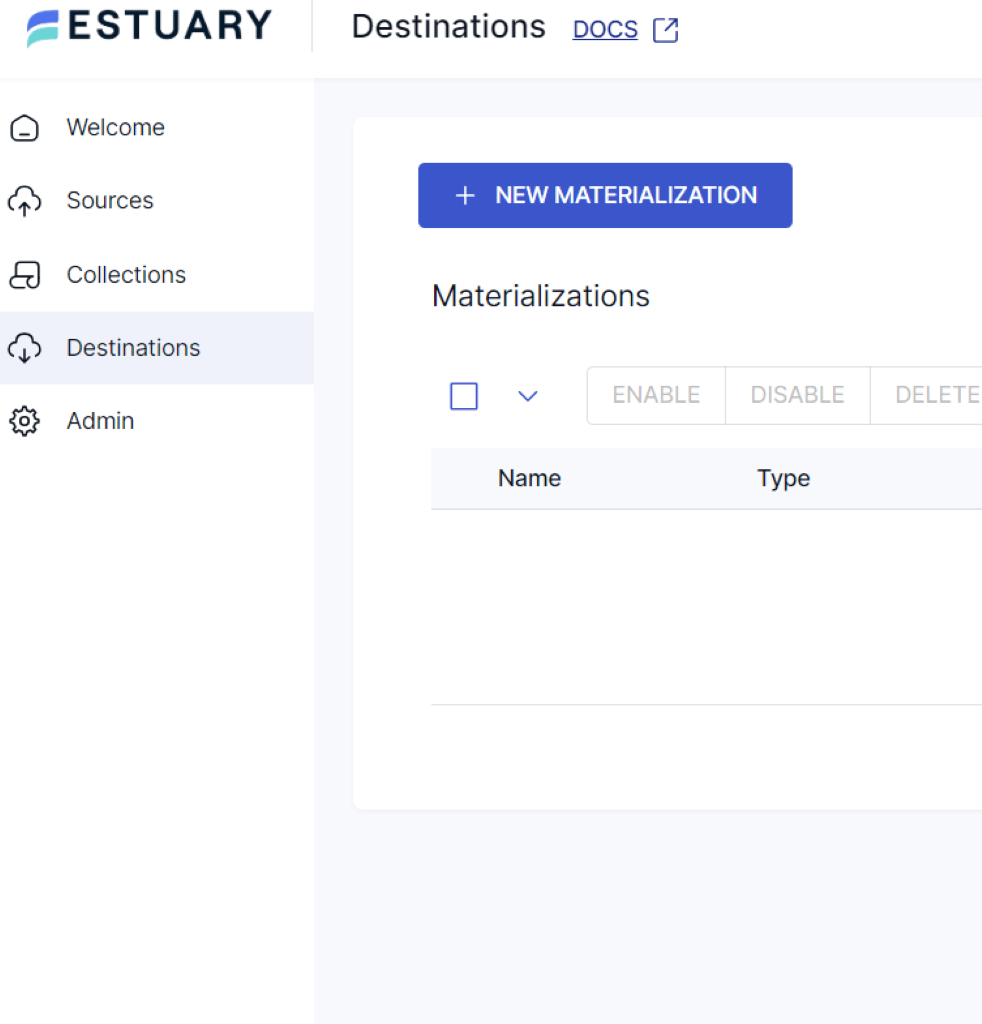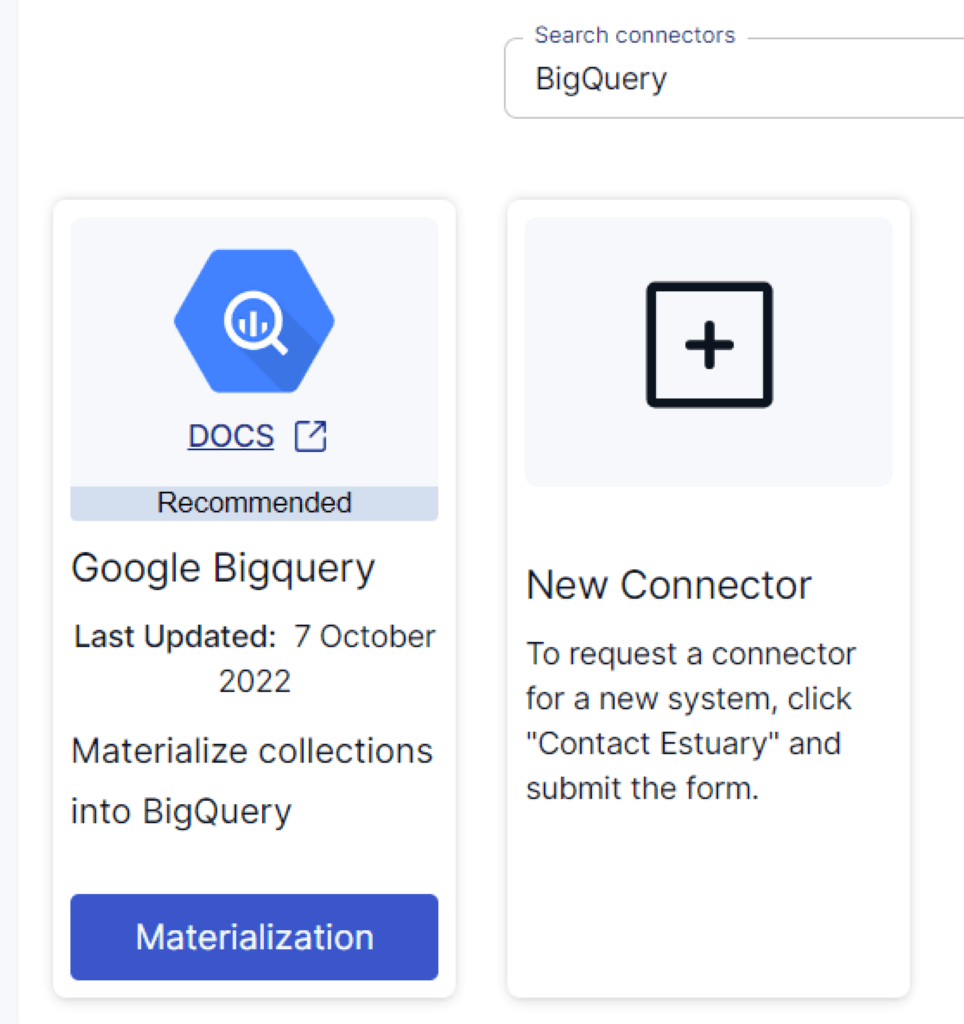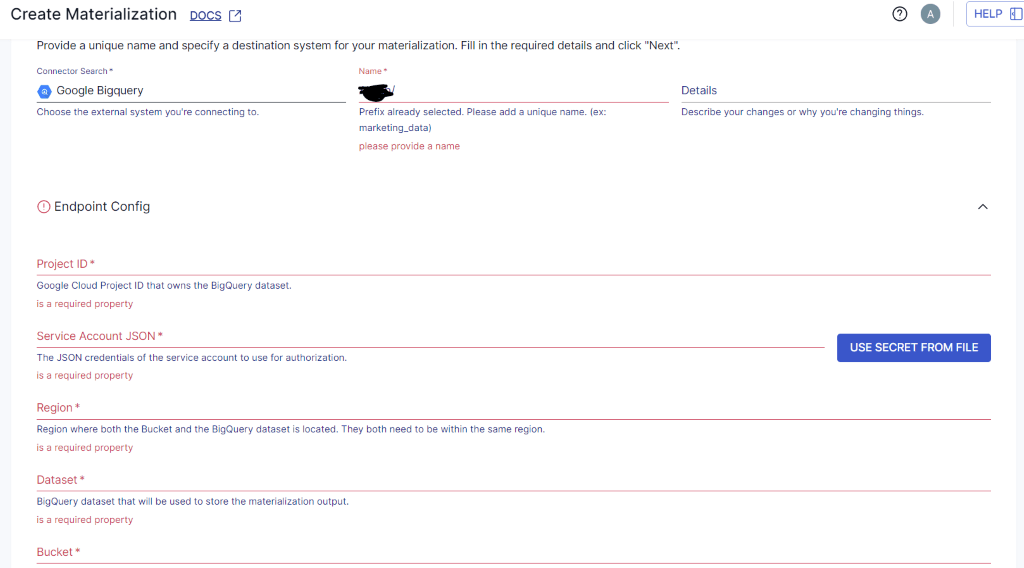In today's fast-paced business landscape, staying ahead of the curve requires more than effective project management. Businesses need a strategic approach fueled by insightful analytics. While SaaS tools like Jira have revolutionized project management workflows, they often fall short when providing in-depth analysis for improved decision-making and enhancing performance.
This is where the integration of data warehouses like BigQuery comes into play. With Jira to BigQuery data integration, you can use data for valuable insights via advanced analytics. This analytical shift enables you to make data-driven decisions by analyzing historical project data to identify patterns, understand industry trends, and streamline workflows.
In this step-by-step guide, we'll delve into two popular methods to connect Jira to BigQuery. Let's explore each method in detail to see how we can efficiently connect these platforms.
Jira Overview & Features
Jira is a comprehensive project management tool that supports agile development methodologies. Its powerful features enable you to manage your projects, streamline workflows, and foster collaboration among team members.
You can assign issues to specific team members, set priorities, define due dates, and track the status of each task. Its robust issue-tracking capabilities make it the perfect choice for enterprises handling multiple projects and teams.
Let’s explore some of the key features of Jira:
- Reporting and Dashboards: Jira Software provides comprehensive reporting and dashboard features, allowing you to gain insights into project progress, performance, and potential bottlenecks. These visualizations aid data-driven decision-making.
- Automation and Workflows: With Jira's automation features, you can automate repetitive tasks, streamline processes, and trigger actions based on specific events, like time triggers and project escalations.
- Bulk Operations: While working with a large number of issues, Jira provides bulk operations that allow you to perform actions on multiple issues simultaneously. This includes changing status, assigning tasks, and adding labels.
- Improved Team: Jira's collaborative functionalities, like commenting, mentions, and file attachments, empower you and your team members to communicate effectively, fostering synergy and productivity.
BigQuery Overview & Features
BigQuery is a cloud-based data warehouse for storing, managing, and analyzing large datasets. It offers advanced data analytics for businesses to uncover changing trends and patterns for enhanced decision-making.
BigQuery’s architecture is optimized for processing petabytes of data using Google's infrastructure. From robust data storage to advanced analytics, BigQuery has become an essential tool for organizations seeking to extract maximum value from their data.
Here are some of the key features of Google BigQuery:
- Data Transfer Service: BigQuery Data Transfer Service allows you to set up scheduled, automated data transfer services from various sources into BigQuery. These sources include Google Analytics, YouTube, or third-party applications.
- Machine Learning Capabilities: BigQuery ML empowers you to build and train machine learning models directly within BigQuery. Such models enable you to execute predictive analysis tasks that result in a significant enhancement of overall performance.
- Data Partitioning and Clustering: BigQuery supports data partitioning, allowing you to organize data by date or other relevant criteria, such as transaction type, significantly improving query performance for large datasets.
2 Easy Methods for Jira to BigQuery Integration
This section will cover how to move data from Jira to BigQuery:
- The no-code method: Data integration tools like Estuary Flow to move data from Jira to BigQuery
- The manual method: Using Jira API to move data from Jira to BigQuery
The No-Code Method: Reliable Data Integration Tools like Estuary Flow to Move Data From Jira to BigQuery
Estuary Flow enables you to set up ETL (extract, transform, load) pipelines between the source and the destination using its large set of pre-built connectors. It offers a user-friendly interface to create, manage, and execute ETL workflows, making data migration more accessible and efficient. Estuary’s no-code approach streamlines the entire data integration process, reducing the need for manual scripting and accelerating data preparation for analysis.
Here are some key features of Estuary Flow:
- Pre-built Connectors: Estuary Flow provides 100+ pre-built connectors for popular data sources, such as data warehouses, cloud storage, SaaS applications, and more. These connectors simplify data extraction and ingestion, enabling effortless integration with various data systems.
- Scalability and Performance: Flow's cloud-native architecture ensures scalability and high performance. It can handle large volumes of data with up to 7GB/s Change Data Capture (CDC).
- Real-Time Data Synchronization: Flow supports real-time data synchronization, ensuring that the target data warehouse stays up-to-date with the latest changes in the source data. This is crucial for maintaining data consistency in real-time applications.
Here are the steps for connecting Jira to BigQuery integration using Estuary Flow:
Prerequisites:
To connect Jira and BigQuery with Flow, you must ensure certain prerequisites are in place. You can refer to the following documentation:
Step 1: Connect to Jira as a Source
- Register a new Estuary Flow account or log in to your already existing one. Once logged in, navigate to the Sources section on the Estuary dashboard. Click on the + NEW CAPTURE button to begin the setup process.
- You’ll be directed to the Create Capture page; use the Search Connectors box to find Jira among the available connectors. Once you locate the Jira connector, click on the Capture button to continue.
- Provide a name for the connector on the Jira connector page. Fill in all the mandatory fields, which include API Token, Domain, and Email. Once all the required information is filled in, click on NEXT > SAVE AND PUBLISH.
Step 2: Connect to BigQuery as Destination
- Now navigate to the Destinations section on the Estuary dashboard and click the + NEW MATERIALIZATION button. You will be directed to the Create Materialization page.
- Now, search for BigQuery on the Materializations page. Once you locate the BigQuery Materialization connector, click on the Materialization button to continue.
- Give a materialization Name and enter the required details on the BigQuery connector page, including the Project ID, Service Account, Region, Dataset, and Bucket.
- While Flow collections are usually picked automatically, you can also choose specific ones using the Source Collections feature.
- Click the NEXT button and then SAVE AND PUBLISH.
- For detailed information on the above process, refer to the Estuary documentation:
- How to create a Data Flow
- Jira Connector
- BigQuery connector
The Manual Method: Using Jira API to Move Data From Jira to BigQuery
In this manual method, you’ll need the Jira API to migrate data from Jira to Google BigQuery. Here's a breakdown of the steps involved in Jira to BigQuery migration.
Before starting the migration process, it is essential to ensure that certain prerequisites are in place:
- An active Jira account
- An active Google Cloud Console account
- Enable BigQuery API
- Generate Jira API Token
Step 1: Extracting the Data From Jira
- Jira’s REST API provides various endpoints for extracting data or retrieving essential project information. You can use Jira’s REST API to interact programmatically with Jira and retrieve specific data such as issue (task or work) details, attachments, project metadata, and more. To extract the data from Jira using REST API, you must send HTTP requests to specific API endpoints.
- You can use the GET method to extract the desired data from Jira API. For example, you can retrieve a single comment for an issue using the following request.
plaintextGET /rest/api/2/issue/{issueIdOrKey}/comment/{id}The endpoint /rest/api/2/issue/{issueIdOrKey}/comment/{id} specifies that you want to access a comment associated with a specific issue. You need to replace {issueIdOrKey} with the actual ID or key of the issue you're interested in and replace {id} with the ID of the specific comment you want to retrieve. When the request is sent to Jira's REST API, it fetches the comment that matches the provided issue ID or key and comment ID.
- When you make a request to the API for a specific issue or Jira data, the API responds in JSON format.
Step 2: Data Transformation
- This step involves shaping the data to match the desired schema and format in BigQuery. After extracting data from Jira using the REST API, the JSON data might not be suitable for the BigQuery data format. The transformation step aims to reshape, clean, and structure the data to align with the schema you want in your BigQuery table.
- During transformation, you map the attributes from the extracted JSON data to the corresponding columns in your BigQuery table. This includes specifying data types and adjusting for differences between the JSON structure and the BigQuery schema.
Step 3: Upload the Data into Google Cloud storage
After data transformation, upload the JSON data to Google Cloud Storage to optimize data loading and processing operations. For that, you need to create a bucket in Google Cloud Storage and follow these steps:
- Access your Google Cloud Console and navigate to the Bucket page under the Cloud Storage section.
- Now, click Create a Bucket page to provide information such as the Name of your bucket, choose where to store your data, and any additional settings. Click on Continue, followed by the Create button.
Step 4: Loading Data From Cloud Storage to BigQuery
After uploading the JSON data to the cloud repository, load it to BigQuery by following these steps.
- Navigate to BigQuery in your Google Cloud Console account. Within the Explorer panel, expand your designated project and choose a dataset. Under the Dataset Info section, click the +CREATE TABLE to create a new BigQuery table.
- In the Create Table section, fill in details like Cloud Storage and bucket path in the Source, File format as JSON, and where the data will go in Destination.
- Click the Create Table button to initiate the data loading process. Once the migration is complete, you have successfully loaded your Jira data to Google BigQuery.
Limitations of the Custom Scripts Method
- Technical Skills Required: For developing custom scripts, proficiency in any one programming language is essential. Common languages for writing scripts include Python, JavaScript, and Java. In addition, knowledge of Jira’s REST API on how to authenticate, make API requests and handle responses is equally important to complete the transfer process.
- Monitoring and Maintenance: Regular monitoring of the integration, error handling, and maintenance are necessary to ensure the data pipeline remains reliable and up-to-date. Ensuring data consistency across various API requests and over time can be challenging.
Conclusion
Migrating data from Jira to BigQuery enables you to perform advanced analytics to identify ongoing trends and patterns. This guide explores two methods to connect Jira to BigQuery: using data integration tools like Estuary Flow and manually using custom ETL scripts. While custom scripts offer flexibility, they come with maintenance challenges.
Automated, no-code data integration solutions like Estuary Flow offer a user-friendly data transfer setup, 100+ pre-built connectors, scalability, and real-time data synchronization. If you are looking for a hassle-free solution for Jira and BigQuery migration, consider leveraging Estuary Flow.
With a wide range of pre-built connectors, Estuary Flow makes it effortless to integrate different platforms within minutes. Simply sign up for a free account to start creating robust data pipelines.
Explore more in-depth guides on how to migrate your Jira data to other destinations supported by Estuary Flow:

About the author
With over 15 years in data engineering, a seasoned expert in driving growth for early-stage data companies, focusing on strategies that attract customers and users. Extensive writing provides insights to help companies scale efficiently and effectively in an evolving data landscape.