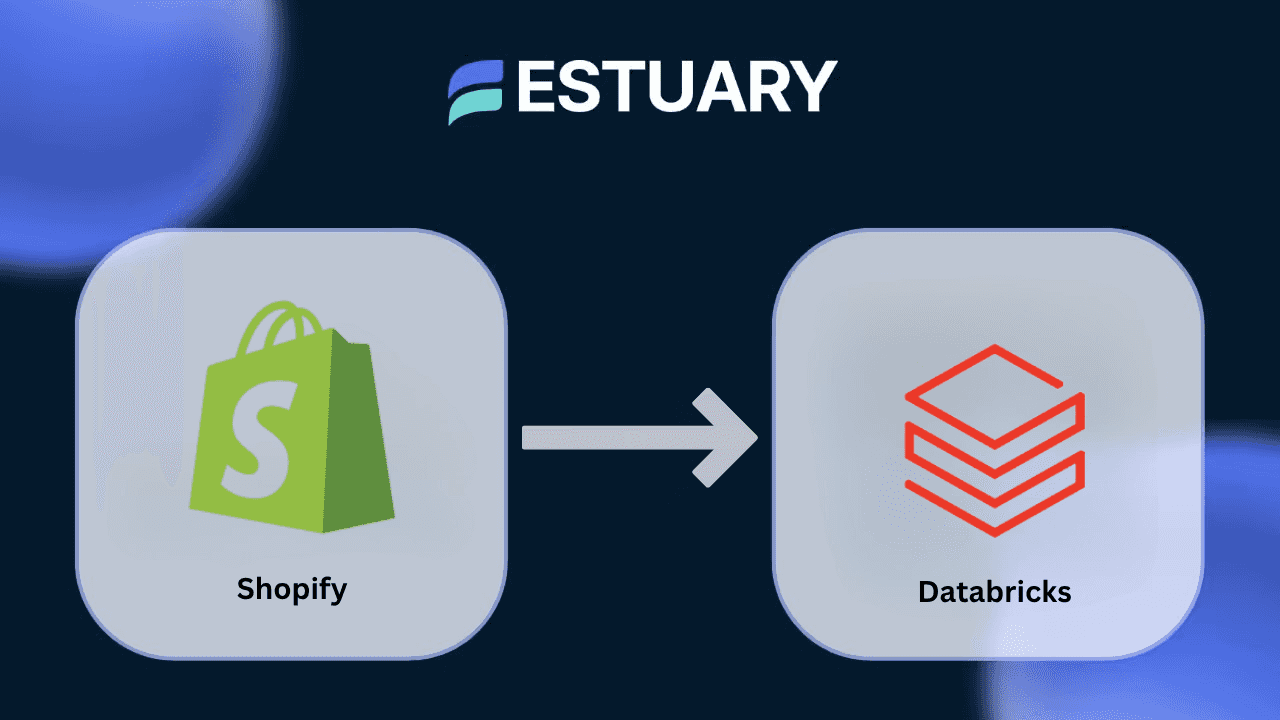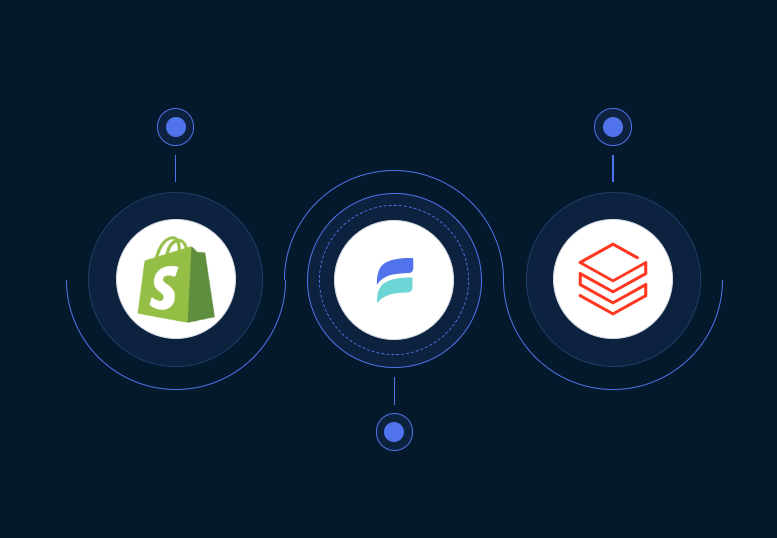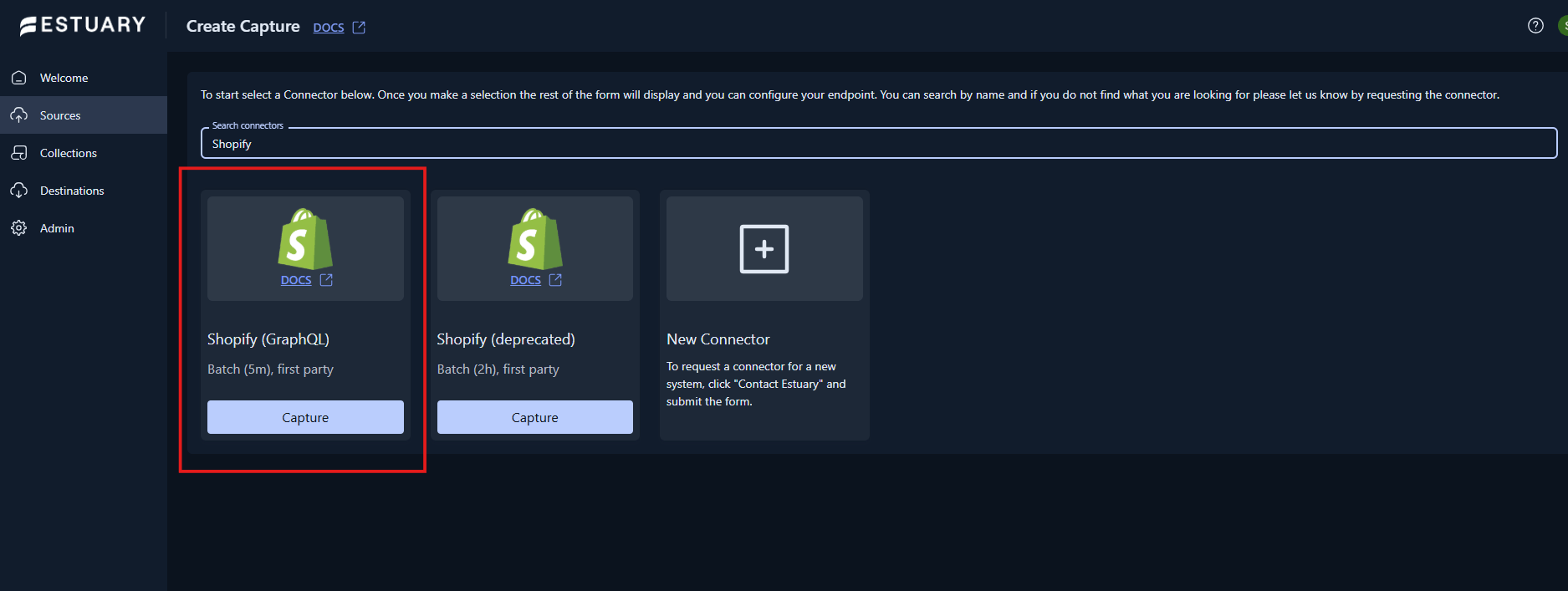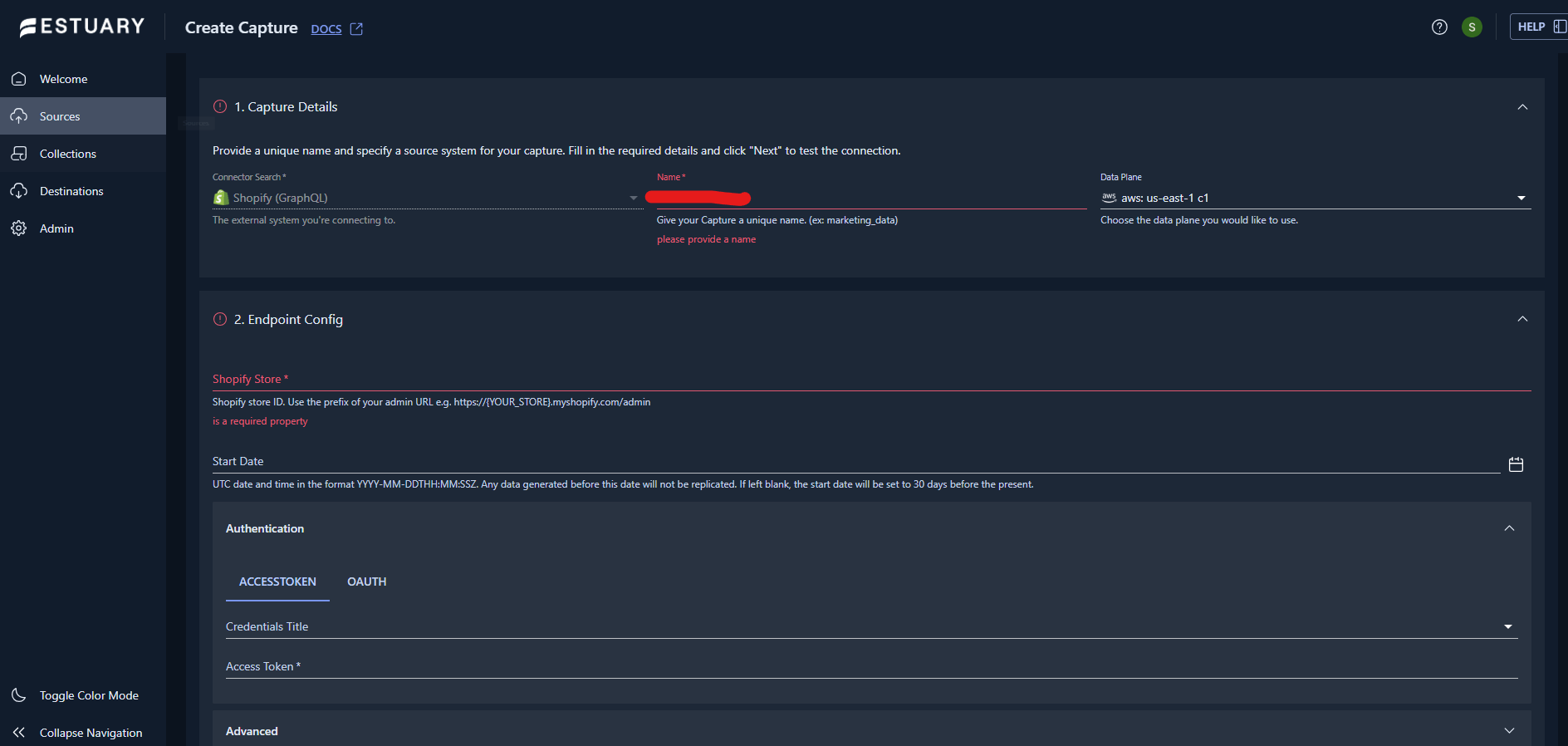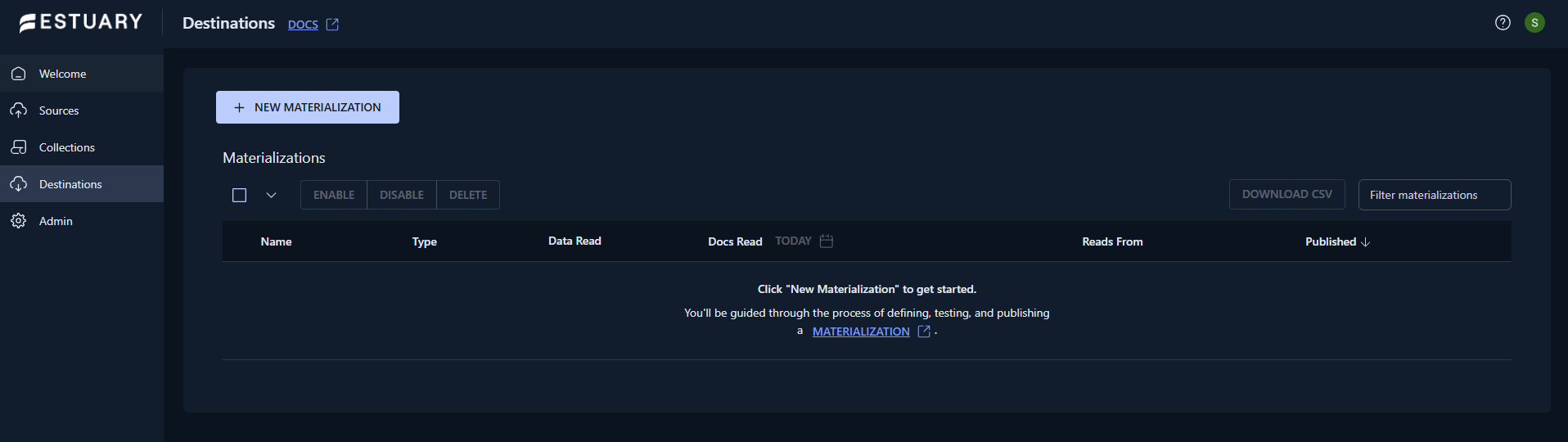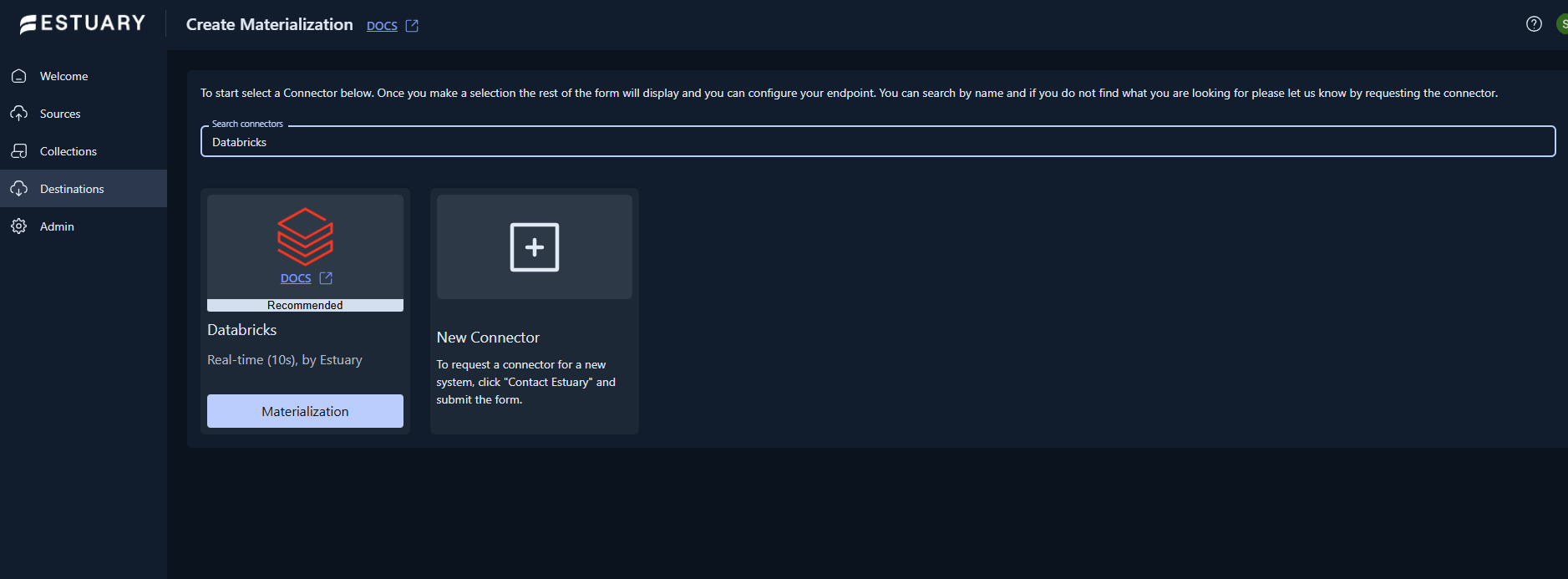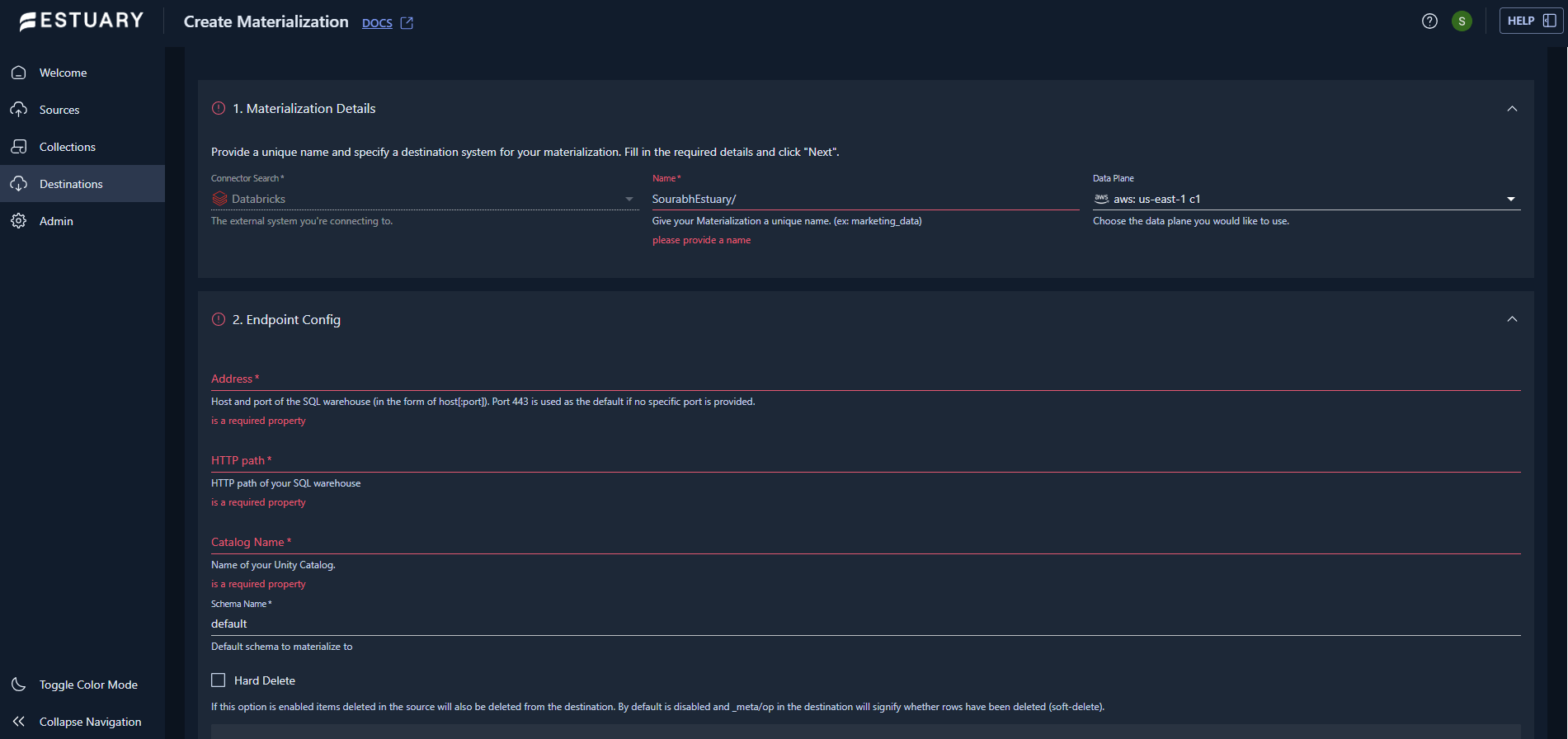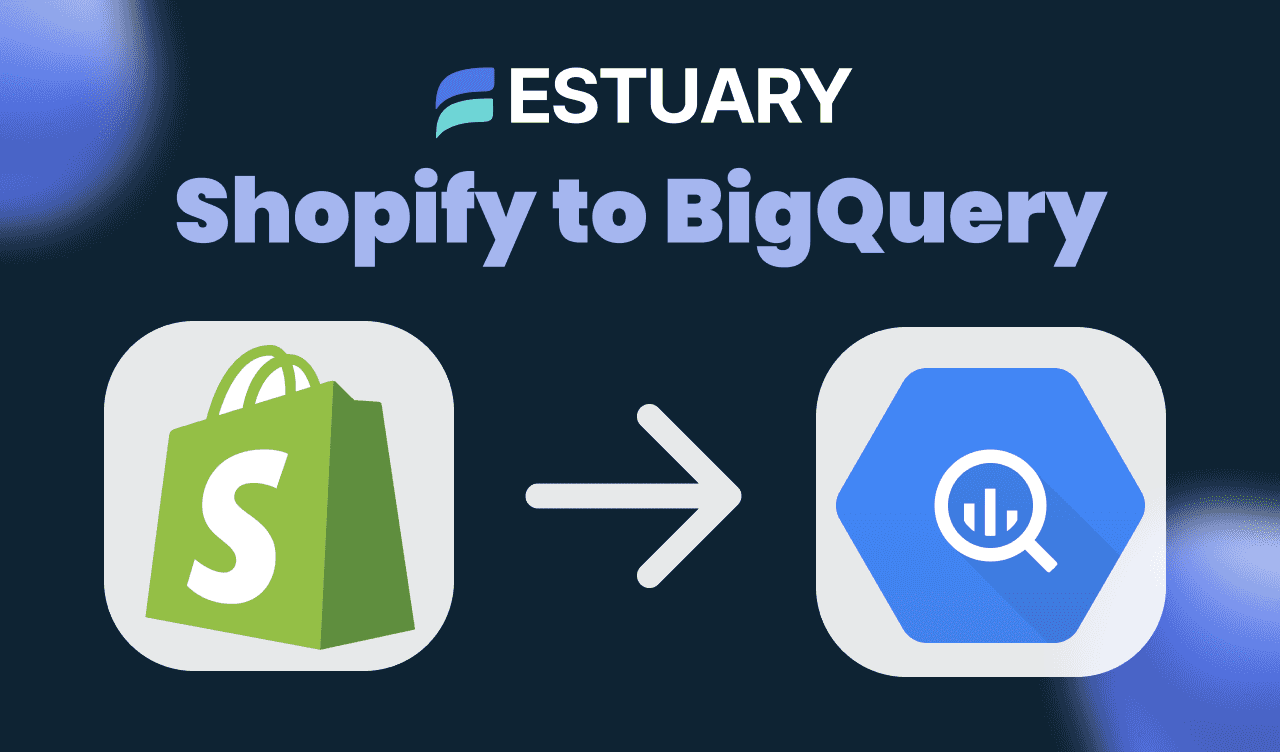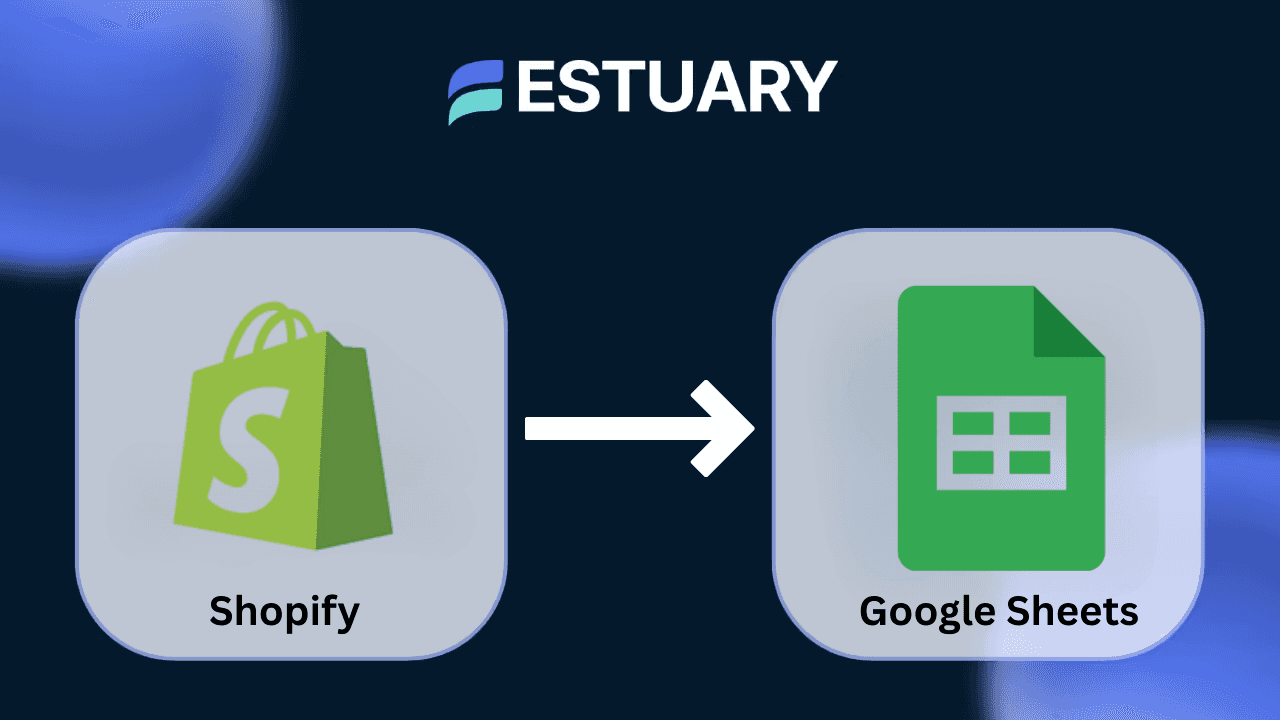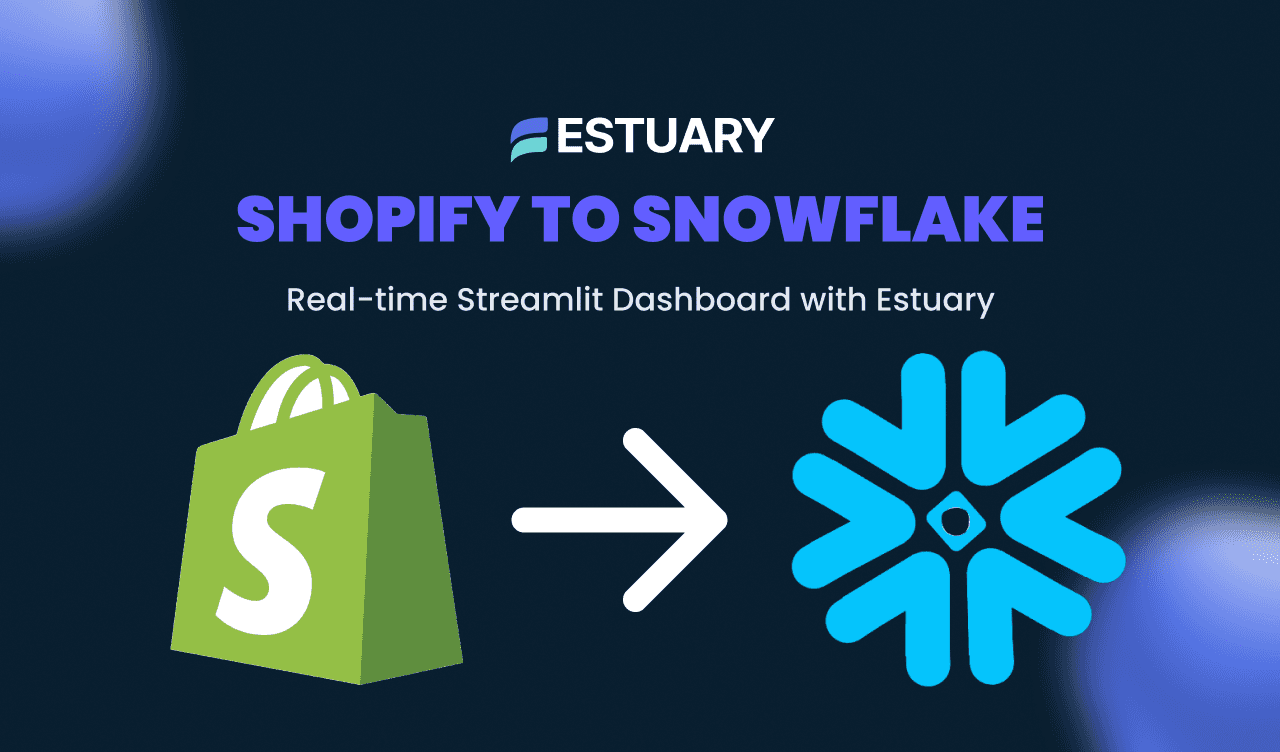The simplest way to move Shopify data into Databricks for analytics and machine learning is by using Estuary, the Right Time Data Platform. It connects Shopify’s GraphQL API to Databricks through a dependable pipeline that keeps your orders, customers, and products updated at the right time, whether continuously or on a schedule, without any manual work.
Databricks provides a powerful environment for combining e-commerce, marketing, and financial data to create unified insights. While some teams still export Shopify data manually using APIs or CSV files and then import it into Databricks through cloud storage, that approach can be slow, error prone, and difficult to maintain.
Estuary unifies batch, streaming, and CDC data movement in one dependable system, ensuring every record from Shopify arrives in Databricks with accuracy, schema consistency, and exactly once delivery.
In this guide, you will learn how to connect Shopify to Databricks using Estuary, link your collections, and validate your data inside Databricks within minutes.
Why Connect Shopify to Databricks
Shopify holds critical data about your customers, orders, products, and inventory, but this data often lives in isolation. Databricks provides the scalable environment needed to turn that information into actionable insights. Connecting the two allows teams to centralize e-commerce data and power analytics, dashboards, and AI models without delay.
Here are a few key reasons this integration matters:
- Unified analytics: Combine Shopify data with marketing, advertising, and finance datasets in one governed workspace.
- Improved forecasting: Use historical order and customer data for demand prediction, churn analysis, and inventory optimization.
- Faster reporting: Eliminate manual CSV exports and reduce delays between transactions and insights.
- Data reliability: Ensure accuracy and consistency across all systems with schema enforcement and exactly-once delivery.
With Estuary, the integration process is fully automated. Data flows continuously from Shopify to Databricks, so your reports and models are always working with the latest, verified information.
Before You Begin
Before setting up the connection between Shopify and Databricks, make sure you have the following:
- Shopify credentials including your Store ID and either an access token or OAuth credentials.
- Databricks workspace with a Unity Catalog, an active SQL Warehouse, and a Personal Access Token for authentication.
- An Estuary account to configure and run the data pipeline. You can create one here: dashboard.estuary.dev/register.
- The right permissions in both Shopify and Databricks to read and write data.
Note:
Some teams move Shopify data manually using APIs or CSV exports, then load it into Databricks through cloud storage. While this method can work for one-time or experimental use, it becomes difficult to manage at scale and lacks automation or schema consistency. Estuary simplifies this process by handling collection, transformation, and delivery automatically in a right-time data pipeline.
🚀 Try it free: Sign up on Estuary and start building your Shopify-to-Databricks pipeline instantly. Skip manual APIs or CSV uploads — move your Shopify data reliably with zero setup overhead.
Step by Step: Connect Shopify to Databricks with Estuary
With Estuary - Right-Time Data Platform, you can connect Shopify and Databricks in just a few minutes without code. The setup combines real-time, batch, and CDC data movement into one dependable workflow — so your Databricks tables always stay fresh and consistent.
Follow these steps to capture data from Shopify, materialize it into Databricks, and start analyzing your e-commerce data with confidence.
Step 1. Set up a Shopify Capture
- In Estuary, open Sources and click New Capture.
- In the connector list, search for Shopify (GraphQL) and select it.
- Fill in the connection details for your Shopify account:
- Store ID: Enter the prefix of your Shopify admin URL (for example, yourstore in https://yourstore.myshopify.com/admin).
- Start Date: Set this if you want to include data older than the default 30 days.
- Authentication: Choose one of the following methods:
- Access Token: Paste in a token with scopes like read_orders, read_customers, read_products, and read_inventory.
- OAuth: Follow the sign-in prompt to authorize access.
- Click Next, review the discovered resources (such as orders, customers, and products), then click Publish.
Tip: Only one bulk data operation can run in Shopify at a time. If you have other integrations running, pause them until your initial sync completes.
Step 2. Create a Databricks Materialization
- From your Estuary dashboard, go to Destinations and click +New Materialization.
- Search for Databricks in the connector list and select it.
- Fill in your Databricks connection details:
- Address: Your SQL Warehouse host (for example, dbc-xxxx.cloud.databricks.com).
- HTTP Path: Found under the SQL Warehouse connection details in Databricks.
- Catalog Name: For example, main.
- Schema Name: For example, default.
- Auth Type: Choose PAT.
- Personal Access Token: Paste in your token from Databricks.
- Choose a sync schedule that fits your reporting needs (continuous or scheduled).
Note: Make sure your Databricks account has a Unity Catalog and that your token user or service principal has write access to the schema.
Step 3. Link Shopify Collections to Databricks Tables
- In the Source Collections section of materialization setup, click Modify under Link Capture.
- Choose your Shopify capture from the list.
- Ensure the collections you want to sync are selected — for example, orders, customers, and products.
- Review the default table names and update them if needed to match your Databricks naming convention.
Step 4. Publish the Pipeline
- Click Publish in the top-right corner to deploy your pipeline.
- Once active, Estuary will begin syncing Shopify data to Databricks automatically.
- Check the dashboard for a Running status to confirm that the pipeline is live.
Step 5. Verify Your Data in Databricks
- Open your Databricks SQL Warehouse.
- Run a quick query to confirm your data is flowing:
plaintextSELECT * FROM main.default.orders LIMIT 10;- Check that the data matches your Shopify dashboard — order IDs, timestamps, and totals should align.
- Optional: join tables to validate relationships, for example between orders and customers.
plaintextSELECT o.id, o.created_at, c.email
FROM main.default.orders o
LEFT JOIN main.default.customers c
ON o.customer_id = c.id
ORDER BY o.created_at DESC
LIMIT 20;💬 Ready for production? Talk to Estuary about private cloud, VPC peering, or enterprise deployment options.
Learn more about these connectors:
Advanced Configuration and Optimization
Once your basic pipeline between Shopify and Databricks is running, you can fine-tune performance and control costs by using Estuary’s advanced configuration options. These features are especially helpful for production workloads or large e-commerce datasets.
1. Adjust the Sync Window Size
Shopify’s connector uses a time-based window for incremental syncs.
- The default window is P30D (30 days).
- To limit the amount of data gathered in a single sync, you can shorten the window, such as PT6H (6 hours).
Recommendation: Keep the default unless your store experiences extremely high order volume.
2. Enable Delta Updates in Databricks
Estuary’s Databricks connector supports two update modes:
- Standard updates: Performs full merges for guaranteed accuracy.
- Delta updates: Applies new events without querying existing rows, reducing latency and compute cost.
Enable delta updates only if your data source produces unique keys (for example, order_id in Shopify). Otherwise, use standard updates to ensure data completeness.
You can enable delta updates on a per-binding basis. In the resource spec, this would look like:
plaintextbindings:
- resource:
table: orders
delta_updates: true3. Use Column Mapping for Schema Compatibility
Databricks sometimes restricts column renaming or reordering.
If your Databricks version supports Delta protocol reader v2+ and writer v5+, enable column mapping to align schema fields automatically.
Run these SQL commands once per target table:
plaintextALTER TABLE <table_name>
SET TBLPROPERTIES ('delta.columnMapping.mode' = 'name');
ALTER TABLE <table_name>
SET TBLPROPERTIES (delta.minReaderVersion = 2, delta.minWriterVersion = 5);4. Configure Sync Scheduling
Not every workload needs continuous sync. You can define how often data moves from Shopify to Databricks.
- Continuous: Keeps Shopify data updated as changes occur. Update your Databricks Sync Frequency to ‘0s’.
- Scheduled: Syncs data periodically (for example, every 30 or 60 minutes).
Balancing frequency helps control compute costs while maintaining near-real-time data freshness.
5. Optimize SQL Warehouse Costs
Databricks charges for active SQL Warehouse compute time.
- Use Auto Stop to automatically pause idle warehouses.
- Schedule syncs to run during business hours if you only need daily or hourly updates.
- Monitor query duration and optimize Delta tables for better performance using OPTIMIZE and VACUUM commands.
Handling Schema Changes and Maintenance
As your Shopify store evolves, new fields or attributes may appear in your data — for example, new product metafields, updated order statuses, or customer tags. Managing these schema changes is critical to keeping your Databricks tables accurate and aligned.
Estuary simplifies this process by enforcing schema consistency while allowing controlled evolution.
1. How Estuary Handles Schema Changes
Estuary automatically detects new or modified fields in Shopify collections and updates your data flow accordingly.
- When a new field appears, Estuary adds it to the collection schema and propagates it downstream.
- All updates are validated against the schema to prevent malformed or missing data.
- You can choose whether schema updates apply automatically or require manual review before publishing.
This ensures your Databricks tables remain consistent, even as Shopify data structures evolve.
2. Managing Schema Changes in Databricks
Databricks stores data in Delta tables that support flexible schema evolution.
To handle schema changes safely:
- Enable Auto Merge on your Delta tables:
plaintextSET spark.databricks.delta.schema.autoMerge.enabled = true;- When a new column appears in Estuary collections, Databricks automatically includes it in your table during the next sync.
- For breaking changes, such as renamed or removed fields, review the mapping in Estuary’s schema view before publishing updates.
3. Backfilling After Schema Updates
If a schema change affects historical data (for example, you added a new field that should exist for past orders), use Estuary’s backfill feature:
- It repopulates existing collections with updated schema structure.
- You can choose normal or precise backfill modes depending on dataset size and performance requirements.
Backfills ensure your Databricks tables are consistent across historical and new records.
4. Version Control for Schemas
Each Estuary collection maintains a schema version history.
This means you can:
- Review previous versions of your collection schema.
- Compare changes over time.
- Revert to a stable version if a new schema introduces unexpected issues.
In short: Estuary keeps your Shopify and Databricks schemas in sync automatically, while still giving you full control to review, test, and backfill changes when needed.
Governance and Security Best Practices
When moving Shopify data into Databricks, protecting sensitive information and maintaining compliance should be part of your setup strategy. Estuary helps ensure your data pipelines remain secure and auditable at every stage.
1. Use the Principle of Least Privilege
Assign only the permissions required for each system to perform its task.
- Shopify: Generate a limited-scope access token with read-only permissions (for example, read_orders, read_customers, and read_products). Avoid using tokens tied to full-admin accounts.
- Databricks: Use a service principal or dedicated integration user for materializations. Limit write access to the target schema and catalog only.
- Estuary: Store credentials in encrypted form within your Estuary workspace. Credentials are never stored in plain text.
2. Secure Connection and Data Flow
- Estuary encrypts data in transit and at rest using cloud-native security standards (TLS and AES-256).
- All connector endpoints, including Shopify and Databricks, use secure HTTPS connections.
- For enterprise deployments, Estuary supports Private Link, BYOC (Bring Your Own Cloud), and VPC Peering, ensuring data never leaves your private network.
3. Use Unity Catalog for Access Control
Databricks Unity Catalog lets you manage data access policies at a granular level.
- Assign permissions to catalogs, schemas, and tables based on roles (for example, analysts, engineers, admins).
- Create audit logs for all reads and writes in Databricks to maintain compliance visibility.
- Map Estuary-generated tables to Unity Catalog for seamless governance integration.
Example:
plaintextGRANT SELECT ON TABLE main.default.orders TO `analyst_group`;
GRANT MODIFY ON TABLE main.default.orders TO `data_engineering_team`;4. Token Management and Rotation
- Rotate Shopify and Databricks access tokens regularly (every 90 days or as per your organization’s policy).
- Store tokens in a secure secrets manager if not managed within Estuary directly.
- Immediately revoke tokens associated with inactive users or deprecated pipelines.
5. Compliance and Audit Readiness
Estuary’s Right-Time Data Platform is designed with enterprise-grade reliability and compliance in mind.
- Connector history: Track changes to resource specifications in a comprehensive history view.
- Schema validation: Prevents malformed or unauthorized data from entering Databricks.
- Observability: Metrics and logs make it easy to trace updates and prove compliance for audits.
By following these practices, you ensure your Shopify-to-Databricks data pipelines remain compliant, secure, and well-governed — ready for enterprise-scale analytics and reporting.
Estuary supports BYOC, Private Link, and data tracking. Talk to our security team →
Shopify to Databricks Use Cases: How Teams Use This Integration
Syncing Shopify data to Databricks unlocks a powerful set of capabilities for commerce, analytics, and growth teams. By consolidating your transactional and customer data in a unified warehouse, you can move from reactive reporting to predictive intelligence.
Here are the most impactful use cases:
1. Customer Lifetime Value (CLV) and Retention Analytics
Combine order, product, and customer data from Shopify in Databricks to identify high-value segments, repeat purchase patterns, and churn risks. Databricks’ unified analytics environment makes it easy to build CLV models and visualize retention trends.
2. Inventory Forecasting
Use Databricks to merge Shopify inventory data with sales velocity and historical demand trends. This helps prevent stockouts or overstock situations, improving supply chain efficiency and profitability.
3. Marketing and Personalization
When Shopify data flows continuously into Databricks, you can combine it with data from Google Ads, Meta Ads, or Klaviyo to analyze campaign performance. The results can feed real-time personalization models that adapt to customer behavior and purchase history.
4. Revenue and Performance Reporting
Centralize all e-commerce metrics in Databricks for unified reporting. Automate daily or hourly updates so stakeholders can track performance across stores, regions, or product lines without waiting for manual exports.
5. AI-Powered Insights
Leverage Databricks’ MLflow and Delta Lake capabilities to train and deploy predictive models using fresh Shopify data. Examples include demand forecasting, customer segmentation, and discount optimization.
The result: You get one dependable pipeline that keeps analytics, reporting, and AI workflows always running on up-to-date, validated Shopify data — without manual effort or maintenance.
Conclusion
Integrating Shopify with Databricks helps you bring your e-commerce data into one powerful analytics and AI environment. Instead of exporting CSVs or relying on complex scripts, Estuary gives you a dependable way to move Shopify data to Databricks at the right time — automatically and without maintenance headaches.
This setup allows teams to analyze customer behavior, track sales performance, and build predictive models with accurate, always-current data. Whether you want to improve forecasting, personalize campaigns, or streamline reporting, the combination of Shopify and Databricks offers a single, trusted foundation for growth.
If you’re exploring how this integration can fit your data strategy, our team can help.
👉 Contact Estuary to discuss your use case or get tailored guidance.
Ready to try it yourself?
🚀 Sign up for free and start building your first Shopify-to-Databricks pipeline in minutes.
FAQs
What data from Shopify can I move into Databricks?
Does the Shopify to Databricks integration support schema changes?

About the author
Dani is a data professional with a rich background in data engineering and real-time data platforms. At Estuary, Daniel focuses on promoting cutting-edge streaming solutions, helping to bridge the gap between technical innovation and developer adoption. With deep expertise in cloud-native and streaming technologies, Dani has successfully supported startups and enterprises in building robust data solutions.