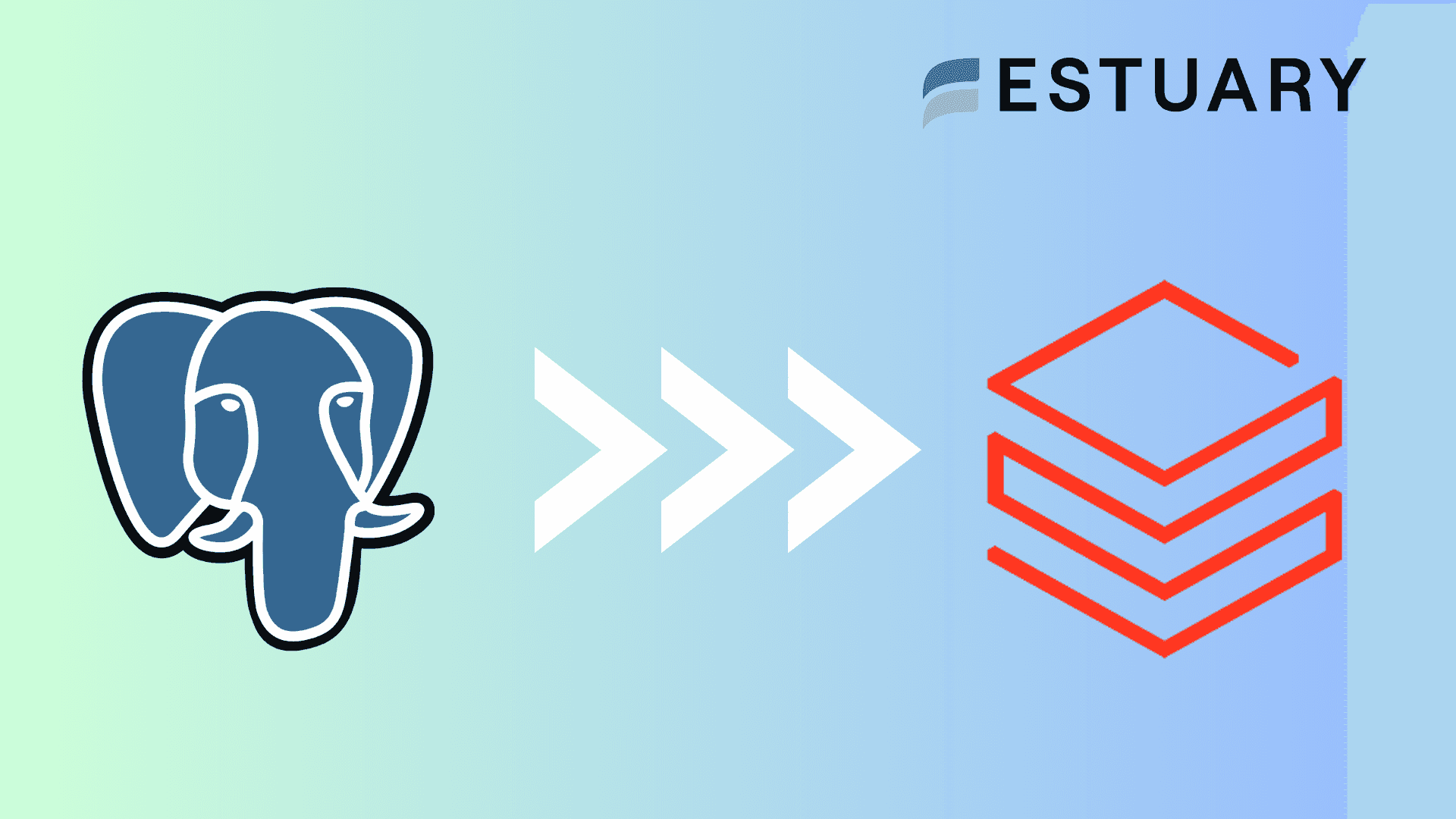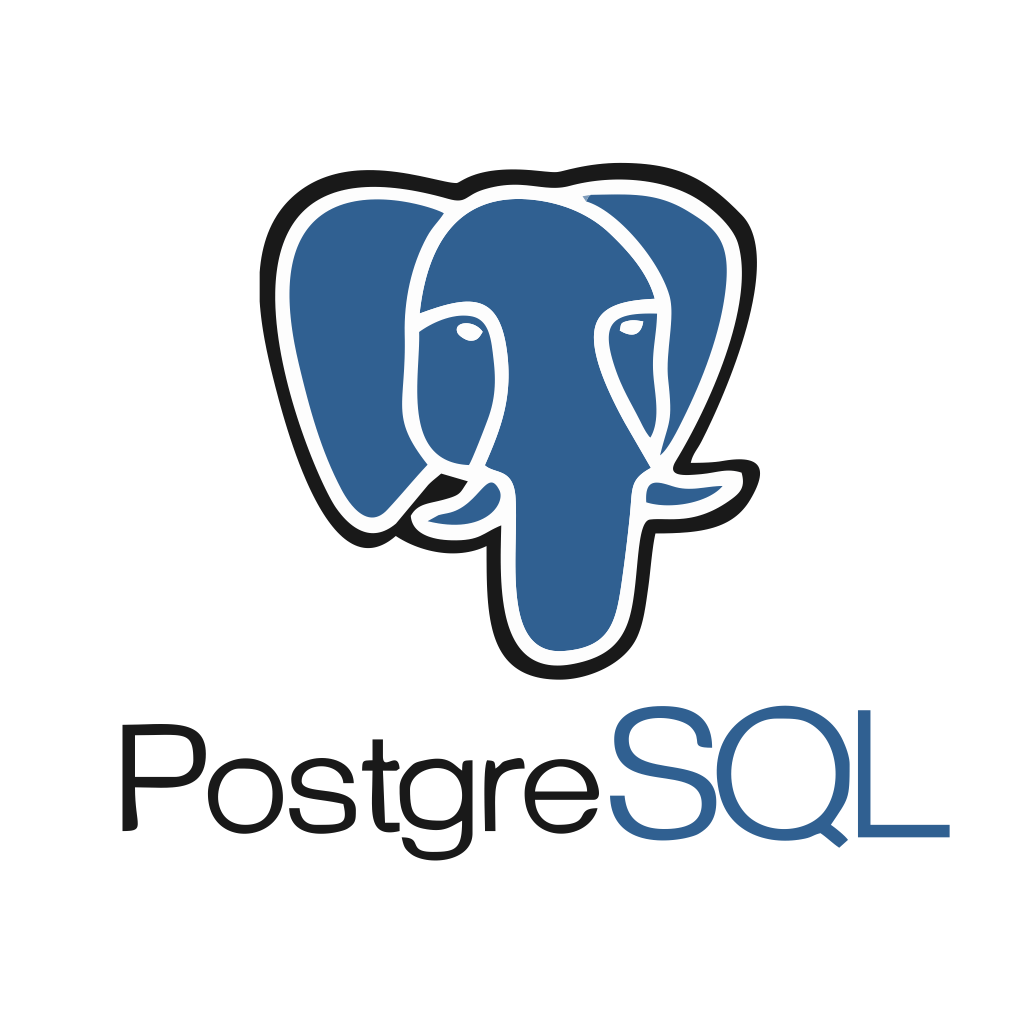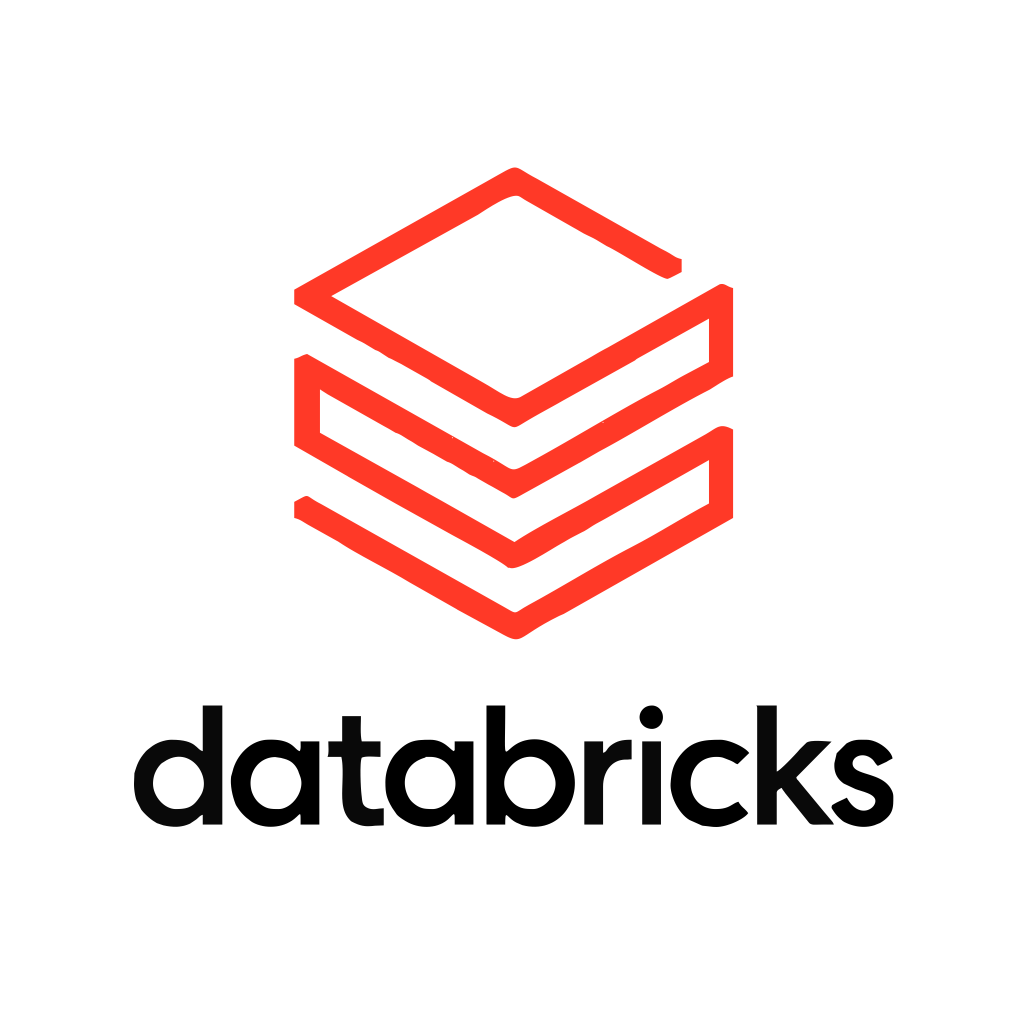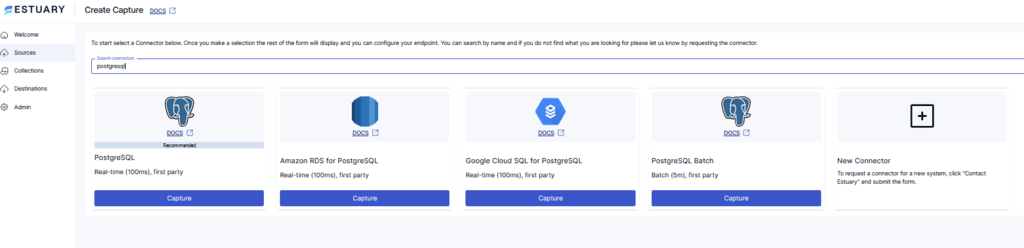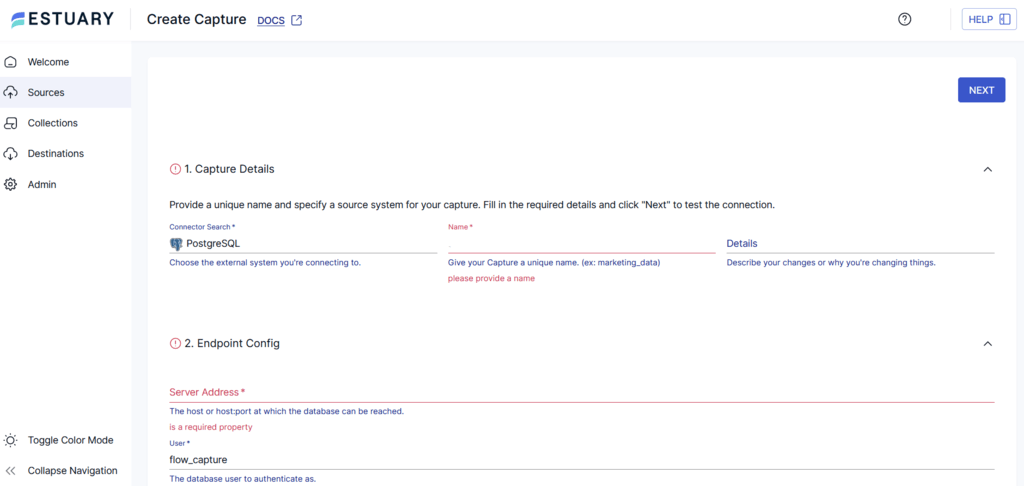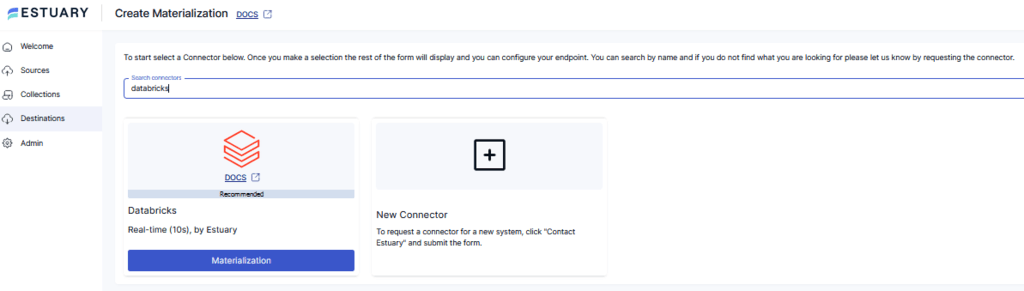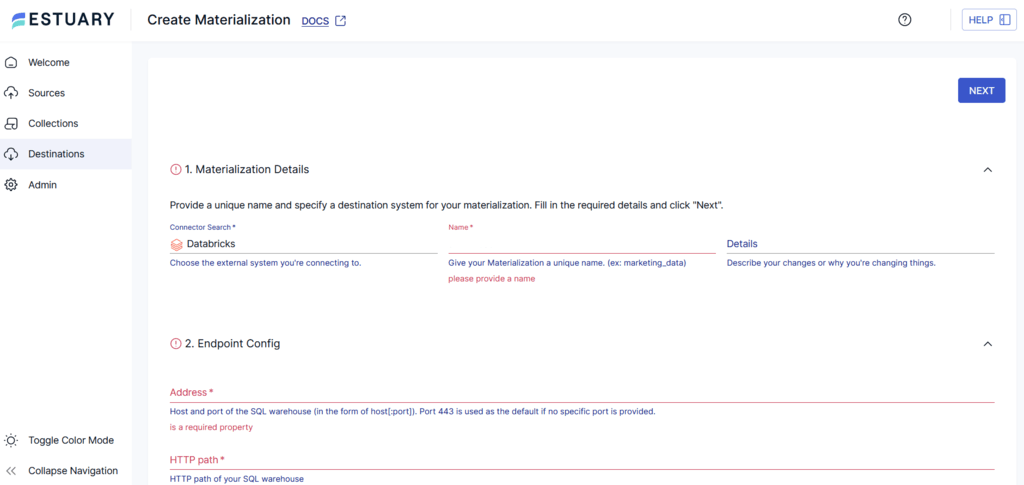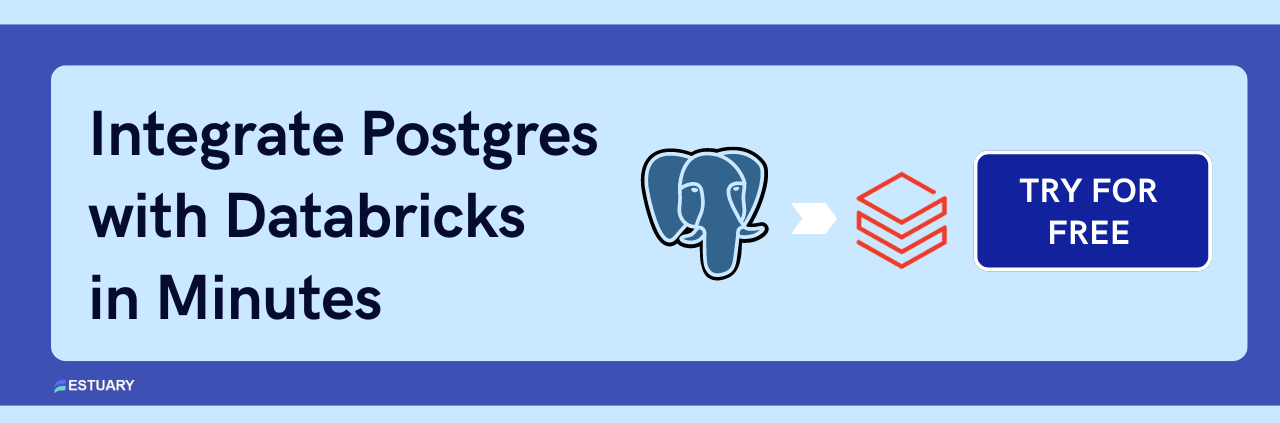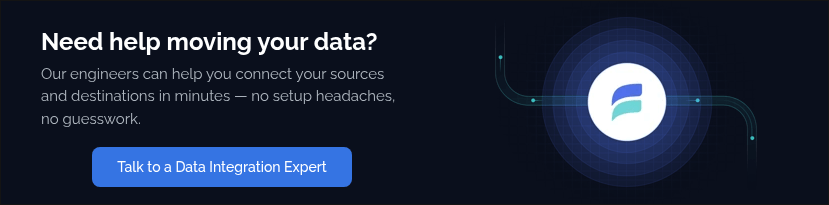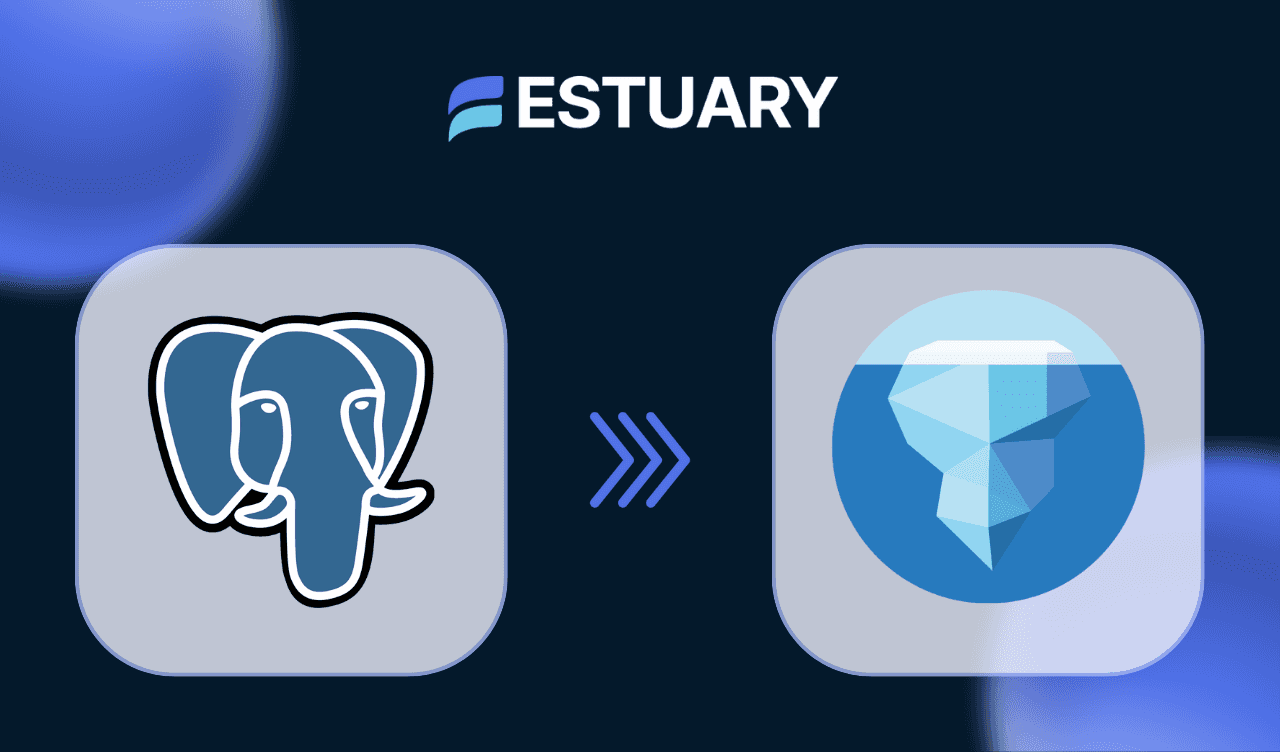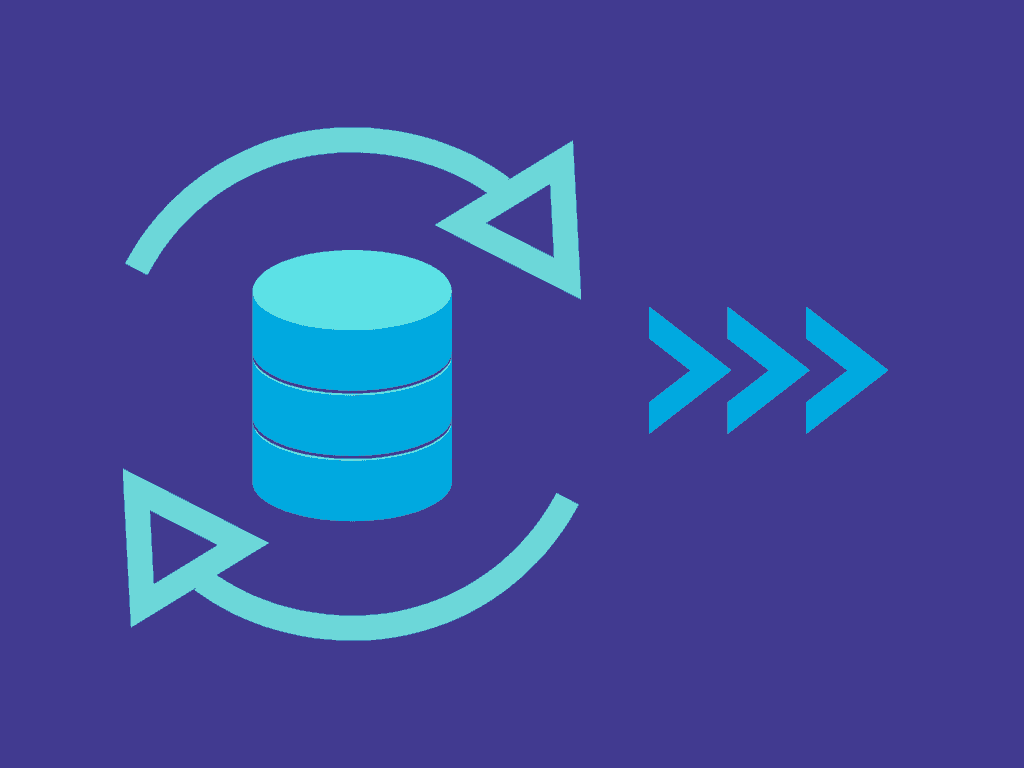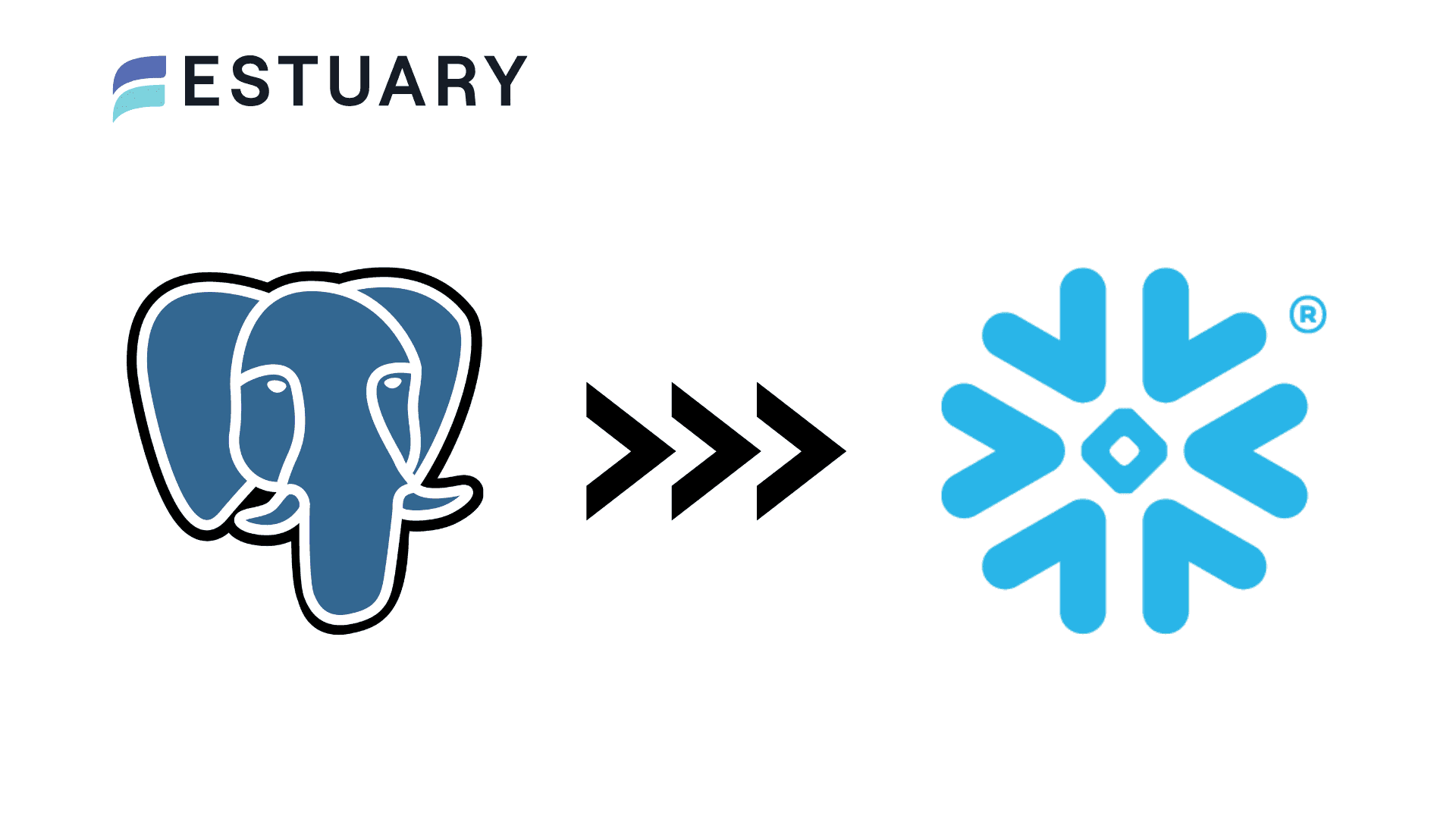Popular for its custom functions and data types, you can use Postgres for effective data storage, retrieval, and handling. However, the major shortcoming of PostgreSQL is its inability to handle massive and continuously expanding workloads for complex analytics.
Connecting Postgres to Databricks provides enhanced capacity to manage these growing datasets. You can leverage the high scalability and performance, advanced analytics, and machine learning capabilities of Databricks for improved outcomes.
In this guide, you'll learn two effective methods to connect Postgres to Databricks: a no-code real-time pipeline using Estuary, and a manual CSV-based import. Let’s explore the pros, steps, and best-fit use cases for each.
Overview of Postgres
PostgreSQL, popularly known as Postgres, is an open-source relational database management system (RDBMS) widely used within organizations for its robustness, flexibility, and comprehensive support for SQL querying.
PostgreSQL uses a multi-process architecture, where each new connection to the database server initiates a new backend process. It uses separate processes for different systems and users. The processes are divided into two types:
- Server-side Process: These are the PostgreSQL backend processes for managing the database files, connections from client applications, and other database actions on behalf of clients.
- Client-side Process: These are the front-end that interact with the PostgreSQL server, and help perform database operations (learn more about how to structure these interactions using PostgreSQL Schemas). The applications can range from text-oriented tools and graphical applications to web servers accessing the database to display web pages and specialized database maintenance tools.
Overview of Databricks
Databricks is a unified analytical platform built on Apache Spark. It combines multiple components, such as SQL analytics, Spark analytics, and machine learning, into a single platform. This integration reduces the need for different tools and environments, enhancing productivity and ease of use.
The architecture of Databricks includes a control plane and a compute plane. Let’s take a look at each of these:
- Control Plane: This layer, hosted and managed by Databricks, includes the backend services necessary for managing your Databricks account and orchestrating jobs. It also features a web application for user interaction and administration.
- Compute Plane: This is where data processing occurs. Databricks offers a serverless compute plane to run the serverless compute resources and a classic compute plane to manage the compute resources in your cloud infrastructure.
Here are some key features of Databricks.
- Interactive Notebooks: Databricks offers interactive notebooks where you can write and execute codes in different programming languages, such as R, Python, and SQL. This gives you the flexibility to code in your preferred language.
- Cluster Scaling: Databricks automatically scales your compute clusters to cater to your workload requirements. This optimizes your resource utilization for maximum efficiency.
Why Connect PostgreSQL to Databricks?
Here are some compelling reasons to ingest Postgres to Databricks.
- Real-Time Processing: Databricks enables real-time data processing for immediate analysis. This capability is vital for applications such as fraud detection and real-time personalization, requiring real-time decision-making.
- Unified Platform: Databricks offers a unified data analytics platform for handling real-time and historical data. It can seamlessly integrate with PostgreSQL, allowing you to combine the data from other sources for comprehensive analytics.
Methods for PostgreSQL to Databricks Connection
Here are the different ways to execute a PostgreSQL connection to Databricks.
- The Automated Option: Using Estuary to Load Your Data from PostgreSQL to Databricks.
- The Manual Approach: Using the CSV Export/Import to Load Your Data from PostgreSQL to Databricks.
Method 1: Using Estuary for Postgres Connect to Databricks
Estuary offers a low-code, real-time ETL solution for a seamless PostgreSQL connection to Databricks. With a user-friendly interface, built-in connectors, and several other robust features, it simplifies the setup of your integration pipelines.
Some benefits of using Estuary are listed below:
- Change Data Capture (CDC): Tracks inserts, updates, and deletes in PostgreSQL so Databricks tables are always kept up to date in real time.
- Ready-to-Use Connectors: Choose from more than 200 connectors to quickly integrate PostgreSQL, Databricks, and other systems without custom code.
- Scheduling and Automation: Control sync frequency and automate recurring workflows to reduce manual intervention.
Let’s look into the complete step-by-step process for Postgres connect to Databricks using Estuary.
Prerequisites
Before configuring the pipeline, make sure you have the following:
- PostgreSQL with logical replication enabled (wal_level=logical), a user role with the REPLICATION attribute, and access to a replication slot, publication, and watermarks table. The connector can create the publication and watermarks table automatically if it has sufficient permissions.
- Databricks with Unity Catalog enabled, a SQL Warehouse, a schema in the catalog, and authentication via either a personal access token (PAT) or a service principal access token with the admins group role.
- An Estuary account to configure and manage the pipeline.
Step 1: Configuring PostgreSQL as the Source
- To start configuring PostgreSQL as the source end of your data integration pipeline, first log in to your Estuary account.
- From the dashboard, select the Sources option.
- Click on + NEW CAPTURE from the Sources page.
- Search for the PostgreSQL connector using the Search connectors box and click the connector’s Capture button.
- You will be redirected to the PostgreSQL connector page. Enter all the mandatory details such as Name, Server Address, User, and Password.
- Then, click NEXT > SAVE AND PUBLISH.
Before publishing the capture, confirm that:
- Logical replication is enabled (wal_level=logical).
- The capture user has the REPLICATION attribute and required SELECT privileges.
- A publication and watermarks table exist (or can be created by the connector).
- If you plan to run multiple captures, each must use a distinct replication slot.
How it works:
The PostgreSQL connector performs CDC using logical decoding through a replication slot tied to a publication. When first run, it backfills the current state of the selected tables, writing to a watermarks table for accuracy. After the backfill, it streams ongoing changes from the write-ahead log into Flow collections in near real time. For very large tables, you can choose to skip backfills to accelerate the initial sync.
Step 2: Configuring Databricks as the Destination
- To configure the destination end of the pipeline, click MATERIALIZE COLLECTIONS in the pop-up window that appears after a successful capture. Alternatively, select the Destinations tab on the dashboard.
- On the Destinations page, click on + NEW MATERIALIZATION.
- Using the Search connectors box, search for the Databricks connector and click its Materialization button.
- You will be redirected to the Databricks connector page. Fill in all the specified details such as Name, Address, HTTP path, Catalog Name, and Personal Access Token.
- Consider using the Source Collections section to manually link a capture to your materialization.
- Click on NEXT > SAVE AND PUBLISH to materialize data from Flow collections into tables in your Databricks SQL warehouse.
How it works:
The Databricks connector stages data in a Unity Catalog Volume and then applies it transactionally to your Databricks tables. It supports scheduled syncs (default 30 minutes), delta updates for high-volume datasets, and column mapping to handle schema evolution safely.
Connectors Used for this integration: Postgres & Databricks
Method 2: Using CSV Export/Import for Connecting Postgres to Databricks
In this section of the tutorial, you will learn how to go about manually connecting PostgreSQL to Databricks. The first step involves two important steps: using the COPY command for exporting data from PostgreSQL via CSV files, and, from there, importing these CSV files into Databricks.
⚠️ This method does not support real-time sync and may not scale well for large datasets or frequent updates.
Step 1: Export Data From PostgreSQL as CSV Files Using the COPY Command
Firstly, we’re going to be using the COPY command to export PostgreSQL data directly to a CSV file.
- In the command line, start by specifying the COPY command with the name of the Postgres table to be exported, followed by the location of the export and the delimiter.
But let’s look at an example of this statement to see how it actually works:
plaintextCOPY booksRead TO '/Users/lcdr_data/books-read-export.csv' DELIMITER ',' CSV HEADER;This simple command writes the booksRead table to a CSV file on the PostgreSQL server. Following this, you will see a response like COPY 5. This PostgreSQL response confirms that your statement is executed successfully and indicates that five rows have subsequently been exported.
- To verify the exported CSV file, visit the folder in the export location you specified earlier. Open the file just to make sure that the data has been exported correctly.
Step 2: Import CSV into Databricks
Once you have your CSV file, the next step covers how you can import your Postgres data into Databricks.
- Now, click on the Data tab from the sidebar of your Databricks workspace. This should take you to the Data View window where you can import your CSV files.
- Click the Upload File button in the Data View window and select the CSV files to upload. Databricks will then initiate the process to upload your CSV files from your local machine.
- When it comes to configuring the table settings, Databricks automatically assigns a table name according to the format of the CSV file to be read. You can also provide a specific table name on the command line or modify the settings according to your needs.
- After you have successfully uploaded the CSV file, you can view the table representing your Postgres data from the Data tab in the Databricks workspace.
Limitations of Using the CSV Export/Import Method
Here are some limitations of using the CSV export/import method to connect PostgreSQL to Databricks.
- Data Volumes: The CSV export/import method is only suitable for smaller data volumes. For larger data volumes, data loss or errors are more likely.
- Lacks Real-Time Integration: This approach does not support real-time integration. It leads to data redundancy, as any changes to the data source are not reflected in the destination in real-time.
- Effort-Intensive: Integrating your data using the CSV export/import consumes considerable time and effort, as you have to perform all operations manually.
Want to see how other teams are using Estuary? Explore our customer success stories.
Key Takeaways
- Two Integration Methods: Connect PostgreSQL to Databricks using Estuary for real-time sync or CSV export/import for manual transfers.
- Real-Time Data Sync: Estuary uses CDC to capture changes continuously, keeping Databricks tables always up to date.
- Scalable Analytics: Databricks provides machine learning, advanced analytics, and cluster scaling to handle large datasets effectively.
- Low Maintenance: Estuary reduces manual effort with built-in automation, schema handling, and 200+ pre-built connectors.
Conclusion
Connecting PostgreSQL to Databricks enhances your ability to run advanced analytics, machine learning, and real-time reporting on growing datasets.
In this guide, you explored two methods to move data from Postgres into Databricks:
- The CSV export/import method, which works for small or occasional transfers but is effort-intensive and limited to batch updates.
- Estuary, which automates the entire process with Change Data Capture (CDC) and keeps Databricks tables continuously updated in real time.
While CSV can be useful for one-off migrations, Estuary is the better option for businesses that need scalable, low-maintenance, and real-time integration between PostgreSQL and Databricks.
Looking to build a real-time PostgreSQL to Databricks pipeline without the overhead? Sign up for Estuary today or contact our team to discuss your use case.
Related Guides on Sync Data from Other Sources to Databricks:
FAQs
Is the CSV export method reliable for large data volumes?
Does Estuary support schema evolution from Postgres to Databricks?

About the author
Rob has worked extensively in marketing and product marketing on database, data integration, API management, and application integration technologies at WS02, Firebolt, Imply, GridGain, Axway, Informatica, and TIBCO.