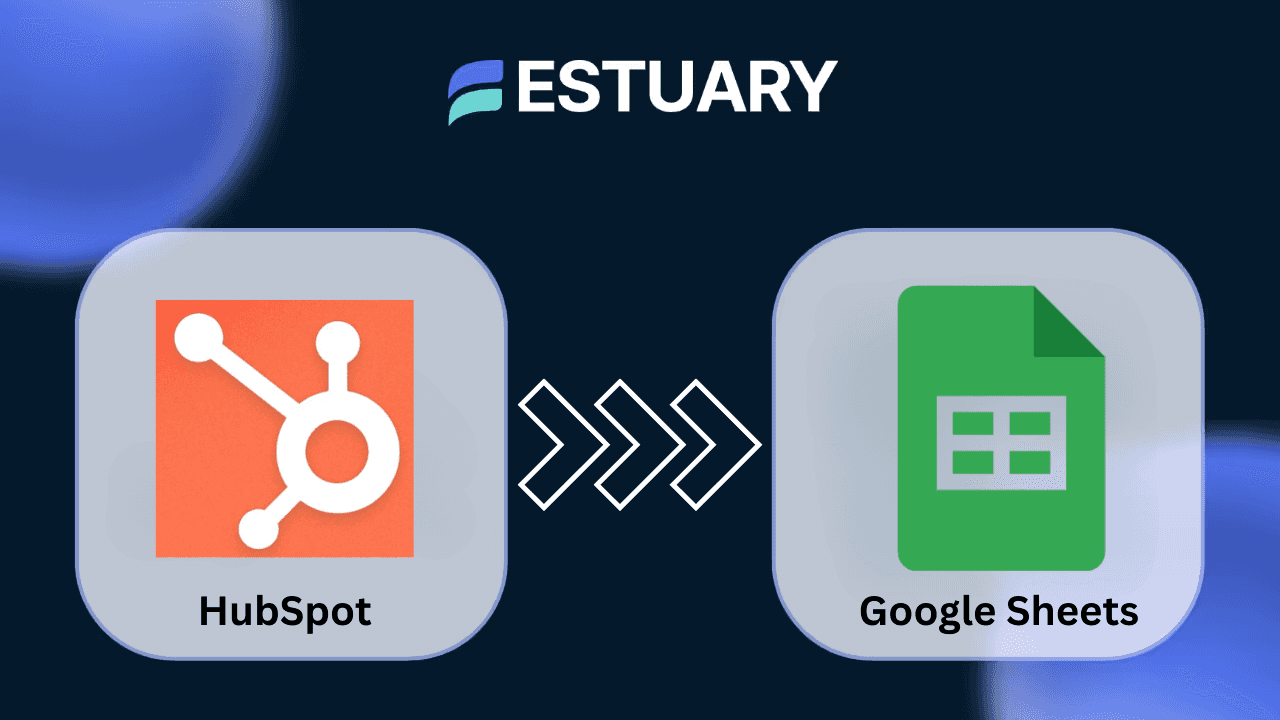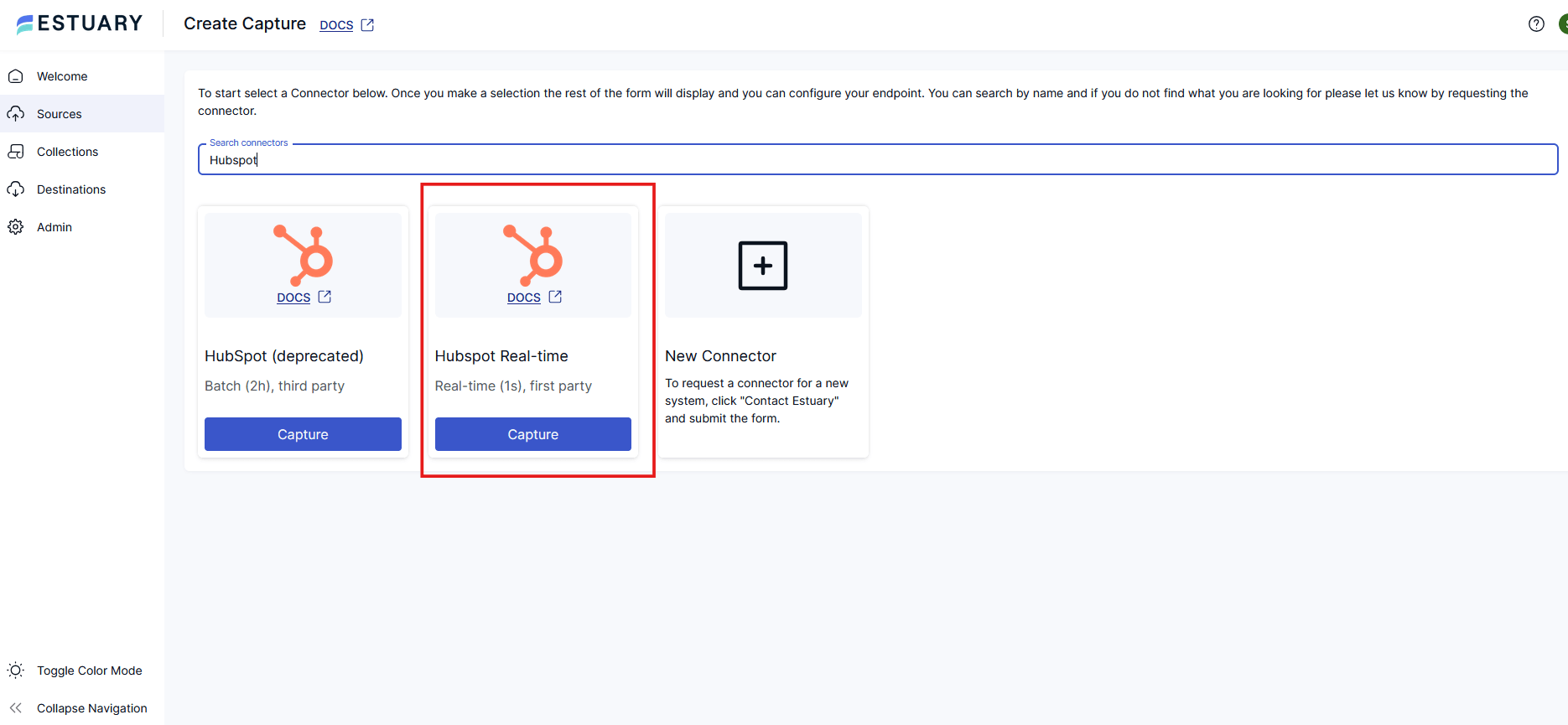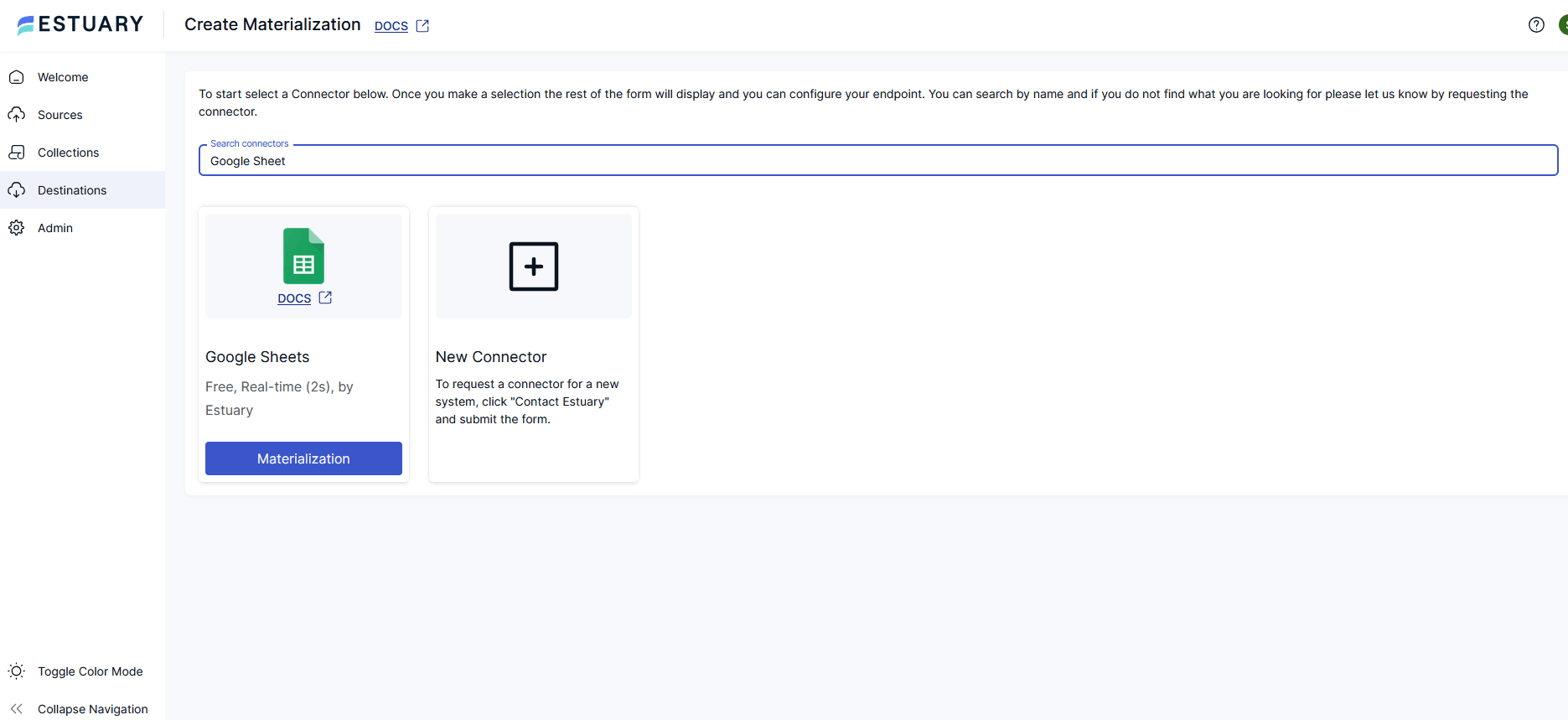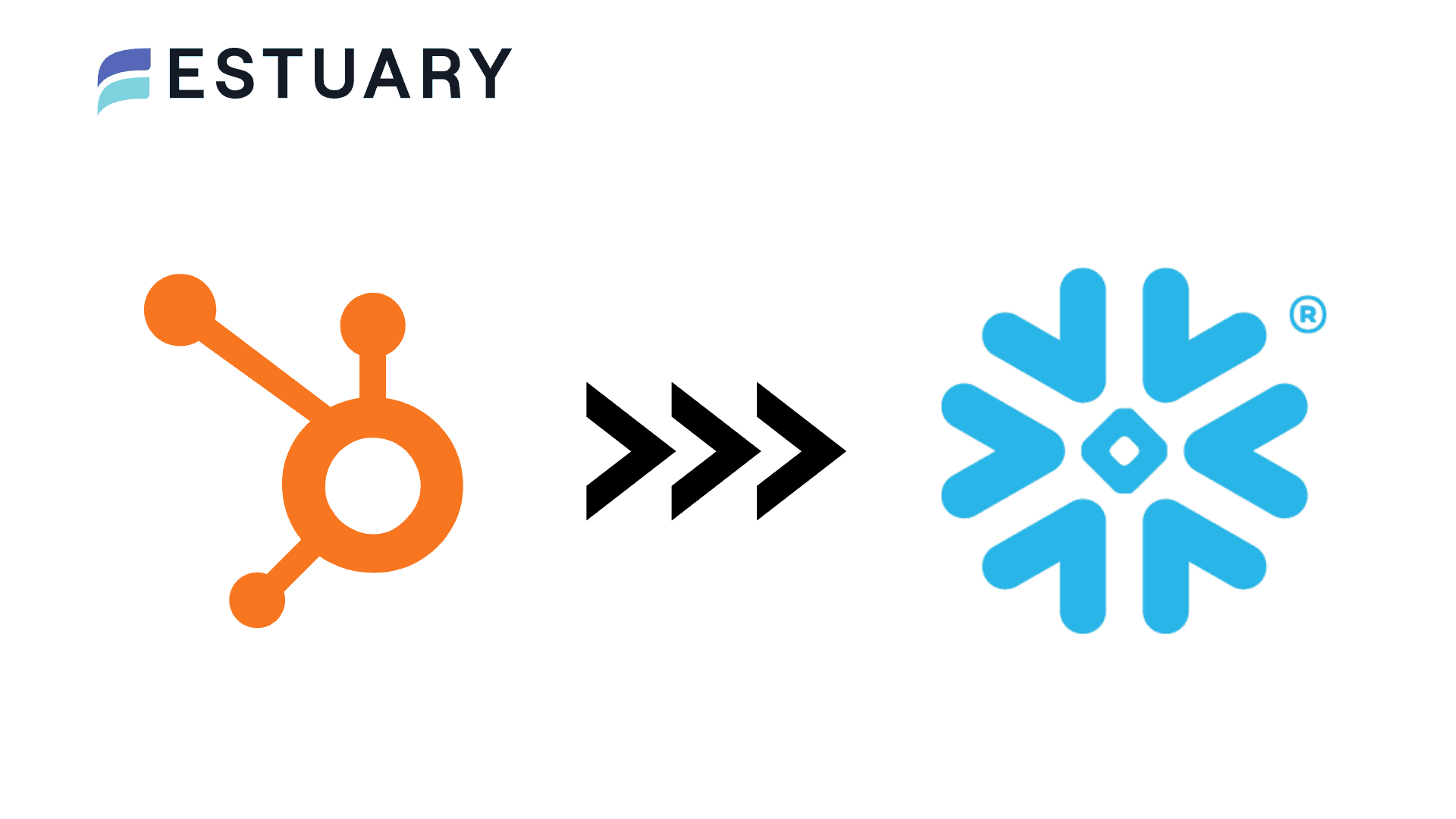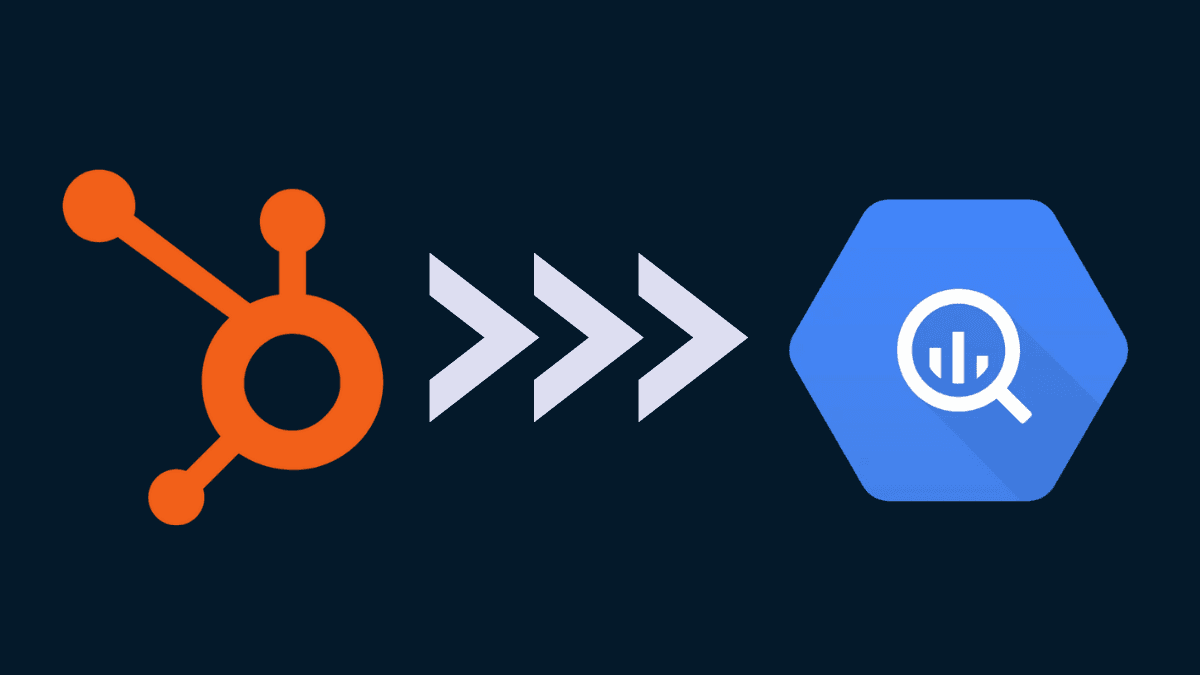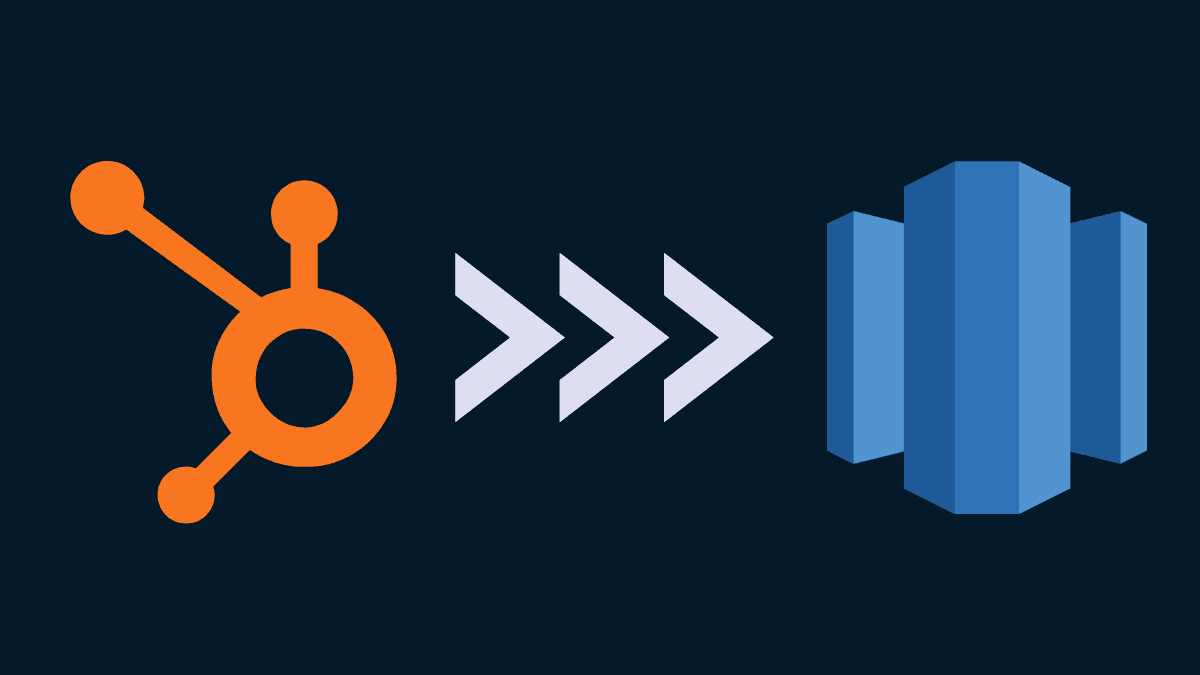If your business runs on HubSpot and your team relies on Google Sheets for reporting, analysis, or collaboration, you're not alone. Marketers, revenue operations teams, and customer success managers often need to export HubSpot data to Google Sheets for campaign tracking, sales forecasting, or lead reporting.
But there’s a problem:
HubSpot’s UI and dashboards lack flexibility, and manual exports or clunky integrations like Zapier or Coefficient can’t keep up with your team’s real-time data needs.
That’s where this guide comes in.
In this article, we’ll walk you through the most effective ways to sync HubSpot to Google Sheets — including manual methods and the fastest, no-code approach using Estuary Flow, a real-time data integration platform.
Whether you want to export HubSpot contacts, deals, tickets, or custom objects to Google Sheets — and keep them continuously updated without writing a single line of code — you’re in the right place.
TL;DR: Want to skip straight to the easiest method?
Start your free trial with Estuary Flow → Real-time HubSpot to Google Sheets sync. No code. Set up in under 5 minutes.
Why Export HubSpot Data to Google Sheets?
HubSpot is a powerful CRM and marketing automation platform, but its native UI and reporting features can become limiting, especially when teams want to analyze or collaborate on data outside of HubSpot’s interface.
Exporting HubSpot data to Google Sheets opens up a world of flexibility:
- Marketing and Sales Dashboards: Quickly visualize campaign performance, sales pipelines, lead progression, and customer lifecycle metrics using familiar spreadsheet tools like charts, filters, and formulas.
- Custom Reporting: Build granular reports across multiple objects (e.g., contacts, deals, emails) without being confined by HubSpot’s default reporting templates.
- Collaborative Data Workflows: Share live HubSpot data with other teams — finance, ops, or product — who may not have HubSpot access.
- Blended Data Analysis: Combine HubSpot data with information from other sources (like Google Ads, Salesforce, or internal databases) for cross-functional insights.
If your team relies heavily on Google Sheets for day-to-day operations or reporting, syncing HubSpot to Sheets ensures you’re always working with up-to-date CRM data — no more stale exports or version-control headaches.
How to Connect HubSpot to Google Sheets Using Estuary Flow (Step-by-Step)
Estuary Flow offers the most efficient and scalable solution to sync HubSpot to Google Sheets in real time. It supports a wide range of HubSpot resources — including Contacts, Deals, Companies, Tickets, Emails, and more — and materializes them directly into a live Google Sheet without manual exports or scripts.
Why it stands out:
- Real-time data sync (not periodic polling)
- Full support for HubSpot’s CRM objects and marketing data
- Works with Google Sheets via secure OAuth or service account
- Handles schema changes and large data volumes
- No-code interface designed for ops, marketing, and data teams
This method is ideal if you want live, always-updated CRM dashboards in Sheets, without writing a single line of code.
Step 1: Sign up for Estuary Flow
Create a free Estuary account using your Google or GitHub login at estuary.dev. Once inside, the Flow web app will guide you through setting up your first pipeline.
Step 2: Capture Data from HubSpot
- In the Flow dashboard, click "Captures" → "New Capture".
- Select HubSpot (Real-Time) from the list of available source connectors.
- Authenticate with HubSpot using OAuth2 — Estuary will prompt you to log in and authorize the integration.
- Choose which HubSpot resources you want to sync:
- Contacts, Companies, Deals, Tickets, Emails, Products, etc.
- Click “Save and Publish.”
Flow will begin capturing data, including historical records and future real-time changes.
Step 3: Materialize Data to Google Sheets
- After your HubSpot collections are captured, click "Materialize Collections."
- Select Google Sheets as the destination connector.
- Authenticate with Google (via OAuth or Service Account) and provide the URL of the spreadsheet.
- Configure the sheet name(s) where your data should go.
- Click “Save and Publish.”
Estuary will immediately create a connection between your live HubSpot data and the Google Sheet, with automatic updates every time a contact, deal, or company changes.
Other Ways to Connect HubSpot with Google Sheets (and Their Limitations)
There are several ways to automate HubSpot to Google Sheets integration, but not all are created equal. Here’s a breakdown of common methods — and where they fall short compared to Estuary Flow.
1. Zapier
Zapier lets you build no-code workflows between HubSpot and Google Sheets based on triggers and actions.
- Pros: Easy UI, pre-built templates, popular for small teams.
- Cons:
- Not real-time — delays in execution, especially on free/low-tier plans.
- Rate-limited — frequent API calls can fail or hit usage caps.
- Costly at scale — pricing grows rapidly with volume and complexity.
2. n8n
n8n is an open-source automation tool similar to Zapier but self-hostable and more developer-focused.
- Pros: Flexible, can be hosted privately, supports conditional logic and scripting.
- Cons:
- Requires setup and maintenance — not ideal for non-engineering teams.
- Integrations are job-triggered, not event-streamed — no real-time sync.
3. Google Apps Script
Using Apps Script, you can write custom code to fetch data from HubSpot’s API and push it into Google Sheets.
- Pros: Fully customizable, runs in Google ecosystem.
- Cons:
- Requires coding skills.
- Difficult to scale or maintain.
- No built-in change tracking or incremental sync.
4. HubSpot Native Export Tools
HubSpot allows you to export lists, reports, and objects manually or on a scheduled basis.
- Pros: No setup needed.
- Cons:
- Manual or static — no automation.
- Export formats are limited, and schedules are inflexible.
- No granular filtering or historical tracking.
Use Cases for HubSpot to Google Sheets Integration
Exporting HubSpot data to Google Sheets isn’t just about convenience — it unlocks powerful capabilities for marketing, sales, and ops teams. Here are the most common and valuable use cases:
1. Campaign Performance Tracking
Marketing teams often want a consolidated view of email metrics, contact engagement, or ad ROI. By syncing HubSpot data into Sheets, you can:
- Monitor open/click rates for email campaigns
- Build dashboards for lead attribution
- Collaborate easily with stakeholders in a shared spreadsheet
2. Sales Pipeline Reporting
Sales leaders can create live pipeline dashboards by syncing HubSpot deals and custom properties into Sheets:
- Forecast revenue by stage or region
- Track deal aging or owner performance
- Share live updates with execs or finance
3. Customer Support & Ticket Monitoring
Support managers can analyze HubSpot ticket data in Sheets to:
- Track resolution time by agent
- Spot trends in issue types
- Identify SLA breaches early
4. Data Cleanup & Auditing
Google Sheets makes it easier to:
- Spot duplicates or outdated properties
- Annotate records for bulk editing
- Re-import cleaned data into HubSpot if needed
5. Cross-System Workflows
Many businesses use Sheets as a middle layer to feed into:
- Data warehouses
- BI tools like Looker Studio or Tableau
- Internal tools or automations via Apps Script or Make
Conclusion
Syncing HubSpot to Google Sheets doesn't have to be a manual or error-prone process. Whether you're tracking leads, deals, or marketing performance, having real-time CRM data in your spreadsheet unlocks better reporting, faster collaboration, and smarter decisions.
With Estuary Flow, you can set up a no-code, fully managed pipeline that captures both historical and real-time HubSpot data and streams it directly into Google Sheets — all in minutes. Compared to tools like Zapier, N8N, or custom scripting, Flow gives you developer-grade reliability with none of the maintenance.
Start syncing your HubSpot data to Google Sheets today — faster, simpler, and in real time.
FAQs
Can I export HubSpot contacts and deals to Google Sheets automatically?

About the author
With over 15 years in data engineering, a seasoned expert in driving growth for early-stage data companies, focusing on strategies that attract customers and users. Extensive writing provides insights to help companies scale efficiently and effectively in an evolving data landscape.