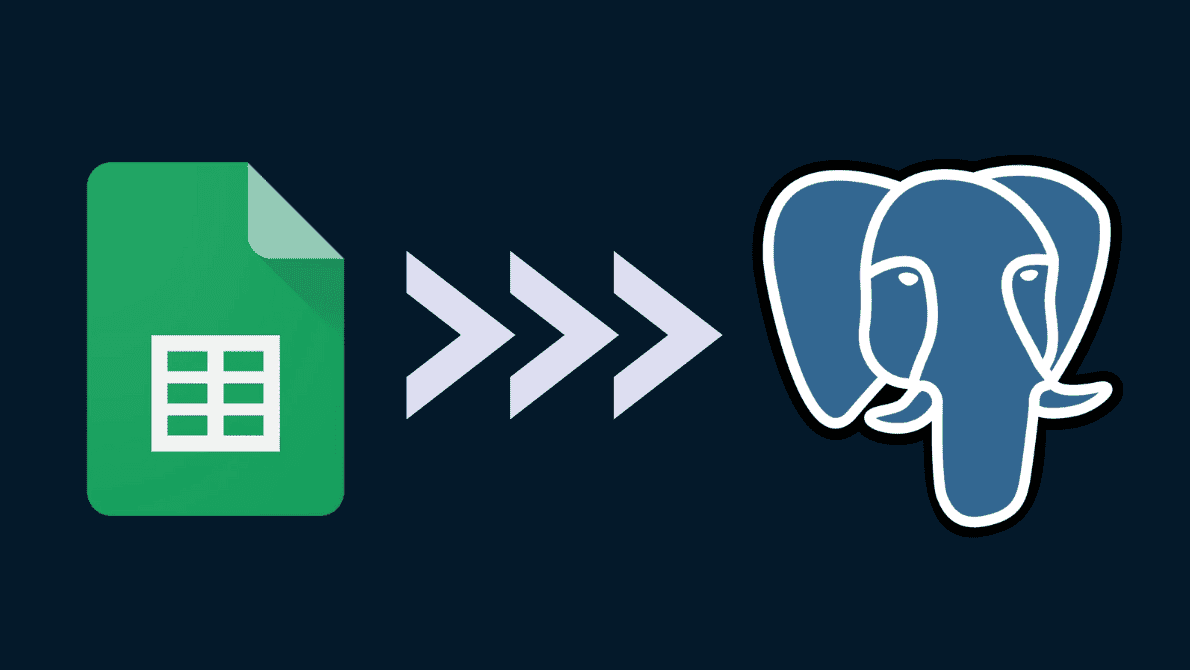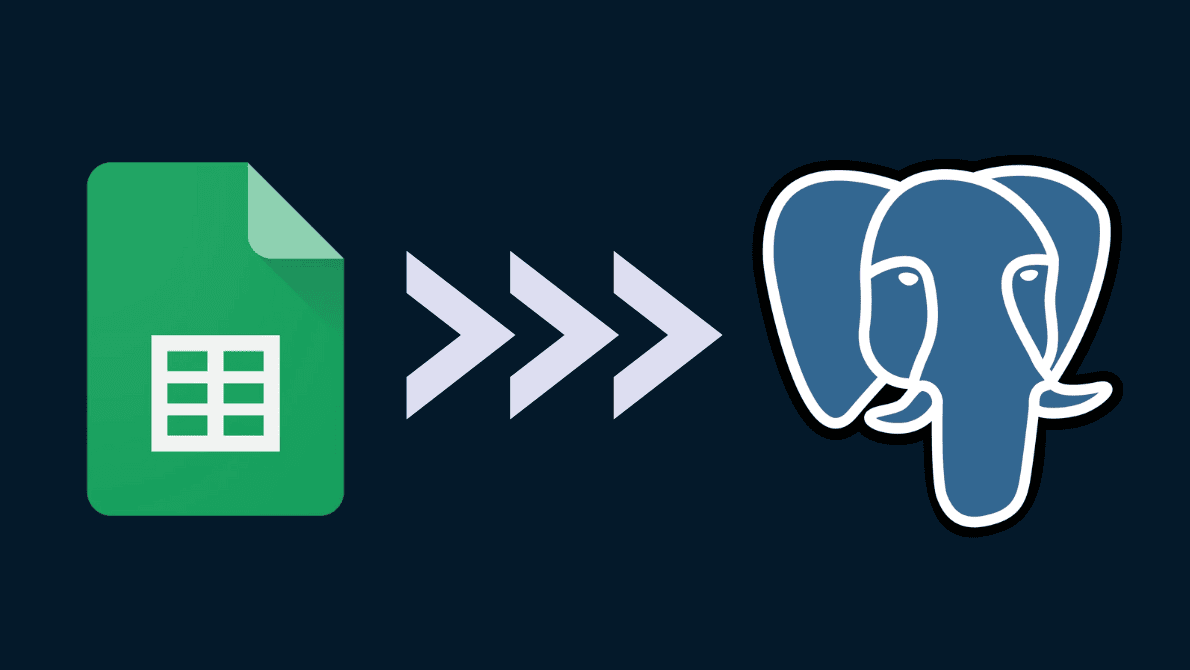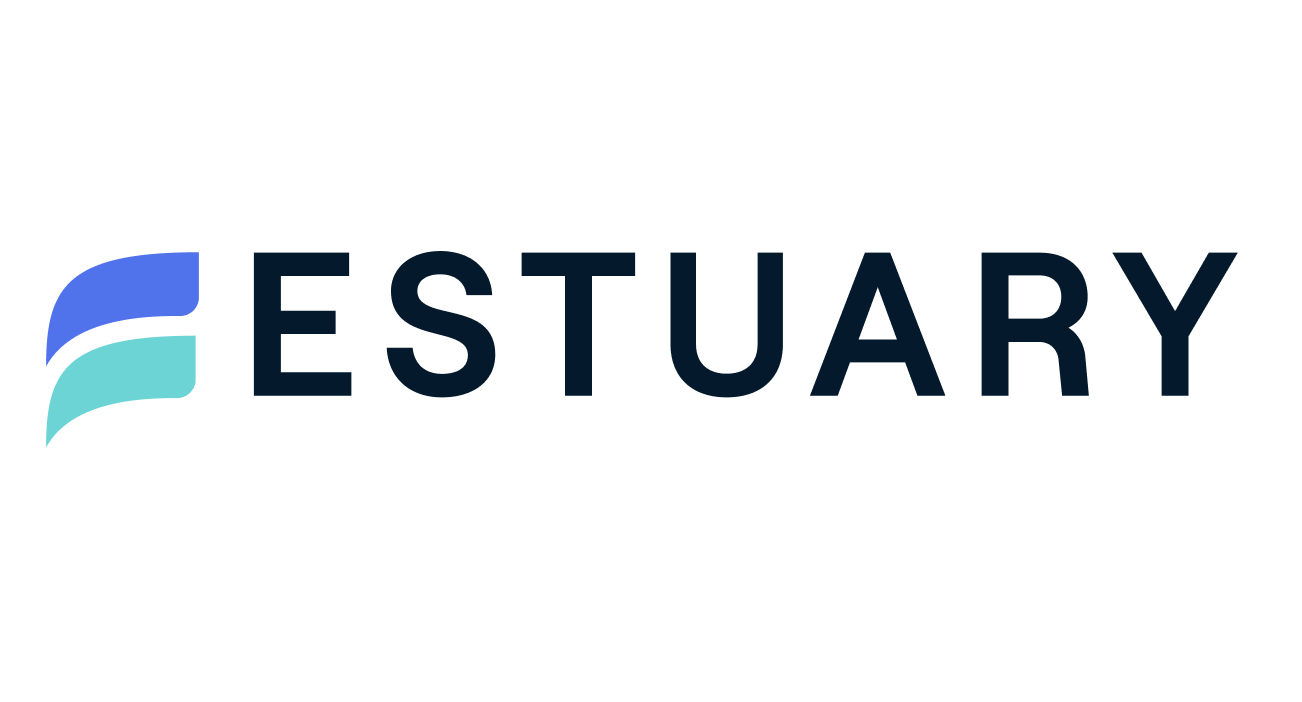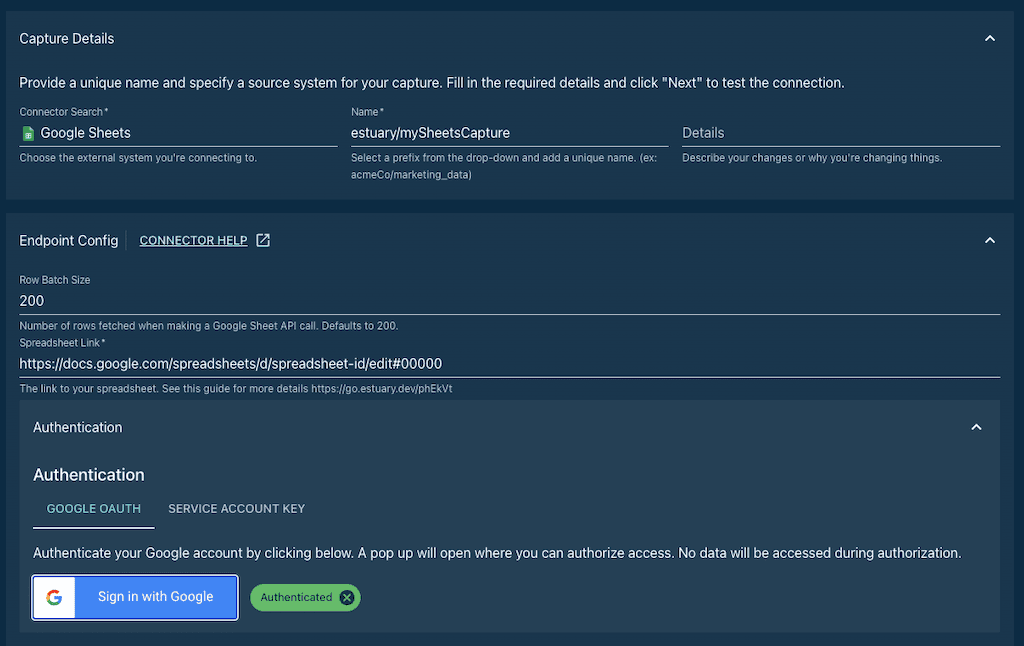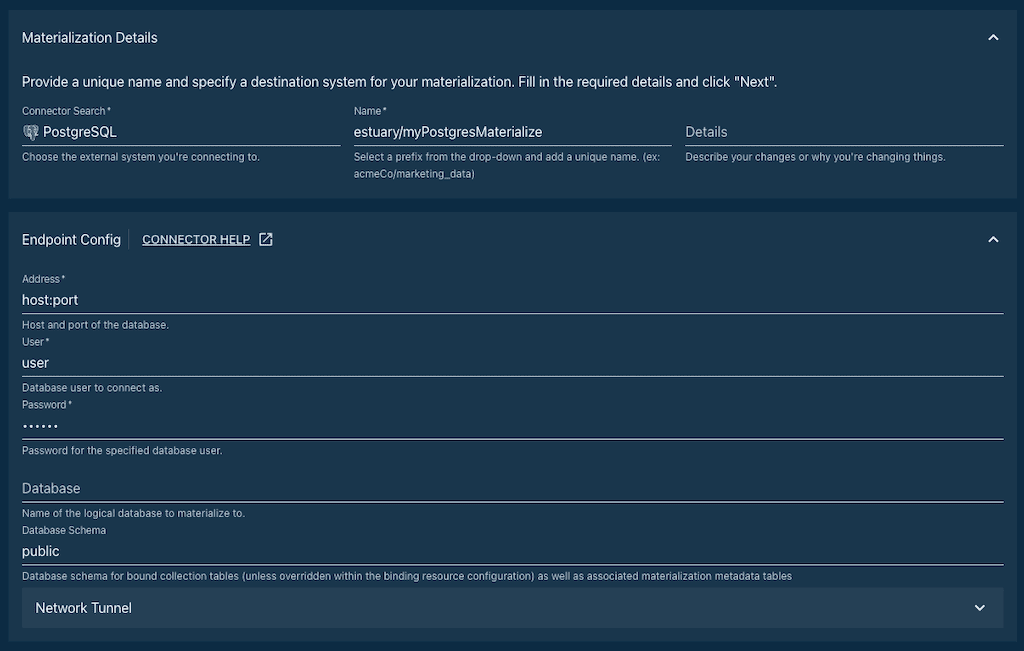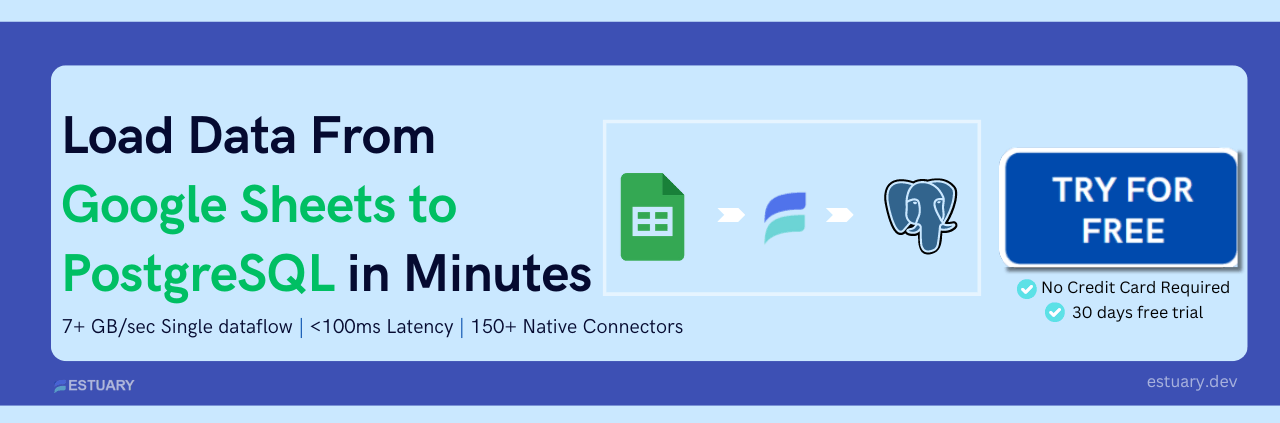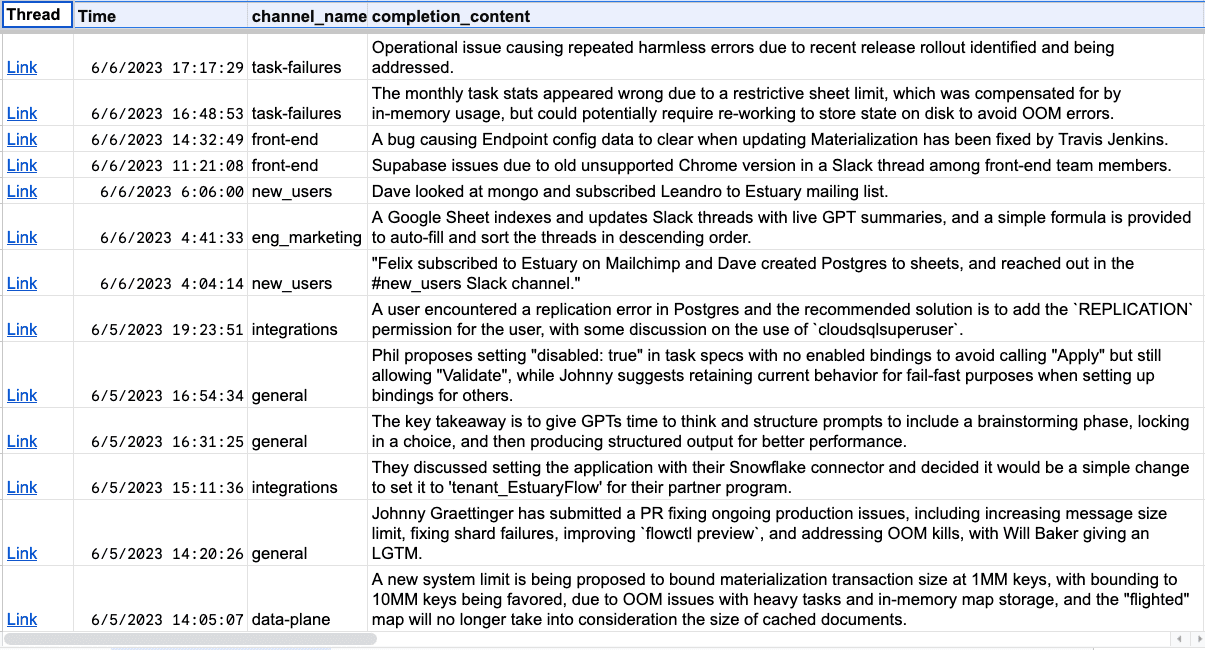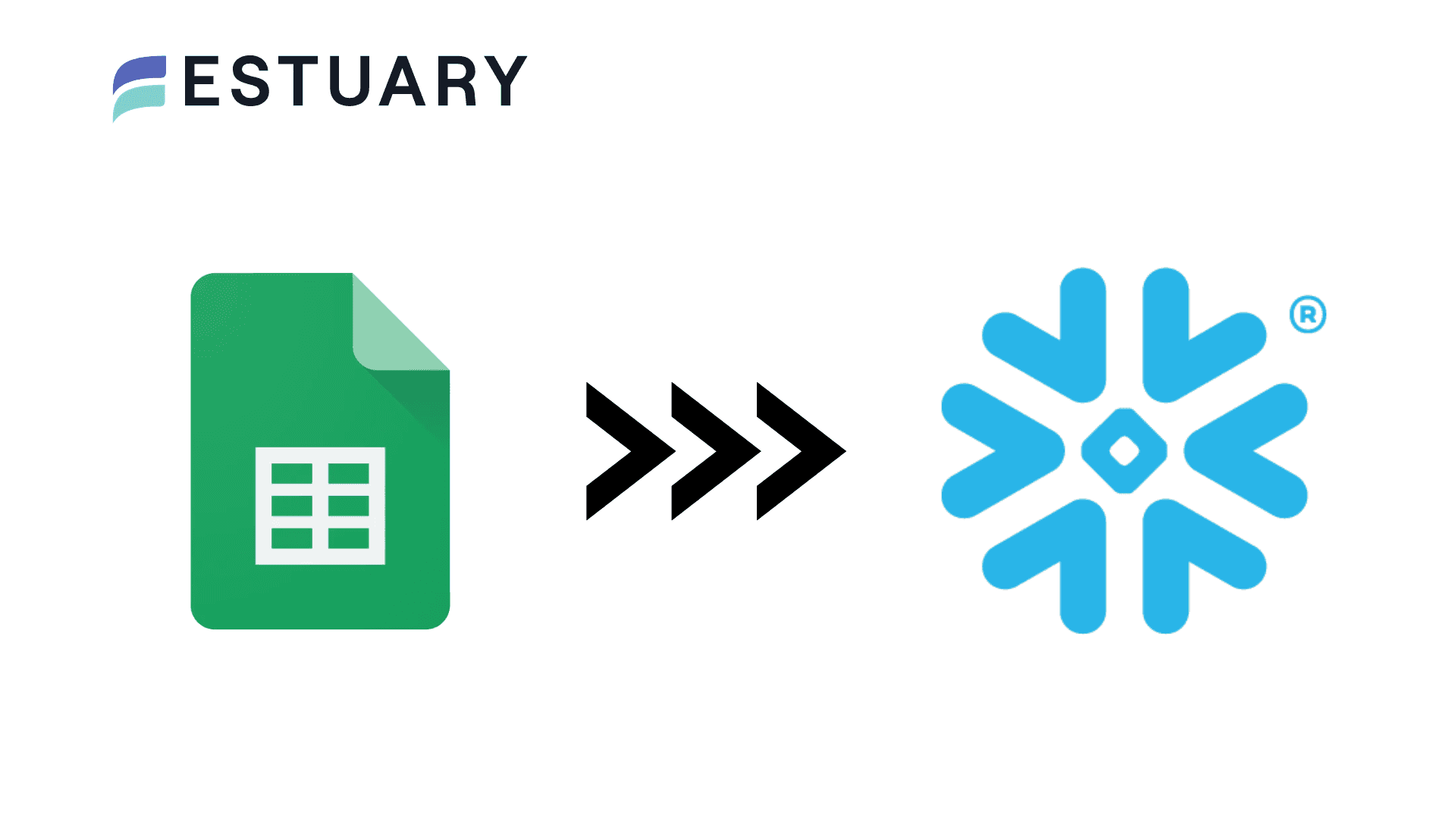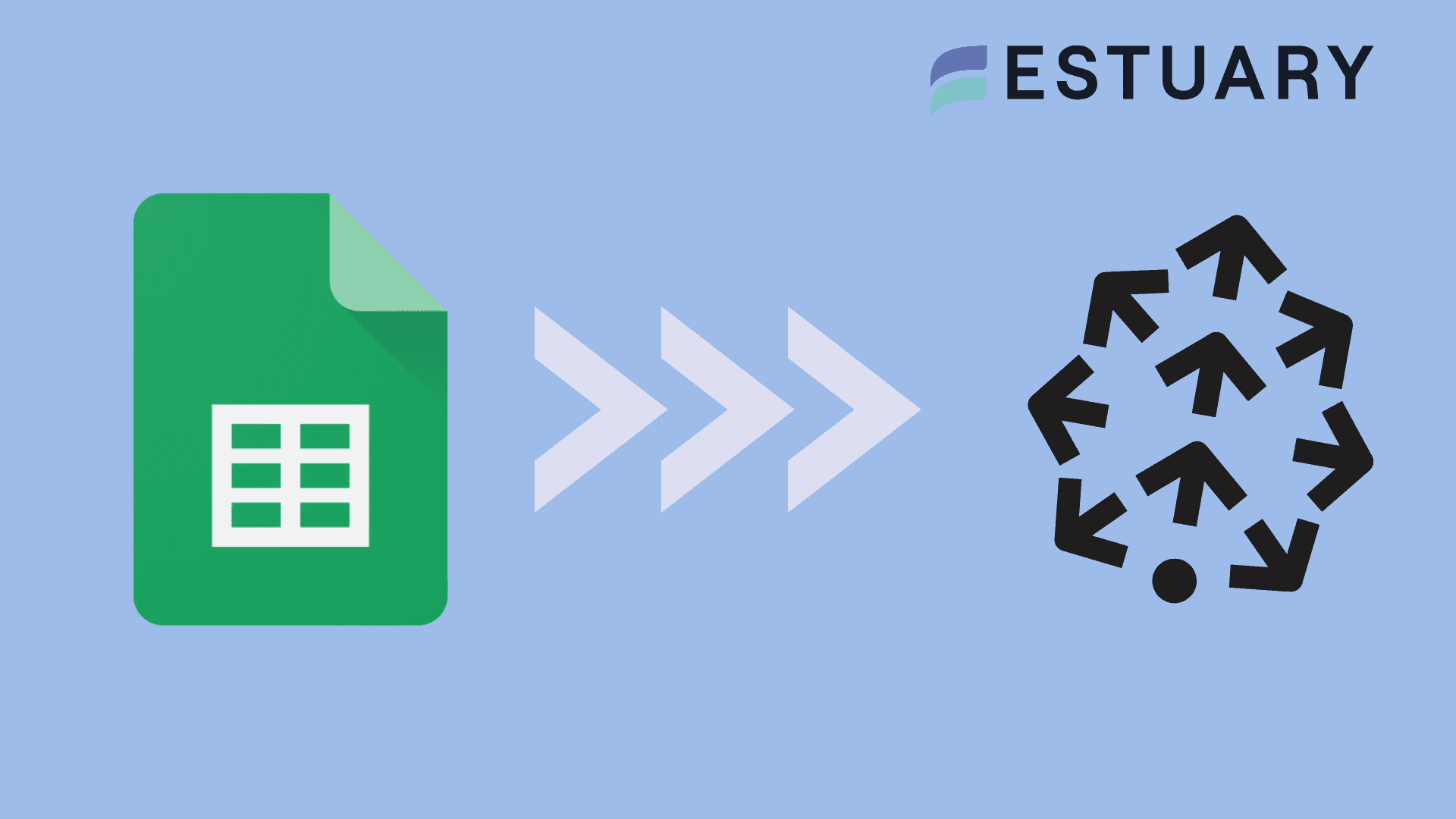Need a simple way to connect Google Sheets to PostgreSQL?
Whether you're a data analyst, sales ops manager, or backend engineer, you’ve probably run into this problem: your team updates data in Google Sheets, but your core systems rely on PostgreSQL.
Maybe you're tracking campaigns, managing inventory, or working with lead lists, and that spreadsheet data needs to flow into your reporting stack or product backend. But manually exporting CSVs or writing scripts wastes hours and breaks easily.
In this guide, you’ll learn:
- Why syncing Google Sheets with PostgreSQL is useful across teams
- The fastest way to automate it using Estuary Flow, with near real-time updates and no-code setup
- Alternative methods like Google Apps Script, Zapier, and Coefficient
Whether you’re syncing frequently updated spreadsheets or migrating large datasets, this tutorial will help you get it done, with zero manual work.
💡 Pro tip: Estuary Flow lets you connect Google Sheets to PostgreSQL in minutes, with built-in schema detection, polling-based sync, and automatic table creation.
Let’s get started.
Why Integrate Google Sheets with PostgreSQL?
Google Sheets is perfect for lightweight, collaborative work — entering data, sharing campaign updates, or managing to-do lists. But when that data needs to drive real business operations, it often has to live in something more robust: a relational database like PostgreSQL.
PostgreSQL (or Postgres) is a powerful, open-source RDBMS that excels at storing structured data, running complex queries, and integrating with analytics and backend systems. It’s used by engineers, data teams, and platforms at scale — but not exactly known for being spreadsheet-friendly.
So, why bridge the two?
1. Empower Collaboration Without Sacrificing Structure
Teams can continue using Google Sheets for inputting and reviewing data, without needing SQL access or engineering help. Meanwhile, Postgres stays in sync as the authoritative system of record.
2. Automate Workflows and Reporting
Once your spreadsheet data flows into PostgreSQL, you can power dashboards, send alerts, run joins with other tables, and feed downstream tools — all automatically.
3. Eliminate Manual Updates
No more CSV downloads, error-prone imports, or out-of-sync datasets. A real-time or near-real-time pipeline keeps both ends consistent, even if your source is a spreadsheet.
4. Make Your Stack More Agile
Syncing Google Sheets with Postgres brings your business operations closer to your data infrastructure. That means less copy-pasting, fewer Slack requests for data pulls, and a smoother handoff between non-technical and technical teams.
With the right connector, this workflow becomes seamless — no scripts or exports required.
Next, let’s look at the best way to set it up. Estuary Flow makes it easier than ever.
What Is Estuary Flow?
Estuary Flow is a real-time data integration platform that helps teams move and transform data across systems, without writing code. Whether you're syncing databases, cloud apps, or spreadsheets, Flow gives you the tools to build reliable, low-latency pipelines in minutes.
Unlike traditional ETL tools that rely on batch processing, Estuary Flow is built on streaming infrastructure. That means it can detect changes at the source (like a Google Sheet or a database) and reflect them almost instantly at the destination, such as PostgreSQL.
For the Google Sheets to PostgreSQL use case, Estuary Flow acts as the bridge between two very different tools:
- It connects to your Google Sheet using OAuth or a service account.
- It polls the spreadsheet at regular intervals (configurable), detects changes, and writes them to Postgres.
- It automatically manages schema detection, error recovery, and transformation logic along the way.
Key Benefits of Using Estuary Flow
- No code setup: Configure the entire pipeline in a few clicks via a web UI.
- Near real-time sync: Flow polls Google Sheets for changes and sends updates to Postgres with minimal lag.
- Automatic table creation: No need to manually define your tables — Flow does it for you.
- Delta updates support: Minimize database load with efficient insert/update logic.
- Fault-tolerant and scalable: Backed by cloud-native infrastructure with monitoring and recovery built in.
Estuary Flow combines the ease of spreadsheet-based collaboration with the power of structured databases, giving you the best of both worlds.
Now, let’s walk through the exact steps to connect Google Sheets to PostgreSQL using Estuary Flow.
How to Connect Google Sheets to PostgreSQL Using Estuary Flow
Estuary Flow makes it easy to set up a data pipeline from Google Sheets to PostgreSQL — no coding required. The entire process takes just a few minutes and only needs to be configured once.
Here’s how to do it:
Prerequisites
Before you begin, make sure you have:
- An Estuary Flow account (free to start)
- A Google Sheet with the first row frozen as column headers
- Access to the Google account that owns or can view the Sheet
- Your PostgreSQL database hostname, port, username, and password
- The database user must have permission to create tables (e.g. pg_write_all_data)
Step 1: Capture Data from Google Sheets
- Log into the Flow web app at dashboard.estuary.dev
- In the left sidebar, click Captures, then click New Capture
- Select Google Sheets as the source connector
- Fill in the required fields:
- Capture Name: e.g. trial/mySheetsCapture
- Spreadsheet URL: Paste the full URL of your Google Sheet
- Authentication: Choose between OAuth2 (simple login) or a service account JSON key
- Once authenticated, Flow will automatically list the sheets within the spreadsheet. You can choose which ones to include.
- Click Save and Publish. Flow will create collections (internal data models) for each selected sheet.
- Click Materialize Collections to move to the next step.
Note: Estuary Flow polls your Google Sheet at configurable intervals. If new rows or changes are detected, it refreshes the entire sheet and syncs it forward.
Step 2: Materialize Data to PostgreSQL
- Choose PostgreSQL as the destination connector
- Fill in the required fields:
- Materialization Name: e.g. trial/myPostgresMaterialization
- Address: Your PostgreSQL host and port (e.g. mydb.company.com:5432)
- Database Name
- User & Password: Credentials with write access
- Flow will auto-map each Google Sheets collection to a new table in PostgreSQL. You can optionally rename the tables.
- Click Save and Publish. Flow will:
- Create the necessary tables in your database
- Backfill data from the spreadsheet
- Begin syncing updates as they happen
That’s it — your pipeline is now live. Any updates to your Google Sheet will automatically appear in PostgreSQL within seconds to minutes (depending on your polling interval).
For more information about this process, see the Flow documentation on:
How Real-Time Is It? Understanding Sync Behavior with Estuary Flow
While Estuary Flow supports real-time sync across many systems, it’s important to understand how “real-time” works in the context of Google Sheets.
Unlike databases that support change data capture (CDC) or streaming logs, Google Sheets does not offer a real-time API for external systems. Instead, Estuary Flow uses a polling-based approach to detect changes.
Here's how it works:
- Polling intervals are configurable per sheet (e.g. every 60 seconds, 5 minutes, etc.)
- At each interval, Flow checks for any changes:
- New rows added
- Cells modified
- If any changes are found, Flow recaptures the entire sheet and publishes an update to your PostgreSQL tables
What does this mean for latency?
While it's not technically streaming, the experience is near real-time, especially when polling intervals are set to 1–2 minutes. For most operational use cases — like syncing new leads, campaign data, or updated inventory — this is more than fast enough.
Key Takeaways:
- PostgreSQL materialization is fully real-time: Once Flow detects an update, the change is written to Postgres with low latency
- Google Sheets capture is polling-based: You control how frequently Flow checks for updates
- Entire sheet is refreshed, not just the modified rows (due to Sheets limitations)
This hybrid approach gives you timely, automated updates without needing to manage scripts, APIs, or data engineering pipelines.
Other Ways to Connect Google Sheets to PostgreSQL (and How They Compare)
While Estuary Flow offers a no-code, near real-time integration between Google Sheets and PostgreSQL, it’s not the only way to connect the two platforms. Here are three other common methods, along with their pros, cons, and ideal use cases.
1. Google Apps Script
Google Apps Script is a scripting platform built into Google Sheets. It lets technical users write JavaScript-based code to connect Sheets to external systems like PostgreSQL (usually via JDBC or a middleware).
Pros:
- Fully customizable
- Native to Google Sheets
- Great for small, technical projects
Cons:
- Requires coding skills and ongoing maintenance
- Limited scalability and error handling
- No built-in UI or monitoring
- Often uses workarounds like SQL Gateway (adds complexity)
Best for: Developers with small, internal automation needs
2. Zapier
Zapier is a no-code automation platform that allows users to create “Zaps” — workflows between apps like Google Sheets and PostgreSQL.
Pros:
- Easy to set up simple workflows (e.g. “New row in Sheet → Add row in Postgres”)
- No code required
Cons:
- Not designed for syncing large datasets or schema changes
- Limited control over data structure
- Can get expensive at scale
- No full-table sync, just row-level triggers
Best for: Lightweight automations with small volumes of data
3. Coefficient Add-on
Coefficient is a Google Sheets add-on built for connecting databases and SaaS tools to spreadsheets.
Pros:
- Built directly into Sheets UI
- Supports Postgres as a source
- Good for pulling data into Sheets from Postgres
Cons:
- Primarily designed for Postgres → Sheets (reverse direction)
- One-way sync (no CDC or streaming back to Postgres)
- Not built for production data workflows
Best for: Sales/revops teams needing Postgres data inside Sheets
4. Estuary Flow (Recommended)
Estuary Flow offers the most complete and scalable method for syncing Google Sheets to PostgreSQL.
Pros:
- Near real-time sync using scheduled polling
- No-code setup with schema auto-detection
- Supports backfills, schema evolution, and delta updates
- Built-in monitoring, fault tolerance, and API integrations
Cons:
- Google Sheets source is limited to full-refresh mode (due to Sheets limitations)
- Requires internet access to Estuary platform (cloud-based)
Best for: Teams that need a reliable, automated, and near real-time sync from Sheets to Postgres
Best Practices for a Reliable Google Sheets to PostgreSQL Integration
Setting up a data pipeline is just the beginning. To ensure your sync between Google Sheets and PostgreSQL remains consistent, performant, and low-maintenance, follow these best practices:
1. Format Your Google Sheets Properly
- Freeze the first row and use it as the column header.
- Avoid using formulas, merged cells, or embedded images — Flow may not capture these correctly.
- Ensure your Sheets aren't empty when initializing the pipeline. An empty sheet won’t break the capture, but schema detection will be delayed until data appears.
2. Use Service Accounts for Long-Term Stability
- While OAuth2 works great for quick setup, consider using a Google service account with access to your Sheets.
- Service accounts are ideal for production pipelines since they don’t expire or depend on user sessions.
3. Choose a Suitable Polling Interval
- Shorter intervals (e.g. every 60 seconds) offer more real-time sync behavior, but may increase API usage.
- Longer intervals (e.g. every 5–10 minutes) are ideal for less frequently updated sheets.
- Pick an interval based on your team’s update frequency and tolerance for sync delay.
4. Plan for Schema Changes
- Estuary Flow detects schema changes automatically, but you may be prompted to confirm updates before they’re applied.
- Encourage your team to notify data owners before editing headers or structure in shared Sheets.
5. Enable Delta Updates in PostgreSQL
- When setting up your materialization, you can enable delta updates to reduce Postgres load.
- This allows Flow to send only inserts and updates rather than full document overwrites.
6. Monitor and Maintain
- Use Estuary’s built-in dashboard and alerts to monitor pipeline health.
- Look for failed captures, schema changes, or destination write errors and address them promptly.
By following these best practices, you’ll avoid common integration pitfalls and maintain a smooth, low-maintenance sync between your spreadsheets and database.
Conclusion: Sync Google Sheets to PostgreSQL the Smart Way
Integrating Google Sheets with PostgreSQL bridges the gap between lightweight collaboration and powerful data infrastructure. Whether you’re migrating a spreadsheet, keeping operational data in sync, or feeding your dashboards with up-to-date inputs, a well-designed pipeline saves hours and reduces errors.
While there are multiple ways to build this integration — from scripts to SaaS tools — Estuary Flow offers the most efficient, scalable, and reliable approach:
- No-code setup in minutes
- Near real-time sync via polling
- Automatic schema detection and table creation
- Built-in fault tolerance, monitoring, and data versioning
- Optional transformations and delta updates
Forget about brittle scripts, manual CSV uploads, or constantly tweaking Zaps. With Flow, your spreadsheet data just works — continuously, quietly, and accurately.
Ready to give it a try? Start your free Estuary Flow trial →
Connect Google Sheets to PostgreSQL in minutes and keep your systems always in sync.
FAQs
1. What happens if someone changes the structure of the Google Sheet?
2. Can I use a service account instead of logging in with Google?
3. Is there a limit to how large my spreadsheet can be?
4. What is the best tool to sync Google Sheets to PostgreSQL?

About the author
With over 15 years in data engineering, a seasoned expert in driving growth for early-stage data companies, focusing on strategies that attract customers and users. Extensive writing provides insights to help companies scale efficiently and effectively in an evolving data landscape.