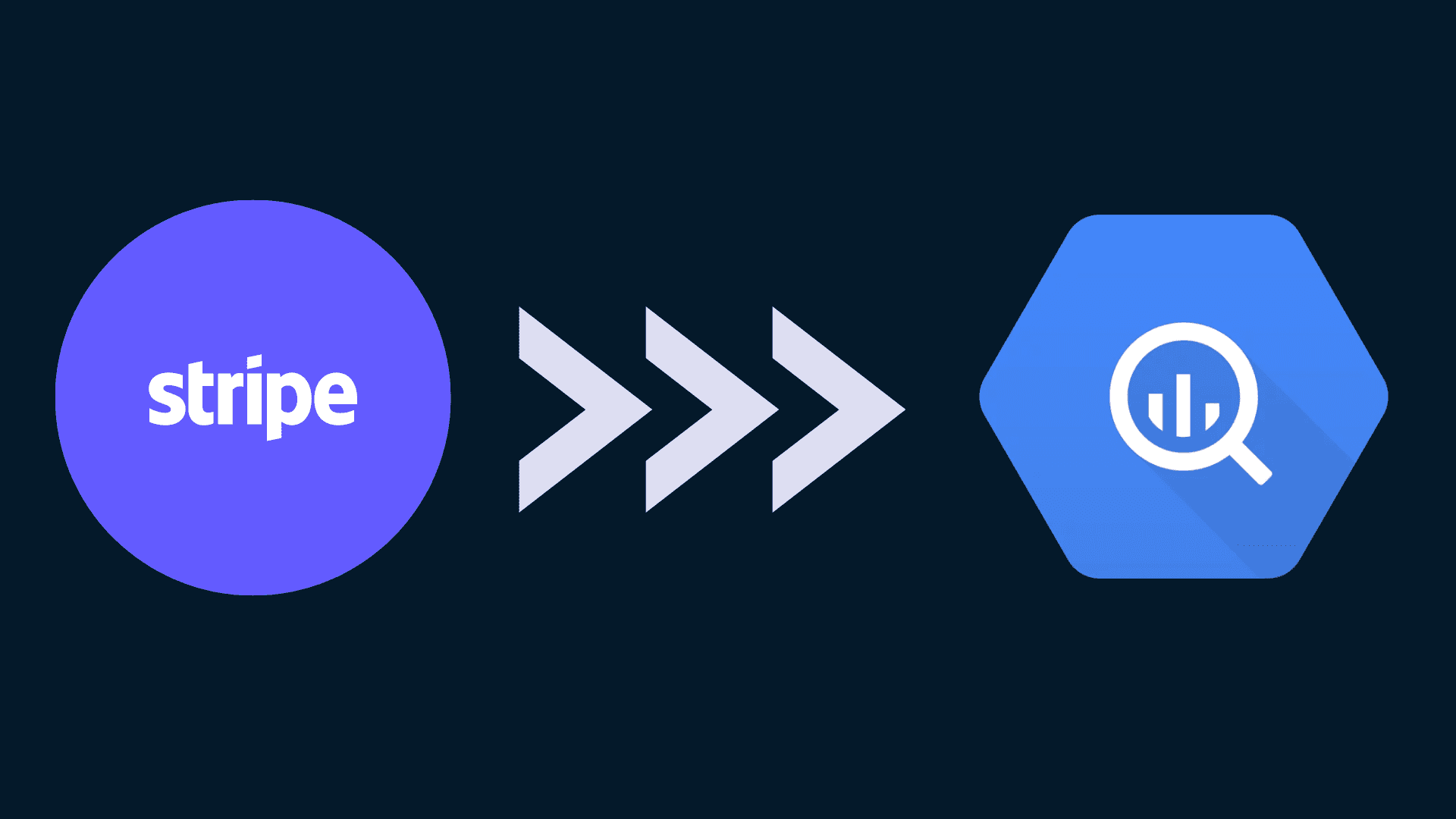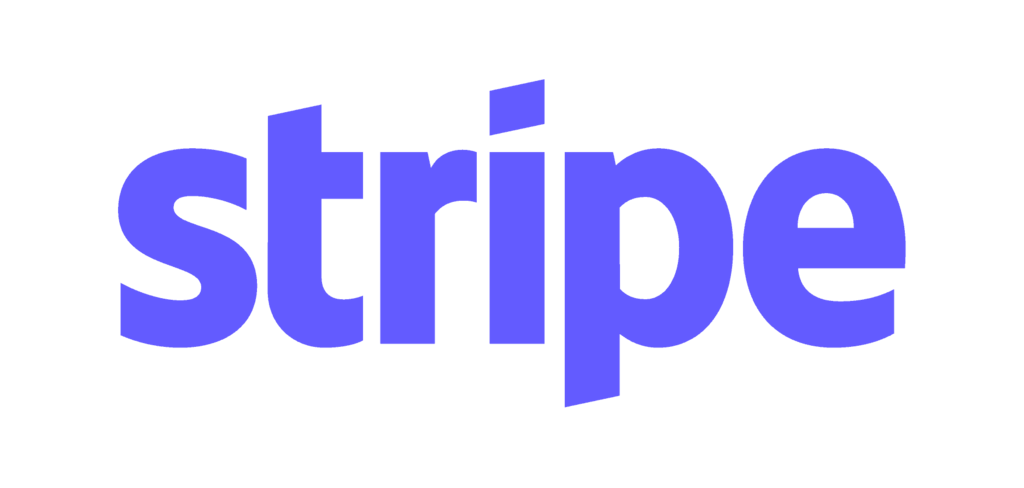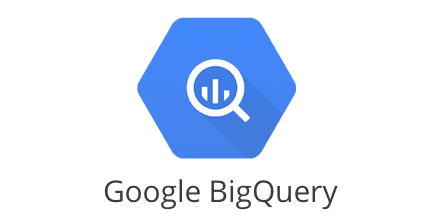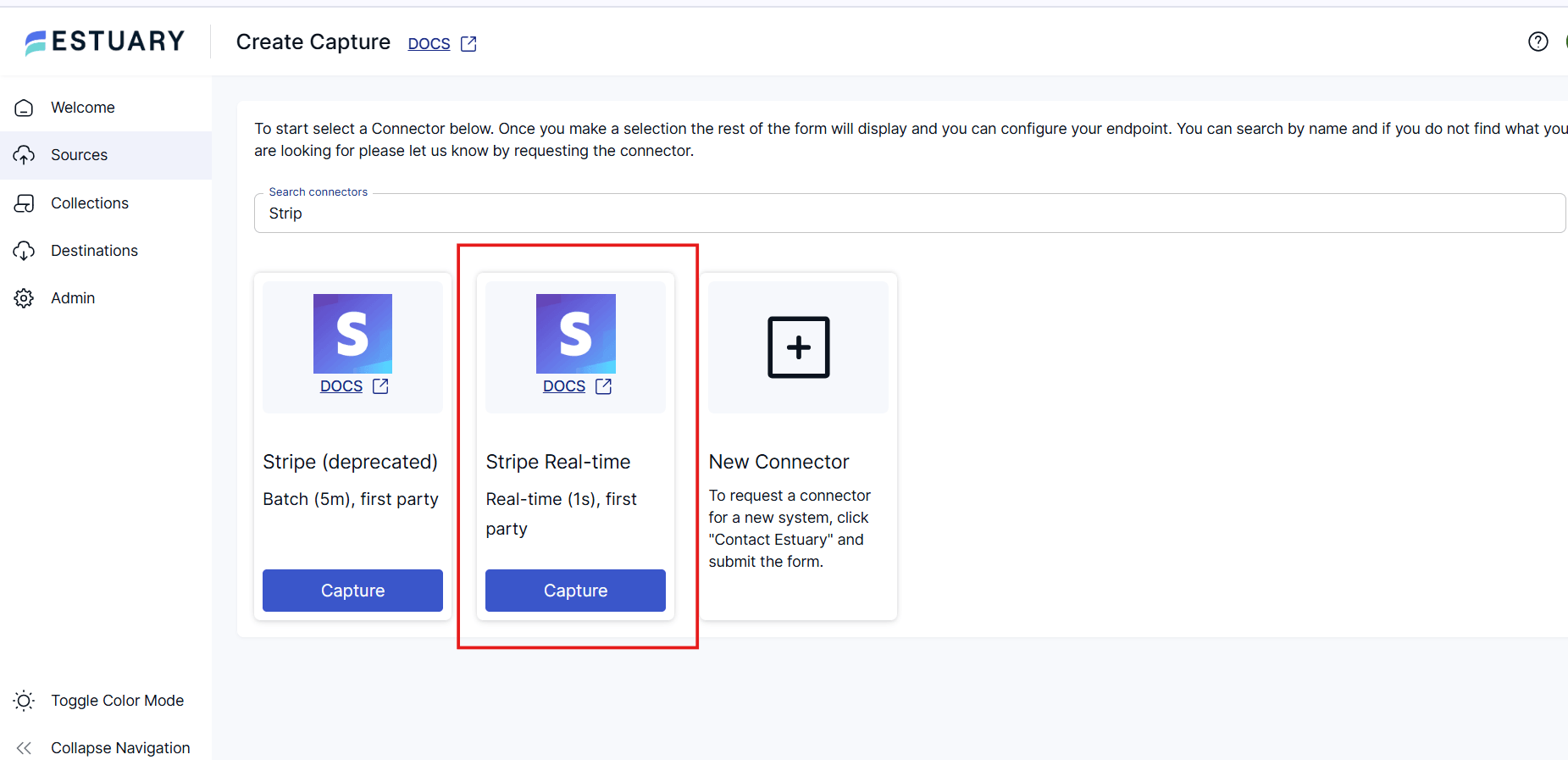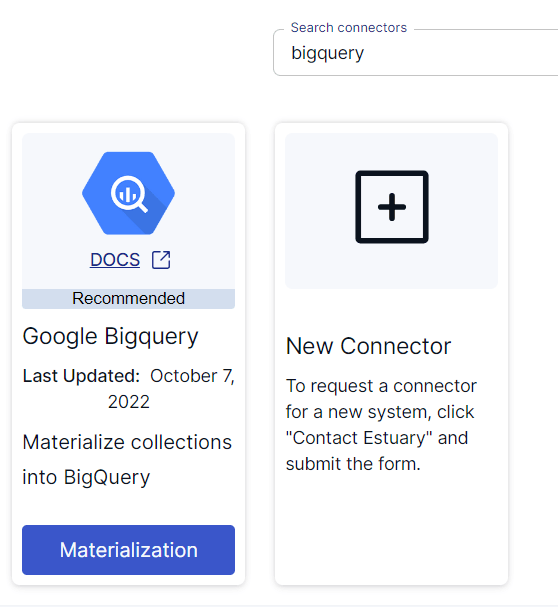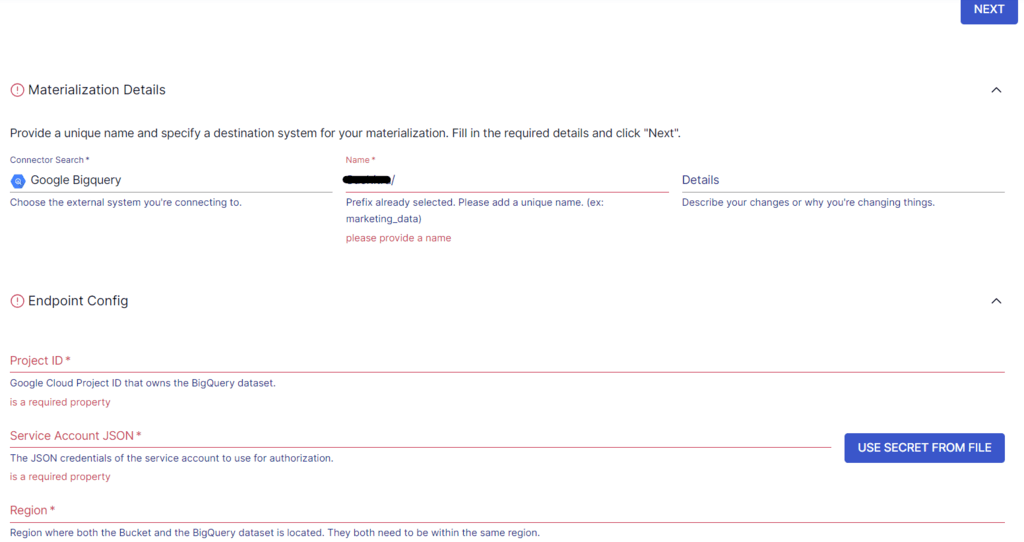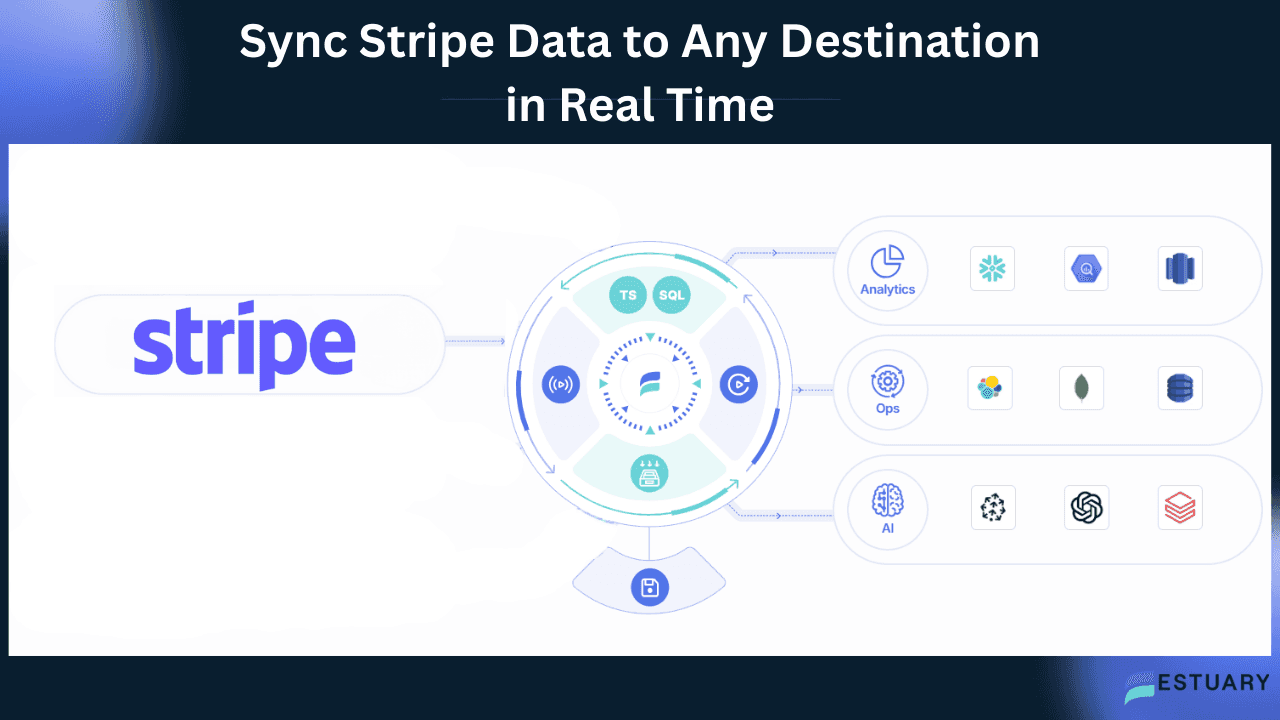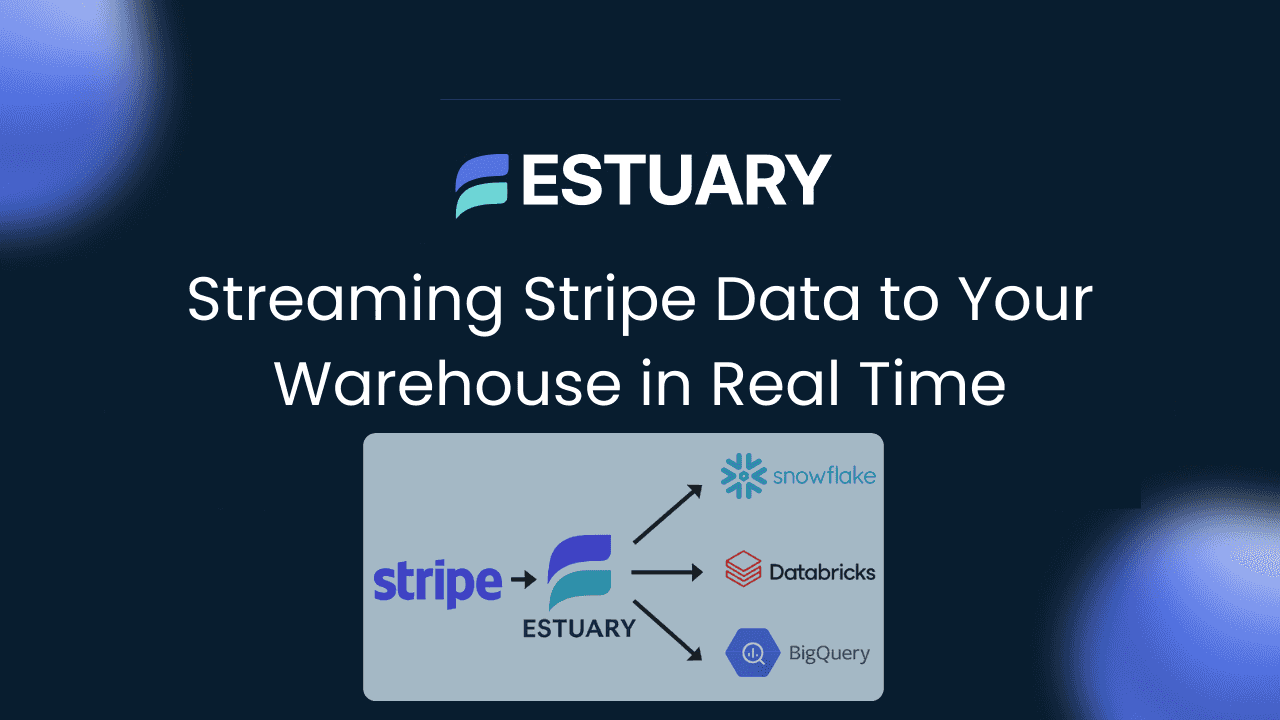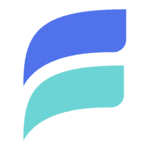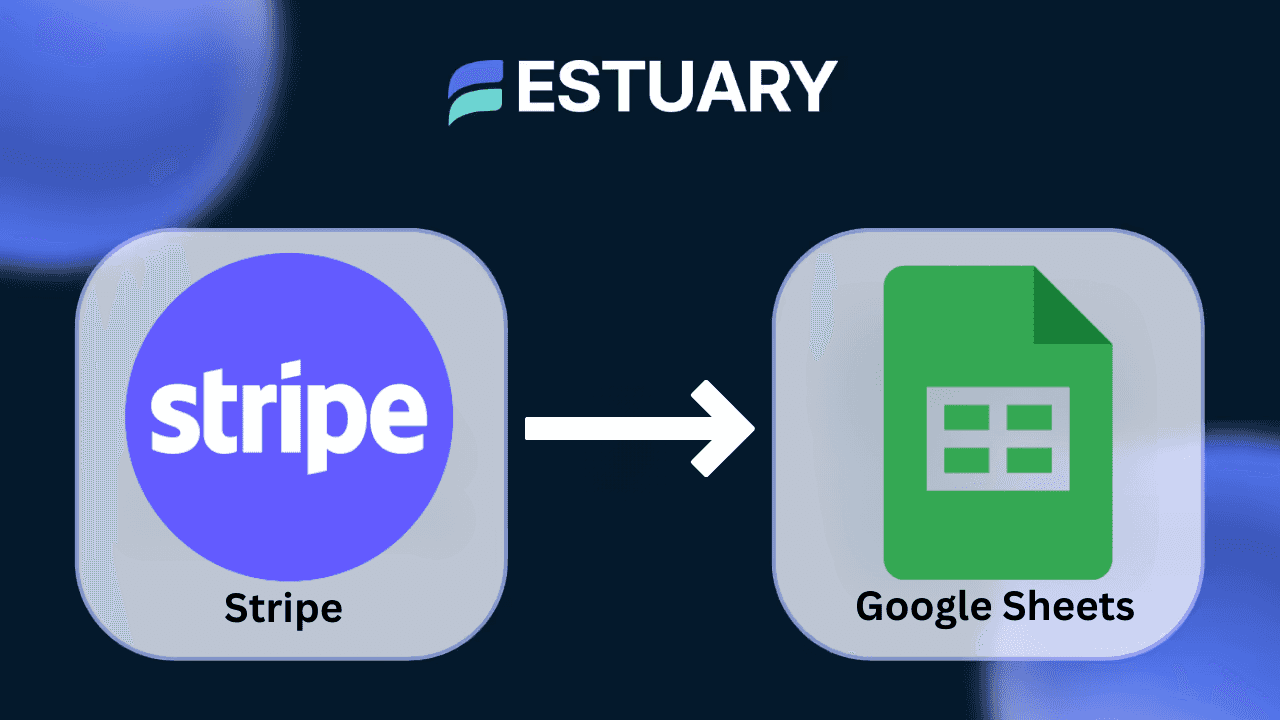Modern businesses often rely on multiple payment processing platforms to manage transactions, streamline customer experiences, and support diverse billing models. But while processing payments is critical, analyzing that data is just as important, especially when it comes to understanding customer behavior, revenue trends, and subscription health.
Stripe is one of the most popular payment platforms, offering flexible support for one-time purchases, recurring subscriptions, invoicing, and more. Meanwhile, Google BigQuery is a fully managed cloud data warehouse designed for fast, scalable, real-time analytics.
So, how do you unlock the full potential of your payment data?
By connecting Stripe to BigQuery, you can gain a real-time, 360-degree view of your business’s finances and performance. Whether you're analyzing churn, monitoring cash flow, or identifying top-performing products, this integration gives you the insights you need, without delays or manual effort.
In this guide, you'll learn two ways to move data from Stripe to BigQuery:
- A manual method using custom API scripts
- An automated, no-code method using Estuary Flow
Let’s explore both and help you choose the best approach for your team.
👉 Want to jump straight into the setup? Skip to the methods section for a step-by-step guide to connecting Stripe to BigQuery using Estuary Flow or custom scripts.
What is Stripe?
Stripe is a powerful, developer-friendly payment processing platform that helps businesses of all sizes accept and manage online payments. Whether you’re running a subscription-based SaaS product or a direct-to-consumer e-commerce site, Stripe makes it easy to support a wide range of payment methods — including credit cards, Apple Pay, Google Pay, ACH transfers, and more — across web and mobile apps.
Stripe goes beyond just collecting payments. It offers end-to-end tools for:
- Subscription billing and invoicing
- Fraud prevention using machine learning
- Real-time payment reporting
- Seamless checkout experiences
Because of its flexible APIs, robust documentation, and global scalability, Stripe is a go-to choice for businesses that want to launch fast, adapt quickly, and maintain full control over the payment workflow.
Why use Stripe with BigQuery?
Stripe captures valuable customer and transaction data. By moving that data to a powerful analytics engine like BigQuery, you can uncover deeper insights — from churn risk and LTV to revenue trends and failed payment patterns.
What is BigQuery?
Google BigQuery is a fully managed, serverless data warehouse designed for real-time, petabyte-scale analytics. As part of the Google Cloud Platform (GCP), BigQuery allows you to store, process, and analyze massive volumes of data, without the need to manage infrastructure.
Unlike traditional databases, BigQuery uses:
- Columnar storage, which makes queries faster by scanning only relevant columns
- Distributed computing, so queries run in parallel across multiple nodes
- Separation of storage and compute, allowing you to scale each independently for performance and cost-efficiency
These architectural advantages make BigQuery an ideal destination for analyzing high-volume datasets, such as payment and customer data from Stripe.
By connecting Stripe to BigQuery, businesses can:
- Analyze transaction trends in real time
- Build customer lifetime value (LTV) and churn models
- Automate financial reporting
- Detect fraud patterns using advanced queries or integrated machine learning.
Whether you're an analyst using SQL or a business stakeholder exploring dashboards in Looker Studio, BigQuery quickly turns your Stripe data into actionable insights.
Why Connect Stripe to BigQuery?
Connecting Stripe to BigQuery unlocks powerful financial analytics and business intelligence capabilities, without the bottlenecks of manual reporting or siloed data.
Stripe collects detailed data on every transaction, customer, and subscription event. But accessing that data across multiple endpoints — especially for large-scale or real-time analysis — can be limiting. That’s where BigQuery comes in.
By syncing your Stripe data with BigQuery, you get:
A Unified, Real-Time View of Business Performance
Combine payment data with marketing, sales, or product analytics for a full-funnel view of your customer journey.
Fast, Scalable Queries — Even at Petabyte Scale
BigQuery can handle millions of rows of payment and subscription records in seconds. This makes it ideal for churn analysis, revenue forecasting, and tracking customer lifetime value (LTV).
Advanced Analytics & Machine Learning
Use BigQuery ML or Looker Studio to build dashboards, predict failed payments, or identify high-risk users — all powered by your synced Stripe data.
Automation and Data Freshness
When connected via real-time ETL tools like Estuary Flow, your Stripe data stays up-to-date automatically — no manual exports, scripts, or API headaches.
💡 Whether you're a startup tracking MRR or an enterprise auditing cash flow, connecting Stripe to BigQuery helps you make smarter, faster financial decisions.
Methods to Connect Stripe to BigQuery
To sync Stripe data with BigQuery, you can either build a custom pipeline manually or use an automated, no-code solution. While both methods can get the job done, one offers significant advantages in terms of speed, simplicity, and real-time data freshness.
Here are your two main options:
Method 1: Use a No-Code Integration Platform Like Estuary Flow (Recommended)
Estuary Flow provides a fully managed, low-latency pipeline that syncs Stripe data to BigQuery in real time. With prebuilt connectors and an intuitive UI, you can set up your Stripe-to-BigQuery pipeline in just a few clicks — no coding or manual maintenance required.
It’s the fastest and most scalable way to unlock live analytics on your Stripe transactions.
Method 2: Build Custom Scripts Using the Stripe API
This method involves writing scripts to pull data from the Stripe REST API and load it manually into BigQuery using Google Cloud tools. While it gives you full control, it also comes with significant overhead: handling schema changes, pagination, API limits, error retries, and more.
⚡ If your goal is to build a real-time Stripe analytics pipeline in minutes, Method 1 (Estuary Flow) is the clear winner.
Now, let’s break down both methods step by step, starting with the recommended no-code approach using Estuary Flow, followed by a custom script method for full control and flexibility. This will help you choose the best way to connect Stripe to BigQuery based on your technical needs and goals.
Method 1: How to Connect Stripe to BigQuery Using Estuary Flow (No Code)
The easiest and most powerful way to connect Stripe to BigQuery is through Estuary Flow, a real-time data integration platform with prebuilt connectors and built-in automation. Flow's Stripe source connector allows you to continuously stream dozens of Stripe resources into BigQuery tables, with zero engineering overhead.
You can configure this pipeline entirely via the web UI, or use Flow's specification files for advanced workflows.
Step-by-Step: Connect Stripe to BigQuery with Estuary Flow
Before using the Stripe connector to capture data, you must complete a few prerequisites. Read about the prerequisites here.
Step 1: Sign In or Create Your Estuary Account
Head over to estuary.dev and create a free account. Once you’re in, navigate to the Sources tab in the dashboard.
Step 2: Configure Stripe as the Source
- Click + NEW CAPTURE
- Search for the Stripe connector.
- Provide the required configuration fields:
- Access Token (your Stripe API Key, e.g., sk_live_...)
- (Optional) Enable Connected Accounts by toggling capture_connected_accounts to true
- Select the Stripe resources you want to capture (e.g., charges, subscriptions, customers)
- Click Next, then Save and Publish
Supported Stripe Data Resources
You can stream all major Stripe entities, including:
Charges, Subscriptions, Invoices, Customers, Products, Refunds, Payouts, Checkout Sessions, Payment Intents, Disputes, and many more.
Each selected resource is mapped to a separate Flow collection. You can mix incremental and full_refresh sync modes depending on the resource.
If you work with Stripe Connected Accounts (e.g., marketplaces, platforms), enabling capture_connected_accounts: true will automatically append an account_id field to each document.
Step 2: Configure BigQuery as the Destination
Setting up BigQuery to connect with Flow involves a few prerequisites. Ensure you fulfill the prerequisites before proceeding.
Step 3: Set Up BigQuery as the Destination
- Click Materialize Connection (after your capture is published), or go to the Destinations tab
- Click + NEW MATERIALIZATION and search for BigQuery
- Configure:
- Project ID, Region, Dataset, and GCS Bucket
- Choose the collections to materialize
- Click Next, then Save and Publish
Behind the scenes, Estuary Flow uses your GCS bucket for staging before efficiently loading data into BigQuery using native APIs.
To learn more about the process, read the Estuary documentation below:
Benefits of Using Estuary Flow for Stripe-to-BigQuery Integration
- Real-Time Sync — BigQuery tables stay continuously updated with the latest Stripe events
- Automatic Schema Mapping — No need to manually define or update table schemas
- Support for 40+ Stripe Data Resources
- Connected Accounts Support — Ideal for platforms and marketplaces
- Web UI + YAML Support — Build pipelines via drag-and-drop or GitOps workflows
- Resilient & Fault-Tolerant — Handles API retries, schema changes, and more out of the box
Whether you're doing churn analysis, cohort tracking, or payment intelligence, Estuary Flow gives you a powerful, production-ready Stripe to BigQuery pipeline — in just minutes.
Method 2: How to Move Stripe Data to BigQuery Using Custom Scripts
This method involves extracting Stripe data using its API and manually loading it into BigQuery.
You can use Stripe’s REST API to access, store, and retrieve data. The API supports core resources, including balance, charges, customers, events, and tokens. All of these resources support CRUD operations by using HTTP verbs on the endpoints. You can access the Stripe API by using CURL, Postman, or an HTTP client.
Here are the different steps involved in this method:
Step 1: Extract Data from Stripe API
Let’s use CURL for this tutorial and assume you want to perform some churn analysis for your company. To do this, you require customer data that indicates when they have canceled their subscriptions. You can access the customer objects in Stripe with the following command:
plaintextcurl https://api.stripe.com/v1/charges?limit=3 -u sk_test_BQokikJOvBiI2HlWgH4olfQ2:A typical response to this command will look like this:
plaintext{ "object": "list", "url": "/v1/charges", "has_more": false, "data": [ { "id": "ch_17SY5f2eZvKYlo2CiPfbfz4a", "object": "charge", "amount": 500, "amount_refunded": 0, "application_fee": null, "balance_transaction": "txn_17KGyT2eZvKYlo2CoIQ1KPB1", "captured": true, "created": 1452627963, "currency": "usd", "customer": null, "description": "thedude@grepinnovation.com Account Credit", "destination": null, "dispute": null, "failure_code": null, "failure_message": null, "fraud_details": { }, …….The customer object, with a list of subscription objects, in the JSON document will look like this:
plaintext{ "id": "sub_7hy2fgATDfYnJS", "object": "subscription", "application_fee_percent": null, "cancel_at_period_end": false, "canceled_at": null, "current_period_end": 1455306419, "current_period_start": 1452628019, "customer": "cus_7hy0yQ55razJrh", "discount": null, "ended_at": null, "metadata": { }, "plan": { "id": "gold2132", "object": "plan", "amount": 2000, "created": 1386249594, "currency": "usd", "interval": "month", "interval_count": 1, "livemode": false, "metadata": { }, "name": "Gold ", "statement_descriptor": null, "trial_period_days": null }, "quantity": 1, "start": 1452628019, "status": "active", "tax_percent": null, "trial_end": null, "trial_start": null }You can save the JSON document to your local machine.
Step 2: Prepare the Stripe Data for BigQuery
Google BigQuery supports CSV and JSON data formats. If the API used to extract Stripe data returns XML, you will need to transform it into CSV or JSON to load it into BigQuery.
Additionally, you must ensure the data types you’re using are ones supported by BigQuery, including:
- Integer
- String
- Float
- Boolean
- Record
- Timestamp
Step 3: Load Data into BigQuery
You can use the Google Cloud console to load the data from your local machine. Here are the steps to follow:
- On the Google Cloud console's BigQuery page, expand your project in the Explorer panel and select a dataset.
- Click on the three vertical dots (View Actions) and select Open.
- Click on the Create table in the details panel.
- In the Source section of the Create table page,
- Select Upload for Create table from.
- For Select file, click on Browse.
- After locating the file, click Open.
- For File format, select JSON.
- In the Destination section of the Create table page,
- Choose the appropriate project for Project.
- Choose the appropriate dataset for Dataset.
- In the Table field, provide a name for the table you’re creating.
- Verify that the Table type is Native table.
- In the Schema section, you can check Auto-detect.
- Click Create Table.
Alternatively, if you choose to load data into Google Cloud Storage (GCS) before loading it into BigQuery, you will need to provide the Cloud Storage URI. You can then use a POST request or create a ‘Load Job’ in BigQuery pointing to your source data in Cloud Storage. You can also refer to the documentation for more information on how to load data into BigQuery for different data formats.
This successfully loads your data from Stripe to Google BigQuery.
Limitations of Using the Custom Script Method
- Custom scripts require continual maintenance, especially when there are updates or changes to any of the APIs.
- Writing custom scripts requires technical expertise and dedicated resources for maintenance.
- You must be able to handle errors, like network issues, failed API requests, and other inconsistencies in custom scripts. This is essential for data integrity and preventing data loss.
Conclusion: The Best Way to Move Stripe Data to BigQuery
Integrating Stripe with BigQuery gives your business real-time visibility into financial operations — from tracking revenue and customer lifetime value to detecting failed payments and improving subscription metrics.
You have two main options to set up this data pipeline:
- Custom scripts — offer flexibility, but require time, coding skills, and maintenance.
- Estuary Flow (Recommended) — a no-code, real-time platform that automates the entire process in minutes.
With Estuary Flow, you get:
- Prebuilt Stripe and BigQuery connectors
- Real-time data sync with minimal latency
- Schema evolution, error handling, and connected account support — out of the box
- A visual interface for fast setup and easy monitoring
Why wait hours to write and debug scripts? Set up your real-time Stripe to BigQuery pipeline today — without writing a single line of code.
👉 Get started for free at Estuary
Related Articles
FAQs
Can I use BigQuery to analyze Stripe data?
What is the best tool to connect Stripe to BigQuery?

About the author
With over 15 years in data engineering, a seasoned expert in driving growth for early-stage data companies, focusing on strategies that attract customers and users. Extensive writing provides insights to help companies scale efficiently and effectively in an evolving data landscape.