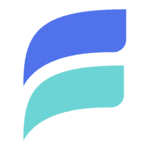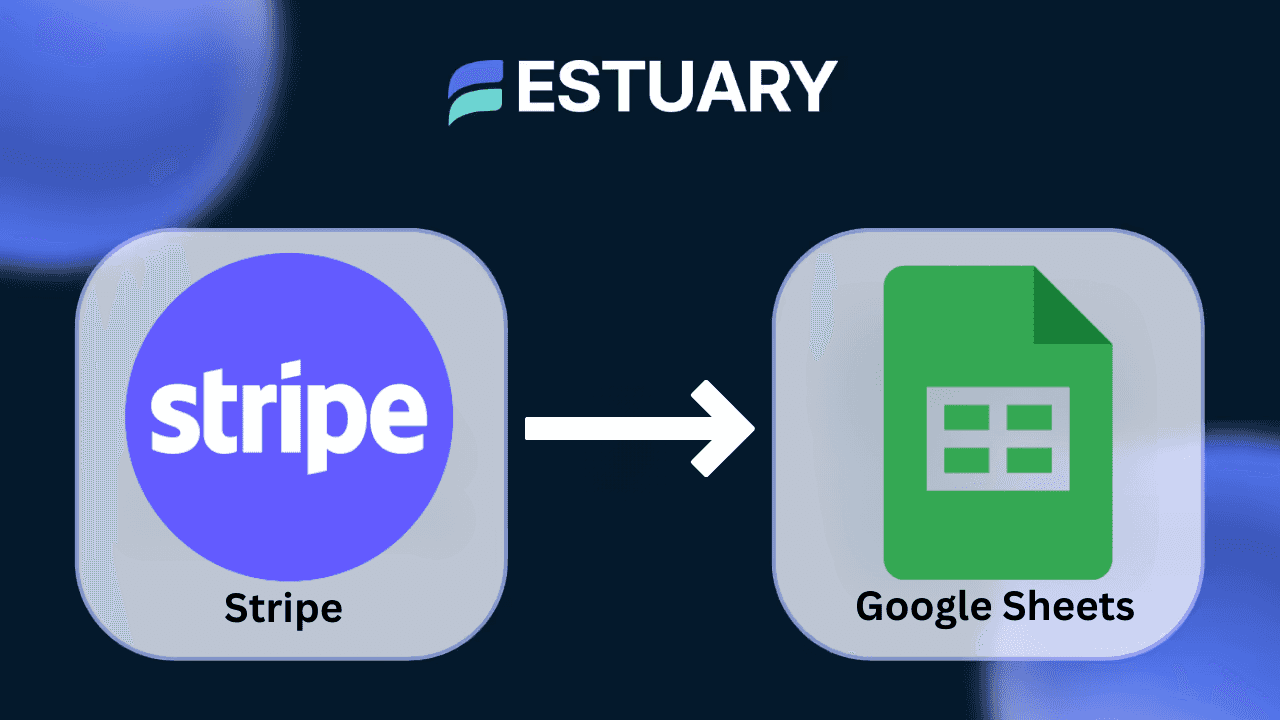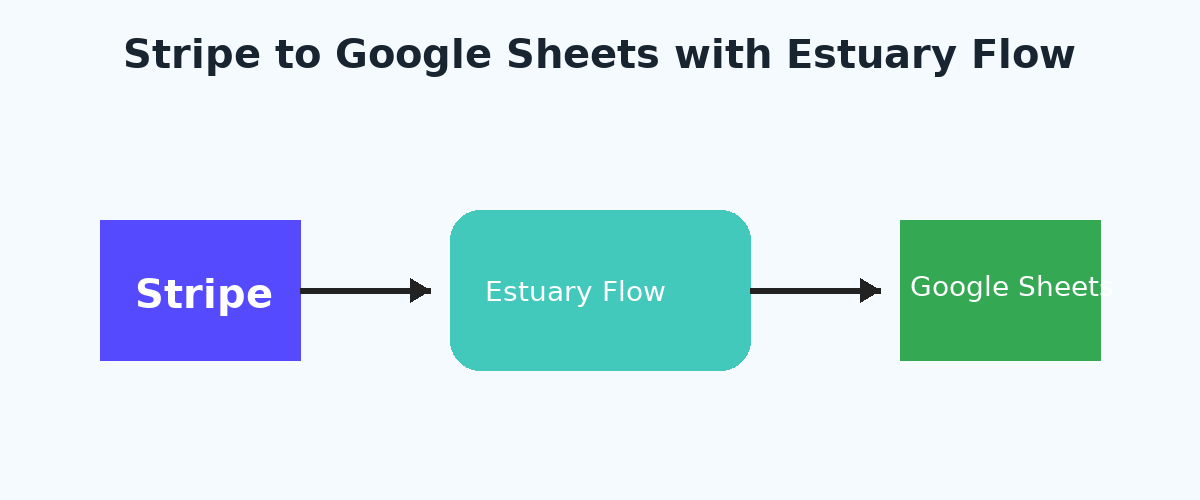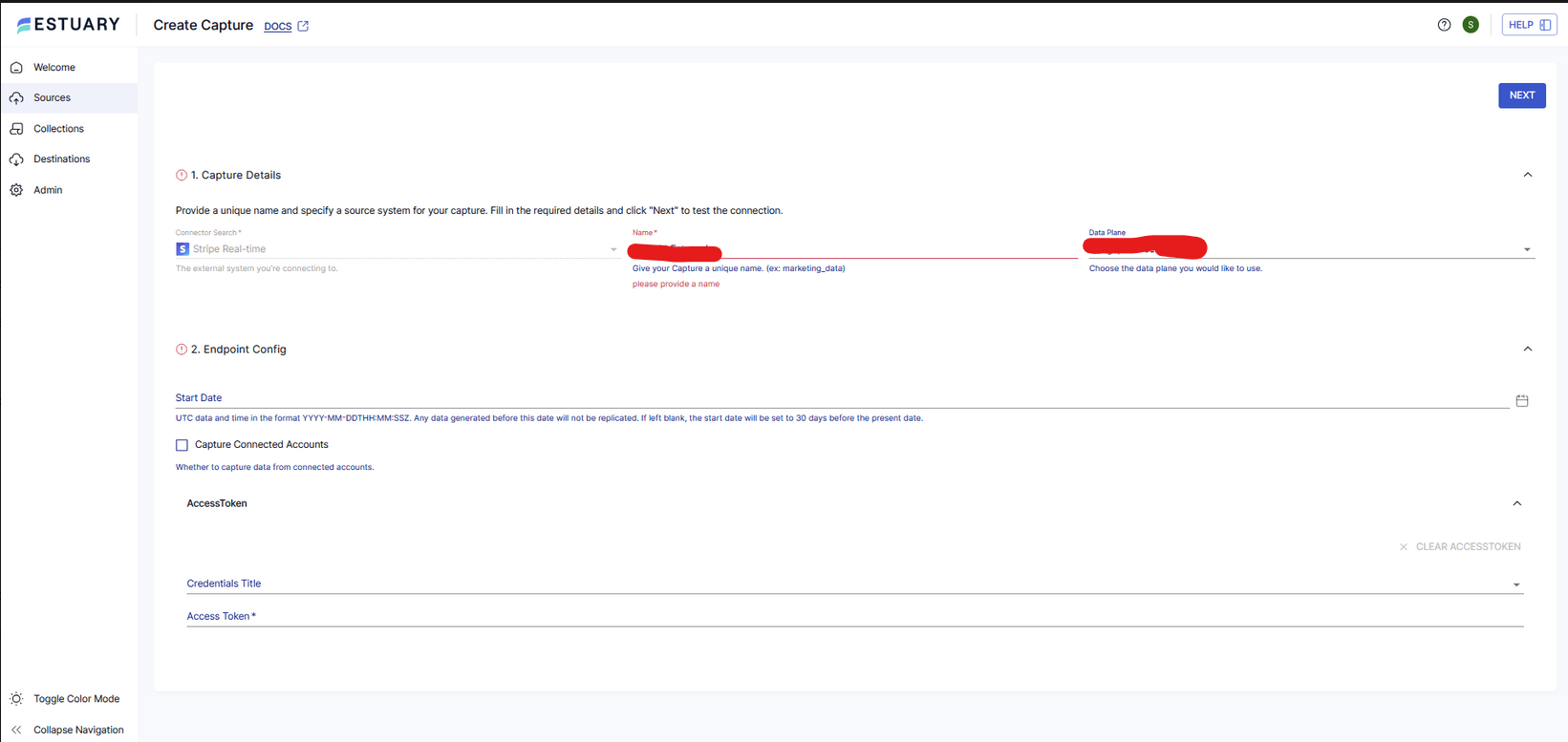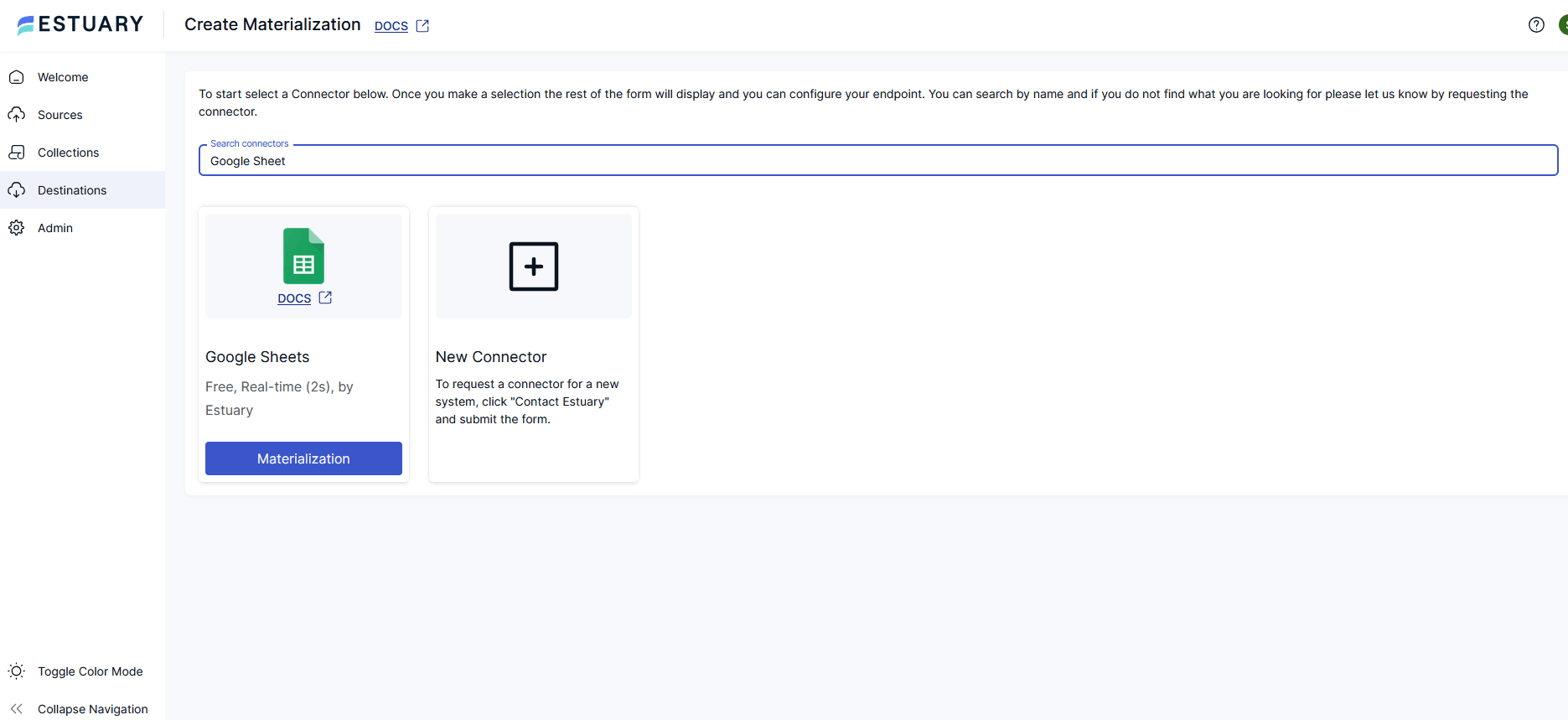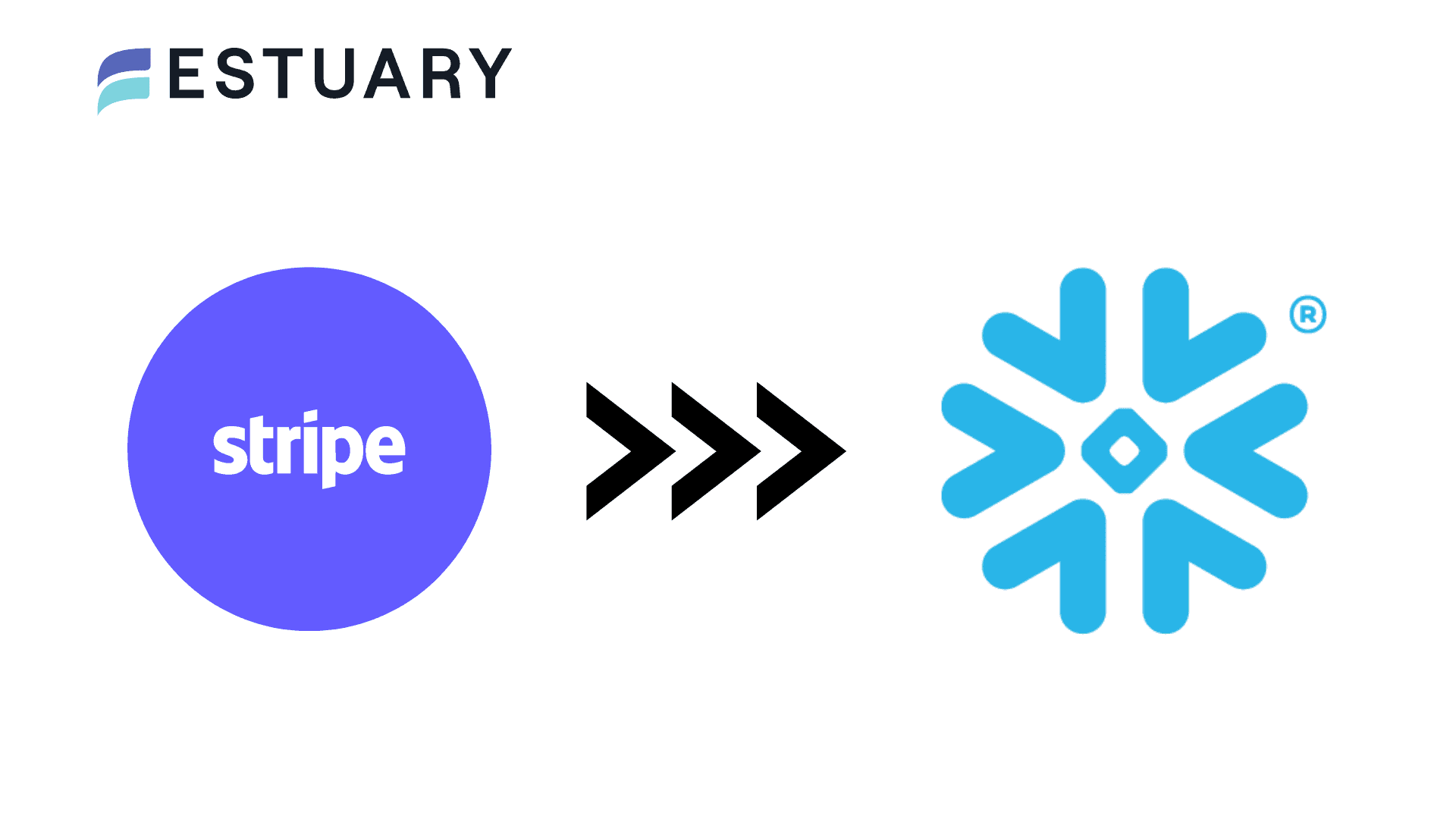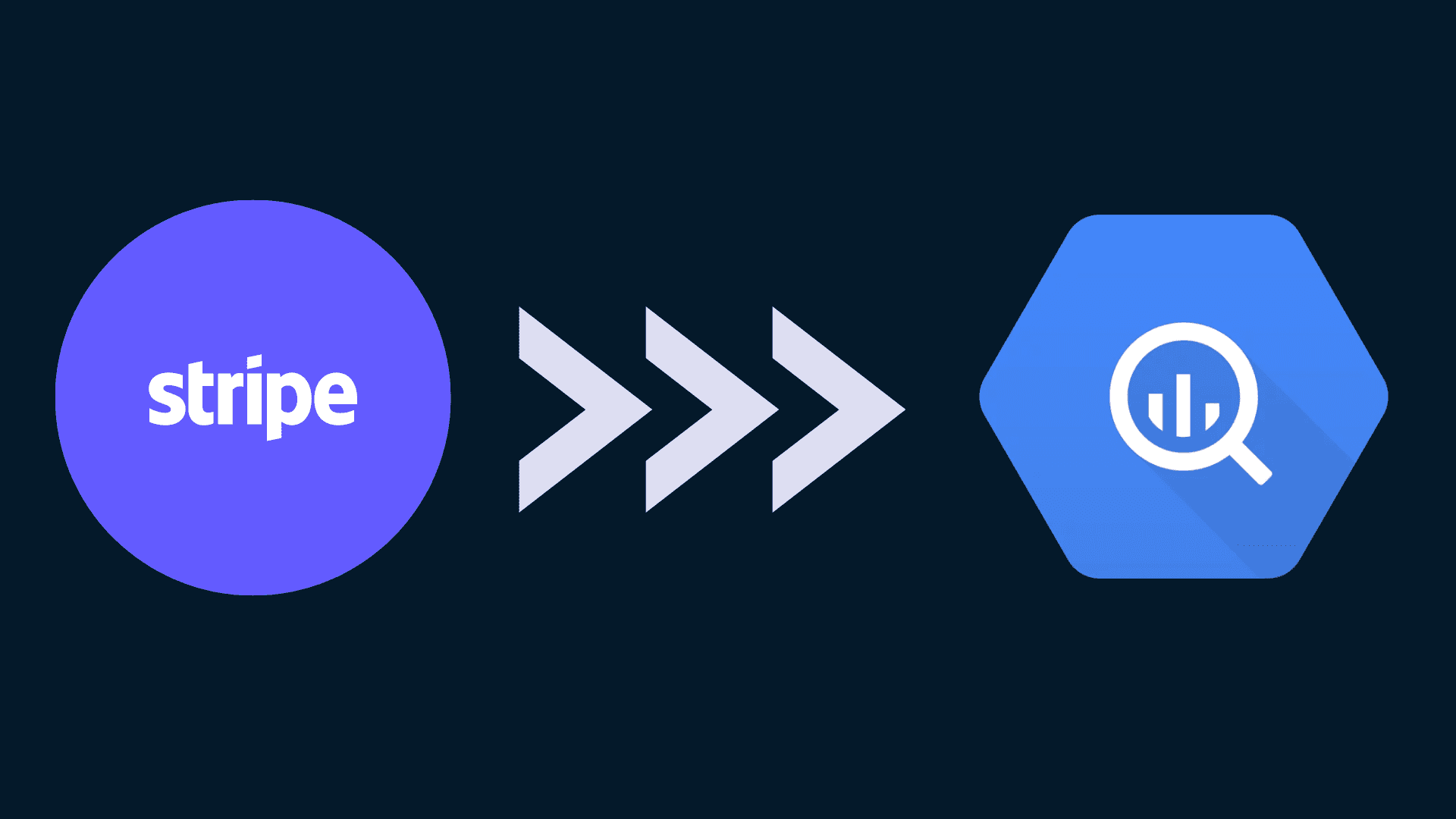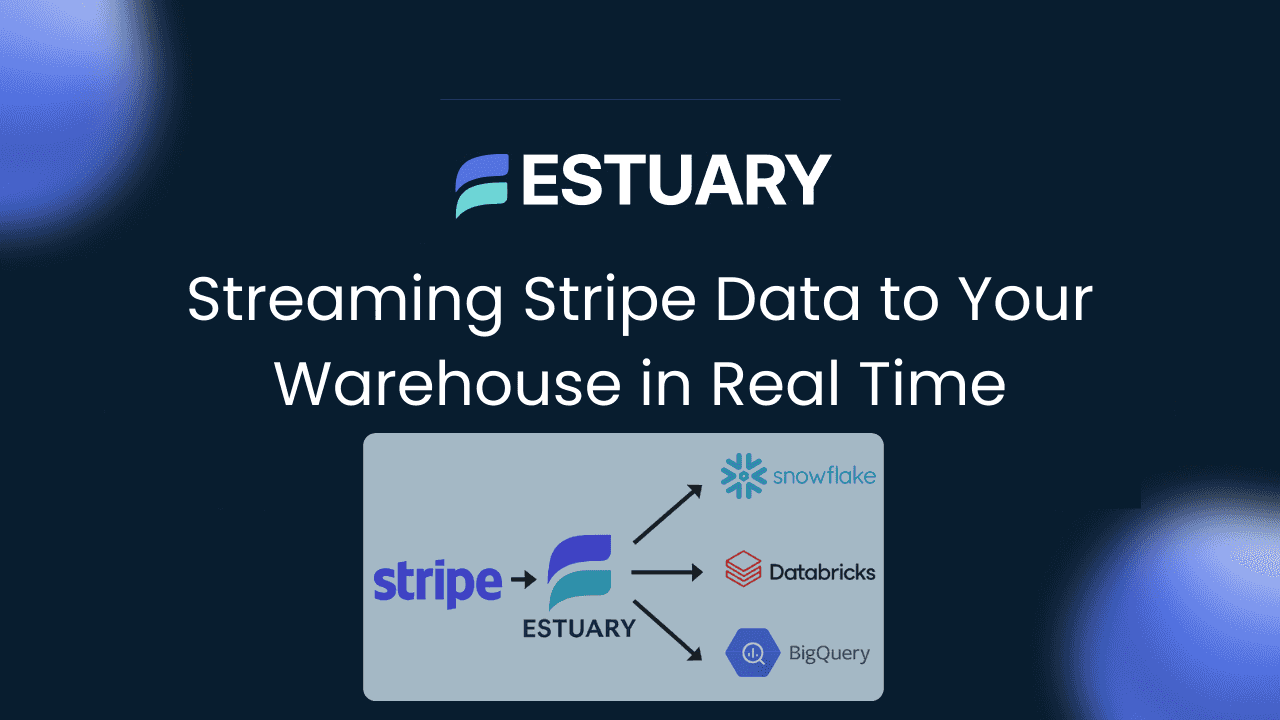Manually exporting CSVs from Stripe and pasting them into spreadsheets is time-consuming, error-prone, and quickly leaves you with stale data. If your finance or operations teams rely on Google Sheets for tracking revenue, payouts, subscriptions, or refunds, you need something better. For larger-scale analytics, you may also want to stream Stripe data to a warehouse.
That is where a Stripe to Google Sheets integration comes in. By setting up a real-time pipeline, you can sync Stripe to Google Sheets automatically with no exports and no manual uploads. Every new charge, invoice, or refund in Stripe appears instantly in a connected Google Sheet, ready for analysis, dashboards, or sharing with your team.
In this guide, we will show you how to connect Stripe to Google Sheets using Estuary Flow. You will learn the steps to capture your Stripe data, configure a Google Sheets destination, and keep everything synced in real time.
Key Takeaways
- Stripe to Google Sheets integration lets you keep financial data updated without manual exports.
- You can sync Stripe to Google Sheets in real time using Estuary Flow.
- Setup is simple with OAuth or a Google Service Account for authentication.
- Each Stripe collection, such as charges, customers, or subscriptions, can be connected to its own sheet.
- Google Sheets is ideal for lightweight reporting, dashboards, and collaboration across teams.
What You Can Do With Stripe in Google Sheets
A Stripe to Google Sheets integration is more than just moving data. It gives your teams a live view of financial activity in a tool they already know and use every day. Here are a few practical ways to use it:
- Live payouts tracker – Monitor daily or weekly Stripe payouts directly in Sheets so finance teams always know cash flow status.
- Subscription monitoring – Keep a synced list of active subscriptions, upcoming renewals, and failed payments to reduce churn.
- Refund and dispute log – Connect Stripe disputes and refunds to a dedicated sheet that customer support teams can use for faster case resolution.
- Collaborative dashboards – Build pivot tables or charts in Google Sheets that update automatically whenever new Stripe transactions appear.
By syncing Stripe to Google Sheets in real time, you turn your spreadsheets into living dashboards that everyone can access and edit together.
Want to try this yourself? Sign up for Estuary Flow and start syncing Stripe to Google Sheets in minutes.
Architecture Overview
The setup for a Stripe to Google Sheets integration is straightforward. Estuary Flow acts as the bridge that continuously connects Stripe to Google Sheets.
The flow looks like this:
Stripe → Estuary Flow → Google Sheets
- Stripe: Generates events such as charges, invoices, subscriptions, and refunds.
- Estuary Flow: Captures these events in real time and organizes them into collections.
- Google Sheets: Each collection is materialized into its own sheet, so your spreadsheet stays synced automatically.
Prerequisites
Before you set up a Stripe to Google Sheets integration, make sure you have the following:
- Stripe API key
- Find it in the Stripe Dashboard under Developers.
- Use sk_live_... for production or sk_test_... for testing.
- Estuary Flow account
- You will use Flow to connect Stripe to Google Sheets and manage the real-time sync.
- A Google Spreadsheet URL
- Use a new spreadsheet or completely clear any previous Flow output.
- Keep the URL handy for the materialization step.
- Authentication method for Google Sheets
- OAuth in the Flow web app for the fastest setup, using a Google account with Edit access to the spreadsheet.
- Service Account JSON for managed credentials. Enable Google Sheets and Google Drive APIs, create a service account with a JSON key, and share the spreadsheet with that service account as Editor.
- Scale and limits to plan for
- Google Sheets has a 1 million cells per sheet limit.
- If a Stripe collection could exceed this, plan to sync a summarized view using a derivation, then materialize the summary to Sheets.
Step 1: Capture Stripe Data in Estuary Flow
To begin syncing, you first need to capture data from Stripe into Estuary Flow.
- In the Estuary Flow web app, go to the Sources tab.
- Click + New Capture.
- In the connector search, type Stripe and select Stripe Real-time from the list.
- Fill in the configuration form:
- Access Token: Enter your Stripe API key (sk_live_... for production or sk_test_... for testing).
- Start Date: Pick the date to begin capturing events. If you leave this blank, Flow defaults to 30 days prior.
- Capture Connected Accounts: Enable if you need to include data from connected Stripe accounts.
- Test the connection to make sure Flow can access your Stripe account.
- Click Save and Publish. Flow will now create a collection for each Stripe resource you selected (such as charges, customers, invoices, or refunds).
Step 2: Connect Google Sheets as Destination
Now that your Stripe data is captured into Flow collections, the next step is to connect Google Sheets as the destination. This will allow you to materialize those collections into a live spreadsheet that stays synced automatically.
- In the Estuary Flow web app, go to the Destinations tab.
- Click + New Materialization.
- Search for Google Sheets and select it from the connector list.
- In the configuration form, choose your authentication method:
- OAuth (recommended): Click Sign in with Google, grant access, and select the Google account with Edit access to the spreadsheet.
- Service Account JSON: If you are managing credentials manually, paste your JSON key and ensure the spreadsheet is shared with the service account as Editor.
- Paste the Spreadsheet URL of the Google Sheet you want to use. Make sure it is a new sheet or one that has been cleared of any prior Flow outputs.
- Save the configuration to establish the connection.
Step 3: Sync Stripe Collections into Google Sheets
With the Google Sheets destination connected, the next step is to decide which Stripe collections to sync into your spreadsheet.
- In the Google Sheets materialization form, scroll to the Link Capture section.
- Select the Stripe capture you created in Step 1. This will automatically pull in the available Stripe collections (such as charges, customers, invoices, and refunds).
- For each collection you want to sync, create a binding:
- Sheet Name: Enter the name of the sheet tab where the data should appear (for example: charges, customers, or payouts).
- Each collection will sync to its own sheet within the spreadsheet.
- Remember: Flow adds an internal state column at the start of each sheet to track sync state. You can ignore this column for analysis.
- Save the materialization once you have linked all the collections you need.
Step 4: Validate and Use the Sync
Once your bindings are set, you are ready to see your Stripe to Google Sheets integration in action.
- Click Save and Publish on the Google Sheets materialization.
- Estuary Flow will begin streaming your Stripe data into the linked sheets.
- Open the Google Sheet you connected. Within moments you should see rows appear for the collections you bound — for example, charges will fill with new payment records as they occur in Stripe.
- To confirm everything is working, trigger a test event in Stripe (such as creating a test charge or refund) and check that it appears in the sheet almost instantly.
- From here, you can filter, sort, or build pivot tables in Google Sheets, knowing the data stays synced in real time.
By completing this step, you now have a live pipeline to sync Stripe to Google Sheets without manual exports or scripts.
Need help setting up your Stripe to Google Sheets integration? Contact us and we’ll get you started quickly.
Handling Scale and Limits
Google Sheets is powerful for quick collaboration, but it comes with some limits you should plan around when setting up your Stripe to Google Sheets integration.
- 1 million cells per sheet: If a Stripe collection grows beyond this, the sync will fail.
- Practical strategy: Instead of sending raw event-level data that may keep growing, create a derivation in Estuary Flow to summarize before syncing.
- Example: Instead of pushing every individual charge, sync a daily revenue summary.
- Or group disputes by week, or subscriptions by customer ID.
- Multiple sheets: You can split large datasets across multiple sheet tabs by creating separate bindings for filtered collections or summaries.
This way, you can still sync Stripe to Google Sheets for business workflows while staying within the performance boundaries of Sheets.
Security Considerations
Since you are moving sensitive payment data, security should be a top priority in any Stripe to Google Sheets integration. Estuary Flow is designed to keep your data safe throughout the sync process.
- Encrypted Connections: All data moving between Stripe, Estuary Flow, and Google Sheets is encrypted in transit using TLS.
- Credential Management: Your Stripe API keys and Google credentials are stored securely and never exposed in plain text.
- Access Control: Only authorized users within your Estuary account can configure or view your pipelines.
- OAuth or Service Account Options: You can choose OAuth for simplicity or Service Account JSON for tighter control over access.
- Private Deployment: For teams with strict compliance requirements, Estuary Flow can be deployed in your own cloud environment so that data never leaves your infrastructure.
With these controls in place, you can confidently connect Stripe to Google Sheets knowing your financial data is protected.
When to Use This Setup
A Stripe to Google Sheets sync is ideal when your teams need quick, collaborative access to payment data without the overhead of a full data warehouse. Here are some scenarios where this setup works best:
- Finance and Operations Teams: Track payouts, refunds, or daily revenue directly in Sheets where workflows already happen.
- Customer Support: Monitor disputes or failed payments in real time to resolve issues faster.
- Startups and Small Teams: Get analytics-ready data without the cost or complexity of setting up a warehouse.
- Complement to a Warehouse: Even if you already use Snowflake, BigQuery, or Databricks, syncing curated Stripe collections to Google Sheets makes it easier for non-technical teams to explore the data.
This integration bridges the gap between technical data systems and the tools business teams use every day.
See how other teams are using Estuary Flow to automate financial reporting. Check out our success stories.
Conclusion
Setting up a Stripe to Google Sheets integration is one of the fastest ways to make your payment data accessible across your organization. Instead of exporting CSVs and manually updating spreadsheets, Estuary Flow lets you sync Stripe to Google Sheets in real time.
With this pipeline, your finance, operations, and support teams always have the latest charges, subscriptions, payouts, and refunds at their fingertips. Whether you are reconciling revenue, tracking disputes, or building lightweight dashboards, you can connect Stripe to Google Sheets in just a few steps and keep everything continuously updated.
By combining the simplicity of Sheets with the reliability of Estuary Flow, you empower your teams to work faster and smarter — without code, without delays, and without manual effort.
Have questions or want to learn from other engineers? Join the Estuary Slack community.
Ready to get started? Sign up for Estuary Flow and sync Stripe to Google Sheets in minutes.
FAQs
How often does the data sync from Stripe to Google Sheets?
What happens if a sheet reaches the 1 million cell limit?
Will Stripe schema changes break my integration?

About the author
Team Estuary is a group of engineers, product experts, and data strategists building the future of real-time and batch data integration. We write to share technical insights, industry trends, and practical guides.