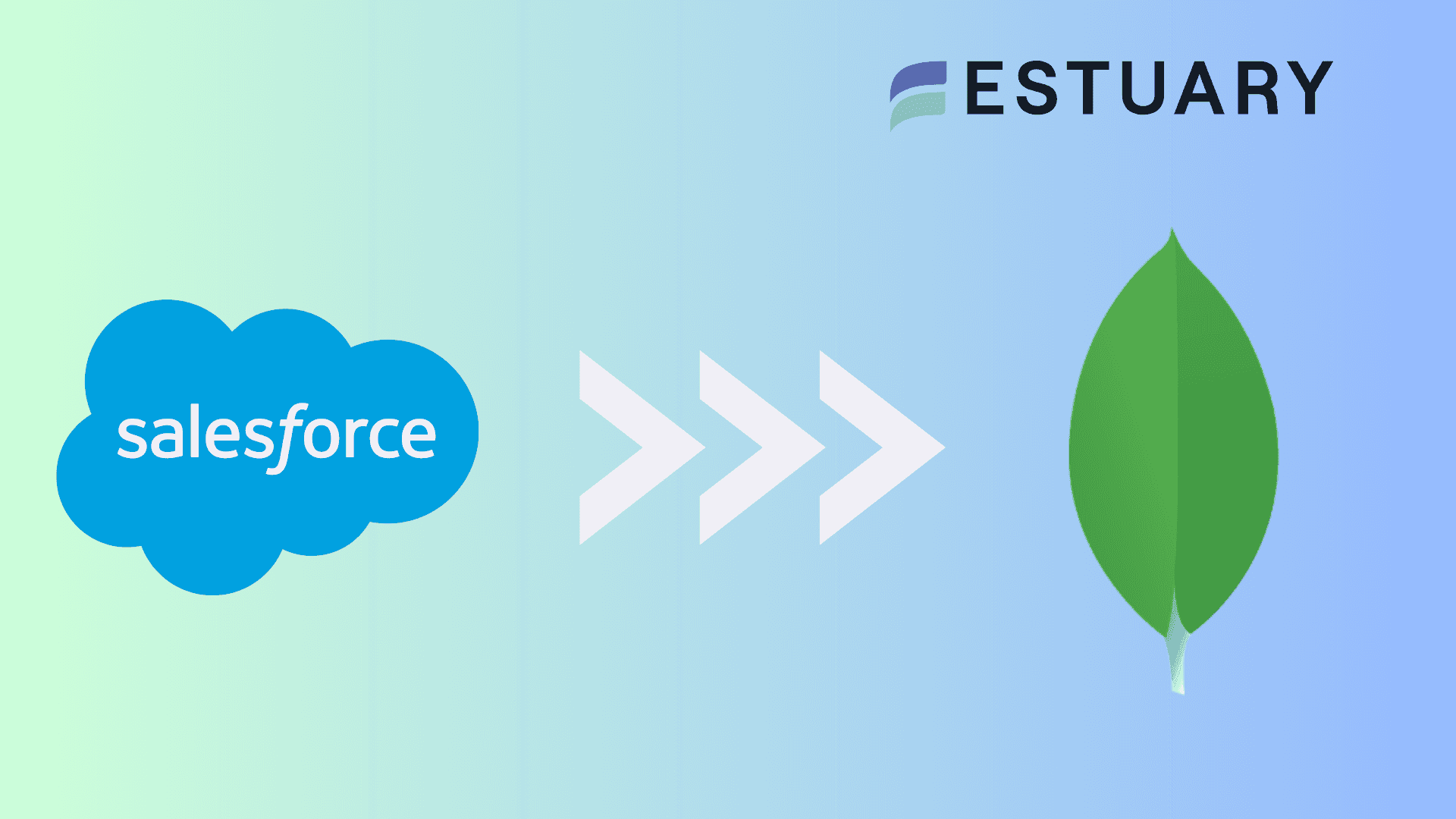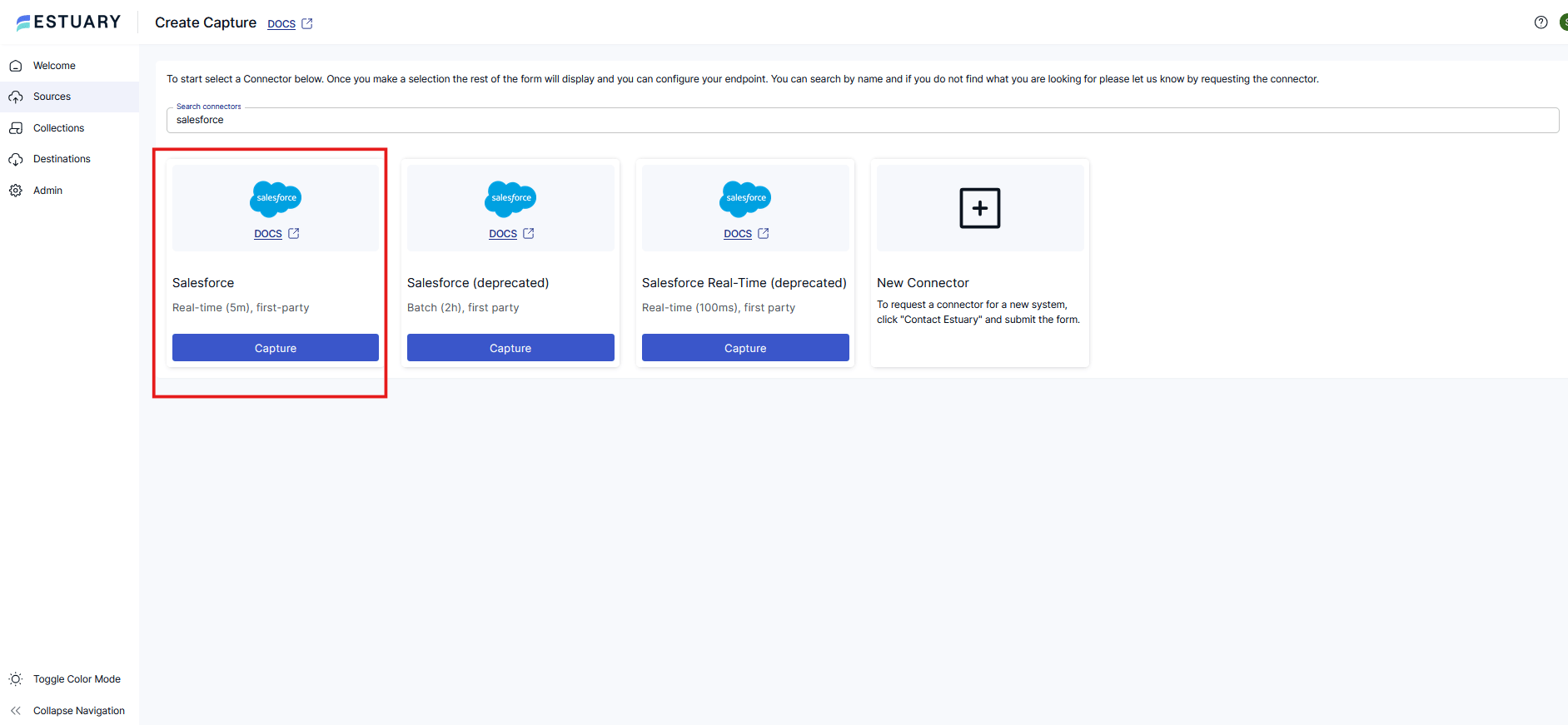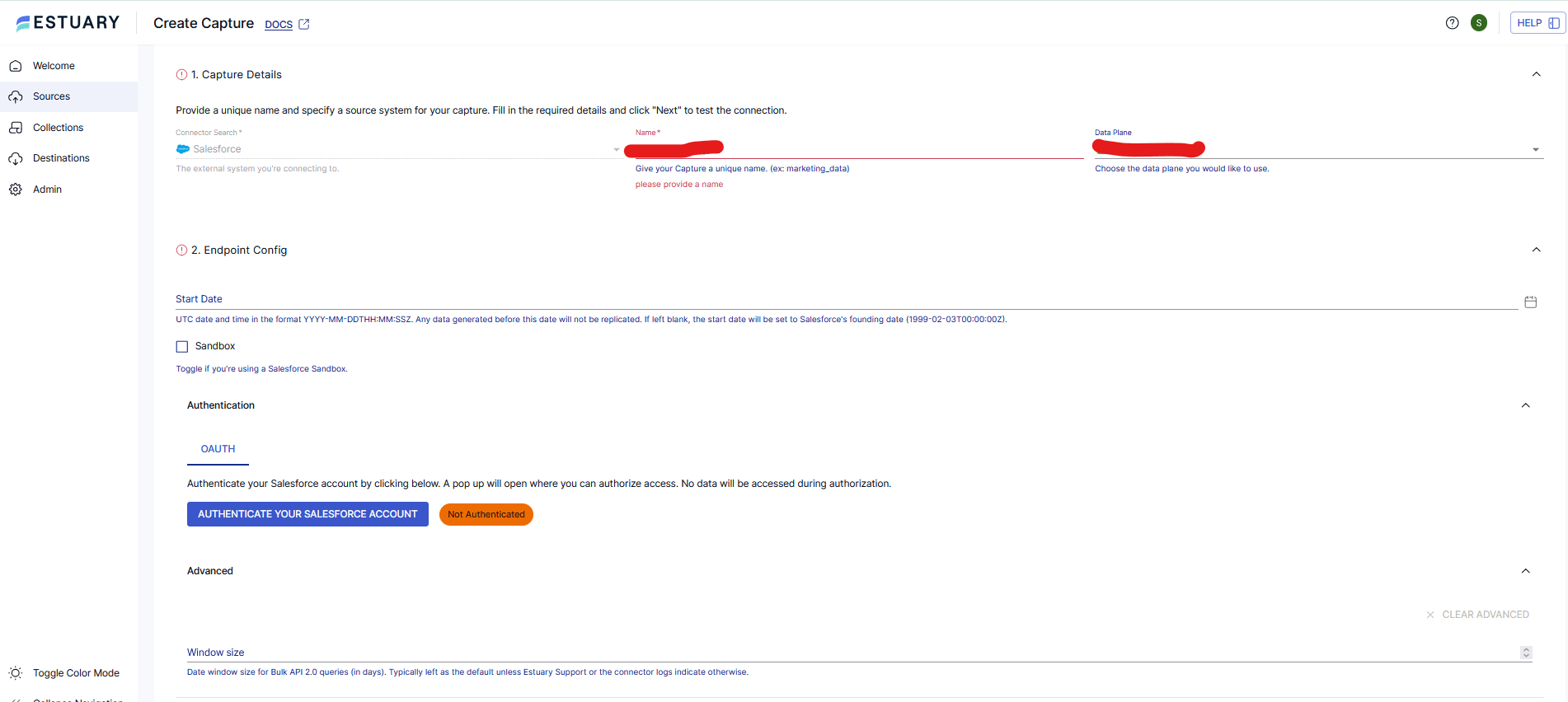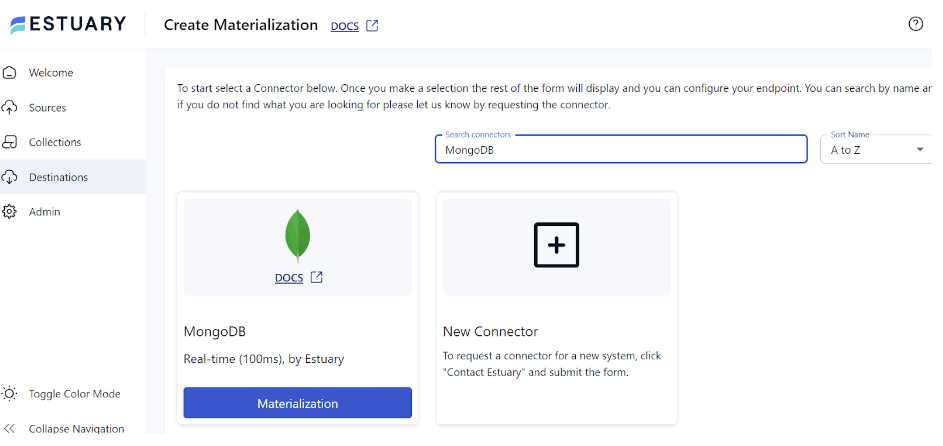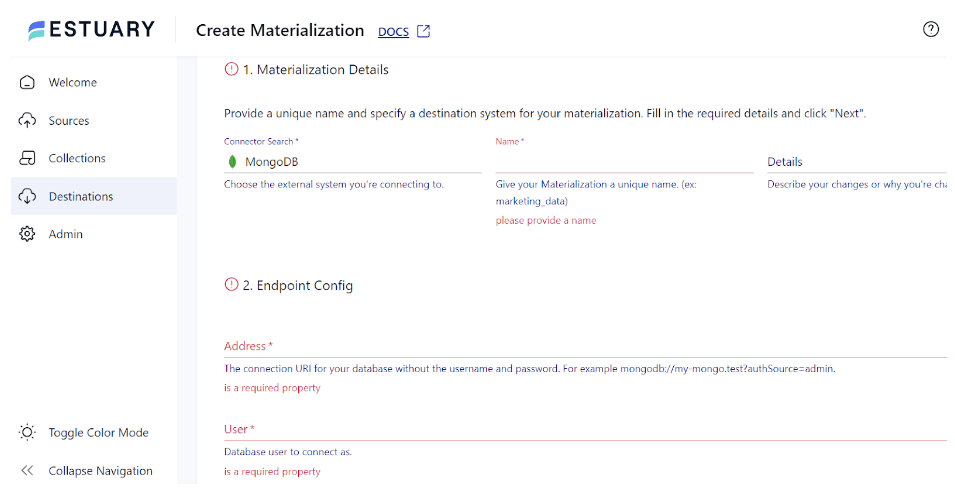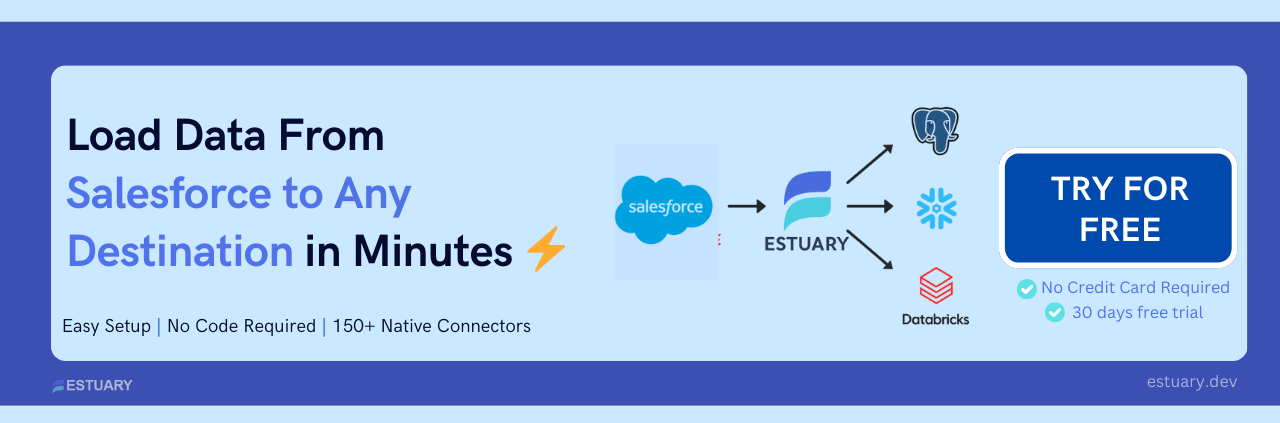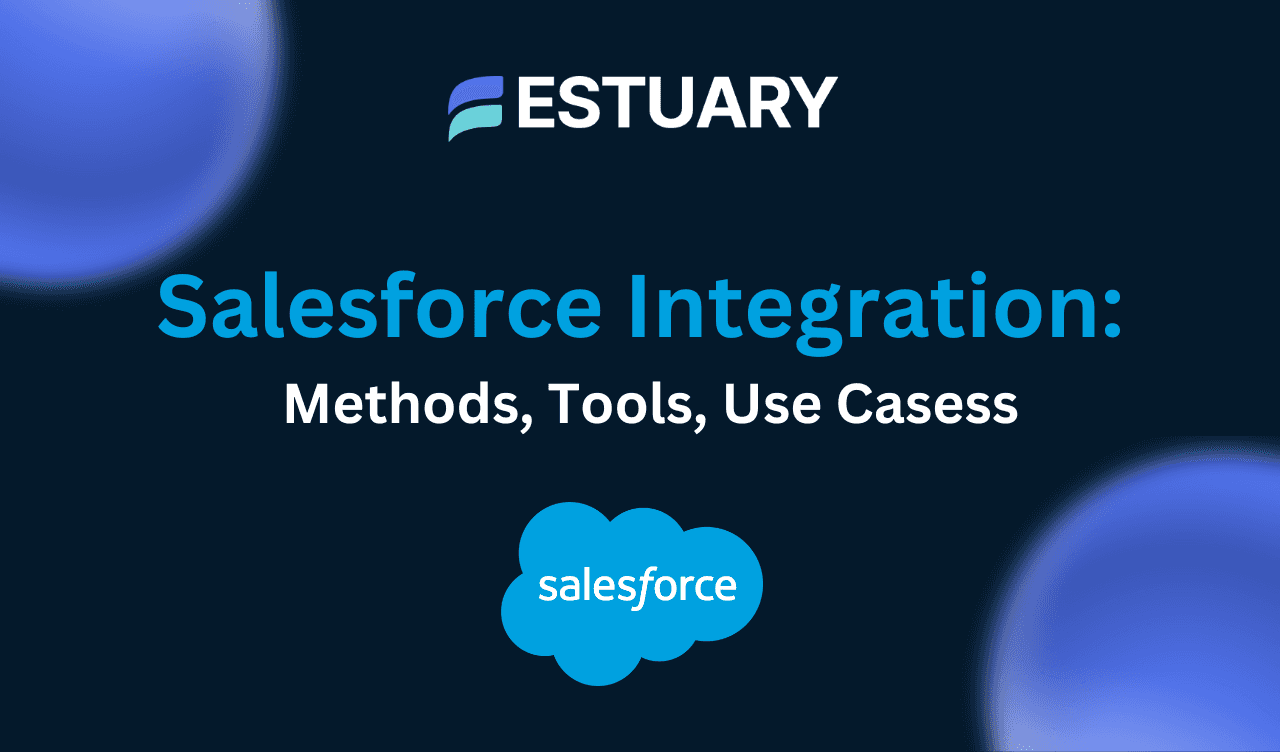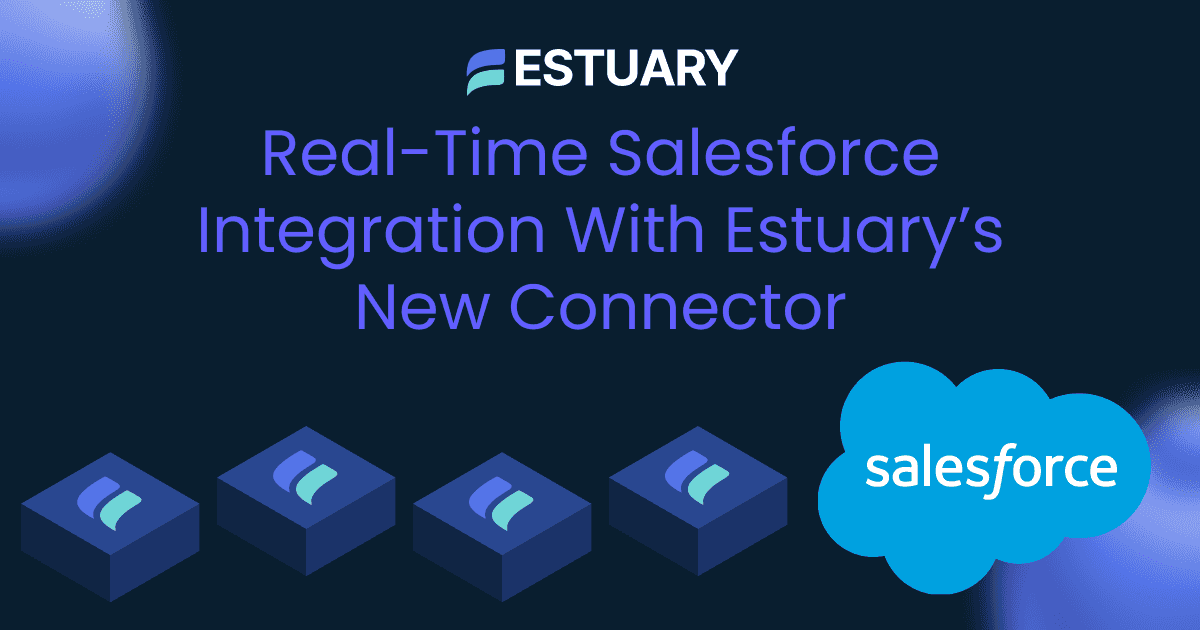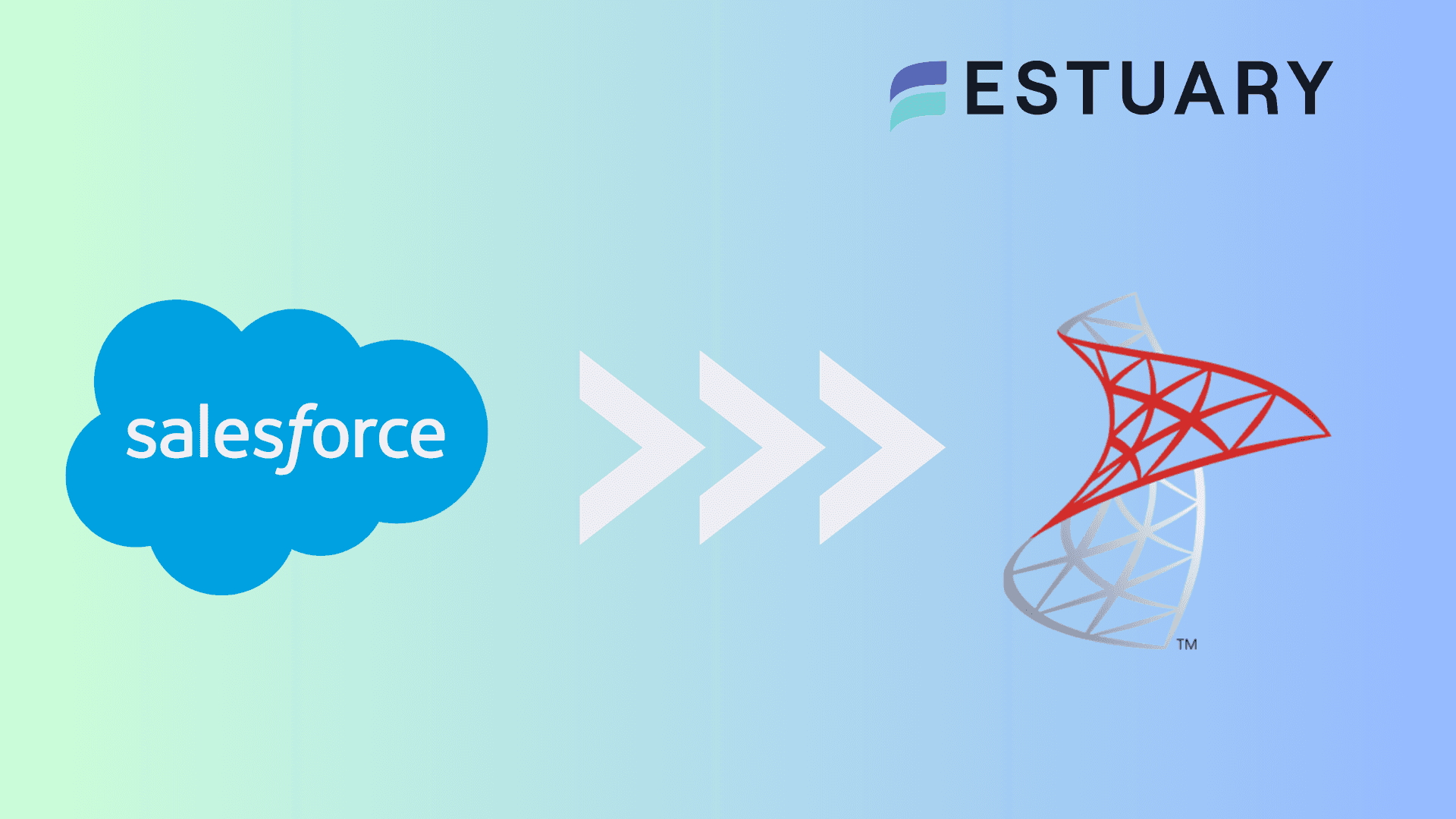Salesforce is one of the most widely adopted CRM platforms, helping businesses manage customer relationships, track leads, and drive engagement. But as organizations grow and data volumes expand, Salesforce alone can fall short when it comes to real-time analytics, custom reporting, and flexible data modeling.
That’s where MongoDB comes in. By integrating Salesforce with MongoDB, you can offload and transform your structured CRM data into a scalable, flexible NoSQL system—perfect for powering dashboards, personalization engines, and AI-driven insights.
In this guide, you'll learn how to connect Salesforce to MongoDB using two proven approaches:
- A real-time, automated pipeline using Estuary Flow
- A manual method using Salesforce Data Loader and CSV files
Whether you’re building a live customer analytics system or syncing Salesforce data into a flexible data lake, this article gives you step-by-step instructions to get started.
Salesforce – The Source
Salesforce is a popular cloud-based Customer Relationship Management (CRM) system that effectively manages key aspects of a company’s interaction with its clients. It tracks customer data along with internal team interactions, providing an integrated view across departments such as sales, marketing, and customer support. This integration facilitates enhanced customer relationship management, leading to improved organizational growth.
Some key features of Salesforce include:
- Salesforce provides extensive customization options to align the platform to your specific operational needs and procedures. These options are available through settings and apps in the Salesforce AppExchange.
- Salesforce enables the marketing team to create personalized connections with consumers, tailoring communications for different campaigns.
- The Salesforce Engage tool bridges the gap between marketing and sales departments by providing sales teams with direct access to valuable marketing insights. With this real-time information, sales representatives can tailor their outreach, personalize conversations, and identify the most promising leads.
MongoDB – The Destination
MongoDB is an open-source NoSQL database management system popular for its capability to handle large, distributed datasets efficiently. It utilizes BSON (Binary JSON) for organizing, saving, and accessing document-oriented data, facilitating rapid data processing.
One of MongoDB’s highlights is its dynamic schema capability. Unlike traditional relational databases requiring predefined schemas, MongoDB permits flexible storage of a wide range of data types and structures. This is particularly beneficial for applications handling evolving data without downtime for schema migrations.
Some key features of MongoDB include:
- MongoDB ensures high availability by using replica sets to manage data replication across multiple instances. The secondary replicas maintain copies of the data, while the primary server manages all read and write operations, ensuring automatic failover and data redundancy.
- MongoDB supports both horizontal and vertical scalability for effective resource allocation. It reduces the need for a separate, dedicated load balancer in some scenarios. However, larger deployments might still require it.
- MongoDB is a schema-less database; you don't need to use a template or pre-established structure. Each document in MongoDB can have its own structure, providing a more flexible data model than traditional row-and-column databases.
Methods to Connect Salesforce to MongoDB
There are two reliable ways to move data from Salesforce to MongoDB, depending on your use case, team size, and technical preferences.
Method 1: Use Estuary Flow for Real-Time, No-Code Integration
Estuary Flow is a real-time ETL platform that enables you to stream Salesforce data directly into MongoDB. It supports Change Data Capture (CDC), automated backfills, and schema handling, making it ideal for production-grade, low-latency pipelines.
Method 2: Use Salesforce Data Loader with CSV Export/Import
This manual method involves exporting Salesforce data as CSV files and importing them into MongoDB using tools like MongoDB Compass. It’s best suited for one-time migrations or small-scale exports.
Feature | Estuary Flow | Data Loader + CSV |
| Real-Time Sync | Yes | No |
| Automation | Fully automated | Manual process |
| Schema Handling | Automatic + flexible | Manual prep required |
| Formula Field Support | Scheduled refresh | Not supported |
| Setup Complexity | Low (no-code UI) | Medium (multiple tools) |
| Best Use Case | Continuous sync, analytics | One-time export or archive |
In the next sections, we’ll walk through both approaches step by step, starting with the real-time method using Estuary Flow.
Method 1: Use Estuary Flow for Real-Time Salesforce to MongoDB Integration
Estuary Flow enables automated, real-time data synchronization from Salesforce to MongoDB using pre-built connectors. With a visual, no-code UI and support for Salesforce’s Bulk API 2.0 and REST API, Flow makes it easy to build reliable, scalable pipelines in minutes.
Here’s a step-by-step walkthrough:
Prerequisites
Before you begin, ensure you have:
- A Salesforce account (Enterprise tier or API-enabled).
- A MongoDB database (local, cloud-hosted, or MongoDB Atlas).
- An Estuary Flow account (you can sign up for free).
Additionally, we recommend creating a read-only Salesforce user for minimal permissions and tighter control. Learn how to configure that here.
Step 1: Set Up Salesforce as the Source
- Login to your Estuary Flow account and go to the Sources tab.
- Click NEW CAPTURE to create a new source.
- Search for Salesforce, then click the Capture button under Salesforce Real-Time.
- On the configuration screen:
- Enter a unique name for your capture.
- Click AUTHENTICATE YOUR SALESFORCE ACCOUNT and complete the OAuth flow.
- Optional: Adjust advanced settings like start_date or window_size.
- Click NEXT → SAVE AND PUBLISH.
Estuary Flow will now begin capturing real-time data from Salesforce objects using its PushTopic API.
Step 2: Configure MongoDB as the Destination
- After your source capture is successfully published, click MATERIALIZE COLLECTIONS in the popup.
- Alternatively, navigate to the Destinations tab and click ➕ NEW MATERIALIZATION.
- Search for MongoDB and click the Materialization button.
- Fill in the following connection details:
- Name (unique label for your materialization)
- Address (e.g., mongodb+srv://cluster.mongodb.net)
- User and Password
- Database name (e.g., salesforce_replica)
- In the Source Collections section:
- Link to the Salesforce capture you just created using SOURCE FROM CAPTURE.
- Click NEXT → SAVE AND PUBLISH.
Estuary Flow will now sync the selected Salesforce objects into MongoDB in near real-time.
Behind the Scenes
- Estuary uses Salesforce Bulk API 2.0 for efficient initial data backfill and REST API or PushTopic API for incremental updates.
- It captures standard and custom Salesforce objects, including formula fields, which are auto-refreshed on a daily cron schedule by default.
- In MongoDB, documents are stored with schema validation and optional delta updates, ensuring consistency with Flow’s internal schema model.
Why Use Estuary Flow?
Here are the key features of Estuary Flow, making it an excellent choice for your data integration needs.
- Pre-built Connectors: You can choose from hundreds of pre-built, no-code connectors to connect various sources and destinations. This makes data migration easier, as you don't have to write code to connect databases.
- Change Data Capture: Flow employs advanced log-based CDC methods at the source to actively record fine-grained data changes. This helps replicate data in real-time while preserving data integrity and lowering latency.
- Real-time Data Processing: Flow makes real-time data processing possible. By migrating data from multiple sources to the destination with millisecond latency, you can make real-time decisions for improved operational efficiency.
- Excellent Security Measures: It implements encryption and authentication procedures to guarantee data security during integration. This feature helps protect sensitive data and uphold regulatory requirements.
Method 2: Manually Integrate Salesforce with MongoDB via Data Loader & CSV
If you’re not ready for real-time automation or want a quick one-time migration, you can export Salesforce data as CSV files and import them into MongoDB manually. This method works well for smaller datasets or development use cases, but lacks the efficiency and reliability of a real-time pipeline.
Let’s walk through the steps:
Step 1: Export Salesforce Data with Data Loader
Salesforce Data Loader is a client application for mass data export and import.
- Download & install Data Loader on your machine (Windows or macOS).
- Login with your Salesforce credentials.
- Choose the Export option.
- Select the Salesforce object(s) you want to export (e.g., Accounts, Contacts, Opportunities).
- Define SOQL filters if needed to narrow down records.
- Specify an output directory where your CSV files will be saved.
You’ll now have one or more CSV files exported from Salesforce.
Step 2: Import CSV Files into MongoDB
You can import the CSV files into MongoDB using MongoDB Compass, a GUI tool, or via the mongoimport CLI tool.
Option A: Using MongoDB Compass
- Open MongoDB Compass and connect to your database.
- On the sidebar, click Create Database and define your database and collection name (e.g., salesforce, accounts).
- Navigate to the collection, then click Add Data → Import File.
- Select CSV as the import format, and choose your exported file.
- Configure field mappings and confirm import.
Option B: Using the Command Line
plaintextmongoimport --db salesforce --collection accounts --type csv --headerline --file /path/to/your/file.csvMake sure:
- MongoDB is running and accessible.
- Your CSV file has a header row for field names.
Limitations of Using Data Loader and CSV Files to Integrate Salesforce to MongoDB
- Lack of Real-time Integration: Due to the time involved in manually exporting Salesforce data as CSV and importing it into MongoDB, this method lacks real-time capabilities. As a result, it isn’t suitable if you require real-time data analysis.
- Increased Risk of Errors: There is an increased chance of errors or inconsistencies, such as formatting issues, data type mismatches, and missing values. The only way to ensure data integrity is with manual checks and corrections.
Conclusion: Choosing the Right Way to Connect Salesforce to MongoDB
Integrating Salesforce with MongoDB unlocks real-time visibility into your customer data, enabling advanced analytics, personalization, and better decision-making. Whether you're building a modern data stack or simply offloading CRM data for flexible reporting, choosing the right integration method is critical.
For most teams, especially those requiring live data syncs, low latency, and schema flexibility, Estuary Flow is the ideal solution. With its no-code interface, support for Salesforce’s Bulk API 2.0 and REST API, automatic formula field refresh, and native MongoDB materialization, it gives you everything you need to automate your Salesforce data pipeline—reliably and at scale.
On the other hand, the Data Loader + CSV import method works best for one-time migrations or small batch jobs, but lacks real-time capabilities, error handling, and scalability.
Ready to get started?
FAQs
Can I replicate Salesforce formula fields to MongoDB?
Does Estuary Flow support Salesforce's Bulk API 2.0?
How does the MongoDB connector handle schema and ID conflicts?

About the author
With over 15 years in data engineering, a seasoned expert in driving growth for early-stage data companies, focusing on strategies that attract customers and users. Extensive writing provides insights to help companies scale efficiently and effectively in an evolving data landscape.