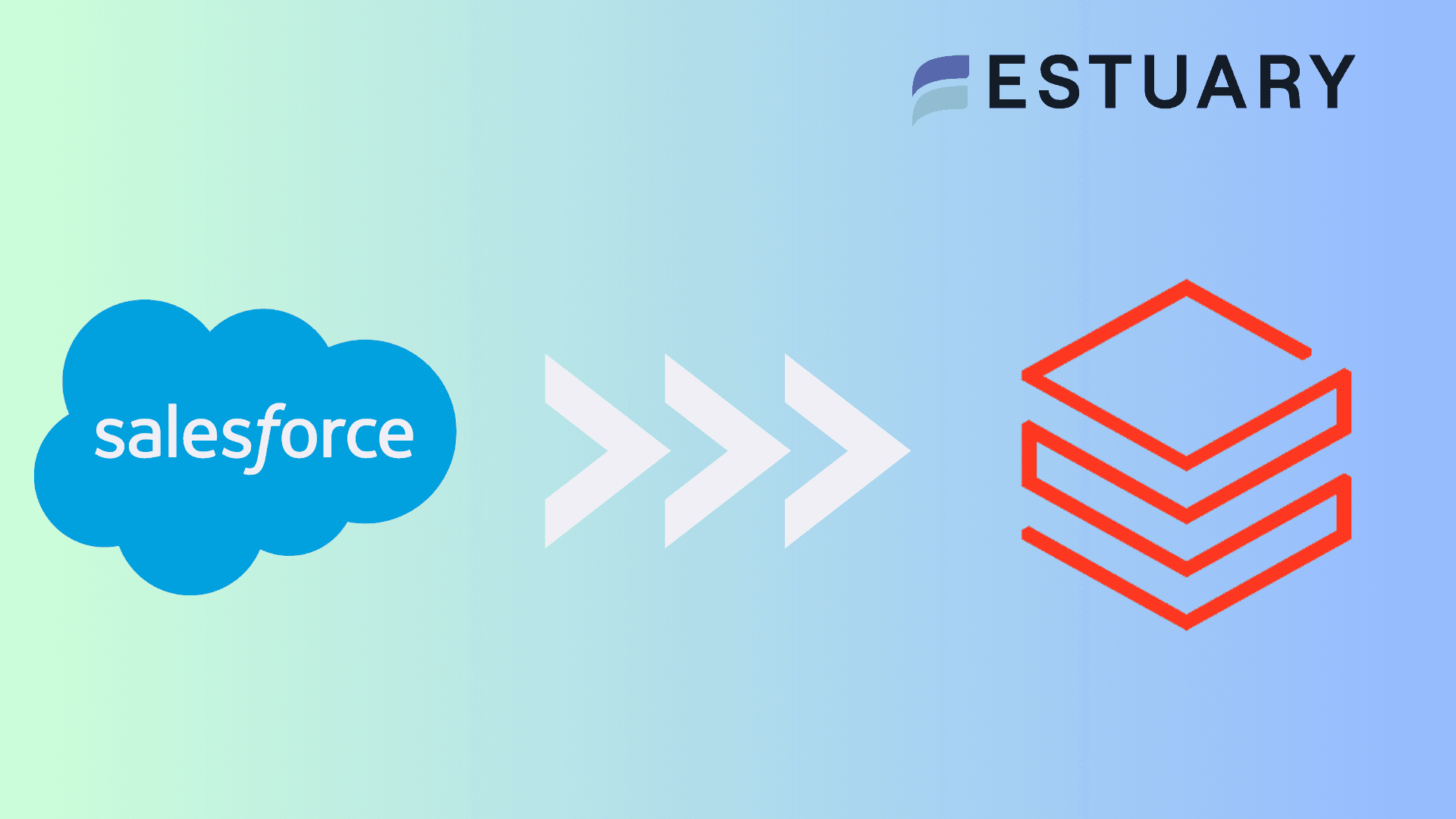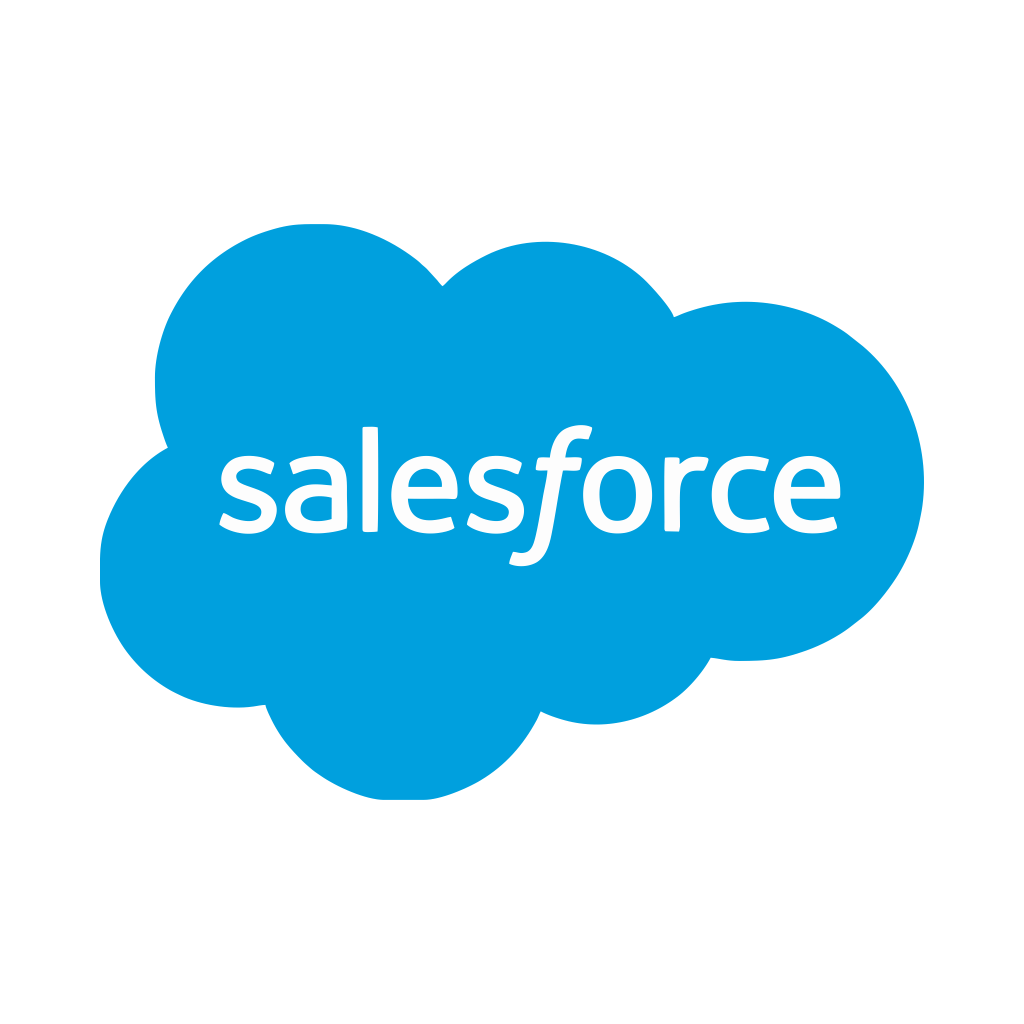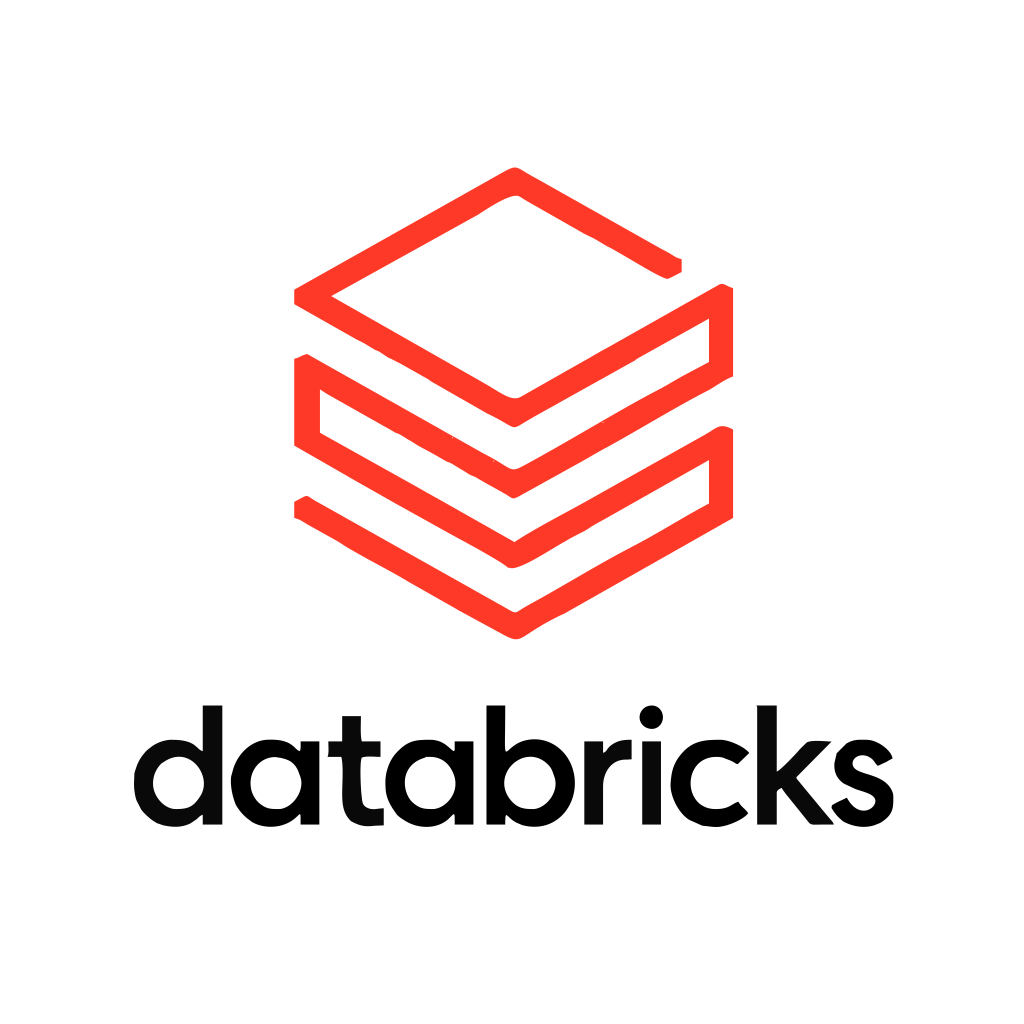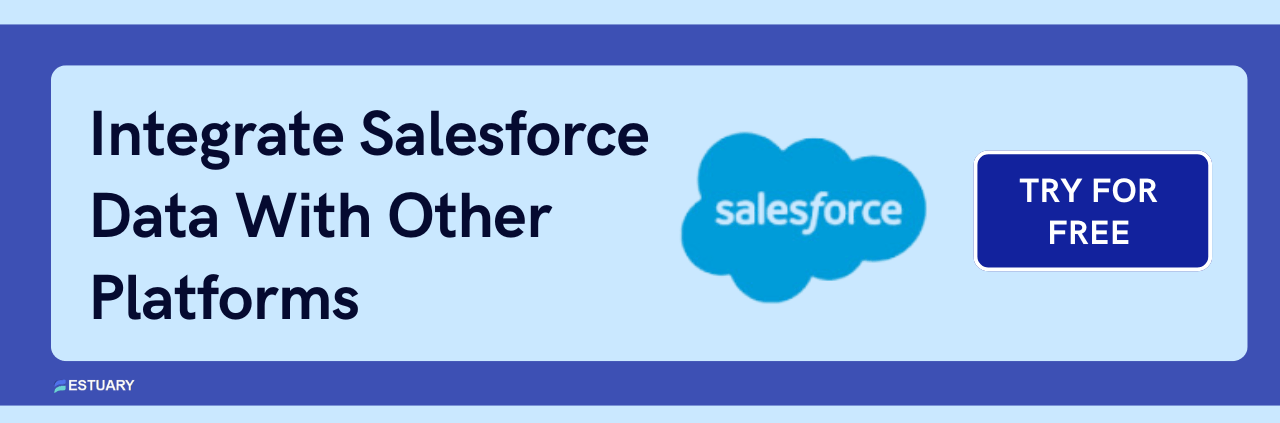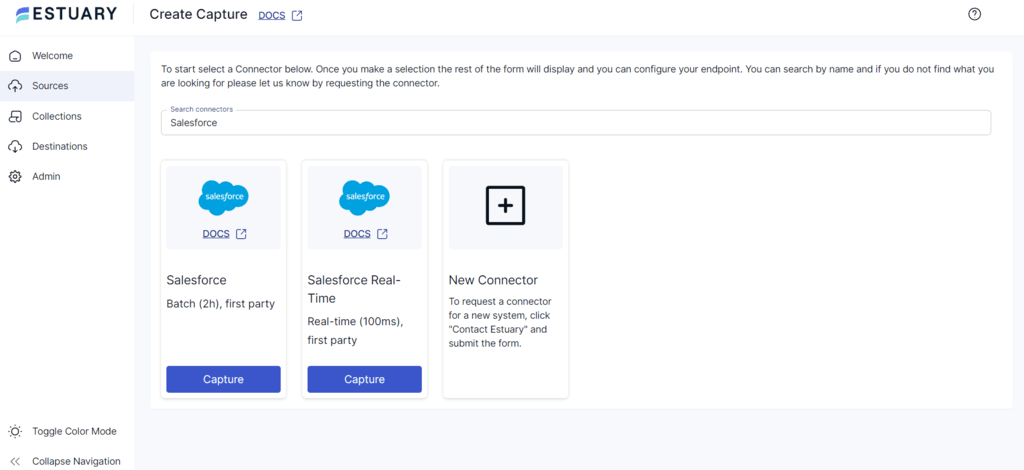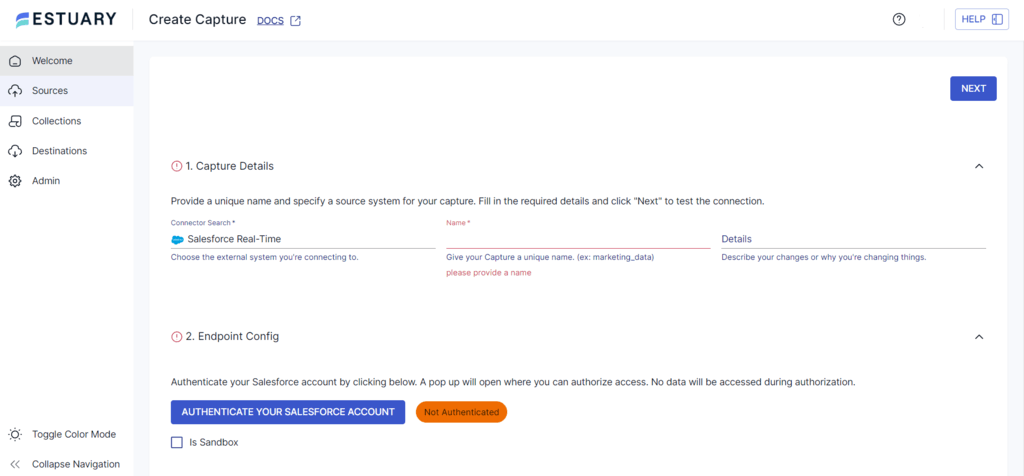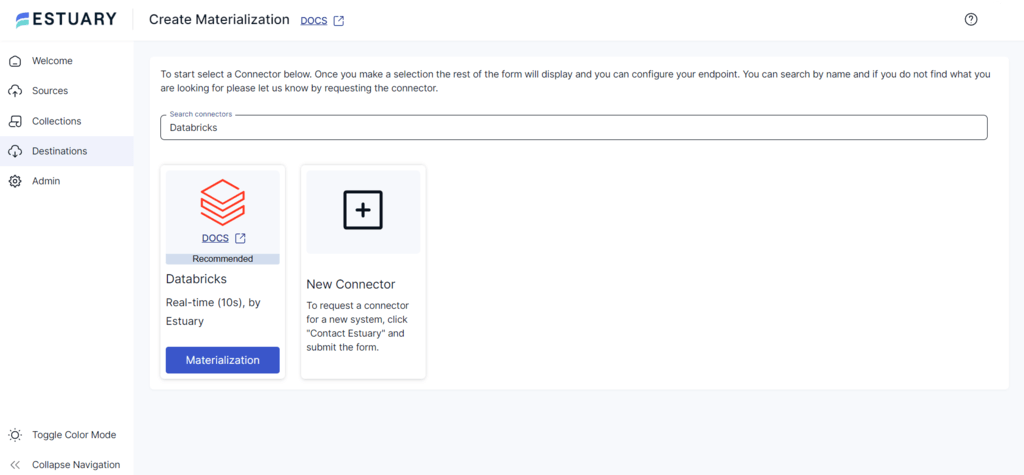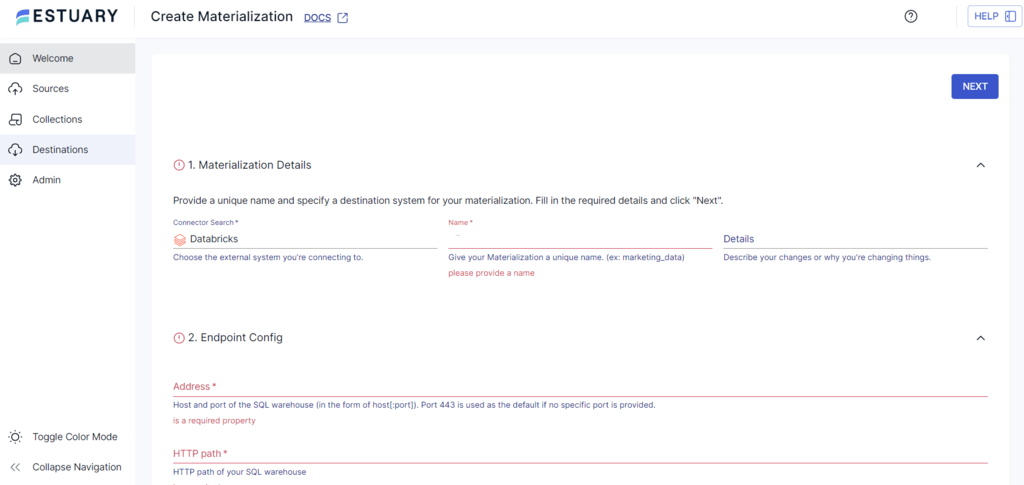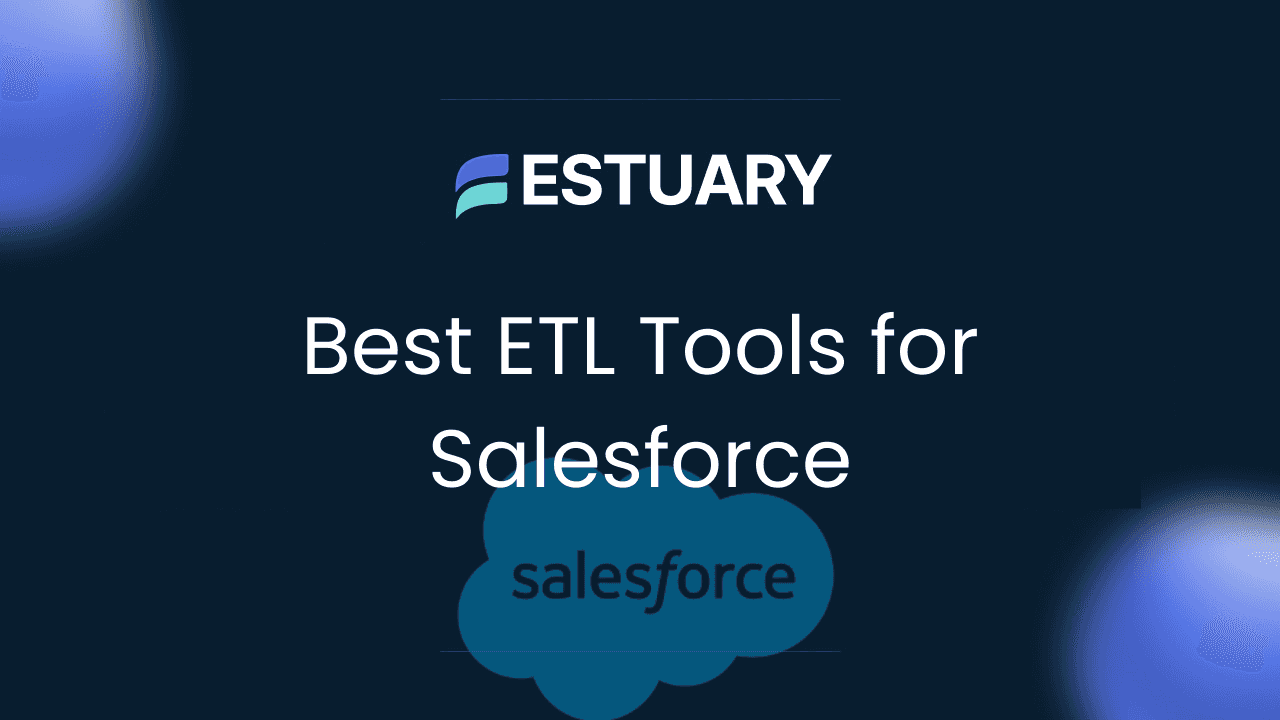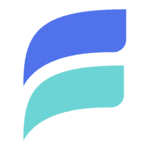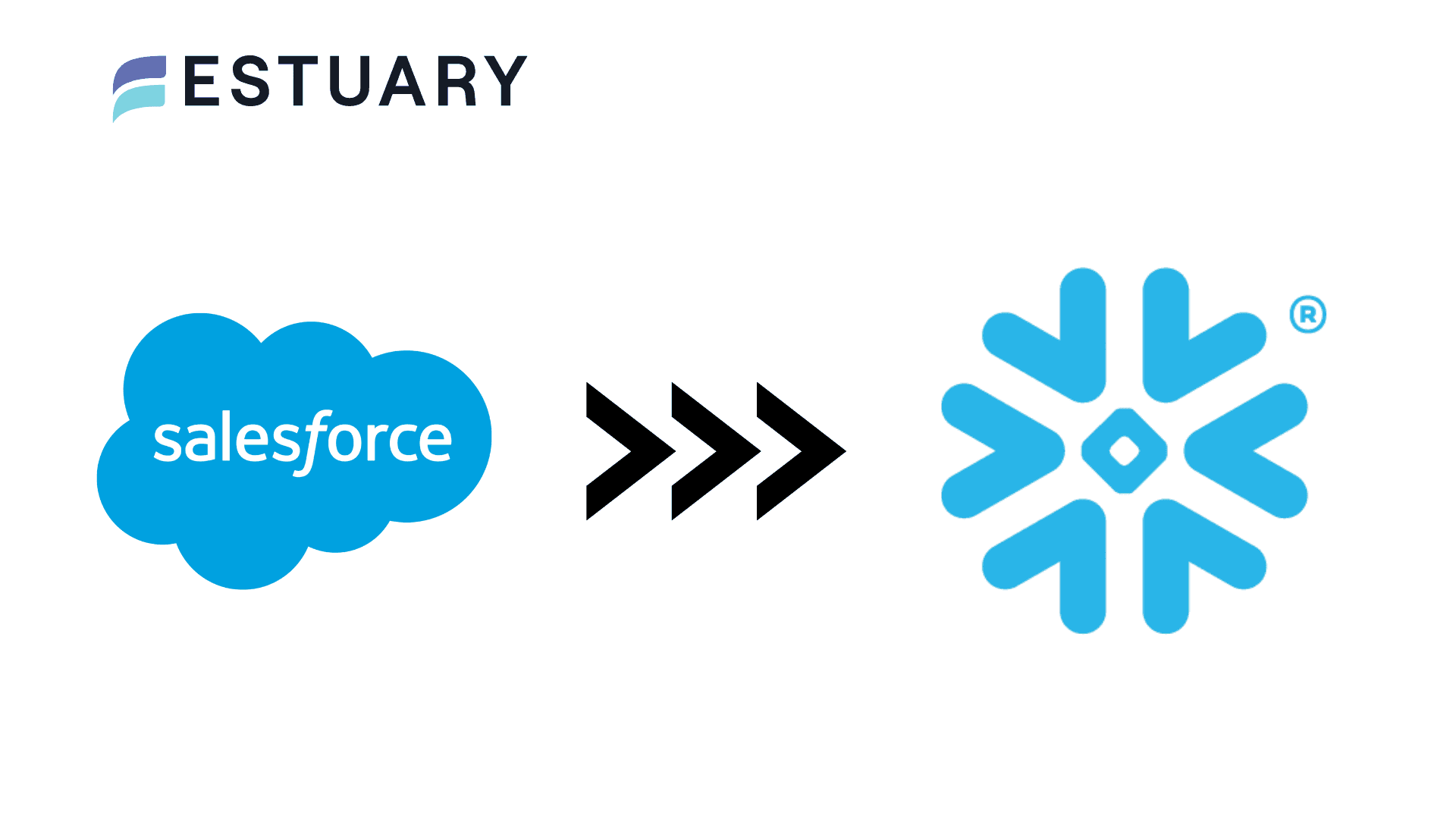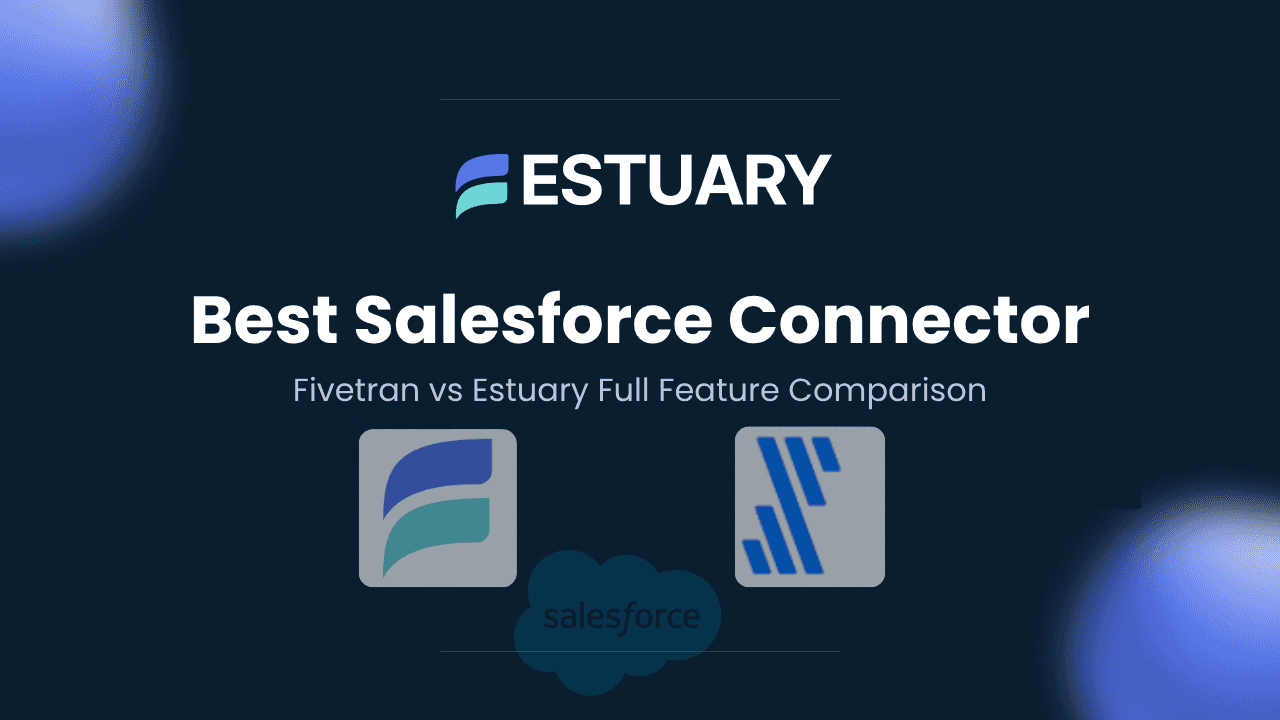Migrating data from Salesforce to Databricks is a strategic decision for businesses aiming to leverage advanced analytics and scalable data processing capabilities. By moving your Salesforce CRM data into Databricks, organizations can unlock powerful insights through real-time analytics, machine learning, and seamless data integration. Databricks, with its support for big data and cloud-based analytics, provides the ideal environment for processing and analyzing large volumes of data from multiple sources.
This guide will explore two effective methods for migrating Salesforce data to Databricks: using a real-time ETL solution like Estuary Flow and the traditional CSV export/import method. Each approach has its own benefits and trade-offs, making it crucial for businesses to choose the most efficient method based on their specific data needs and technical capabilities.
Key Takeaways
- Two Migration Methods: Migrate Salesforce data to Databricks using either Estuary Flow for real-time, automated integration or CSV Export/Import for a more manual, controlled process.
- Real-Time Data Sync: Estuary Flow enables real-time data synchronization with its Change Data Capture (CDC) feature, ensuring up-to-date insights in Databricks.
- Enhanced Analytics: Databricks offers powerful analytics, machine learning, and scalability, empowering teams to process and analyze large datasets efficiently.
- Cost-Effective Solution: By migrating to Databricks, businesses can leverage a flexible and scalable platform for data processing, while managing costs more effectively.
Salesforce: An Overview
Salesforce is a cloud-based platform for managing customer relationships (CRM). It helps businesses handle sales, marketing, customer service, and more. Salesforce offers tools and services to automate and simplify customer management.
Databricks: An Overview
Databricks is a cloud platform for building and managing data analytics at scale. It offers tools for data processing, reports, visualizations, machine learning, and performance tracking. Databricks provides a collaborative, scalable, and secure workspace that allows organizations to fully leverage their data, drive innovation, and confidently make data-driven decisions.
Some of the key features of Databricks are:
- Productivity and Collaboration: Databricks offers a workspace for data scientists, engineers, and analysts to collaborate. It increases productivity with tools like Databricks Notebook, which supports different programming languages (Python, R, Scala). These tools help with exploring and visualizing data.
- Scalable Analytics: Databricks can handle large amounts of data at once. This lets you run complex analytics without slowing down, even as your business grows.
- Flexibility: Databricks runs on Apache Spark and works with major cloud providers like AWS, Azure, and GCP. It is flexible for many tasks, from small projects to large-scale data processing.
Why Migrate Salesforce Data to Databricks?
Moving data from Salesforce to Databricks can improve your data analytics capabilities. Leveraging Data Integration Tools ensures smooth data migration, real-time synchronization, and allows businesses to harness the full potential of their data.
Some key points to note are:
- Databricks offers advanced analytics and AI capabilities. These allow you to build real-time analytics and get insights from your data, leading to faster innovation.
- Unlike Salesforce, which primarily focuses on customer and CRM data, Databricks allows you to integrate data from various sources. This gives you a complete view of your data, which can help you make better decisions.
- Databricks provides a cost-effective pricing model, helping you manage your data analytics costs.
Businesses migrating Salesforce data often choose multiple platforms depending on their use cases. While Databricks is great for big data analytics, platforms like Salesforce to Bigquery and Salesforce to Snowflake offer equally robust cloud solutions for companies looking to optimize real-time data insights and scalability.
Let's explore two ways to seamlessly migrate your Salesforce data to Databricks, starting with the most efficient and automated approach.
Method 1: Using Estuary Flow to Load Data from Salesforce to Databricks
Estuary Flow is a low-code, real-time ETL solution that helps streamline data integration. Instead of manually coding and maintaining pipelines, Estuary Flow provides an effortless setup process that can connect hundreds of sources and destinations.
Here are some of the key features of Estuary Flow for Salesforce to Databricks:
- No-code Configuration: Choose from over 200 pre-built connectors to connect Salesforce, Databricks, and many other systems without writing code.
- Efficient Backfills & CDC: The Salesforce connector uses Bulk API 2.0 for historical loads and REST API for incremental updates, enabling near real-time synchronization of CRM data.
- Formula Field Refresh: Formula fields can be automatically refreshed on a configurable schedule (default: daily), ensuring derived values stay accurate.
- Scheduling and Automation: Estuary Flow lets you control sync frequency and automate recurring workflows, so your Databricks tables are always kept up to date with the latest Salesforce changes.
Here is a step-by-step guide to using Estuary Flow to migrate from Salesforce to Databricks.
Prerequisites
- A Salesforce Enterprise tier org (or equivalent API request allocation).
- A dedicated read-only Salesforce user with access to the objects you want to capture.
- Authentication via OAuth (preferred) or Username + Password + Security Token.
- Optional: Set up field-level security to ensure the connector can read all required fields.
- A Unity Catalog
- A SQL Warehouse
- A Schema in the Unity Catalog for tables
- A Personal Access Token (PAT) or Service Principal Access Token with sufficient permissions
Estuary Flow account
Sign up for free at dashboard.estuary.dev/register.
Step 1: Configure Salesforce as the Source
- Sign in to your Estuary Flow account to access the dashboard.
- To configure Salesforce as the source, click the Sources option in the left navigation pane.
- Click the + NEW CAPTURE button.
- Search for the Salesforce connector using the Search Connectors field on the Create Capture page.
- On the connector configuration page:
- Enter a Name for your capture
- Choose your authentication method (OAuth or Username + Password + Security Token)
- Provide the necessary credentials
- (Optional) Set a Start Date if you only want to capture data from a certain point forward
- Finally, click the NEXT button on the top right corner and then SAVE AND PUBLISH to complete the source configuration.
How it works:
- Uses Bulk API 2.0 for efficient backfills of large datasets
- Switches to REST API for incremental syncs while respecting Salesforce API limits
- Supports formula field refresh on a configurable schedule (default: daily)
- Captures standard objects, custom objects, and field history for custom objects
Step 2: Configure Databricks as the Destination
- After your Salesforce capture is created, click MATERIALIZE COLLECTIONS or go to Destinations > + NEW MATERIALIZATION.
- Search for Databricks and select it.
- On the Databricks configuration page, provide:
- Address (host[:port])
- HTTP Path of your SQL Warehouse
- Catalog Name and Schema Name
- Authentication:
- PAT (personal access token) or
- Service principal access token (admins group only)
- Review Source Collections to ensure your Salesforce capture collections are bound.
- Click NEXT > SAVE AND PUBLISH.
How it works:
- Stages Salesforce data into a Unity Catalog Volume
- Transactionally applies changes into Databricks tables
- Supports sync schedules (default 30-minute delay)
- Supports delta updates for performance on large datasets
- Handles schema evolution with column mapping if enabled
Ready to streamline your real-time data integration and unlock the full potential of your Salesforce data? Try Estuary Flow for free today and experience seamless Salesforce data migration to Databricks!
Method 2: Using CSV Export/Import to Move Data from Salesforce to Databricks
This method involves extracting data from Salesforce in CSV format and loading it into Databricks. Let’s look at the details of the steps involved in this method:
Step 1: Extract Salesforce Data as CSV
You can export data from Salesforce manually or using an automated schedule. By default, the data is exported in CSV format. There are two different methods to export Salesforce data:
- Data Export Service: This tool lets you regularly export Salesforce data (weekly or monthly) to a safe location outside of Salesforce. You can also schedule automatic backups to keep historical records and recover data in case of loss or deletion.
- Data Loader: Once installed, Data Loader connects to your Salesforce account. It helps you import, export, update, and delete large amounts of data easily. It has a simple interface and supports bulk data tasks, making it useful for managing Salesforce data.
Follow these steps to export Salesforce data using the Data Export Service:
- From there, you can click "Export Now" or "Schedule Export" based on your needs. From there, you can either click "Export Now" or opt to "Schedule Export" based on your needs.
- The Export Now option only exports the data if sufficient time has elapsed since the last export.
- Schedule Export allows you to set up the export process to run at weekly or monthly intervals.
- Select the encoding based on the export file and the appropriate options to include images, docs, and attachments in the export.
- Choose the Include all data option to select all data types for export.
- Click the Save or Start Export buttons to save or export the data. Once you start the export, you will be emailed a zip archive of CSV files.
- The zip files get deleted 48 hours after the email is sent, so click the Data Export button to download the zip file promptly.
Step 2: Load CSV to Databricks
To load a CSV file into Databricks, follow these steps:
- Log in to the Databricks account to access the dashboard and locate the sidebar menu.
- Select the Data option from the sidebar menu and click the Create Table button.
- Browse and upload the CSV files from your local directory.
- Once uploaded, click the Create Table with UI button to access your data and create a data table.
- You can now read and make changes to the CSV data within Databricks.
Challenges of Using CSV Export/Import for a Salesforce Databricks Integration
- Effort-intensive: Manual data export/import requires significant human effort to extract data from Salesforce and upload it in Databricks. This results in a slower migration process and increases the likelihood of errors and data loss.
- Lack of Real-time Capabilities: The CSV export/import method lacks real-time capabilities because each step requires manual effort. Any updations or modifications made to the source data after migration will require manual effort to be synchronized.
- Limited Transformations: The manual CSV export/import method can pose challenges when handling complex data transformations, such as aggregation, normalization, ML feature engineering, and complex SQL queries. Advanced data migration tools are better suited for handling these kinds of operations.
Conclusion
Migrating data from Salesforce to Databricks offers significant benefits, including real-time insights, effortless machine learning, data security, and scalability. To migrate from Salesforce to Databricks, you can use Estuary Flow or the manual CSV export/import method.
The manual method is effective but lacks real-time data integration and is error-prone. Estuary Flow simplifies Salesforce to Databricks integration by reducing repetitive tasks. With over 200 pre-built connectors, you can easily connect data sources and destinations without much effort.
Are you looking to instantly transfer data between diverse platforms? Register for your free Estuary account to get started with effortless integration.
Want to see how other teams are succeeding with Estuary Flow? Explore our customer success stories for real-world results.
Related Guide on integrating Salesforce to other platforms;
FAQs
Can I perform a real-time analysis of Salesforce data in Databricks?
How can I connect Salesforce to Databricks?

About the author
Rob has worked extensively in marketing and product marketing on database, data integration, API management, and application integration technologies at WS02, Firebolt, Imply, GridGain, Axway, Informatica, and TIBCO.