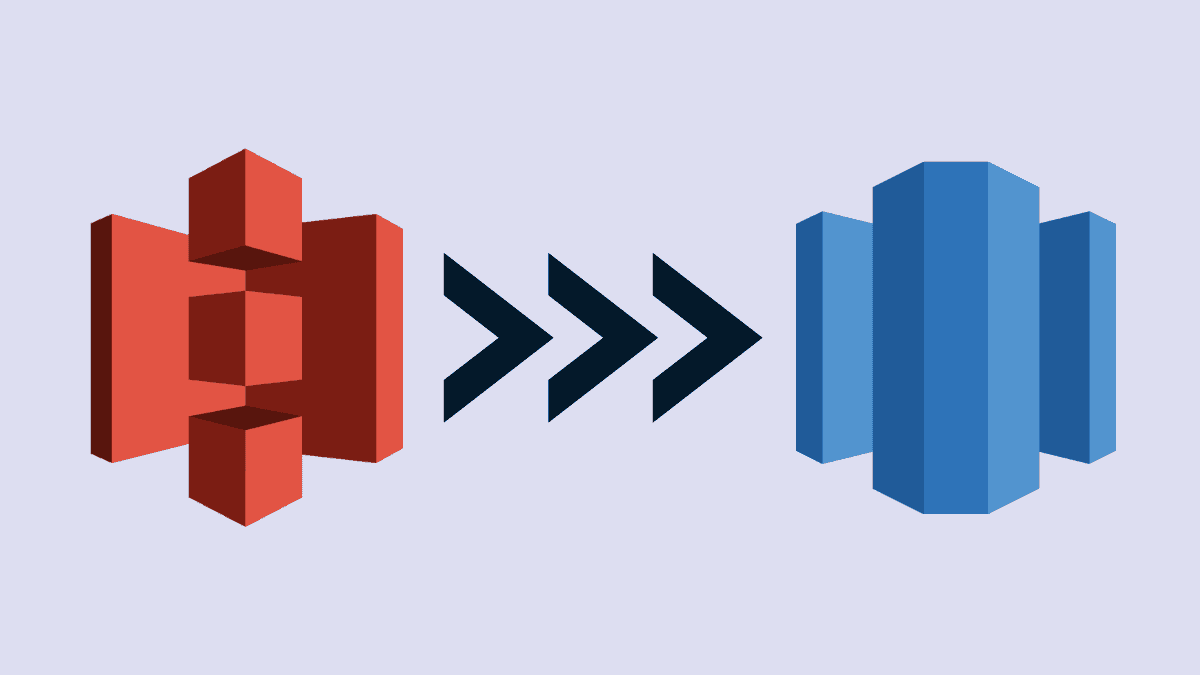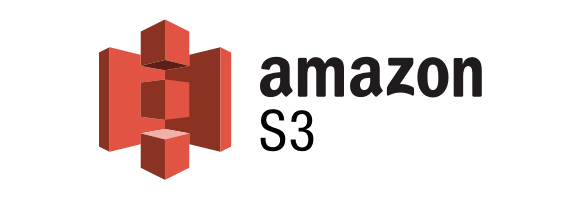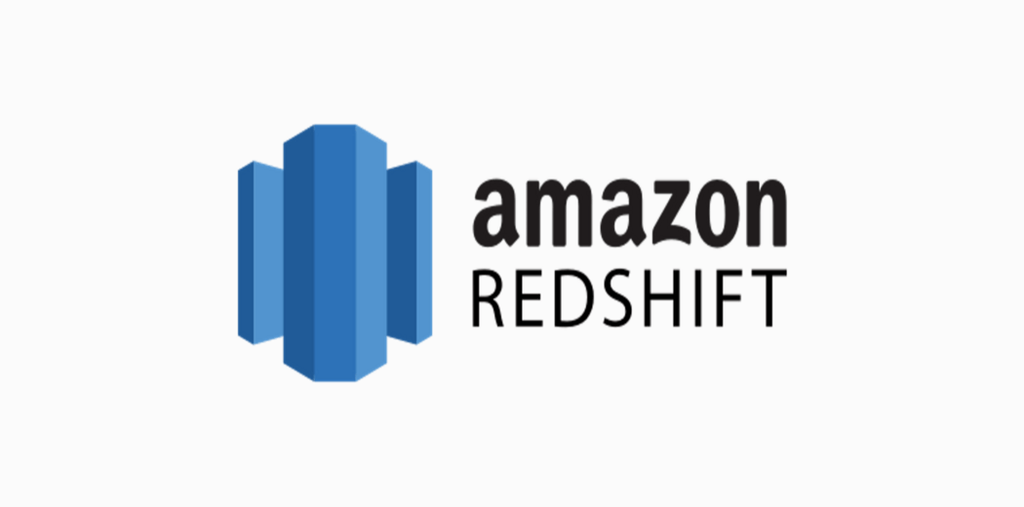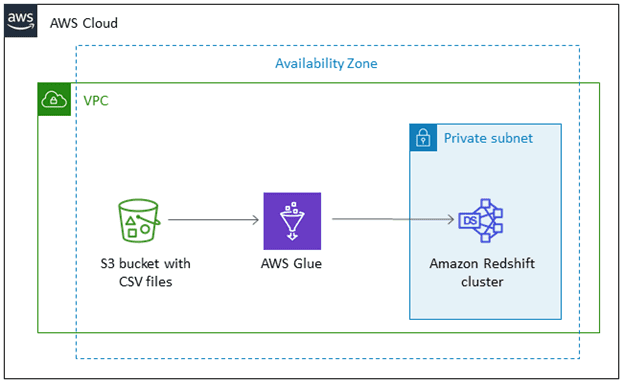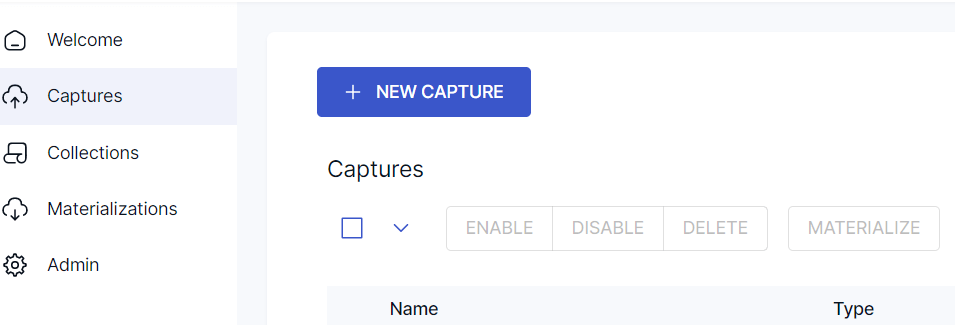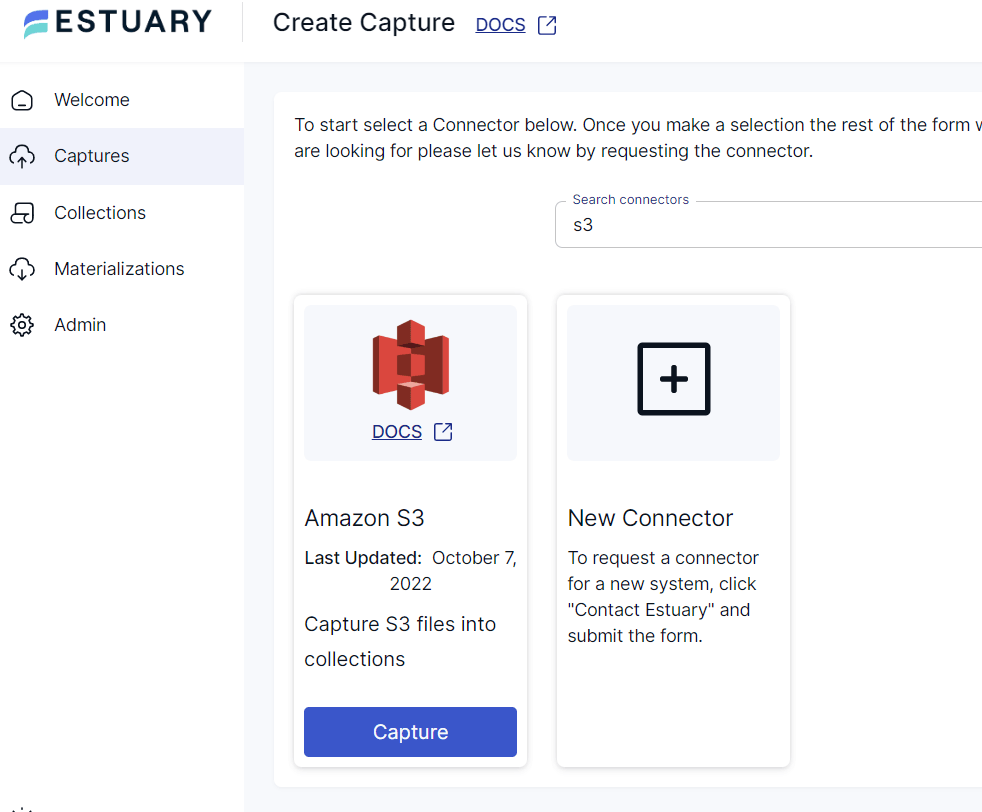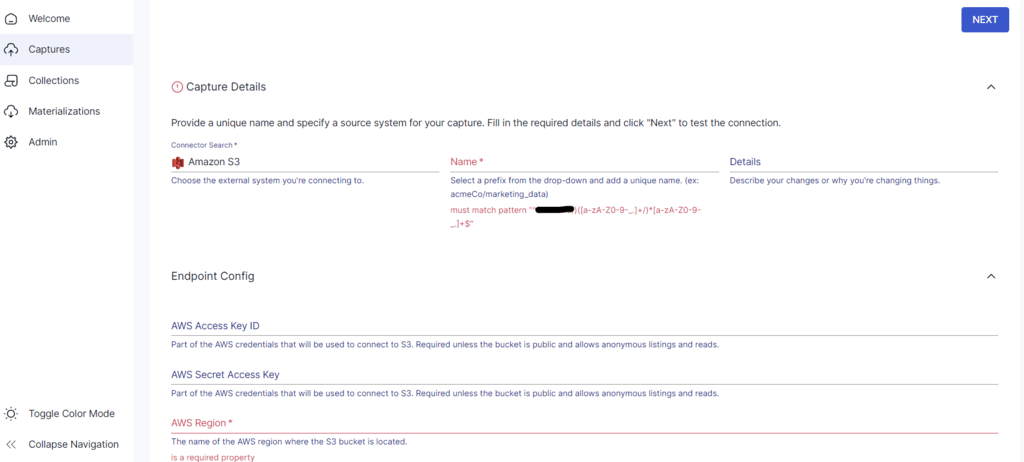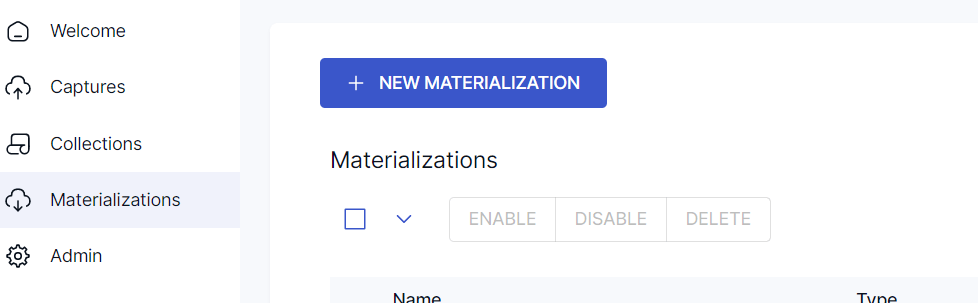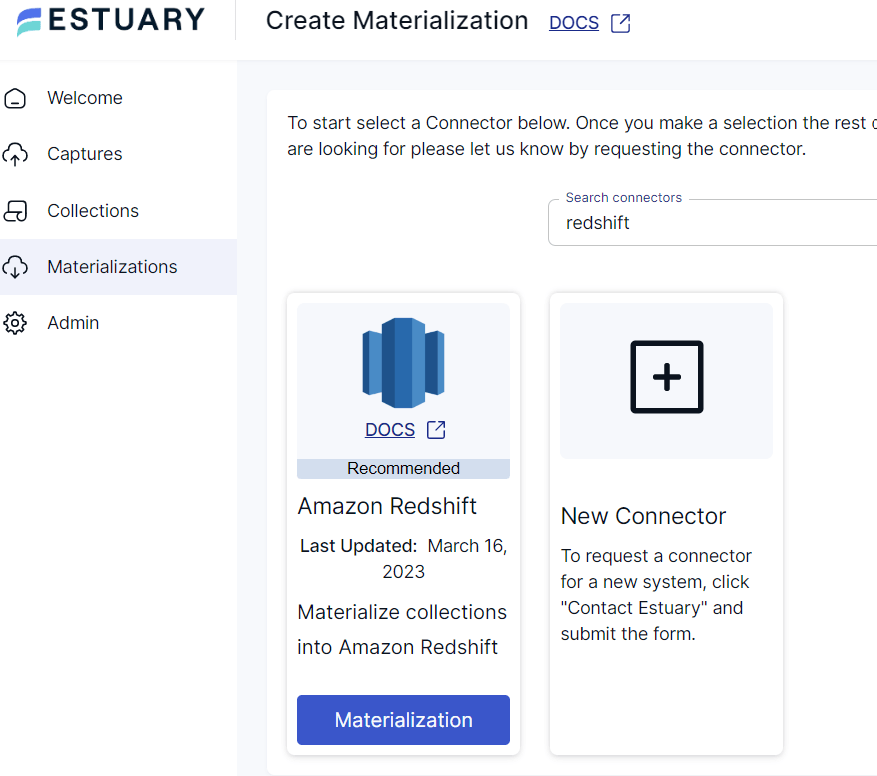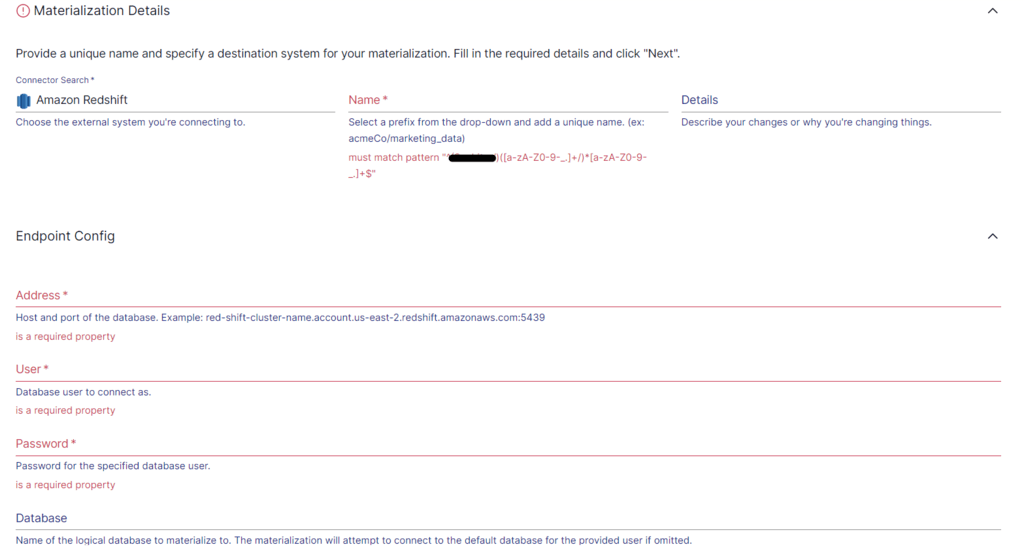As businesses generate massive amounts of data, decision-making has become more data-driven and reliable. However, organizations face the constant challenge of managing and analyzing this data to derive valuable insights. To handle the colossal amount of data, many businesses use cloud storage services like Amazon S3 and Amazon Redshift. These tools play a crucial role in enabling scalable storage and analytics.
Understanding how to move data between S3 and Redshift is essential for optimizing your analytics workflow. This guide will explore Amazon S3 and Redshift and detail three effective methods for transferring data from S3 to Redshift seamlessly.
Want to quickly learn the steps to automatically sync Intercom with BigQuery? Jump to the Estuary Flow setup guide →
What is Amazon S3?
Amazon S3 (Simple Storage Service) is a fully-managed cloud-based object storage service provided by Amazon Web Services (AWS). It offers a scalable platform for storing and retrieving unstructured, semi-structured, and structured data.
The data in Amazon S3 is stored as objects within buckets. Objects are the files and associated metadata that are stored in the containers called buckets. To store data in Amazon S3, you must first create a bucket, then specify a bucket name and AWS Region. After creating a bucket, you can upload your data to the bucket as objects. Each object in the bucket has a unique identifier—a key or key name.
By default, S3 buckets and objects are private, so you’ll have access only to the S3 resources you create. To grant permissions or manage access to your Amazon S3 resources, you can use bucket policies, S3 Access Points, Access Control Lists (ACLs), and AWS Identity and Access Management (IAM) policies.
Here are some key features of Amazon S3:
- Integration with other AWS Services: You can seamlessly integrate Amazon S3 with other AWS services, like Amazon Redshift, AWS Athena, and AWS Glue. This enables you to build powerful and scalable applications.
- Security: Amazon S3 automatically encrypts all objects uploaded to the buckets. It supports server-side encryption like Amazon S3-managed keys (SSE S3), AWS Key Management Service (KMS) keys (SSE-KMS), and customer-provided keys (SSE-C).
- Scalability: Amazon S3 is built to handle virtually unlimited storage requirements. However, individual objects can range in size from 0 bytes up to 5 TB.
- Versioning: S3 supports versioning, enabling you to maintain multiple object versions in a bucket. This is particularly useful to restore objects upon accidental deletion or overwriting.
What is Amazon Redshift?
Amazon Redshift is a fully-managed, petabyte-scale cloud data warehouse solution by Amazon Web Services (AWS). You can use Redshift to store and query large volumes of analytical data efficiently.
An Amazon Redshift warehouse is a collection of computing resources called nodes, which are organized into a group called a cluster. Each cluster has a leader node and one or more compute nodes. The leader node receives queries from client applications, parses them, and develops query execution plans. Then, it coordinates the parallel execution of the plans with the compute nodes and aggregates the intermediate results. Compute nodes run query execution plans and transmit the data among themselves to serve these queries. The results of the queries are then returned to the client applications.
Here are some essential features of Amazon Redshift that you’ll find useful:
- Columnar Storage: The data in Redshift is stored in a columnar format. When compared to traditional row-based databases, a columnar format allows for faster query processing.
- Massive Parallel Processing (MPP) technology: Redshift uses MPP technology to distribute and process data across multiple nodes in a cluster.
- Scalability: Redshift allows you to scale your data warehousing needs without worrying about hardware or infrastructure management.
- Integration with Other AWS Services: You can easily integrate Redshift with other AWS tools like AWS Glue, Amazon Kinesis, and Amazon S3. This helps load data from different sources into Redshift for real-time or batch data processing, enabling you to obtain valuable insights.
- Data Encryption: Redshift uses encryption to secure your data at rest or in transit. For protecting data in transit, Redshift uses SSL or client-side encryption. And for data at rest, Amazon Redshift uses server-side encryption or client-side encryption.
Methods to Load Data from S3 to Redshift
Transferring data efficiently from S3 to Redshift is essential for effective data analysis and business intelligence. Below are three methods to accomplish this:
- Method #1: Using the
COPYcommand - Method #2: Using AWS Glue
- Method #3: Using SaaS alternatives like Estuary
Method #1: Using COPY Command to Load Data from S3 to Redshift
The COPY command is a high-performance method for loading data from S3 into Redshift. It supports various data formats, including CSV, JSON, and Parquet.
Preparing for Data Loading
Before you begin, you'll need to complete a few preparatory steps:
- Create an S3 Bucket: Store your data files in an Amazon S3 bucket.
- Set Up Redshift Cluster: Ensure you have a Redshift cluster and the necessary schema in place.
- Format Your Data: Organize and format your data files correctly in the S3 bucket.
Steps to Load Data Using the COPY Command
- Prepare Your Data: Store your data files in an Amazon S3 bucket, ensuring they are correctly formatted.
- Create a Redshift Table: Define the schema and create the target table in your Redshift cluster.
- Configure IAM Roles: Set up AWS Identity and Access Management (IAM) roles with appropriate permissions for secure access to your S3 data.
- Execute the COPY Command: Run the COPY command, specifying the target table, data source (S3 bucket path), and necessary credentials or IAM role.
Example COPY Command Syntax:
plaintextCOPY table_name [column_list]
FROM 's3://bucket/path/file'
IAM_ROLE 'arn:aws:iam::account-id:role/role-name'
FORMAT AS JSON 'auto';
- table_name: The target table that must already exist in Redshift.
- column_list: Optionally specify the columns in the target table to map incoming data.
- data_source: The path to the data file in your S3 bucket.
- AWS access credentials: Necessary for authorization (can be provided through IAM roles).
After executing the COPY command, your data from S3 will be successfully loaded into Amazon Redshift.
Additional Tip: Using the UNLOAD Command
For scenarios where you need to store Redshift query results in S3, consider using the UNLOAD command. It operates similarly to the COPY command but in reverse. Learn more about using the UNLOAD command to optimize your data storage strategy.
Method #2: Using AWS Glue to Load S3 Data to Redshift
AWS Glue is a fully managed, serverless data integration service that makes it easy to discover, prepare, and combine data for analytics and machine learning. It can be used to create ETL (Extract, Transform, Load) jobs that move data from S3 to Redshift efficiently.
Steps to Load Data Using AWS Glue:
Step 1: Preparing for AWS Glue Integration
AWS Glue is a serverless, fully-managed data integration platform that simplifies the movement of data between Amazon services. You can use AWS Glue to connect to more than 70 diverse data sources, including S3. You can also create ETL jobs that extract data from S3, transform it, and load the transformed data into Redshift.
Step 2: Configuring IAM Role and Permissions
AWS Glue also uses COPY commands to copy data to Redshift. Before you use AWS Glue, ensure you have an Amazon S3 bucket containing the data you want to load to Redshift. You must create an IAM role by adding the resource in the IAMGlueServiceRole (IAMRole) and give it access to S3.
Step 3: Setting Up AWS Glue Crawler
After configuring the IAMRole, create a new crawler and provide the S3 bucket path. Attach the IAMRole to the target database, then set the output and scheduling.
Step 4: Configuring Target Database and Output
Create and run the crawler in AWS Glue Service. This will load your S3 data into Redshift.
Method #3: Using SaaS Alternatives Like Estuary to Copy from S3 to Redshift
If you need real-time data integration or want to avoid the complexities of configuring AWS Glue or COPY commands, SaaS solutions like Estuary Flow are excellent options.
Here's the following steps to use Estuary Flow for loading data from S3 to Redshift:
Prerequisite: Set up Redshift to connect with Flow. Learn how here.
Step 1: Setup Estuary Account
Step 2: Source Data Capture Setup
- Once you’ve logged in, locate the Captures option on the left side of the Estuary dashboard. On the Captures page, click on the New Capture button. This step is to set up the source end of the data pipeline.
- Search for S3 in Source Connectors.
- Then, click on the Capture button. You’ll be directed to the S3 Capture connector page.
- Fill in all the required fields, then click on Next. Then click on Save and Publish. This will capture your data in S3 into a Flow collection.
Step 3: Destination Configuration
- The next step is to set up the destination end of the pipeline. In this case, it’s Amazon Redshift. Click on Materializations on the left side of the Estuary dashboard. On the Materializations page, click on New Materialization.
- Search for Amazon Redshift in Search Connectors, then click on the Materialization button.
- You’ll be redirected to the Redshift connector page, where you must fill in the required fields like Address, database user name, and Password. You will also have to provide the details of Amazon S3 buckets, along with the access and secret access key for read/write permission.
- Once you’ve filled in the required information, click on Next, then click on Save and Publish.
This will set up the automated data transfer process from S3 to Redshift. For more information on the process, here’s all the documentation to help out:
- How to Set Up a Data Pipeline like this one
- The Amazon S3 Source Connector
- The Amazon Redshift Materialization Connector
Comparison of Methods
| Method | Use Case | Advantages | Limitations |
|---|---|---|---|
| Copy Command | Bulk data loading | High performance, cost-effective | Requires manual setup, no real-time sync |
| AWS Glue | Complex ETL workflows | Serverless, integrates with AWS tools | Batch-oriented, complex to configure |
| Estuary Flow | Real-time data integration | No-code, easy setup, real-time support | Subscription-based cost but cost-effective compare to other ETL / ETL Tools |
Conclusion
Efficiently moving data from S3 to Redshift is essential for leveraging the full potential of your data analytics and business intelligence initiatives. Depending on your specific requirements, resources, and expertise, you can choose between using the COPY command, AWS Glue, or a SaaS solution like Estuary Flow.
- The COPY command is ideal for straightforward, high-performance bulk data loading.
- AWS Glue offers a robust, serverless solution for complex ETL processes and transformations.
- Estuary Flow provides an easy-to-use, real-time data integration platform with minimal setup and management overhead.
By selecting the appropriate method and following best practices, you can ensure seamless and efficient data transfers, empowering your organization to derive actionable insights and drive informed decisions.
Ready to streamline your data workflow?
Estuary Flow supports seamless integration for efficient data transfers between a range of source and destination data platforms. Get started with Estuary Flow today; your first pipeline is free!
FAQs
1. Can I load real-time data from S3 to Redshift?
2. Can I load data from multiple S3 buckets into a single Redshift table?
3. How do I create a table in Redshift from a S3 bucket?
4. Can I use Airflow to load data from S3 to Redshift?

About the author
With over 15 years in data engineering, a seasoned expert in driving growth for early-stage data companies, focusing on strategies that attract customers and users. Extensive writing provides insights to help companies scale efficiently and effectively in an evolving data landscape.