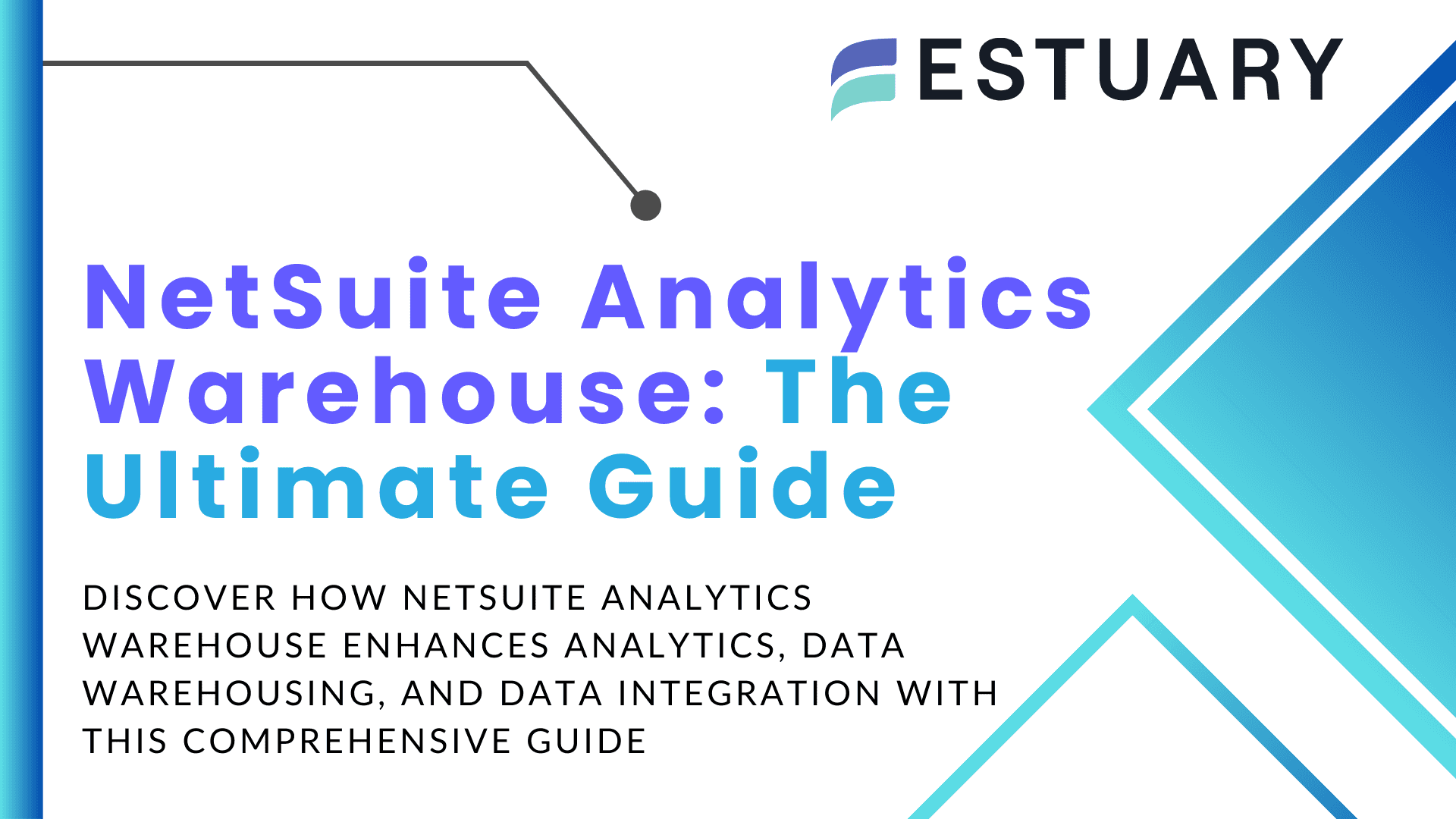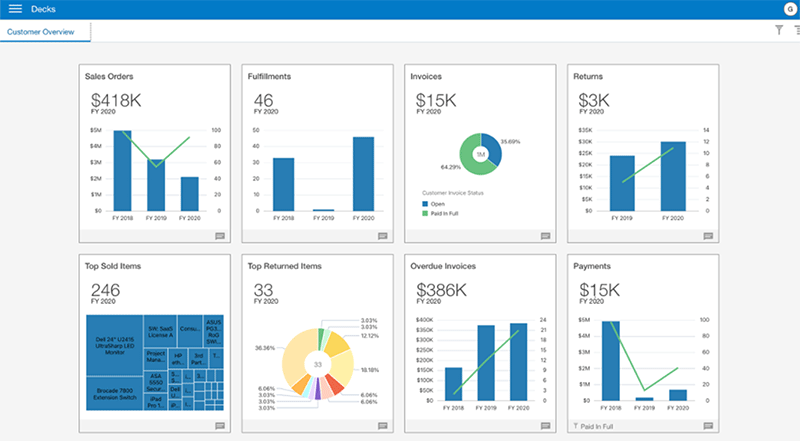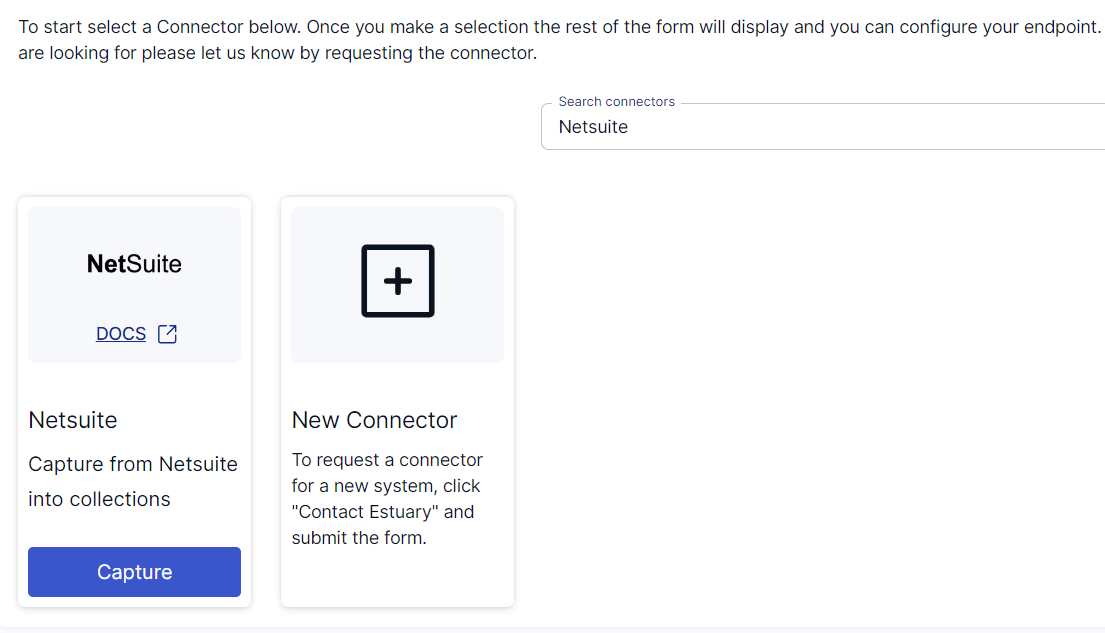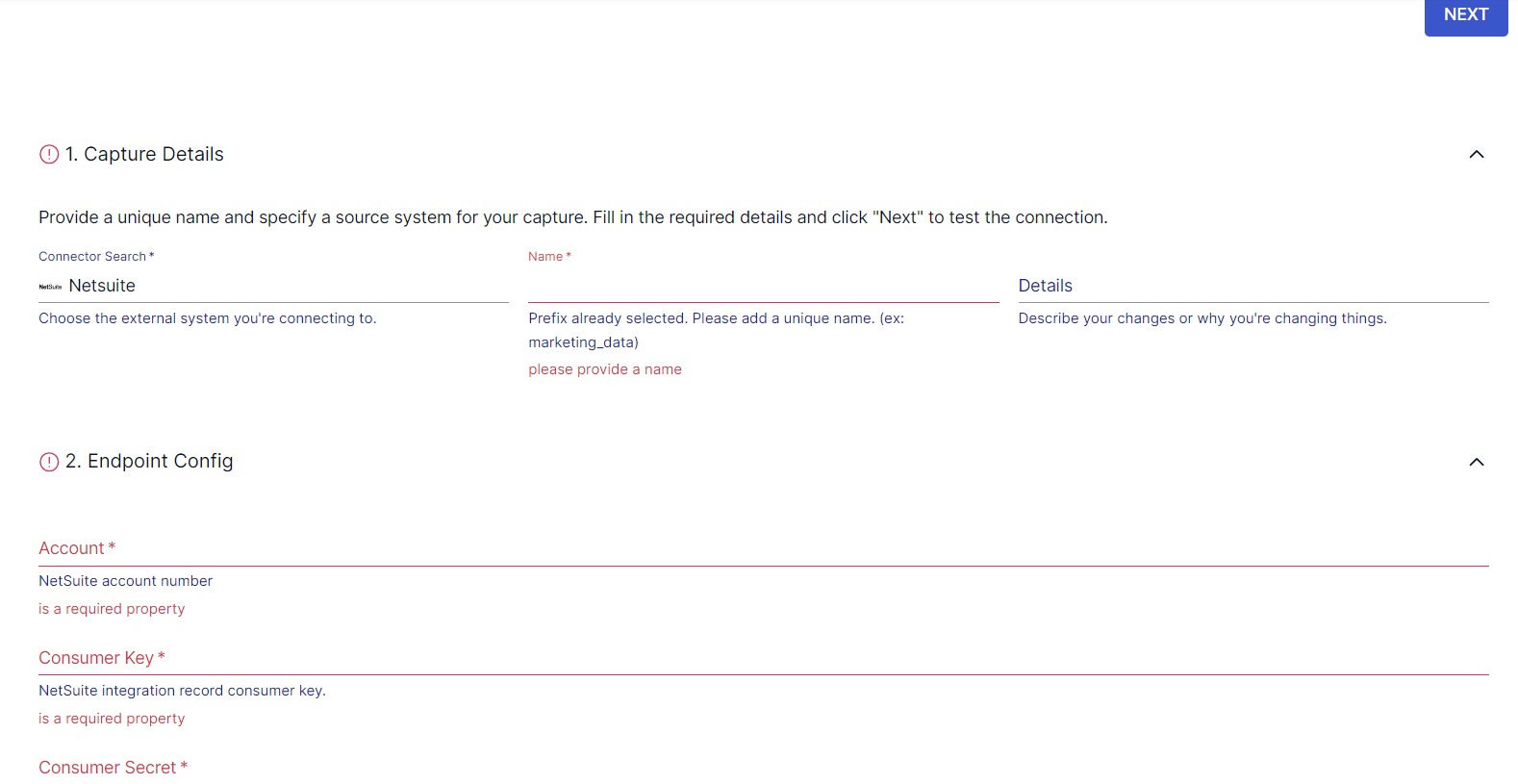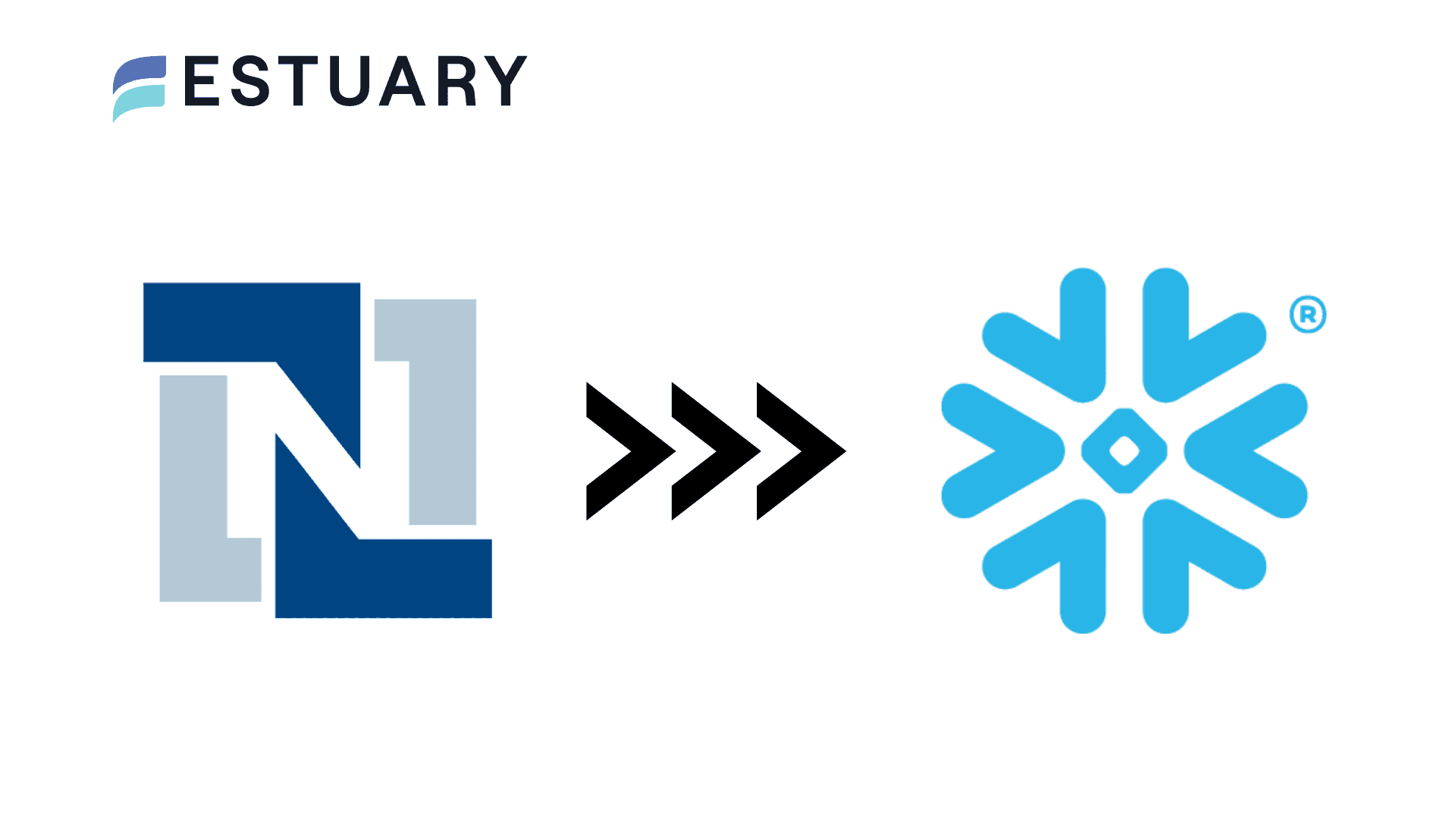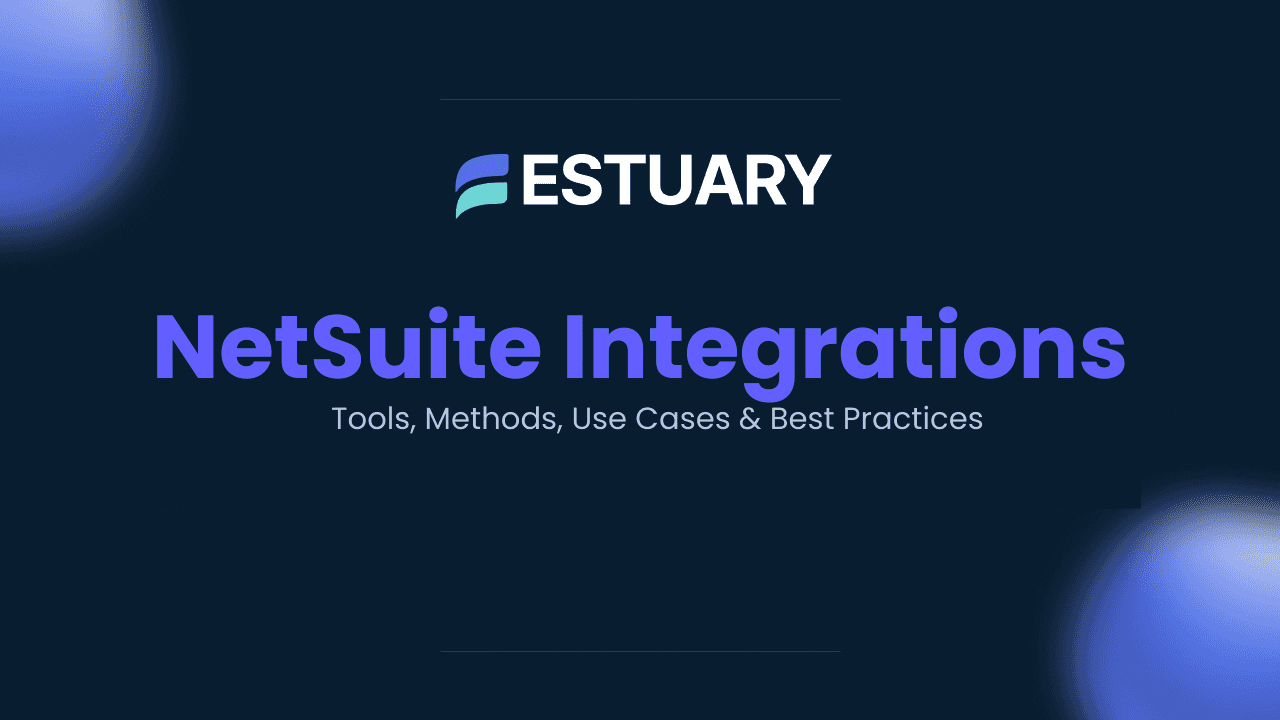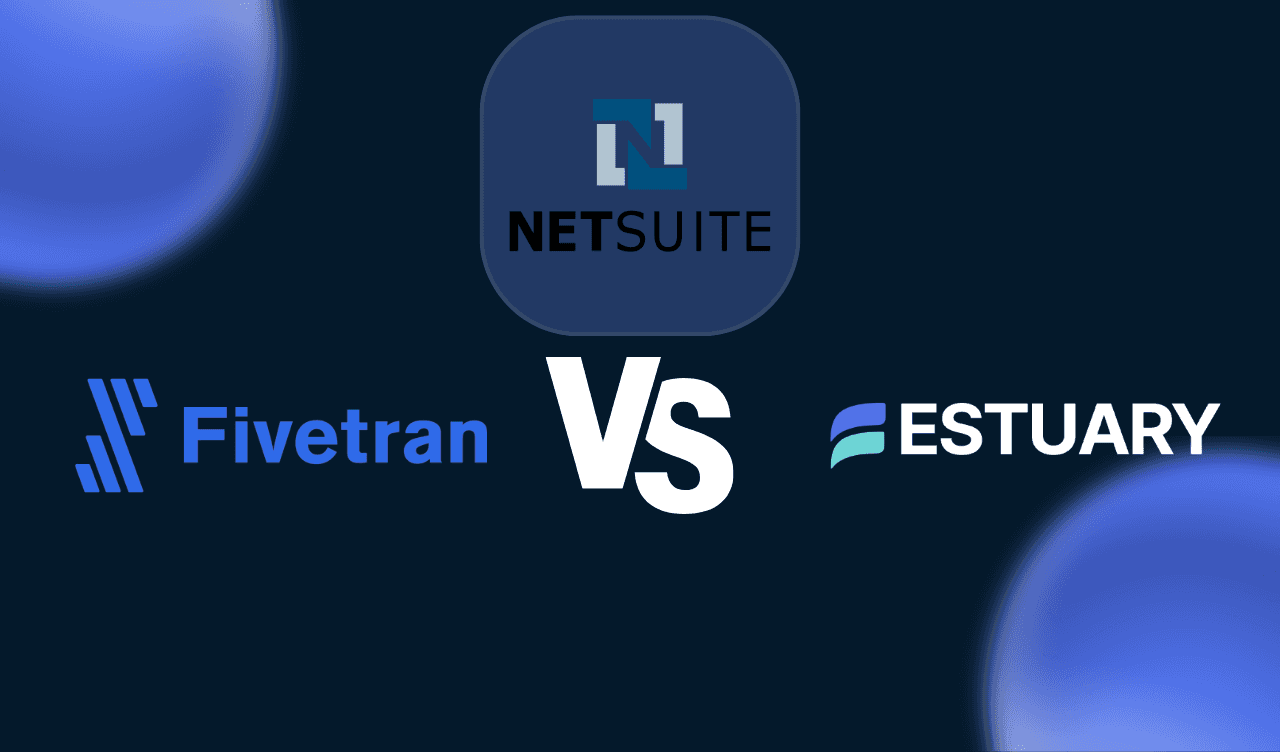Whether you’re looking for enhanced data-driven decision-making, optimized operational efficiency, or enhanced customer insights, NetSuite offers multiple solutions. Choose from NetSuite Analytics Warehouse, NetSuite SuiteAnalytics, NetSuite SuiteQL, or your own data warehouse and a no-code integration tool.
Among the different ways to implement analytics with NetSuite, NetSuite Analytics Warehouse stands out. With its advanced data warehousing and analytical capabilities, it’s specifically tailored for NetSuite users.
To unlock the full potential of NetSuite Analytics Warehouse and understand its seamless integration with your existing NetSuite framework, it’s crucial to gain a comprehensive understanding. In this guide, we’ll explore the functionalities of NetSuite Analytics Warehouse, shedding light on its integration within your NetSuite setup and highlighting other equally impressive alternatives.
What is NetSuite Analytics Warehouse?
NetSuite Analytics Warehouse is a pre-built data warehouse powered by the Oracle Analytics Cloud and the Oracle Autonomous Data Warehouse. The platform brings together NetSuite and other data sources to provide comprehensive analytics to NetSuite customers.
- Oracle Analytics Cloud is an ML-powered analytical tool. It provides a rich set of analytical solutions to carry out instant data analysis from diverse systems and sources.
- Oracle Autonomous Data Warehouse is an advanced cloud-based data warehousing service provided by Oracle. It automatically tunes, scales, and provisions itself. This data warehouse also provides all the benefits of the cloud, including lower administration costs and elastic scale.
NetSuite Analytics Warehouse (NSAW) brings together multiple sources of data, including CSV files, NetSuite data, and other data, to help build the most common analytics related to NetSuite. This helps you discover insights and patterns to unlock new opportunities to drive growth.
Let’s look at some key features of the NetSuite Analytics Warehouse:
- Designed to work seamlessly with Oracle NetSuite.
- Accommodates data from multiple sources for a comprehensive view of business operations.
- Pre-built connectors to data sources such as Salesforce, Google Analytics, etc.
- Seamless data transfer.
- Advanced data analytics capabilities, including ML models and predictive analytics.
- Pre-built analytics elements, like dashboards, reports, KPIs, and visualizations for different business needs.
You can use the NetSuite Data Warehouse to integrate data from NetSuite and from external sources for complex data analytics needs.
Key Benefits of NetSuite Analytics Warehouse
- Real-time Data Processing: The platform allows you to fetch the desired data in real time, ensuring your business gets the most valuable insights for faster and precision-driven agile decision-making.
- Elimination of Manual Coding: Since NetSuite Analytics Warehouse provides pre-built connectors, it reduces the need for specialized programming skills for data integration and analysis. This helps enhance efficiency by reducing the time and resources required for manual coding.
- Self-service Analytics: With its role-based analytical capacity, it encourages data-driven decision-making across all levels of the organization. This facilitates quick, independent insights without having to rely on the data analytics team or IT teams.
- Enhanced Compliance: The platform adheres to high standards of data security and compliance. This helps ensure sensitive business data is protected when storing and analyzing a multitude of data from diverse legacy software systems and NetSuite ERP systems.
- Data Pipeline for NetSuite: This is a critical feature that automates the integration of data from the NetSuite ERP system into the NetSuite Analytics Warehouse. It includes pre-built connectors for standard NetSuite data objects.
- Data Access: Non-NetSuite users can access NetSuite data through the analytics warehouse. This allows for more widespread access to critical business information.
NetSuite Analytics Warehouse is an effective solution for in-depth data analysis across diverse systems, providing a robust framework for complex analytical tasks.
Different Ways to Implement Analytics for NetSuite
Integrating with NetSuite offers multiple benefits that are primarily based on its ability to provide real-time insights and streamline business processes. There are four main analytics options to consider as a NetSuite customer, depending on your specific requirements:
- NetSuite Analytics Warehouse: If you need a complete data warehouse, do not have a data warehouse already, and are a NetSuite-centric business, the NetSuite Data Warehouse is a great option for you.
- NetSuite SuiteAnalytics: If you only have NetSuite-specific analytics needs and have a limited budget, NetSuite SuiteAnalytics, which is a widely used option, might be the right choice.
- NetSuite SuiteQL: If you only want to extract a subset of analytics data, you can use SuiteQL.
- Your own data warehouse and Estuary Flow: If you already have an existing data warehouse or prefer another, you have a few different ways to extract, transform, and load NetSuite data. Estuary Flow provides no-code connectivity to NetSuite with support for both SuiteAnalytics Connect and SuiteTalk REST (SuiteQL) options.
NetSuite Analytics Warehouse: Setup Steps
Using NetSuite Analytics Warehouse primarily involves selecting the data to use. To get started, make sure that NetSuite Analytics Warehouse is enabled on your account.
- Go to Setup > Company > Setup Tasks > Enable Features.
- Click the Analytics subtab.
- Check the NetSuite Analytics Warehouse box.
After the Analytics Warehouse feature is enabled, complete the setup by adding users to NetSuite Analytics Warehouse and setting up the data transfer. Adding users—NetSuite users or non-NetSuite users—enables them to work with the data transferred to the Analytics Warehouse.
Data from your NetSuite account is grouped into predefined functional areas. To integrate data from NetSuite to the Analytics Warehouse, you need to select which functional areas to include:
- Go to Setup > Integration > NetSuite Analytics Warehouse > Configuration.
- Click NSAW Data Transfer Setup.
- Select the date from which you want the data transferred.
- Select the subsidiary.
- Select the functional areas to include in the transfer.
Note that data from your selected functional areas will be automatically refreshed every 24 hours. The first data transfer may take some time, but after that, you’ll get daily incremental updates. Recently, NetSuite has added a more frequent (batch) update frequency.
NetSuite SuiteAnalytics
SuiteAnalytics is a built-in analytics tool within NetSuite, offering real-time reporting, analytics, and search functionality within the NetSuite environment.
Some of the key offerings of SuiteAnalytics include:
- Dashboards: Role-based dashboards display actionable insights in the form of tasks, reminders, KPIs, and visual report snapshots to help boost productivity. The flexible drag-and-drop options enhance dashboard customization.
- Reports: Prebuilt, easily-customizable reports provide you with insights into operational and financial information. With drill-down capabilities, you can easily move from a summary level to greater detail while also accessing real-time information for better results.
- Workbook: SuiteAnalytics Workbook allows you to turn NetSuite data into easy-to-read charts and pivot tables. You can customize pre-built templates based on your business needs.
- Key Performance Indicators (KPIs): You can easily add fully customizable KPIs to any dashboard for viewing business-critical information at a glance.
- Saved Search: This is a list of real-time results based on filters and criteria. It can include or be based on virtually any kind of record in NetSuite. Saved searches provide quick access to custom metrics.
- Third-party Systems: SuiteAnalytics Connect allows you to send large volumes of data from NetSuite to other systems for archiving or further analysis. The available options include JDBC, ODBC, and ADO.net drivers to connect to a variety of applications.
NetSuite Analytics is effective if you require real-time insights directly within NetSuite. You can create customized reports or analyses without the need for external software or technical expertise.
Note: SuiteAnalytics Connect (the ODBC/JDBC-based option) is a paid add-on and requires a SuiteAnalytics license.
Custom Integration to SuiteAnalytics
If you want to archive, analyze, and report on NetSuite data outside of NetSuite, you can use the SuiteAnalytics Connect Service. This service provides a read-only interface to access your NetSuite data using familiar tools like ODBC, JDBC, and ADO.NET drivers.
Note: SuiteAnalytics Connect is a paid feature and must be enabled on your NetSuite account.
To enable Connect Service:
- Navigate through Setup > Company > Enable Features.
- Click the Analytics tab.
- Check the box labeled SuiteAnalytics Connect.
Once enabled, you can use third-party tools or custom-built applications on Windows, Linux, or macOS to connect. Supported tools include:
- Microsoft Excel
- BIRST
- Adaptive Insights
- Any BI tool that supports ODBC or JDBC
Authentication Options:
You can access the SuiteAnalytics Connect service using:
- Your NetSuite account email and password (basic auth)
- OAuth 2.0 or token-based authentication for increased security
To access consistent, workbook-compatible data, use the NetSuite2.com data source. It enforces role-based access control and reflects the schema available in SuiteAnalytics Workbook.
NetSuite SuiteQL
SuiteQL is a SQL-like query language based on the SQL-92 revision of SQL. It provides you with advanced querying capabilities of NetSuite data. The SuiteQL Query Tool, a NetSuite native application, allows you to run complex SQL queries directly within a NetSuite instance.
SuiteQL includes a list of supported SQL functions and doesn’t allow you to use unsupported SQL functions in your query. This helps prevent SQL injection. Currently, SuiteQL is available using SuiteAnalytics Connect, SuiteTalk REST web services, and the N/query module in SuiteScript.
SuiteQL, a component of the NetSuite REST API, stands out as a key tool for extracting information from NetSuite. While SuiteQL supports the syntax for both Oracle SQL and SQL-92, you can’t use both syntaxes in the same query.
Let’s look into the benefits of using SuiteQL:
- Support for the Analytics Data Source: You can use SuiteQL to query the analytics data source (a collection of NetSuite data grouped according to record types and fields), which enhances the capabilities of querying your NetSuite data. The data accessed or queried through SuiteQL is consistent across other NetSuite solutions like SuiteAnalytics Workbook. This consistency helps ensure that the data being used is uniform across different analytics tools within NetSuite.
- Improved Security: It enforces the same role-based access restrictions as in SuiteAnalytics Workbook. This allows you to query the same data you access in the SuiteAnalytics Workbook UI, helping increase security.
Consider using SuiteQL if you need to perform complex data queries beyond the capabilities of saved searches or standard reporting.
Using SuiteQL for Querying
You can use SuiteQL with the SuiteScript API, which allows you to create custom scripts and functions within NetSuite that can be triggered by specific events. To use SuiteQL for querying your NetSuite data, make sure that SuiteScript is enabled in your NetSuite account.
- Go to Setup > Company > Enable Features.
- Click the SuiteCloud tab.
- Within SuiteScript, click the Server SuiteScript or Client SuiteScript box (or both, based on the scripts you want to run).
- Click Save.
Using the SuiteScript API to write SuiteQL queries will involve scripting in JavaScript and formulating SQL-like queries to retrieve or manipulate data.
Estuary Flow: A SaaS Alternative
Estuary Flow is a real-time data integration platform that helps you seamlessly sync data from NetSuite and over 150 other systems into your destination of choice, including Snowflake, Redshift, BigQuery, and many more.
Estuary is purpose-built for both streaming and batch pipelines, enabling continuous, low-latency synchronization or scheduled batch updates, with no code required.
Key benefits of using Estuary Flow include:
- No-code Connectivity: Estuary offers native support for 150+ connectors and compatibility with 500+ additional sources and destinations via open-source integrations like Meltano, Stitch, and Airbyte. This enables instant connectivity across virtually any system, without writing a single line of code.
- Two Connector Modes for NetSuite:
Estuary provides a dedicated NetSuite source connector with two integration modes:- SuiteAnalytics Connect (ODBC)
- Requires a SuiteAnalytics Connect license from NetSuite
- Offers full access to standard and custom tables
- Performs reliable schema introspection and accurate typing (including booleans, dates, etc.)
- SuiteTalk REST API (SuiteQL)
- Requires no additional NetSuite license
- Works using a custom role and token-based authentication
- Suitable for simpler data pipelines
- Limitations: Custom tables may require manual config, datetime values are returned without time components, and schema types may not be fully inferred.
- SuiteAnalytics Connect (ODBC)
- Streaming and Batch ETL or ELT: Choose when and how to transform your data:
- ETL (transform before loading) using SQL or TypeScript
- ELT (transform after loading) using dbt
- Or combine both for full control (ETLT)
- Many-to-Many Data Pipelines: Extract from multiple sources and load to multiple destinations using a single pipeline. Reuse logic across pipelines without duplicating configuration.
- Stream Store for Resilience & Backfill: Flow automatically stores transformed data in your cloud object storage (e.g. S3, GCS) — enabling:
- Exactly-once delivery
- Fault-tolerant processing
- Automatic backfill when you add new targets later
- Real-time Processing: Flow specializes in low-latency, event-driven sync. Capture and replicate NetSuite data in near real-time to ensure your analytics are always up to date.
- Scalability: Architected to scale horizontally for large workloads, Estuary handles high-throughput ingestion and transformation across enterprise-scale deployments.
How to Set Up NetSuite to Destination Integration Using Estuary Flow
Follow these steps to connect NetSuite to a cloud warehouse like Snowflake, BigQuery, or Redshift using Estuary Flow:
Prerequisites
- NetSuite Requirements
- Active Oracle NetSuite account
- Token-based authentication enabled
- A new Integration created in NetSuite with token credentials (Consumer Key & Secret)
- A Custom Role with access to required tables (Transactions, Reports, Lists, Setup)
- A User assigned to that role
- An Access Token (Token ID & Secret) generated for that user-role combo
Tip: Use the “Data Warehouse Integrator” role if you're using SuiteAnalytics Connect.
- Sign in to your Estuary Flow account. If you don’t have one yet, click Sign Up to create an account.
- Navigate to the Sources tab on the left-side panel of the Estuary Flow dashboard. Click + NEW CAPTURE, then use the Search connectors box to look for the NetSuite connector. When the NetSuite connector appears in the search results, click its Capture button to begin configuration.
- On the connector configuration page, fill in the required fields, including a Name for the capture, your NetSuite Account ID (Realm), and authentication details — Consumer Key, Consumer Secret, Token ID, Token Secret, and optionally the Role ID (defaults to 3 if not specified).
- Choose your Connection Type:
- Select suiteanalytics to use the ODBC-based SuiteAnalytics Connect (requires a NetSuite license).
- Select suiteql to use the REST-based SuiteTalk API (does not require a license).
- After completing all fields, click NEXT > SAVE AND PUBLISH. Estuary will begin capturing data from NetSuite into Flow collections.
- After a successful capture, click the MATERIALIZE COLLECTIONS option in the pop-up to begin configuring your destination. Alternatively, go to the Destinations tab from the left-side panel and click + NEW MATERIALIZATION.
- In the Search connectors box, find the destination of your choice (such as Snowflake, BigQuery, or Redshift) and click its Materialization button. On the destination configuration page, enter the necessary credentials, dataset/schema name, and other required details, then click NEXT > SAVE AND PUBLISH
- Your NetSuite data will now be streamed or batch-loaded into the configured destination, powered by Estuary Flow with support for real-time updates, transformations, and exactly-once delivery.
Video Walkthrough
Here's a short walkthrough on capturing NetSuite data:
When to Use Estuary Flow for NetSuite Integration
Choosing Estuary Flow to integrate NetSuite data with your modern data stack provides several key advantages, especially if you need more flexibility or scale than native NetSuite tools allow.
Here are some common use cases where Estuary Flow is a great fit:
- You have extensive data analytics requirements involving large datasets and need continuous syncing to a destination like Snowflake, BigQuery, or Redshift.
- You require advanced analytics, machine learning, or complex SQL queries that go beyond what SuiteAnalytics or NetSuite Reports can support.
- You want to combine NetSuite data with data from other systems (e.g., Salesforce, HubSpot, Shopify) for unified reporting or real-time use cases.
- Your team prefers working in a dedicated cloud data warehouse or BI environment rather than inside the NetSuite UI.
- You want to eliminate manual exports or batch ETL jobs and instead automate real-time data movement with exactly-once guarantees.
- You need a scalable, no-code solution that works out of the box but also supports customization using SQL, TypeScript, or dbt if needed.
Summing It Up
Effectively harnessing data isn’t just an advantage, but a necessity. The NetSuite Analytics Warehouse, with a range of features, is an impressive out-of-the-box solution for diverse business needs. The platform helps streamline data integration and enhance decision-making processes.
If you’d like to implement analytics within NetSuite, you can use NetSuite Analytics Warehouse, NetSuite SuiteAnalytics, NetSuite SuiteQL, or your own data warehouse; each method offers its unique strengths. However, integrating data from NetSuite with external warehouses through Estuary Flow can enhance your analytics capabilities. The wide range of connectors, real-time processing, and scalability of Estuary Flow can help ensure a seamless and effortless
Interested in integrating NetSuite with a different data warehouse? Explore these related guides:
FAQs
What language is used in NetSuite?
What is the role of the warehouse manager in NetSuite?

About the author
With over 15 years in data engineering, a seasoned expert in driving growth for early-stage data companies, focusing on strategies that attract customers and users. Extensive writing provides insights to help companies scale efficiently and effectively in an evolving data landscape.