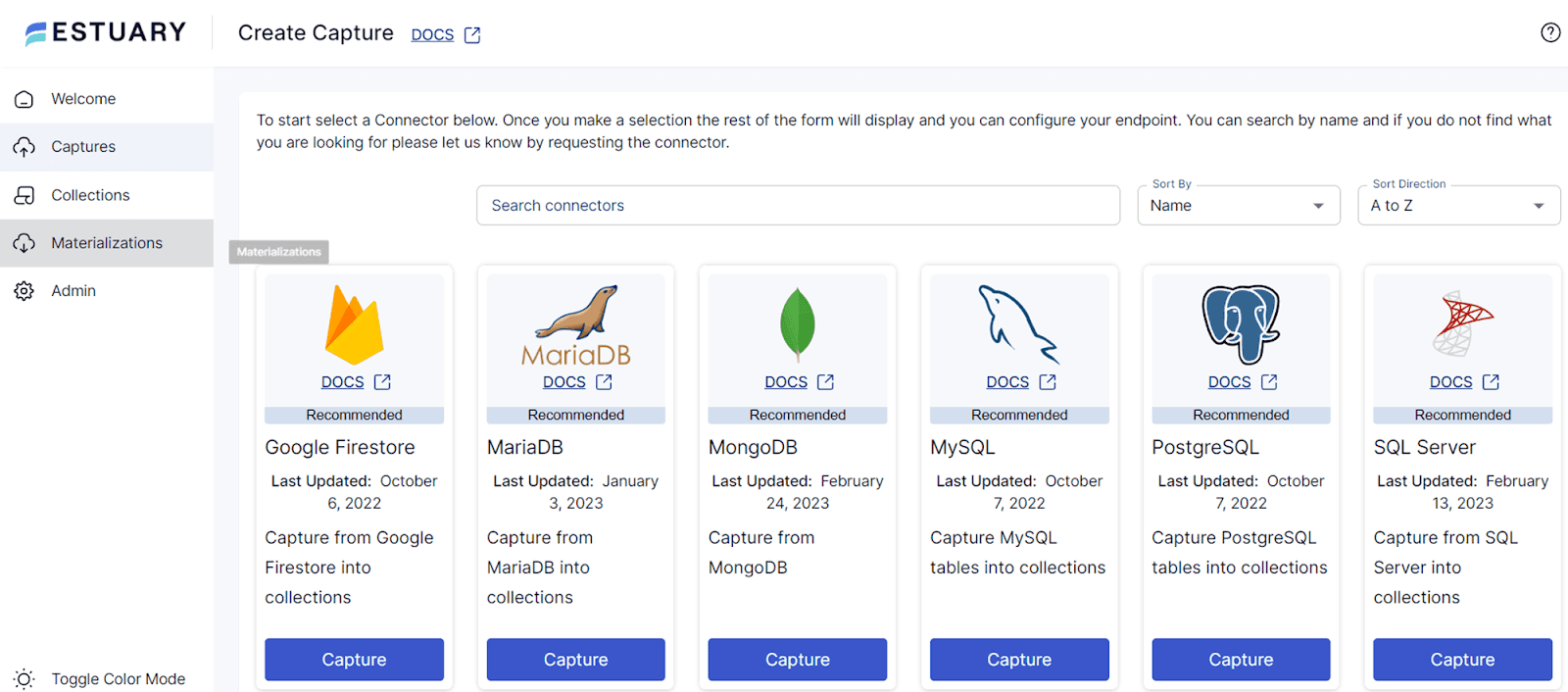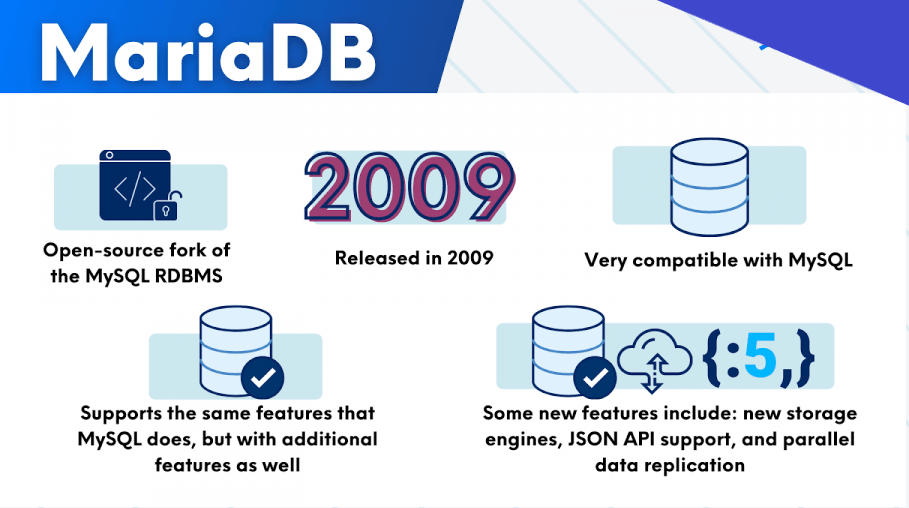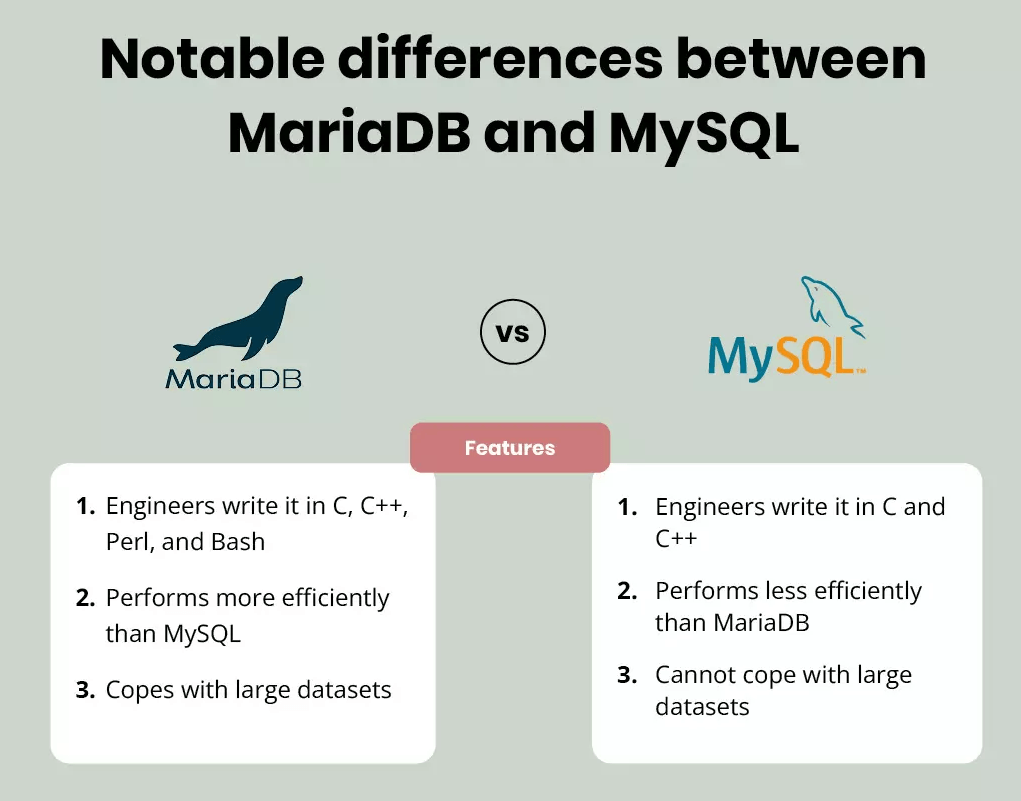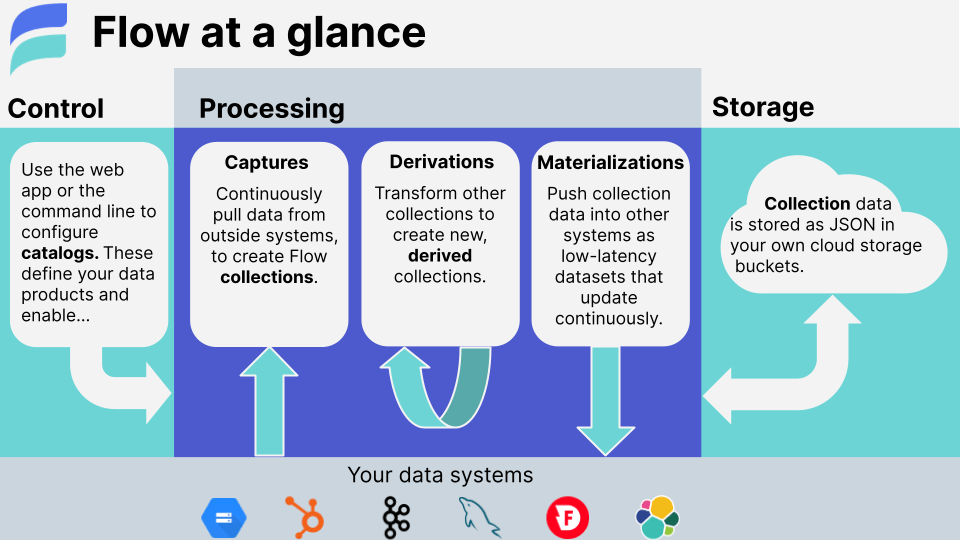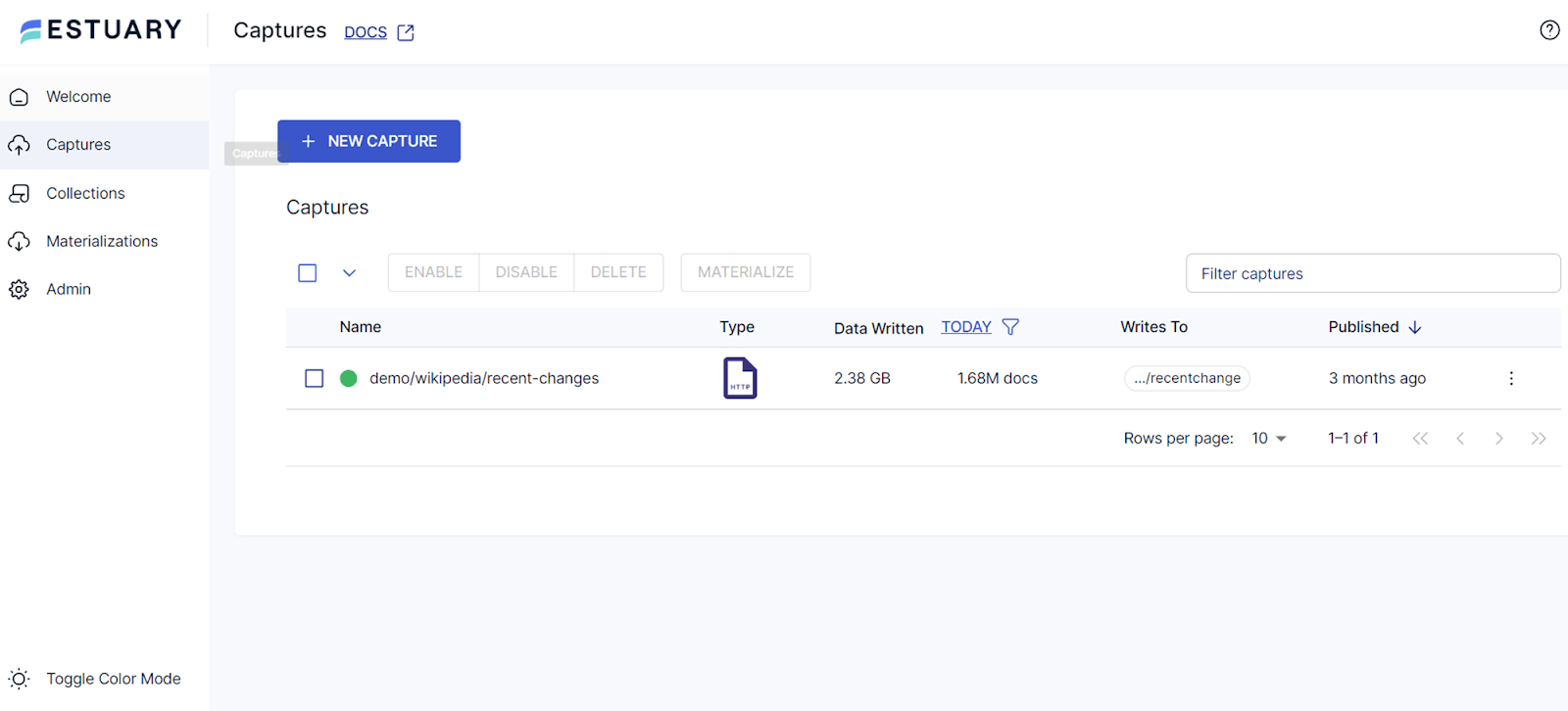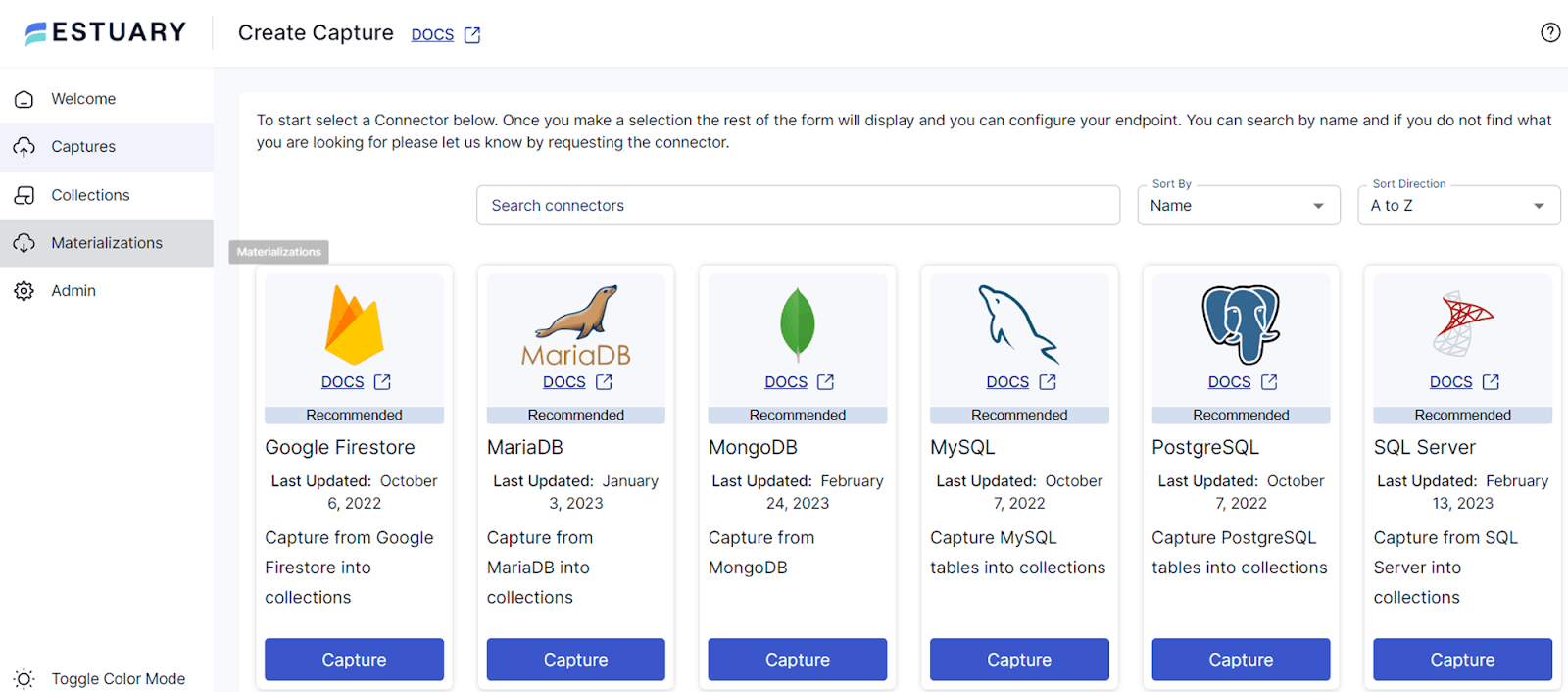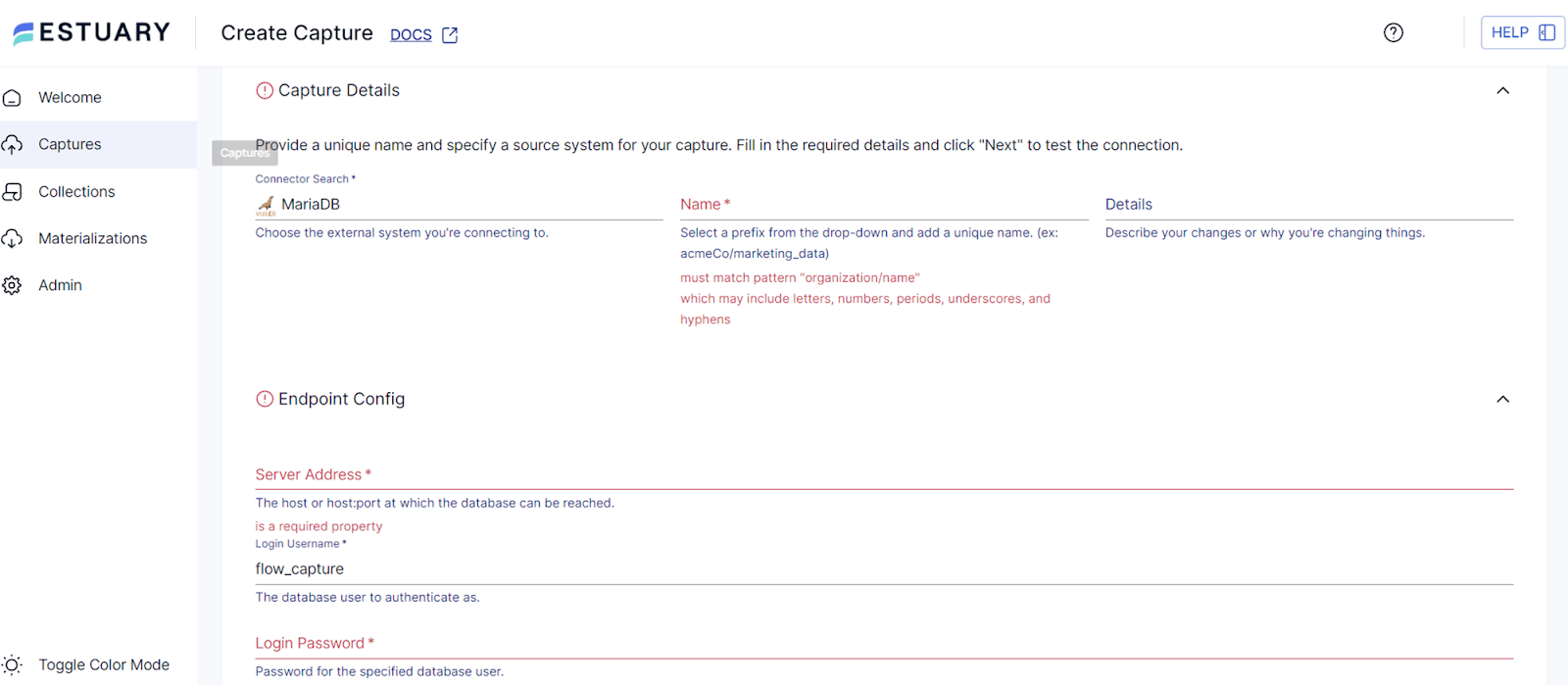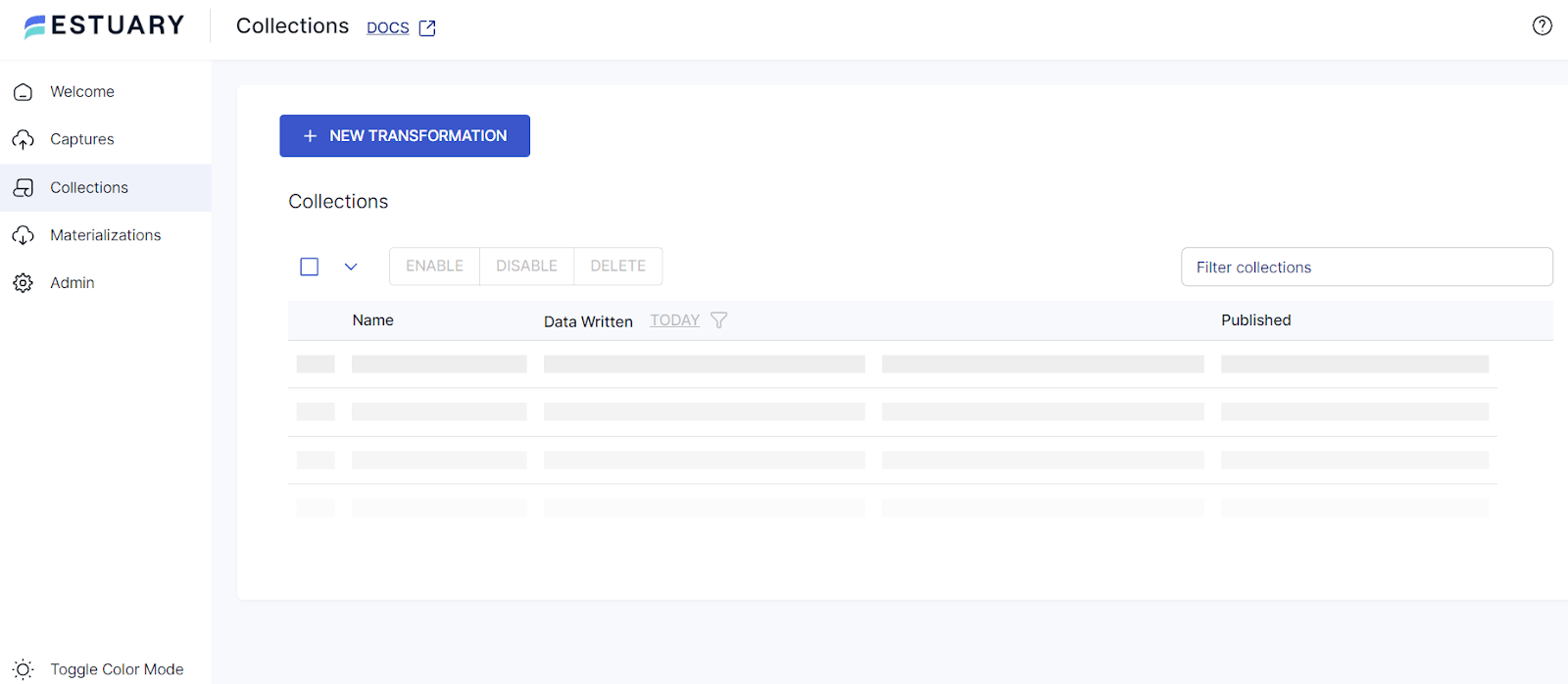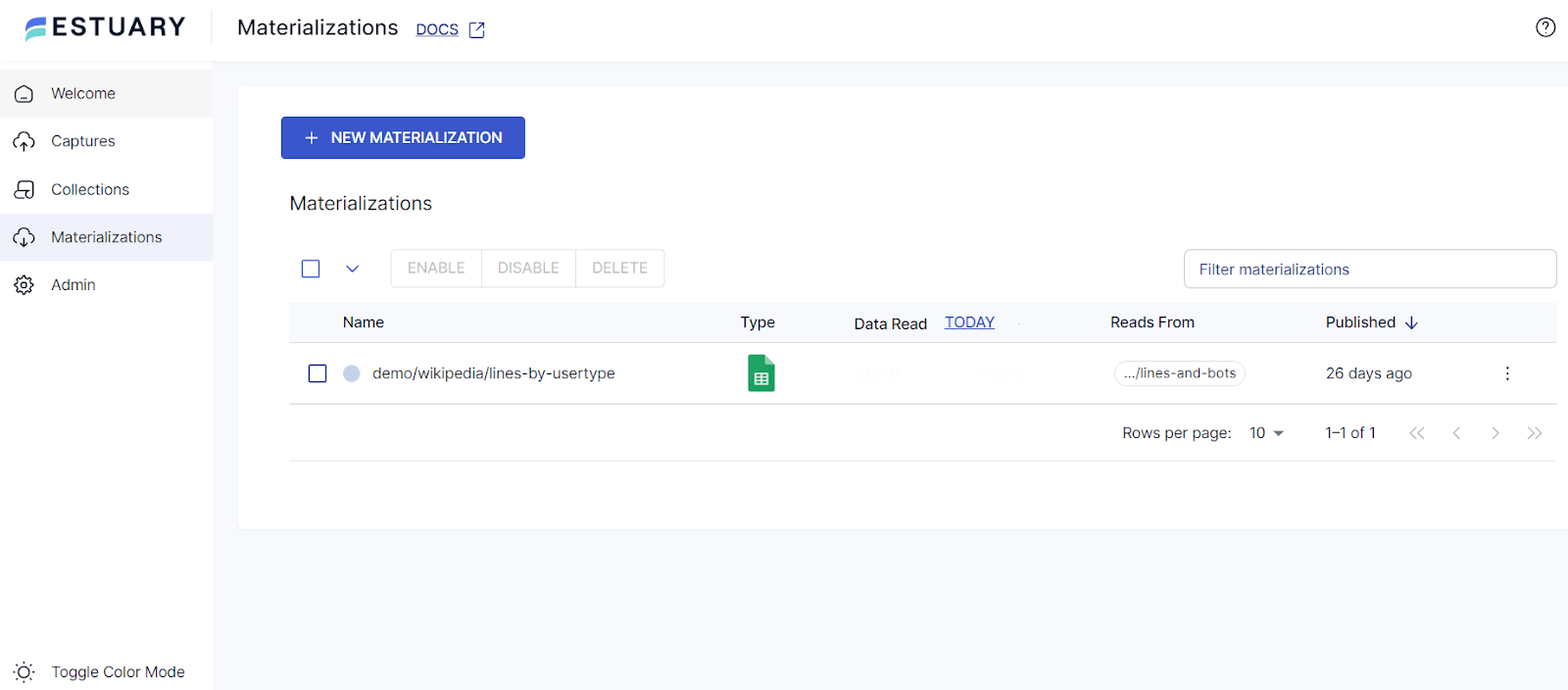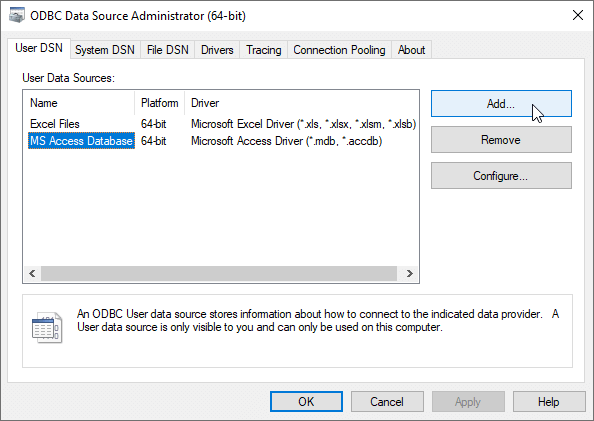MariaDB has been widely adopted by developers and database engineers for its versatility, flexibility, and powerful features. A core element that enhances MariaDB’s functionality is the MariaDB connector – a vital component that ensures seamless communication between MariaDB database servers and various applications.
However, like many aspects of database management, setting up MariaDB connectors can pose certain challenges. Selecting the right connector for specific jobs, even dealing with change data capture, integrating MariaDB into different systems, and the list goes on.
In today’s guide, we will provide practical solutions to your challenges – be it integrating MariaDB databases using an ODBC connector, incorporating it into Python, or setting it up in Streaming ETL Pipelines connected to MariaDB databases using Estuary Flow. We’ll also compare MariaDB and MySQL and discuss popular connectors available for MariaDB.
By the time you finish reading, you'll know every aspect of MariaDB integration for using it more effectively for your needs.
What Is MariaDB?
MariaDB is a powerful, open-source relational database management system (RDBMS) that’s widely used across the globe. It was created in 2009 by the original MySQL developers after the acquisition of MySQL by Oracle.
They developed MariaDB as a fork of MySQL, ensuring it remains free and open-source under the GNU General Public License. MariaDB also provides LGPL-licensed client libraries for several programming languages so you can share these libraries with your applications without any issue.
Key Features Of MariaDB
MariaDB boasts many impressive features that make it a top choice for many developers and businesses. Here are some of the key features that set MariaDB apart:
- Compatibility: MariaDB is compatible with MySQL’s APIs and commands, serving as a drop-in replacement for MySQL in many cases.
- Large Connection Pool: It can handle up to 200,000+ connections concurrently which is a significant advantage for high-performance applications.
- Unique Database Features: It supports unique features like invisible columns and database views, temporary tablespace, and binary encryption.
- Speed and Efficiency: MariaDB is designed for speed. It performs privilege checks faster than MySQL and can handle large-sized data more easily.
- Open Source and Community-Driven: It is completely open-source and is managed by the MariaDB Foundation. This means it benefits from the collective expertise of a large group of contributors and is continually being improved and updated.
MariaDB Vs. MySQL: 6 Main Differences
While MariaDB and MySQL databases share a lot of similarities, there are 6 key differences that you should be aware of:
- Compatibility with PL/SQL: MariaDB is compatible with Oracle PL/SQL while MySQL is not.
- Performance: MariaDB can handle large datasets and is faster and more efficient than MySQL, thanks to its advanced optimization and storage engines.
- Open Source vs. Proprietary: While MariaDB remains completely open-source, MySQL, under Oracle, has introduced some proprietary features in its Enterprise Edition.
- Community vs. Corporate Governance: MariaDB is governed by a community-driven foundation while MySQL is managed by Oracle Corporation. This difference impacts the development and decision-making processes of the two systems.
- Syntax and Queries: MySQL standardizes table names to lowercase and lacks support for INTERSECT, EXCEPT, and CASCADE options in TRUNCATE TABLE. MariaDB, on the other hand, respects system case sensitivity for names and offers support for INTERSECT, EXCEPT, and CASCADE options in TRUNCATE TABLE.
- Variety of Storage Engines: MariaDB supports 12 new storage engines, including:
- Aria
- XtraDB
- Connect
- MariaDB ColumnsStore
- Memory Storage Engine
- Cassandra Storage Engine
This variety gives developers more flexibility in how they store and manage data.
MariaDB Connectors: Unlock The Power Of MariaDB Integration
When working with MariaDB, you'll need a way to connect your application to the database. That’s where MariaDB Connectors come in. These connectors are designed to enable client-server communication between different programming languages and applications and MariaDB databases.
5 Major Types Of MariaDB Official Connectors
The MariaDB Foundation provides official connectors for major programming languages. Besides these, many applications, SaaS solutions, and cloud services provide their own MariaDB connectors as well. Let’s take a closer look at the 5 official MariaDB connectors.
MariaDB Connector/ODBC
MariaDB Connector/ODBC is designed for applications that connect to MariaDB databases using ODBC. It supports the ODBC 3.5 API and is compatible with MariaDB SkySQL DBaaS and other MariaDB database products.
MariaDB Connector/C & Connector/C++
If you’re working with C or C++ applications, you will need MariaDB Connector/C and Connector/C++. These connectors allow your applications to establish secure connections to MariaDB databases. Both connectors are compatible with MariaDB SkySQL DBaaS and other MariaDB database products, including MariaDB Enterprise Server and MariaDB MaxScale.
MariaDB Connector/J
For Java applications, MariaDB Connector/J is the official connector available. It’s a native MariaDB connector that enables Java applications to connect to MariaDB databases using a JDBC interface. It supports various versions of Java and is compatible with MariaDB SkySQL DBaaS and other MariaDB database products.
MariaDB Connector/Node.js
Node.js developers can use MariaDB Connector/Node.js to connect to MariaDB databases. This connector allows you to use and administer databases from within your Node.js application. It supports different versions of Node.js and offers 2 distinct APIs: Promise and Callback.
MariaDB Connector/Python
MariaDB Connector/Python allows Python programmers to easily establish connections to MariaDB servers. This connector is compliant with the Python DB API Specification v2.0 and supports various versions of Python.
CDC Connectors For MariaDB
While the official connectors we discussed in the last section can be used for CDC, they might not always offer the most efficient approach. Using them will require you to implement strategies like polling the database for changes or setting up database triggers. These strategies can cause delays in data changes being transmitted and require more data processing.
A dedicated CDC connector, on the other hand, is a specialized tool that enables efficient CDC between your MariaDB database and your target system. Here’s what you need to know about CDC connectors:
- Reduced Data Latency: By capturing and propagating data changes as they occur, CDC connectors help reduce data latency.
- Scalability: These connectors are designed to handle large volumes of data which makes them suitable for businesses of all sizes.
- Reduced Load on Source Systems: Since CDC connectors only capture the changes in your database, they reduce the load on your source systems, enhancing their performance.
- Database-Specific Optimizations: Each database has its unique characteristics and behaviors. Specialized CDC connectors are designed with these specifics in mind, ensuring optimal performance and reliability.
Let’s look at some data integration platforms that provide specialized CDC connectors for MariaDB:
Estuary Flow
Estuary Flow is our cutting-edge DataOps platform designed to streamline data integration and data processing using real-time data pipelines. It offers a variety of connectors, including one for MariaDB, to efficiently connect to and transfer data.
Flow’s MariaDB Connector is designed for Change Data Capture from MariaDB databases, whether they are hosted on local servers or in cloud environments. It operates by tracking changes via the Binary Log, a mechanism it shares with the MySQL capture connector.
MariaDB Maxscale CDC Connector
The MariaDB MaxScale CDC connector is a powerful tool available in the MariaDB Enterprise version. This connector is written in C++ and can be easily embedded into existing applications, providing seamless integration with the MariaDB MaxScale CDC system.
Fivetran
The MariaDB CDC connector in Fivetran is a powerful tool for real-time data replication. It’s designed to work with MariaDB services including Generic MariaDB, Amazon RDS MariaDB, and Azure MariaDB.
Now that we have covered all the details about MariaDB connectors, let’s put this knowledge to use and see how we can connect MariaDB databases to different applications and data sources.
3 Different Methods For MariaDB System Integration
Here are 3 different methods for connecting MariaDB databases to your applications, programs, and other data sources.
3 Easy Steps For Integrating MariaDB In Streaming ETL Pipelines
Estuary Flow provides a no-code solution for setting up powerful streaming ETL pipelines. In Flow, you design Data Flows to establish a link between data source systems and destination systems.
The most basic Data Flow involves 3 key components:
- One or more data captures, which read data from external sources.
- One or more collections, that serve as a repository for this data within a cloud-based data lake.
- Data materializations, which transmit this data to an external endpoint.
In every Data Flow, you will need Flow connectors for both the capture and materialization processes. For MariaDB, Flow provides a capture connector. Let’s see how you can integrate MariaDB in your ETL pipeline using Estuary Flow:
Step 1: Prerequisites & MariaDB Database Setup
- Ensure MariaDB Database Setup: Verify the binlog_format system variable is set to
ROWand the binary log expiration period is set to at least 30 days (2592000 seconds) for optimal performance. - Create the Watermarks Table: This “scratch space” table is where the connector occasionally writes small amounts of data for accuracy during backfills. Create this table within your MariaDB database.
plaintextCREATE DATABASE IF NOT EXISTS flow;
CREATE TABLE IF NOT EXISTS flow.watermarks (slot INTEGER PRIMARY KEY, watermark TEXT);- Create the Database User: Create a user flow_capture with necessary privileges including
REPLICATION CLIENT,REPLICATION SLAVE, and permissions on the watermarks table.
plaintextCREATE USER IF NOT EXISTS flow_capture IDENTIFIED BY 'secret';
GRANT REPLICATION CLIENT, REPLICATION SLAVE ON *.* TO 'flow_capture';
GRANT SELECT ON *.* TO 'flow_capture';
GRANT INSERT, UPDATE, DELETE ON flow.watermarks TO 'flow_capture';- Configure the Binary Log: Configure the binary log to retain data for 30 days using the following command:
plaintextSET PERSIST binlog_expire_logs_seconds = 2592000;- Set the MariaDB Timezone: Configure the database’s time zone based on your location:
plaintextSET PERSIST time_zone = '+05:00'Step 2: Creating A New Capture In Estuary Flow
- Open the Estuary Flow Web App: Go to the ‘Captures’ tab and click on ‘New capture’.
- Choose the MariaDB Connector: From the list of connectors, pick MariaDB.
- Fill in the Details: Provide the required information including server details, login information, and the watermark table name, among others.
- Name Your Capture and Select Collections: Give your capture a unique name, pick the collections you want to capture, and finally click ‘Save and publish’.
Step 3: Transforming Captured Data & Sending Data To Its Destination
- Create a New Derivation: Go to the ‘Collections’ tab, click on ‘New derived collection’, choose the source collections, and write the transformation logic.
- Create a New Materialization: Go to the ‘Materializations’ tab, click on ‘New materialization’, pick the connector, fill in the details, name your materialization, and finally click ‘Save and publish’.
3 Easy Steps For Integrating MariaDB Databases Using ODBC Connector
The ODBC interface is a cross-platform solution to connect applications developed for any operating system. However, you need to follow different steps for installing and configuring the ODBC connector for MariaDB in a variety of operating systems. Let’s look at how to do it in Linux and Windows.
Linux Configuration
Step 1: Installation
- Download the file for your Linux distribution from the MariaDB Connector/ODBC download page.
- Extract the tarball and navigate to the root directory of the extracted files.
- Install the library. This varies slightly based on your specific Linux distribution. Check the official documentation for details.
- Install the driver manager.
plaintextsudo apt install unixodbcStep 2: Driver Setup
- Create a MariaDB ODBC driver definition file named “MariaDB_odbc_driver_template.ini” with the relevant driver definition.
- Use the
odbcinstcommand to install the driver:
plaintextsudo odbcinst -i -d -f MariaDB_odbc_driver_template.iniStep 3: Database Connection Configuration
- Identify the necessary connection parameters for your database.
- Configure unixODBC to connect to the data source by creating a file called MariaDB_odbc_data_source_template.ini with the relevant data source parameters.
- Set up the unixODBC data source template file with the following command:
sudo odbcinst -i -s -h -f MariaDB_odbc_data_source_template.ini - Use the following isql command to verify the data source:
isql My-Test-Server
Windows Configuration
Step 1: Installation
- Download the MSI package from the MariaDB Connector/ODBC download page.
- Open the downloaded MSI package and follow the steps in the Setup Wizard, selecting ‘Typical’ installation when prompted.
Step 2: Data Source Creation
- Search for ‘ODBC Data Sources’ in the start menu and open the appropriate ‘ODBC Data Sources’ application based on your needs (32-bit or 64-bit).
- In the ODBC Data Source Administrator, click the ‘Add’ button.
Step 3: Database Connection Configuration
- In the ‘Create New Data Source’ window, select ‘MariaDB ODBC Driver’ and click ‘Finish’.
- In the new window, provide a name, description, and connection credentials for the data source.
- Finish setting up the data source with the assistance of the wizard.
3 Easy Steps For Integrating MariaDB Databases In Python
Now let’s discuss the process of installing and configuring the MariaDB connector for Python. Before we get started, keep in mind the following dependencies:
- Connector/Python 1.1 requires CPython 3.7 or later and, ideally Connector/C 3.3.0 or later.
- Connector/Python 1.0 also requires CPython 3.7 or later but with Connector/C 3.1.5 or later.
Here’s a simple step-by-step guide to installing the MariaDB connector for Python and using it to access MariaDB databases in your Python programs:
Step 1: Connector Installation
- Make sure that you have a supported version of Python installed. You can either do this through your operating system’s package manager or by downloading it directly from Python.org.
- Next, you need to install MariaDB Connector/C following the steps found in its official documentation.
- Finally, use Python’s package installer, pip or pip3, to install the MariaDB Python connector from PyPI.
plaintext# For the latest MariaDB Python Connector 1.1 release
pip3 install mariadb==1.1.6
# For the latest MariaDB Python Connector 1.0 release
pip3 install mariadb==1.0.11Step 2: Establishing A Connection
- In your Python script, begin by importing the mariadb module, along with sys for handling any errors.
plaintextimport mariadb
import sys- Create a connection to the database using the connect() function, which returns a connection object.
plaintexttry:
conn = mariadb.connect(
host="YOUR_HOST",
port=YOUR_PORT,
user="YOUR_USERNAME",
password="YOUR_PASSWORD")
except mariadb.Error as e:
print(f"Error connecting to the database: {e}")
sys.exit(1)Step 3: Using Connection
- With the connection established and a new session started, you can create a cursor object using the
cursor()function. A cursor object is used to execute SQL commands.cursor = conn.cursor() - You can now use the cursor object to execute any SQL command.
cursor.execute("YOUR_SQL_COMMAND") - Finally, when you’re finished with the connection, close it to free up resources.
conn.close()
Remember to replace “YOUR_HOST”, “YOUR_PORT”, “YOUR_USERNAME”, “YOUR_PASSWORD”, and “YOUR_SQL_COMMAND” with your actual database details and SQL commands.
Conclusion
Setting up a MariaDB Connector correctly can significantly enhance your data operations, allowing you to easily integrate diverse databases and optimize your data-driven applications.
With clear and concise integration steps, even users with limited technical expertise can set up the connector without any hassle. This not only saves time and resources but also empowers organizations to swiftly deploy applications that rely on the MariaDB database, accelerating time-to-market and fostering innovation. However, choosing the right connector to streamline this process is crucial.
If you’re looking for a user-friendly platform that provides low latency and minimal coding for real-time data integration from MariaDB databases and many other data sources, Estuary Flow is the best option. You can start for free today by signing up for Estuary Flow or reaching out to our team for more information.

About the author
With over 15 years in data engineering, a seasoned expert in driving growth for early-stage data companies, focusing on strategies that attract customers and users. Extensive writing provides insights to help companies scale efficiently and effectively in an evolving data landscape.