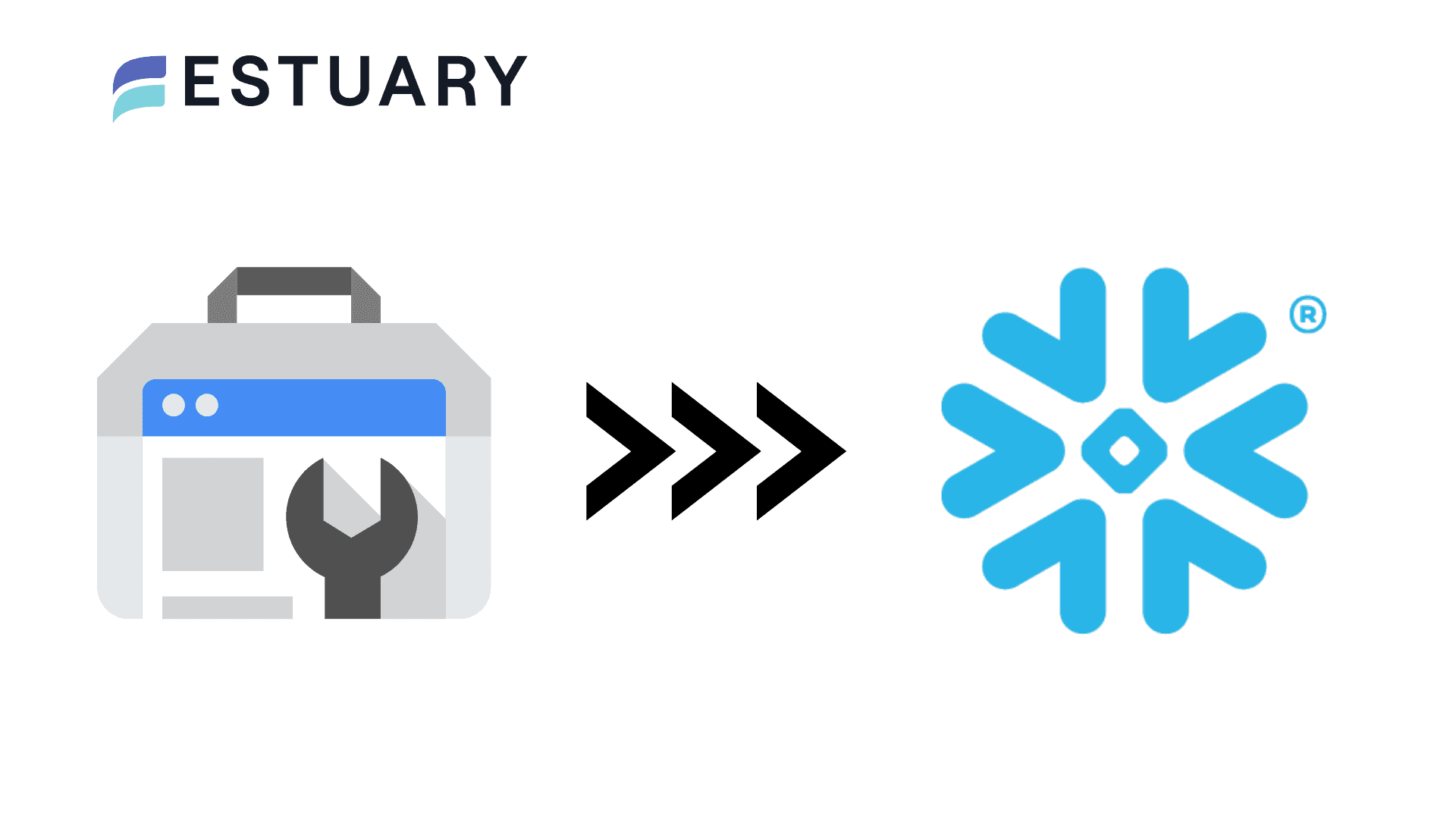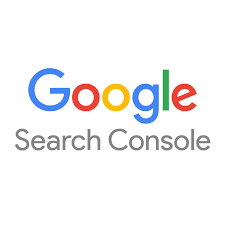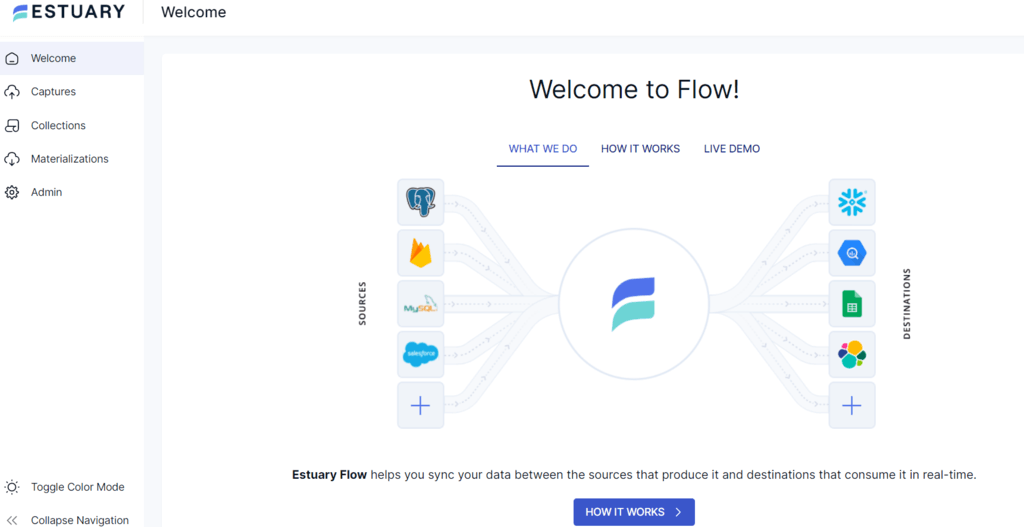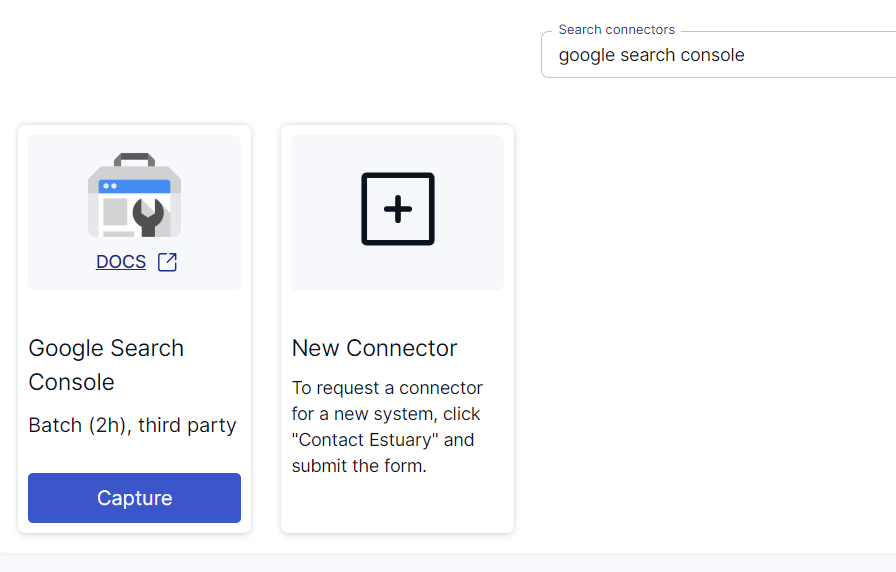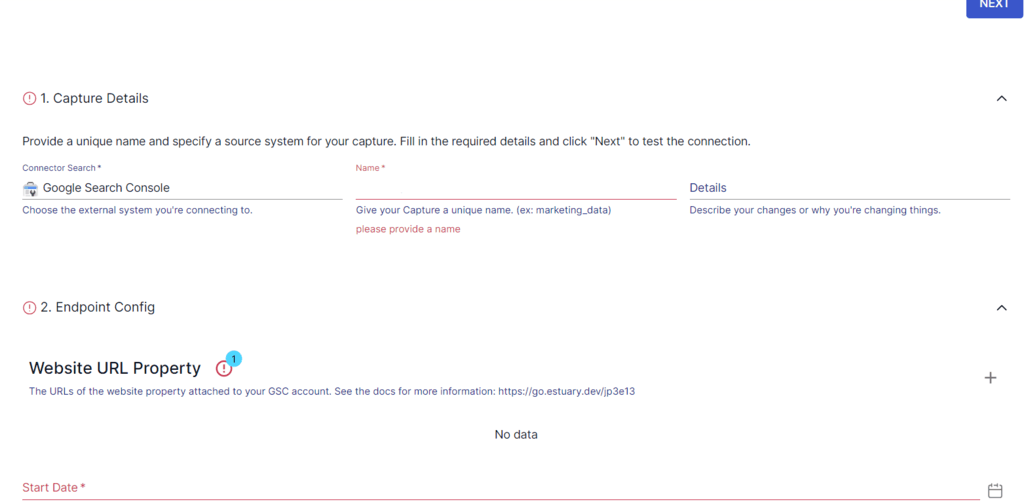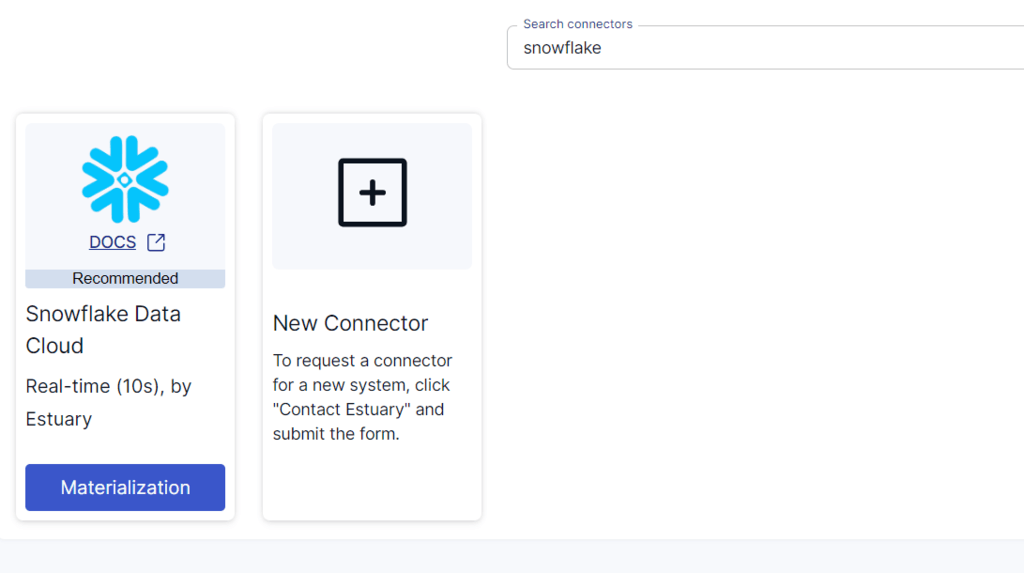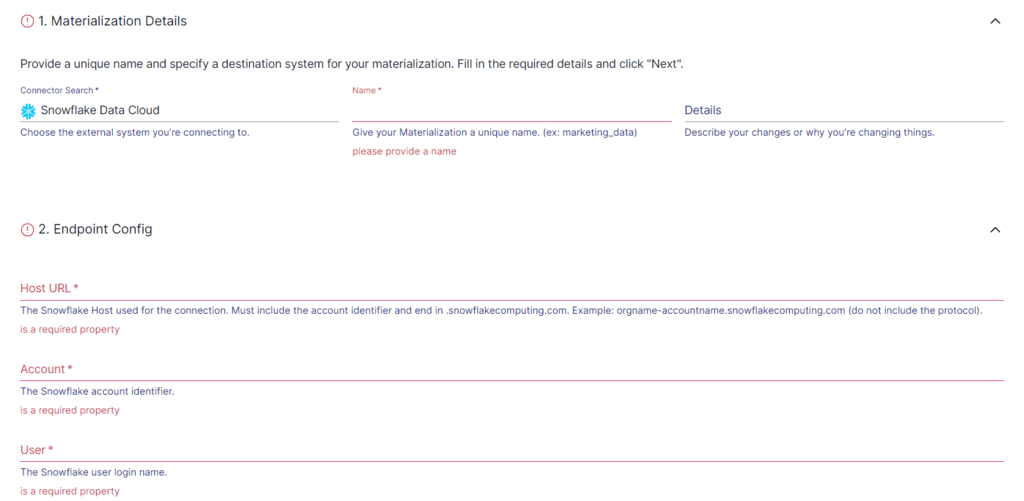Manually exporting data from Google Search Console is a slow, error-prone process — capped rows, outdated CSV files, and no easy way to centralize search performance metrics with the rest of your marketing data. For teams that rely on fast insights, this lag can cost visibility, opportunity, and competitive edge.
That’s why syncing Google Search Console with Snowflake is a game-changer.
By integrating the two platforms, you can continuously stream your search performance data into Snowflake — enabling near real-time analytics, richer reporting, and deeper insights into how users discover and engage with your site. And with Estuary Flow, this integration becomes fast, scalable, and fully automated — no scripts, manual exports, or complex ETL setup required.
In this guide, we’ll walk you through the two most effective ways to connect Google Search Console to Snowflake: using Estuary Flow’s no-code pipeline builder and a manual CSV-based method. Let’s dive in.
Google Search Console Overview
Google Search Console (GSC) is a free tool by Google that helps website owners monitor, troubleshoot, and improve their presence in Google Search results. It offers insights into how your content is performing across search, what users are searching for, and how often your site appears for specific queries.
It’s an essential tool for SEO teams, marketers, and analysts — but using its data effectively often requires moving it out of the GSC UI and into a central analytics environment.
Key Features of Google Search Console:
- Performance Reports: Track impressions, clicks, average positions, and CTRs for your site’s queries and pages.
- Search Appearance Insights: Understand how your content performs across Google Search, Discover, and News.
- Crawl & Indexing Data: Monitor how Googlebot interacts with your site and spot technical issues.
- Sitemaps & Coverage: Submit XML sitemaps, and get diagnostics on which pages are indexed (or not).
Despite these features, GSC’s UI and export limits make it hard to do complex, large-scale analysis. That’s where a scalable data warehouse like Snowflake comes in.
Snowflake Overview
Snowflake is a cloud-based data warehouse platform. It provides accelerated, user-friendly, and highly flexible solutions for data storage, processing, and analytics, surpassing the capabilities of traditional offerings.
Snowflake does not rely on traditional database technology and big data infrastructure; it introduces a creative architecture specifically crafted for cloud environments, including a shared-disk and shared-nothing architecture. The shared-disk architecture involves loading multiple compute clusters (virtual warehouses) from shared storage, allowing simultaneous access to any data. The shared-nothing architecture enables independent virtual warehouses to handle requests concurrently. The combination enables true elastic scalability.
Some of the key features of Snowflake are:
- Virtual warehouse: Also known as warehouses, this feature lets you “spin up” a warehouse at any time that supports a specific set of users or workload (e.g. ingestion). This includes the ability to add identical warehouse sizes for dynamic scaling.
- Cloning: With the cloning feature, you can duplicate tables, schemas, or databases without making extra copies and storing data in unchangeable and encrypted files. The cloud services layer automatically updates encrypted metadata without manual intervention when information is altered. This lets you instantly share data among different user groups without additional duplication costs.
- Time Travel: Snowflake’s time travel feature lets you access past data within a set time, even if it has been changed or deleted. This feature assists in restoring accidentally or intentionally deleted data, creating backups from specific past moments, and examining data changes over time.
Methods to Load Data from Google Search Console to Snowflake
Integrating Google Search Console (GSC) with Snowflake unlocks powerful analytical capabilities — but how you move the data matters. You have two primary options:
- Method 1: Using Estuary Flow to connect Google Search Console to Snowflake
- Method 2: A Manual Export/Import Process Using CSV files
Each method serves different use cases:
- Estuary Flow is ideal if you want continuous, automated data sync with low latency and zero maintenance.
- Manual loading may be sufficient for one-time exports or small-scale data analysis.
Let’s break down both approaches so you can choose the one that best fits your goals, technical skills, and scale.
Method 1: Using Estuary Flow to Connect Google Search Console to Snowflake (Real-Time, No-Code)
If you're looking for a fast, reliable, and scalable way to move your Google Search Console data into Snowflake, Estuary Flow is your best option. It eliminates the need for custom scripts, manual CSV exports, or pipeline maintenance — and delivers real-time data replication with just a few clicks.
Here are some advantages of using Estuary Flow to load data from Google Search Console to Snowflake:
- Pre-built Connectors: With 150+ readily available native connectors, and access to over 500 additional open source connectors, Estuary Flow simplifies the integration between diverse databases, making the connection process more efficient. It provides a standardized way to link different systems, reducing the complexities of configuring transformations between various data sources and destinations.
- Low latency: Estuary Flow is the only modern ELT/ETL vendor to provide end-to-end millisecond-level low latency from source to destination. This includes real-time change data capture (CDC) support.
- Scalability: Estuary Flow is specifically crafted for horizontal scaling, allowing you to seamlessly meet high throughput demands and effectively manage substantial data volumes. This feature makes Estuary Flow well-suited for deployment in organizations of diverse scales, catering to both small and large-scale operational needs.
- Many-to-many Data Pipeline: Estuary Flow not only facilitates extracting data from numerous sources but also enables seamless loading into multiple targets using the same data pipeline.
- Cost Effective: Pay-as-you-go model with no hidden costs or infrastructure overhead.
Prerequisites
- A verified Google Search Console property
- An active Snowflake account
- A free or paid Estuary Flow account (you can sign up here)
Step-by-Step: Stream Google Search Console Data into Snowflake
Step 1: Capture Data from Google Search Console
- Log in to Estuary Flow at dashboard.estuary.dev
- In the left-hand panel, click Sources, then click + New Capture.
- Type Google Search Console in the Search connectors box. When you see the connector in the search results, click on its Capture button.
- On the Create Capture page, enter the required details like Name, Website URL Property, Start Date, and Authentication Type. Click NEXT > SAVE AND PUBLISH.
Flow will connect to your GSC property and begin capturing real-time search performance data into a Flow collection.
Step 2: Materialize Data to Snowflake
- After capture setup, click Materialize Connections or go to the Destinations tab.
- Click + New Materialization and search for Snowflake.
- Type Snowflake in the Search connectors box and click on the Materialization button of the connector.
- You will be redirected to the Snowflake connector configuration page. Enter the required details like Name, User, Password, Database, and Schema.
- While Flow collections get chosen automatically, you can manually add specific data you want to materialize into your Snowflake database using the Source Collections feature.
- Click NEXT > SAVE AND PUBLISH. This will materialize the Flow collections into Snowflake.
Estuary Flow will now continuously replicate your Google Search Console data into your Snowflake warehouse — in near real-time.
Method 2: Manually Loading Data from Google Search Console to Snowflake
Manually transferring data from Google Search Console (GSC) to Snowflake can work for one-time analysis or small-scale use cases. However, it involves multiple steps, lacks automation, and doesn’t support real-time updates.
If you still prefer a DIY approach, here’s how to do it:
Step 1: Export Data from Google Search Console to CSV Files
- Log in to Google Search Console at search.google.com/search-console.
- On the main menu, click the Search property and choose the property from which you want to export data. If you haven’t added your domain yet, click Add property to add and verify your domain.
- Once the domain is verified, go to Performance > Search Result from the left menu.
- Click the Export button on the top right corner of the Search Result page and choose Download CSV.
- Now that you have the data in a CSV file, the next step is to import it to Snowflake.
This will download the selected performance data to your local machine.
Note: The export only includes the first 1,000 rows per view due to API limitations. You’ll need to break up the export into smaller chunks (e.g., by date) to get more complete data.
Step 2: Prepare Data for Snowflake
Snowflake doesn’t ingest JSON directly — you’ll need to:
- Ensure your CSV headers match the schema you want in Snowflake.
- Format your data for consistency (e.g., ISO timestamps, lowercase column names, no extra line breaks).
- Optionally, compress the file (e.g., gzip) for faster upload.
Step 3: Create a Table in Snowflake
- Log into Snowflake via the Classic Console or Snowsight.
- Use SQL or the UI to create a destination table matching your CSV schema.
Example SQL:
plaintextCREATE OR REPLACE TABLE gsc_data (
date DATE,
page STRING,
query STRING,
clicks INTEGER,
impressions INTEGER,
ctr FLOAT,
position FLOAT
);Step 4: Upload CSV to an S3 Bucket
Before loading into Snowflake, you’ll need to host your file in an Amazon S3 bucket.
- Log in to the AWS Console.
- Go to S3 and create or select a bucket.
- Upload your cleaned CSV file.
Make note of the bucket name and object path.
Step 5: Load the Data into Snowflake with the COPY Command
Use Snowflake’s COPY command to ingest the CSV from S3:
plaintextCOPY INTO gsc_data
FROM 's3://your-bucket-name/path-to-file.csv'
CREDENTIALS=(
aws_key_id='YOUR_ACCESS_KEY'
aws_secret_key='YOUR_SECRET_KEY'
)
FILE_FORMAT = (TYPE = 'CSV' FIELD_OPTIONALLY_ENCLOSED_BY = '"' SKIP_HEADER = 1);If your data is compressed:
plaintextFILE_FORMAT = (TYPE = 'CSV' COMPRESSION = 'GZIP' SKIP_HEADER = 1);Once the command runs, your data will be available in your Snowflake table.
Limitations of the Manual Method
- Not Scalable: Exporting and uploading CSVs becomes impractical for large or frequently changing datasets.
- Not Real-Time: Your data will always be slightly out of date — not ideal for operational analytics or dashboards.
- Maintenance Burden: Schema changes, API limits, and cron jobs must be handled manually.
- No Error Recovery: If a pipeline fails or partial data is uploaded, debugging and reprocessing are manual and error-prone.
When to Use This Method
- You need to pull a small snapshot of GSC data.
- You want complete control over transformation logic.
- You don’t need real-time updates or automation.
Otherwise, platforms like Estuary Flow are a far better choice for real-time, scalable, and automated pipelines — especially for repeatable analytics workflows.
Conclusion
Moving your Google Search Console data into Snowflake opens the door to deeper insights, unified reporting, and faster decision-making. Whether you're optimizing SEO campaigns or blending GSC metrics with other marketing and sales data, this integration gives you the analytical firepower to succeed.
You now have two clear paths:
- Use Estuary Flow to automate and stream GSC data into Snowflake in near real-time — ideal for growing teams, ongoing analytics, and operational dashboards.
- Manually export/import via CSV and S3 — suitable for one-off tasks or light workloads, but limited in scale and speed.
If data is central to your digital strategy, automation is no longer optional — it’s the competitive edge. With Estuary Flow, you skip the scripts, avoid brittle pipelines, and get real-time insights without sacrificing flexibility.
Ready to sync Google Search Console to Snowflake automatically? Start your free Estuary Flow trial today.
Related guide to load data from Search console to other platforms:
FAQs
How often can I update Google Search Console data in Snowflake?
What data from Google Search Console can be loaded into Snowflake?
Is manual CSV export from Google Search Console a reliable long-term solution?

About the author
With over 15 years in data engineering, a seasoned expert in driving growth for early-stage data companies, focusing on strategies that attract customers and users. Extensive writing provides insights to help companies scale efficiently and effectively in an evolving data landscape.