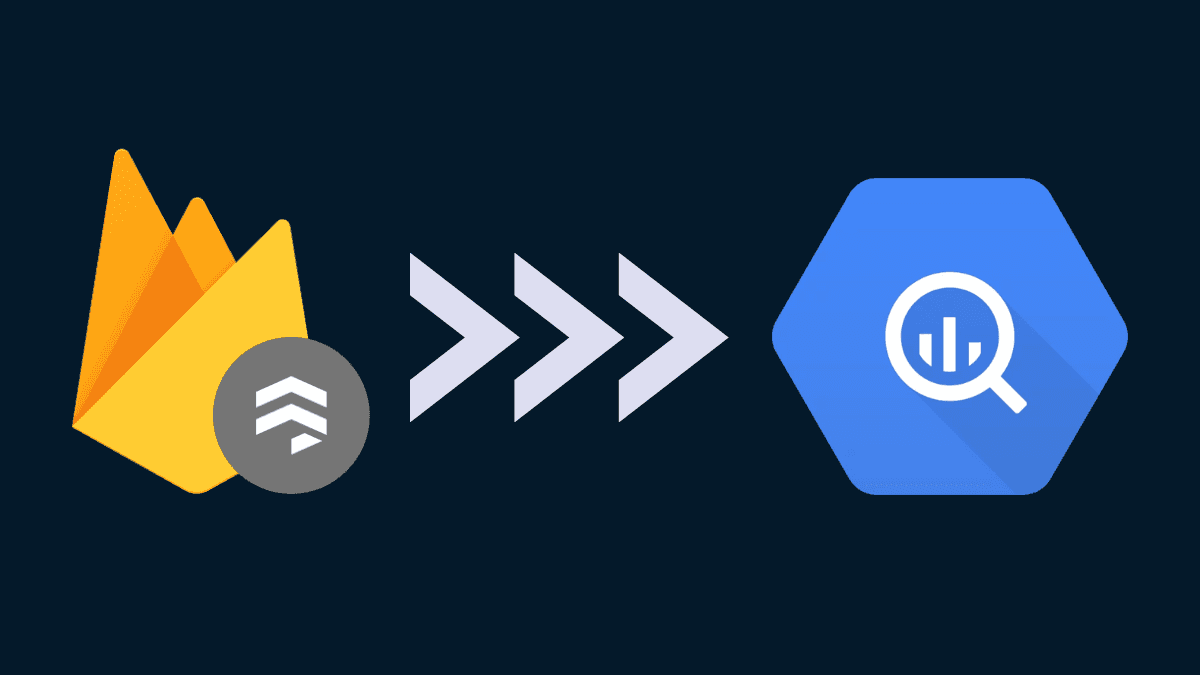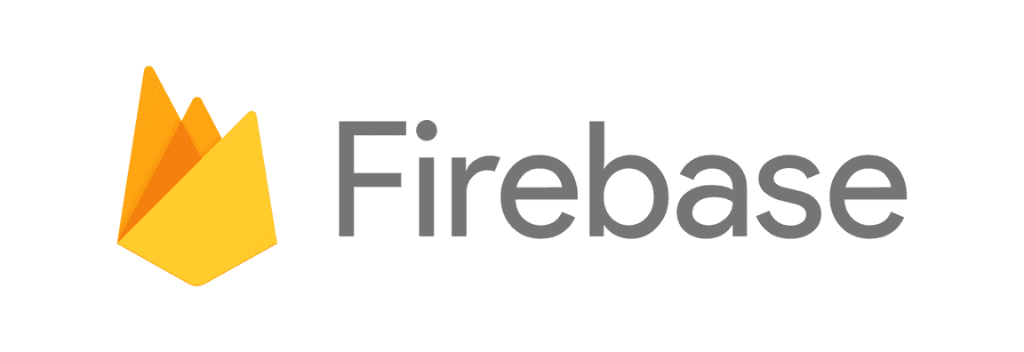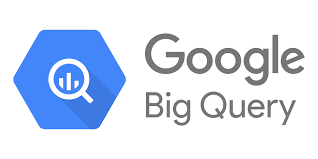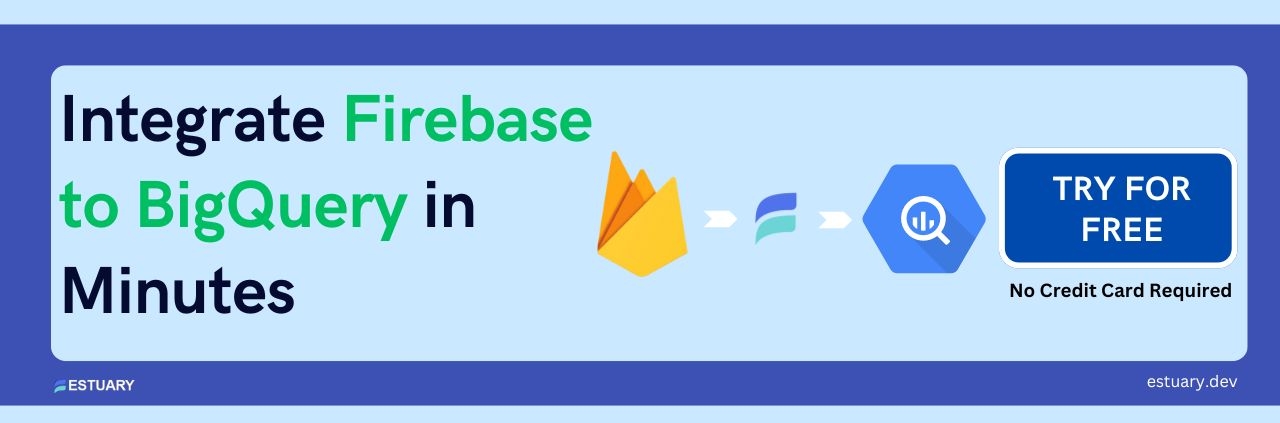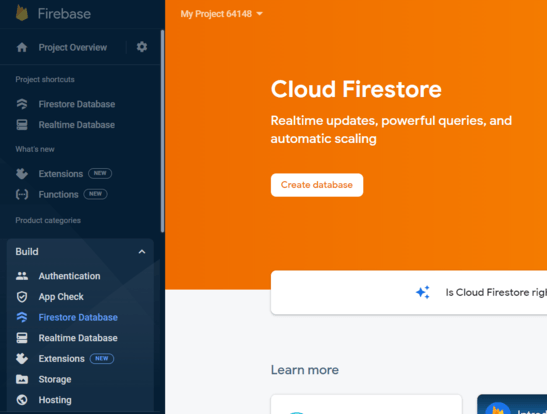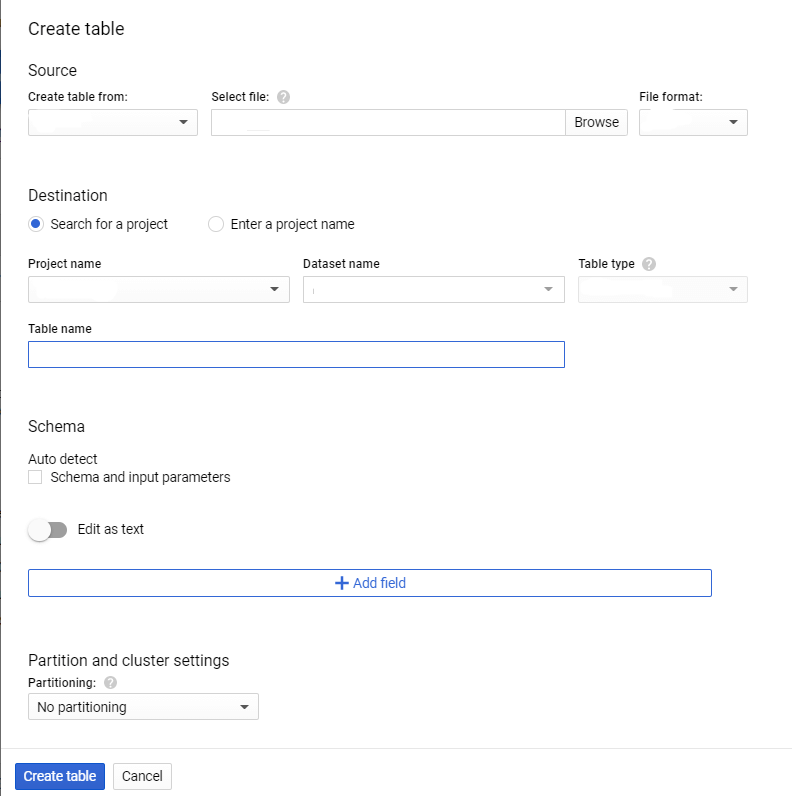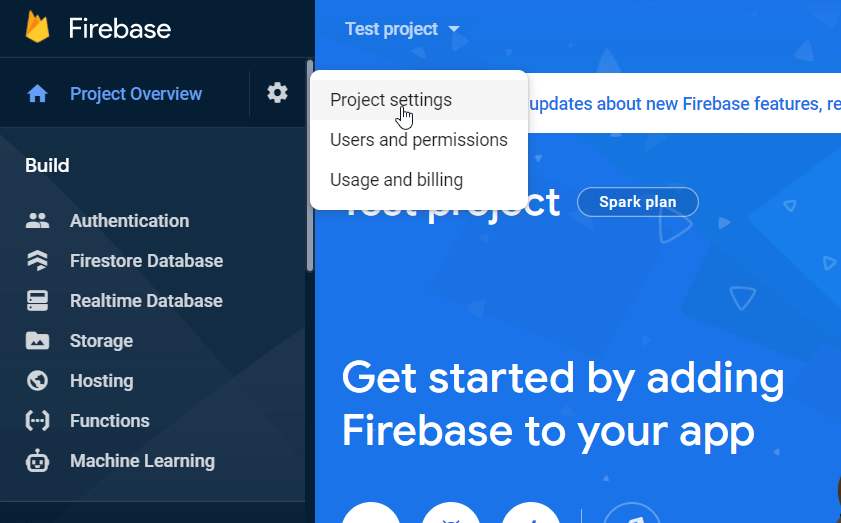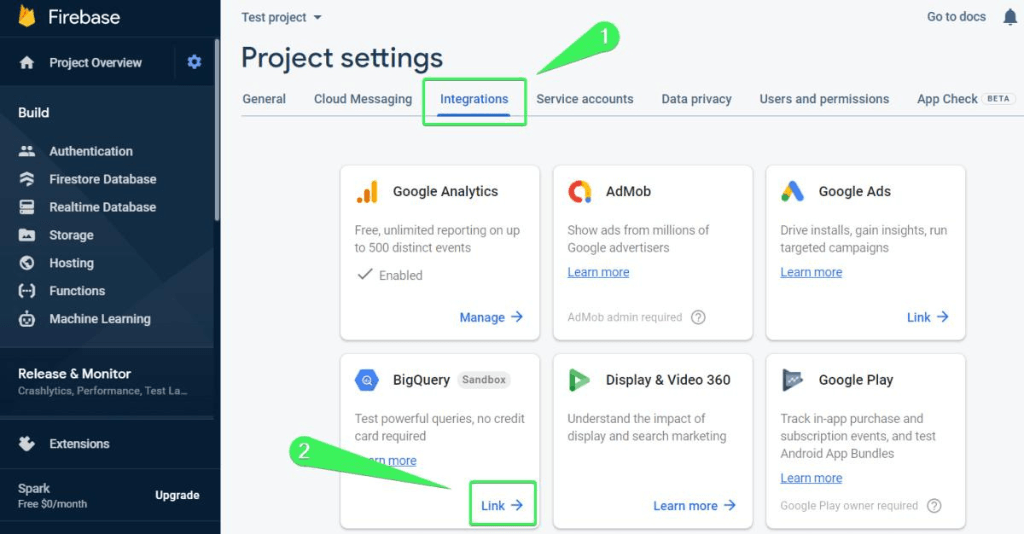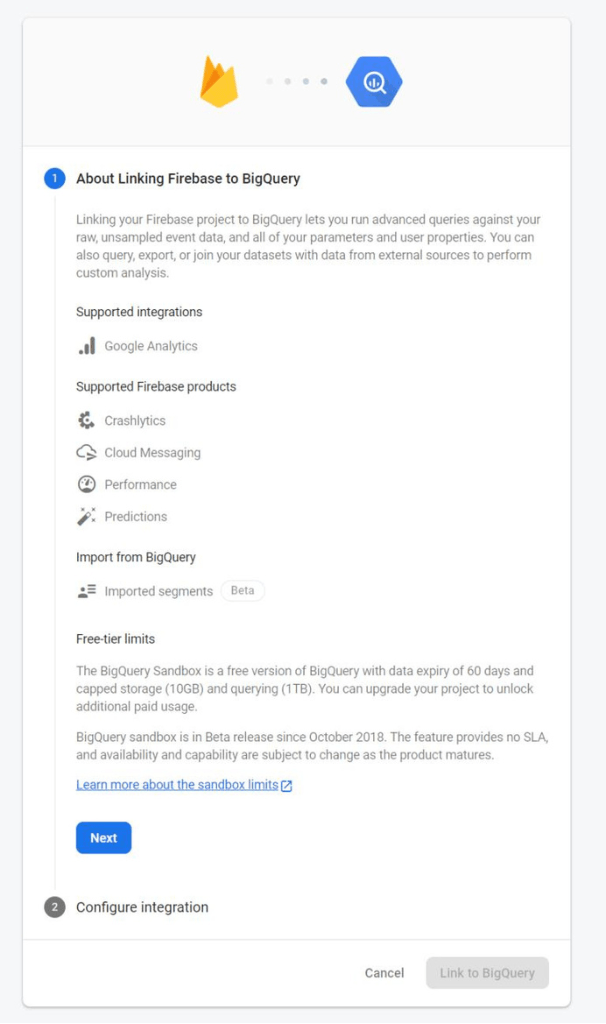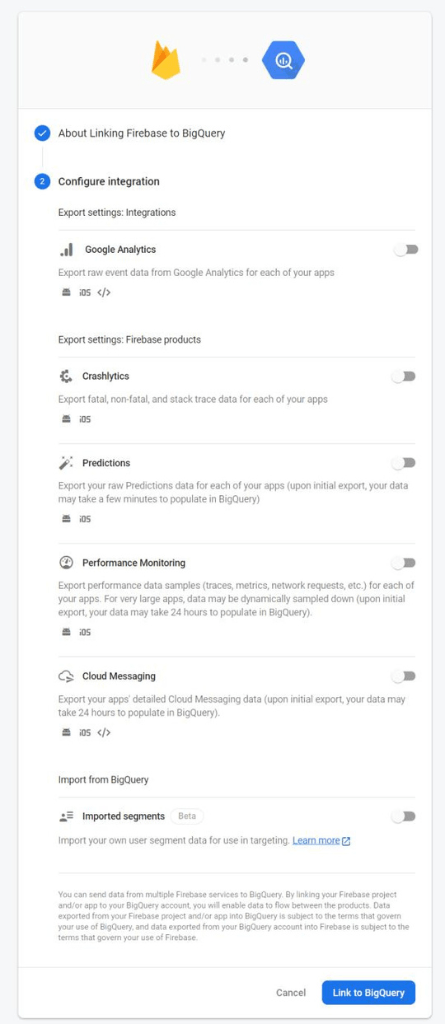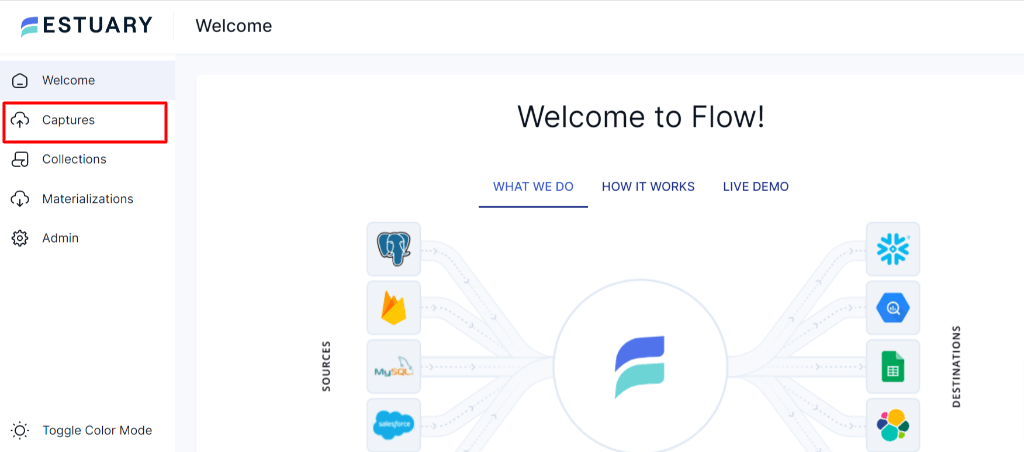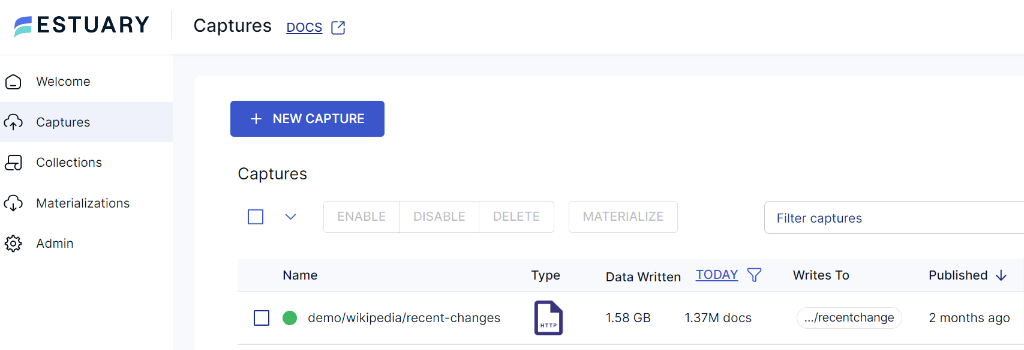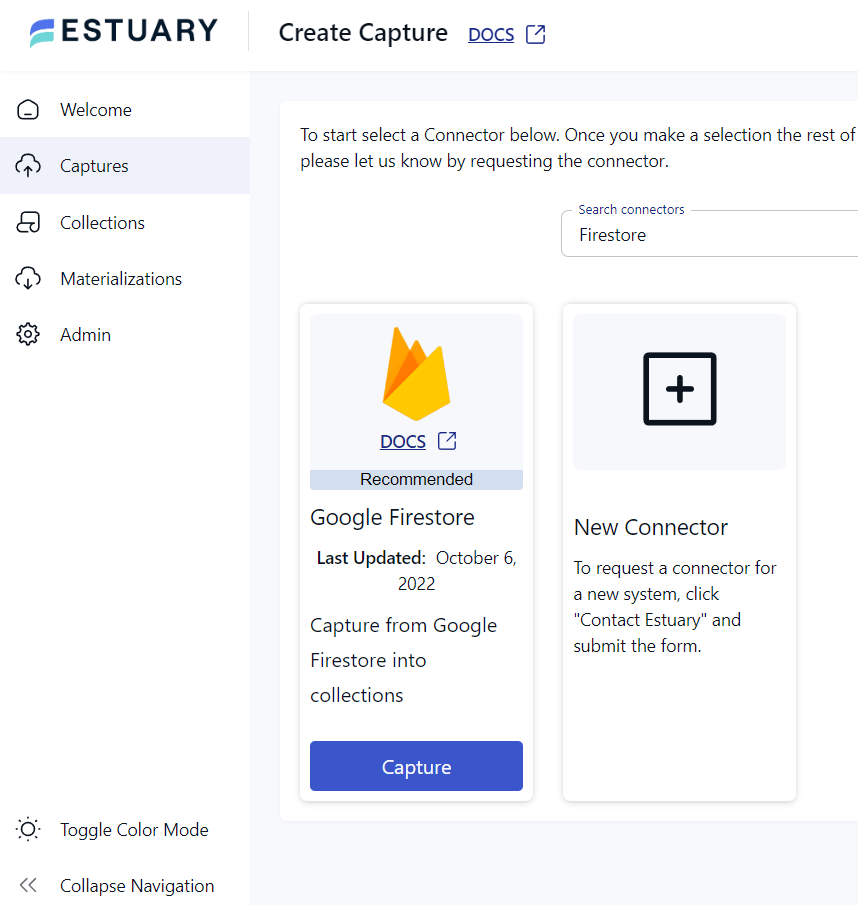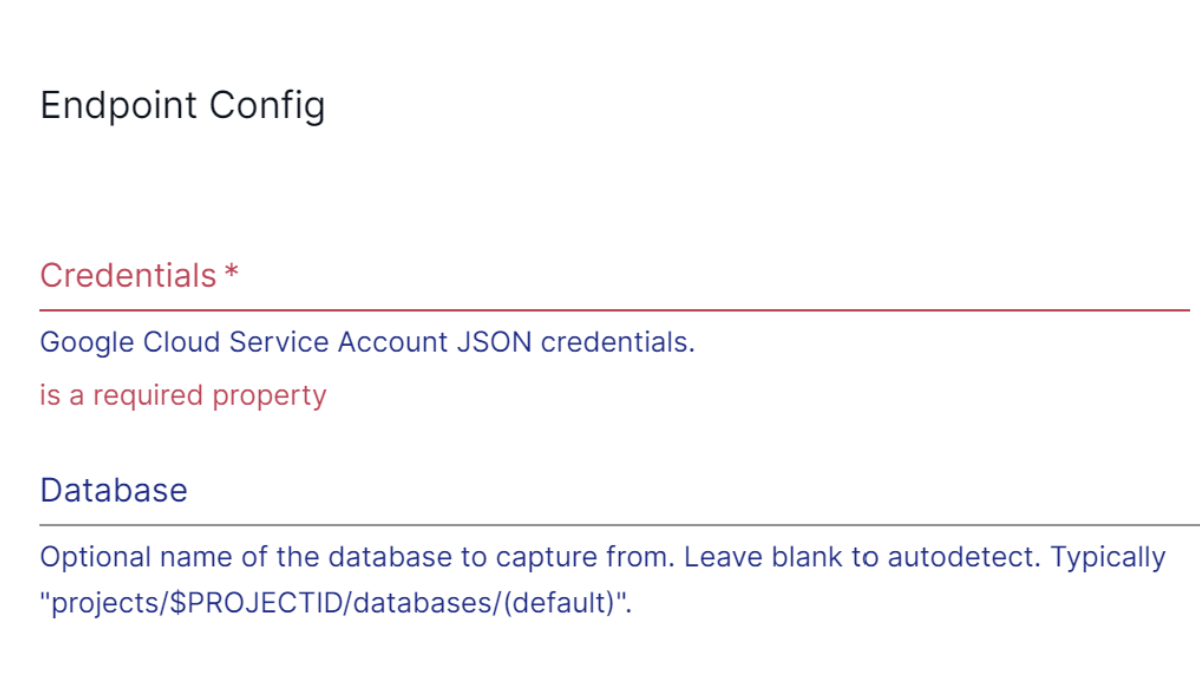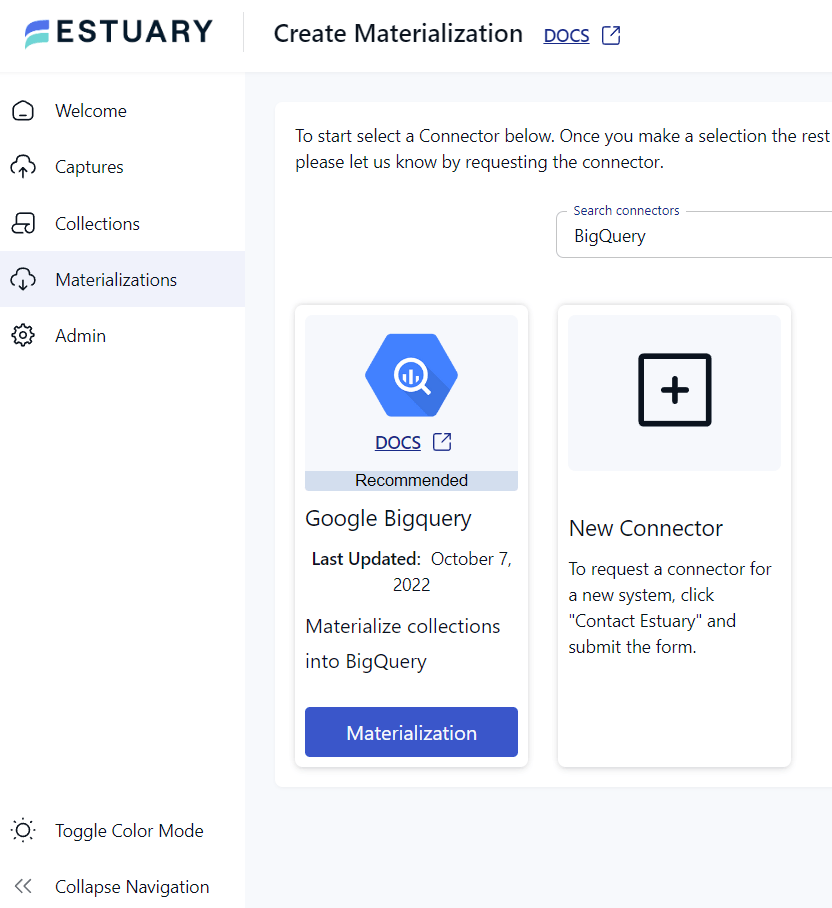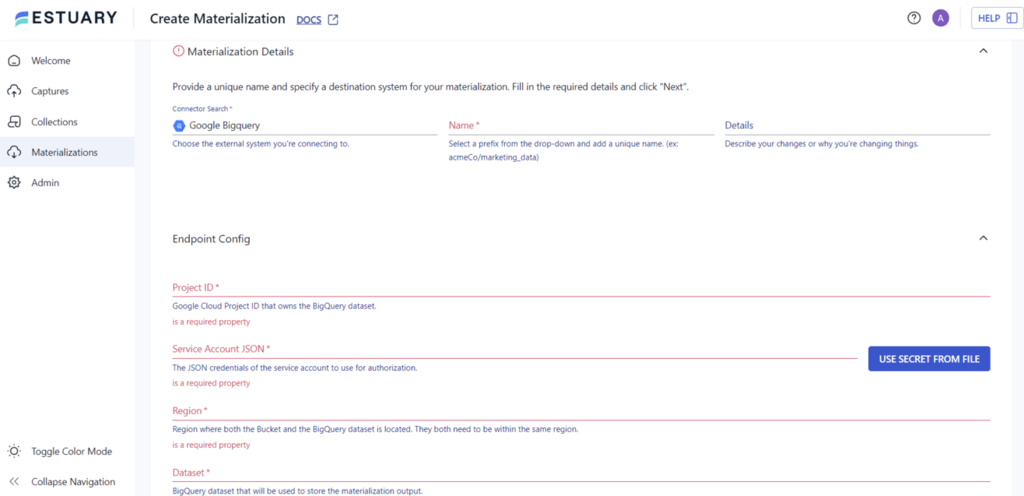In the world of web and mobile applications, Firebase has emerged as a leading platform that provides various tools to build, manage and grow your apps. Whereas, BigQuery is a popular cloud-based data warehouse solution that enables companies to store and analyze large datasets in real time.
By connecting Firebase to BigQuery, you can access powerful analytical capabilities, gaining valuable insights into users' behavior and preferences.
In this guide, we will explore the different methods available and break them down step by step. Before we dive into the methods of connecting Firebase to BigQuery, let's take a moment to briefly understand each of these tools.
Firebase Overview
Firebase is a cloud-based platform that provides you with powerful services for building web and mobile applications. It is designed to simplify the app development process, allowing you to focus on building high-quality applications rather than managing infrastructure. It offers services such as cloud storage, hosting, analytics, and authentication, making it easy for you to build and deploy applications efficiently.
Here are some key features of Firebase:
Real-Time Database: Firebase offers cloud-based NoSQL databases that enable you to store and synchronize data in real time. It supports automatic data synchronization and offline data access. It includes two different options: the classic Realtime Database as well as Google Cloud Firestore.
Performance Monitoring: Firebase's performance monitoring feature allows you to track and analyze application performance. It helps you identify and optimize performance bottlenecks.
Analytics and Reporting: Firebase offers powerful analytics and reporting capabilities. It provides various services to monitor and debug the performance of your apps.
Cloud Messaging: Firebase's cloud messaging service provides a powerful and flexible messaging infrastructure that enables you to send targeted notifications to your users.
Crash Reporting: Firebase's crash reporting feature allows you to track and analyze application crashes and helps you to identify and fix issues quickly.
BigQuery Overview
BigQuery is a serverless, fully-managed, cloud-based data warehousing and analytics service developed by Google. It allows you to store, manage, and analyze petabytes of data easily using standard SQL queries. BigQuery uses a distributed architecture to ensure high performance and scalability. It supports various data formats such as CSV, JSON, Avro, Parquet, and ORC, making it easy to integrate with existing data sources.
Here are some key features of BigQuery:
Real-Time Data Analysis: BigQuery supports real-time data analysis, enabling you to query and analyze data as it streams into the platform. This feature allows you to make decisions based on current data and respond to the changes quickly.
Advanced SQL Support: BigQuery supports standard SQL, making it easy for you to query and analyze data using familiar SQL syntax. It also supports advanced SQL features such as nested queries, window functions, and user-defined functions.
Machine Learning: BigQuery integrates with Google's machine learning platform, allowing you to build and deploy machine learning models directly within BigQuery.
Secure Data Storage: BigQuery is built on Google's secure infrastructure. It offers advanced security features such as encryption at rest/transit, access controls, and auditing logs.
Integration With Other Google Services: BigQuery integrates with services such as Google Cloud Storage, Google Cloud Dataflow, and Google Analytics. This makes it easy to transfer and analyze data from different sources.
Why Connect Firebase to BigQuery?
Connecting Firebase to BigQuery can provide several benefits for businesses that use Firebase as their mobile or web application backend. By connecting a Firebase database (Realtime Database or Firestore) to BigQuery, you can perform advanced data analysis that helps you make better decisions.
Here are some of the benefits of connecting Firebase to BigQuery:
Scalability: Firebase can handle a large amount of real-time data from mobile and web applications. However, as the amount of data increases, it can become difficult to analyze this data within Firebase. By linking Firebase to BigQuery, you can easily take advantage of BigQuery's scalability and handle large volumes of data.
Advanced Analysis: Firebase provides basic analytics capabilities, but these may not be sufficient for workloads that require more advanced data analysis. BigQuery offers advanced analytics capabilities, including machine learning and statistical analysis, which can help you gain deeper insights into their data.
Customization: BigQuery allows you to customize your data analysis and reporting by writing custom SQL queries. This level of customization is not possible within Firebase, which provides only pre-built analytics reports.
Integration: BigQuery can integrate with other Google Cloud services, such as Data Studio, allowing you to visualize your data in real-time dashboards and reports. This can provide a more comprehensive view of the data and help you make more informed decisions.
Methods to Connect Firebase to BigQuery
There are several methods available for transferring data from Firebase Data to BigQuery. In this guide, we'll explore popular methods to link Firebase to BigQuery.
- Method 1: Manually Load Firebase Data to BigQuery
- Method 2: Using Firebase's Native Integration with BigQuery
- Method 3: Using SaaS Alternatives Like Estuary
Method 1: Manually Load Firebase Data to BigQuery
Manually loading Firebase data to BigQuery involves exporting the data from Firebase to a JSON file or Firestore backup and then uploading it to BigQuery manually. Although it seems straightforward, this is a challenging task, especially for larger datasets. Let's explore the step-by-step process in detail.
Step 1: Exporting from Firebase Database
- Login to your Firebase account. Open the Firebase console and select your project.
- Click on Build in the left sidebar and choose Realtime Database or Firestore Database.
- Now, select the database instance you want to export from. In the database view, click on the three-dot icon that is usually located in the upper-right corner for more options.
- From the options menu, choose Export JSON or Export Firestore backup, depending on the database type.
- This will initiate the export process, and a file will be downloaded to your computer. Make note of the file's location.
Step 2: Uploading Firebase Data to BigQuery
To upload data from Firebase to BigQuery, follow these steps:
- Sign in to your Google BigQuery account.
- In the Explorer panel, expand your project and select a dataset.
- In the dataset view, click on the Create Table button to create a new table for importing the data.
- In the Create Table dialog, specify the Source of the data. Choose the option that aligns with your source file format:
- For JSON files: Select Create table from: JSON and click on the Choose file button.
- For Firestore backups: Select Create table from: Cloud Storage and provide the path to the exported backup file stored in Cloud Storage.
- For JSON files: Select Create table from: JSON and click on the Choose file button.
- Under Destination, fill the details like Project name, Dataset name, Table name and Table type.
- Under Schema, select Auto-detect to arrange the data in BigQuery, or Edit as text if you have experience in manually editing schema.
- Under Partition and Cluster Settings, choose No partition to analyze the complete Firebase data.
- Click on Create Table to transfer the data to BigQuery. Your Firebase data has been successfully transferred to Google BigQuery.
Limitations of the Manual Method
Here are some limitations of manually loading Firebase Data to BigQuery:
Time-Consuming: Manual Method involves exporting the data from Firebase and then uploading it to BigQuery. Depending on the size of the dataset, this process can take several hours or even days to complete.
Prone to Errors: Manually exporting and importing data is prone to errors, such as formatting issues or missing data, which can lead to incorrect analysis results. This is particularly problematic because both Realtime Database and Firestore have flexible, document-based data models, making it hard to translate data to table form.
Limited Scalability: Manually transferring data is suitable for small businesses or individuals with limited data, but it may not be practical for larger datasets. As your data grows, it may become more challenging to manage and transfer manually.
Method 2: Using Firebase's Native Integration with BigQuery
Firebase offers a built-in integration with BigQuery that allows you to migrate your app's data to BigQuery. To set up this integration, you must create a BigQuery project, link it to your Firebase project, and configure the data export settings in the Firebase console. Once this is done, Firebase will automatically export your app's data to BigQuery in an optimized format for analysis. Let's explore the step-by-step process in detail.
Step 1: Open the Firebase console and select your project.
Step 2: Click on the Project Settings gear wheel icon.
Step 3: Go to the Integrations tab and find BigQuery, then click Link.
Step 4: Read how to link Firebase to BigQuery and click on Next.
Step 5: Follow the prompts to configure the integration and select the data entities you want to export to BigQuery. Click Link to BigQuery and you're done!
Once you've linked Firebase and BigQuery, your Firebase data will be automatically exported to BigQuery according to your configured settings.
Limitations of the Native Integration Method
Here are some limitations of using Firebase's Native Integration with BigQuery:
Limited Flexibility in Data Transformation: While the native integration is easy to set up, it does not allow much customization in terms of filtering or transforming data. The data is exported with a predefined schema, and transformation options are limited.
Limited Control Over the Export Frequency: With Firebase's native integration, the frequency of exporting data to BigQuery is done on a daily basis. Any new data added to Firebase during the day will not be available for analysis in BigQuery until the next day. It doesn't support real-time data integration.
Historical Data is Not Available for Export: Any historical data stored in Firebase before the integration with BigQuery was set up will not be available for export to BigQuery. This limitation applies to all data types in Firebase except for Performance Monitoring data.
Method 3: Using SaaS Alternatives Like Estuary
If you're looking for a more efficient and reliable way to load Firebase data into BigQuery, using SaaS alternatives like Estuary can be a great option. Estuary is a powerful data integration platform that enables you to connect various data sources to destinations, including Google Cloud Firestore (one of the two database options in Firebase) and BigQuery. Let's explore the step-by-step process in detail.
Step 1: Capture the Data From Your Source
- Sign in to your Estuary account or sign up for free. Once you’ve logged in, click on Capture.
- In the capture window, Click on + New Capture.
- On the Captures page, search for Google Firestore and click on Capture.
- Give the Capture a name. Fill in the details of your source database, like credentials and database name to capture from.
- Once you have filled in all the details, click on Next. Flow will initiate a connection with your Google Firestore account.
- Click Save and Publish.
Step 2: Set Up Your Data Destination
- There are two ways to set up your data’s destination. You can either click on Materialize Connections in the pop-up following a successful capture, or navigate to the Estuary dashboard and click on Materializations on the left-side pane. Then, click New Materialization.
- In this case, BigQuery will be the materialization option to select.
- BigQuery has some prerequisites you’ll need to meet before you can connect to Flow successfully. So before you continue, follow the steps here.
- Provide the Materialization name and Endpoint config details. Click on Next.
- The data collections you captured from Firestore may already be populated. If not, use the Collection Selector to locate and add them.
- Finally, click on Save and Publish. After completing these steps, Estuary Flow will continuously replicate your data from Firebase to BigQuery in real time.
- For more help, see the Estuary documentation for:
Benefits of Using Estuary Flow
Easy Setup: Flow is known for its ease of use. It provides a simple setup process that allows you to connect your Firebase and BigQuery accounts in just a few steps.
Real-time Data Streaming: Estuary Flow is built on a real-time streaming backbone. By default, data is captured, materialized, and transformed with millisecond latency. This feature ensures that your data is always up-to-date and readily available for analysis or integration.
Customizable Mapping: Flow allows you to customize the mapping of your Firebase data to BigQuery, giving you more control over how your data is organized and analyzed.
Scalable: Flow is a scalable solution that can handle large volumes of data. As your data grows, you can easily adjust your settings to accommodate it.
Cost-Effective: Flow offers a cost-effective solution for data transfer and transformation. With Estuary, you only pay for what you use, and you can avoid the need for expensive hardware or software investments.
Conclusion
Connecting Firebase to BigQuery offers numerous advantages for businesses seeking to leverage their app data for advanced analytics and decision-making. Firebase provides a comprehensive platform for building and managing web and mobile applications, while BigQuery offers a powerful cloud-based data warehousing and analytics solution. By combining the strengths of these two tools, businesses can unlock valuable insights and gain a competitive edge.
In this guide, we have discussed three popular methods to connect Firebase to BigQuery. These methods include manually loading Firebase data to BigQuery, using Firebase's native integration with BigQuery, and leveraging SaaS alternatives like Estuary. Each method offers its own set of advantages and considerations, allowing businesses to choose the approach that best suits their requirements.
Estuary Flow can extract data from different databases and connect with various destinations. Get started with Flow today!

About the author
With over 15 years in data engineering, a seasoned expert in driving growth for early-stage data companies, focusing on strategies that attract customers and users. Extensive writing provides insights to help companies scale efficiently and effectively in an evolving data landscape.