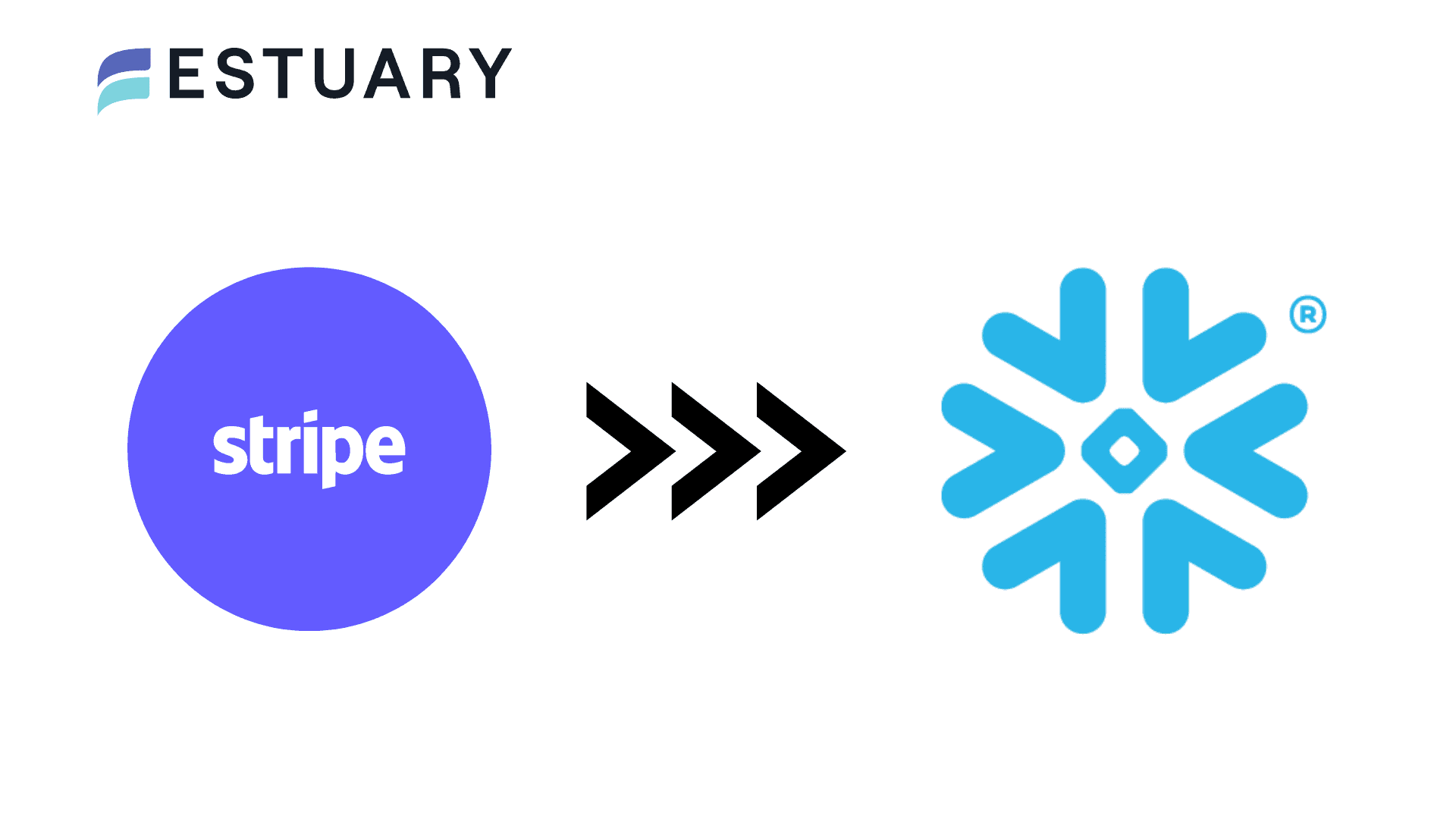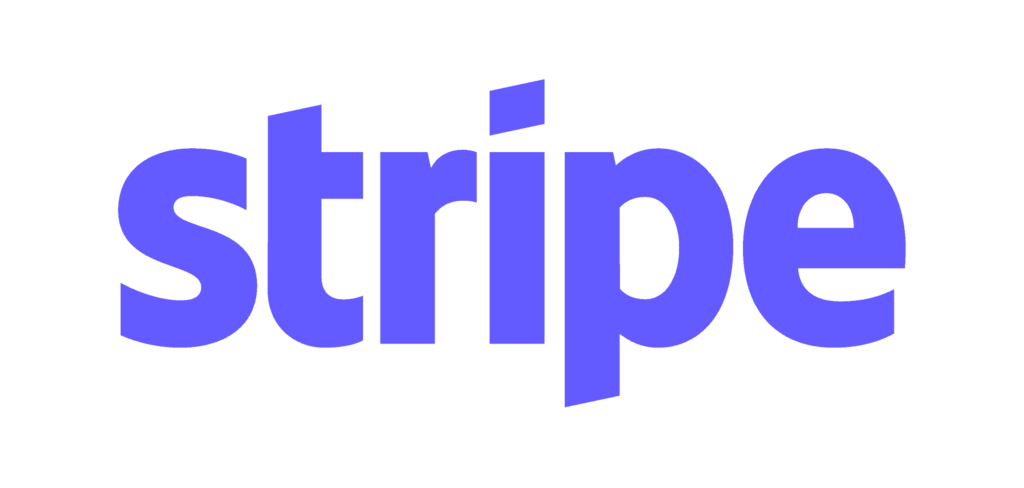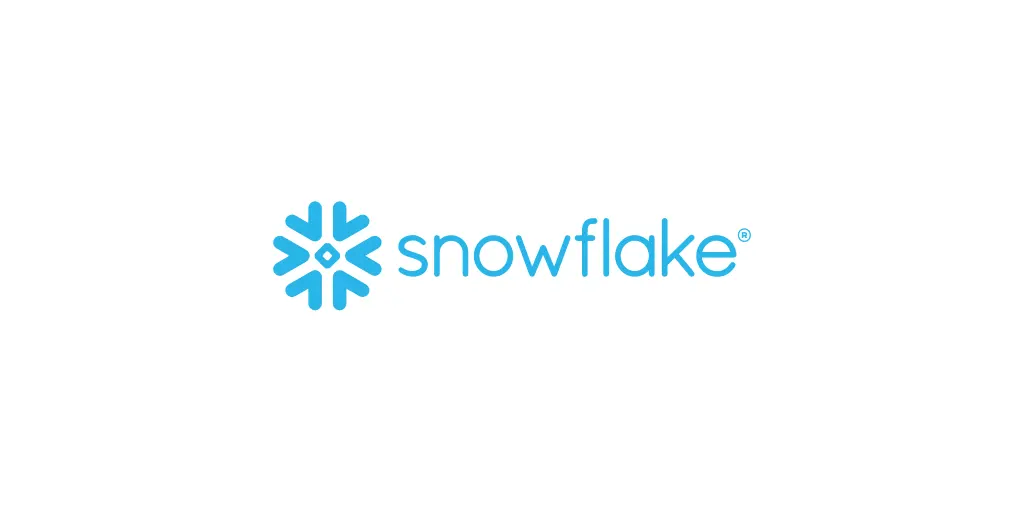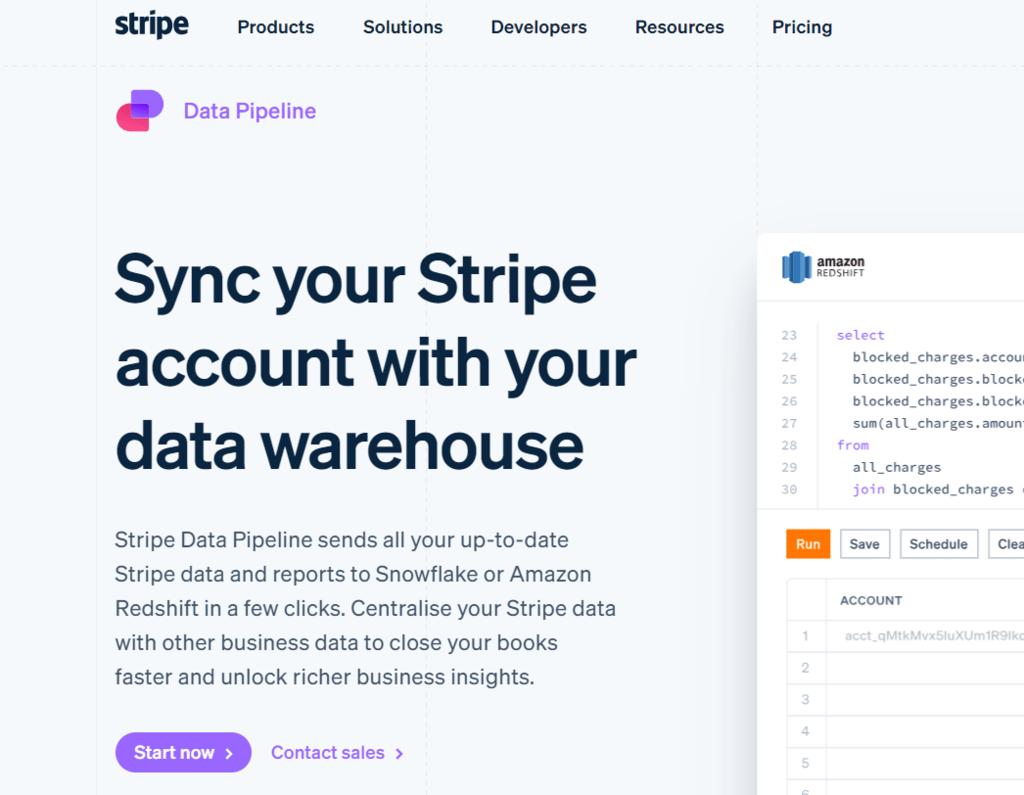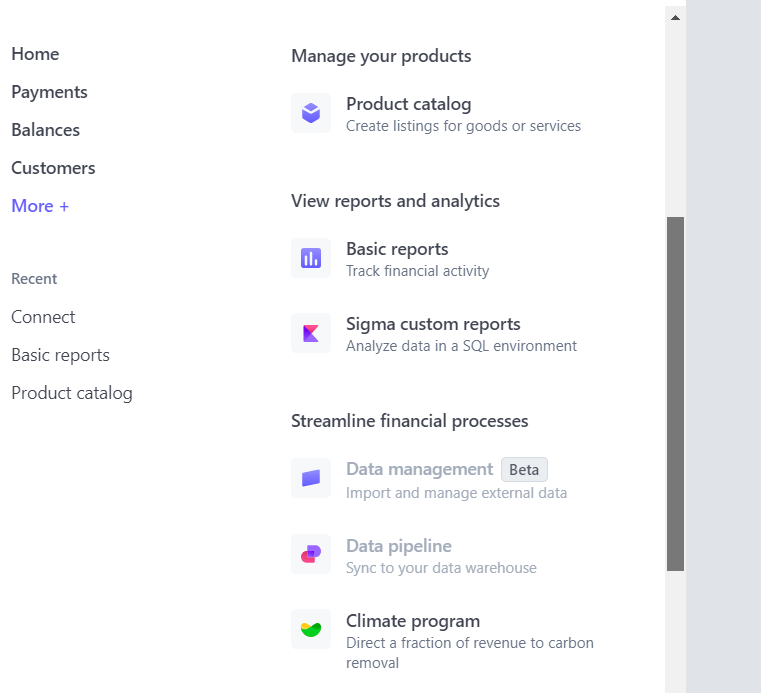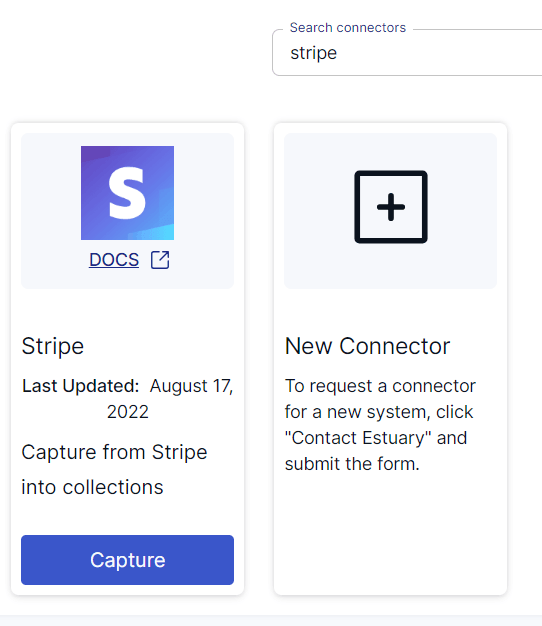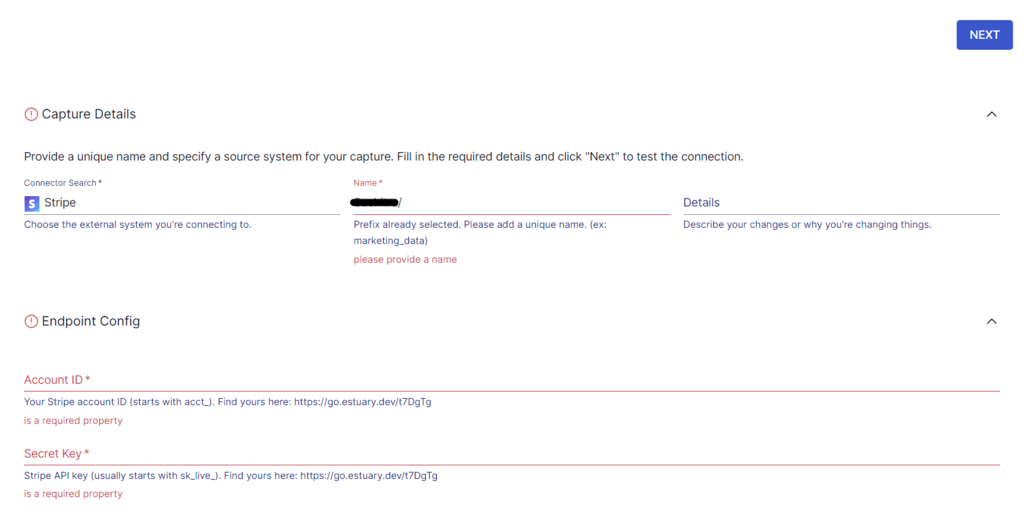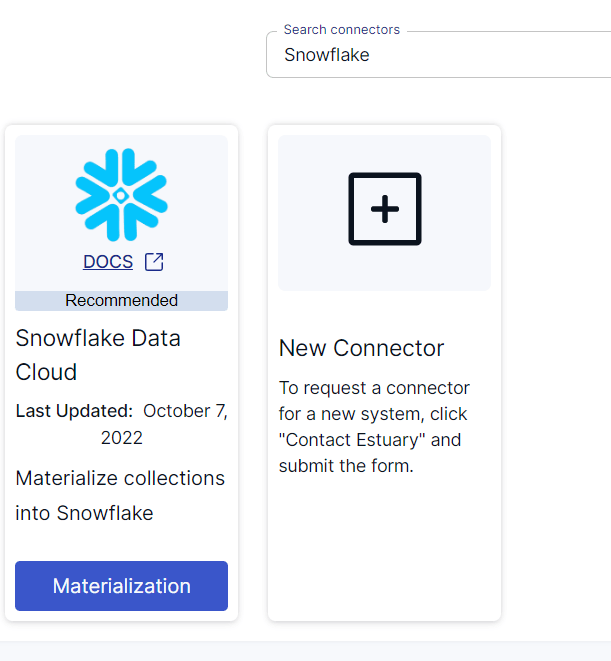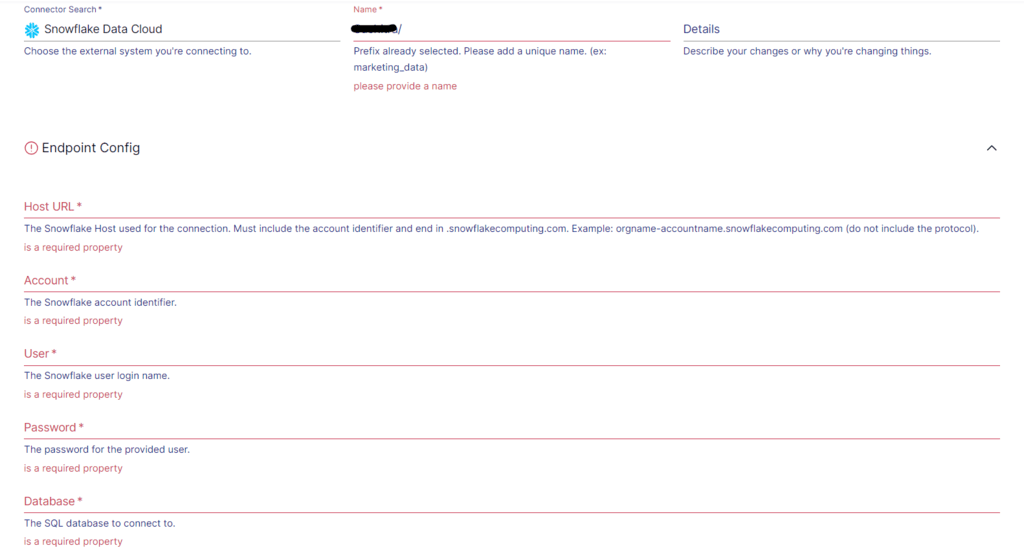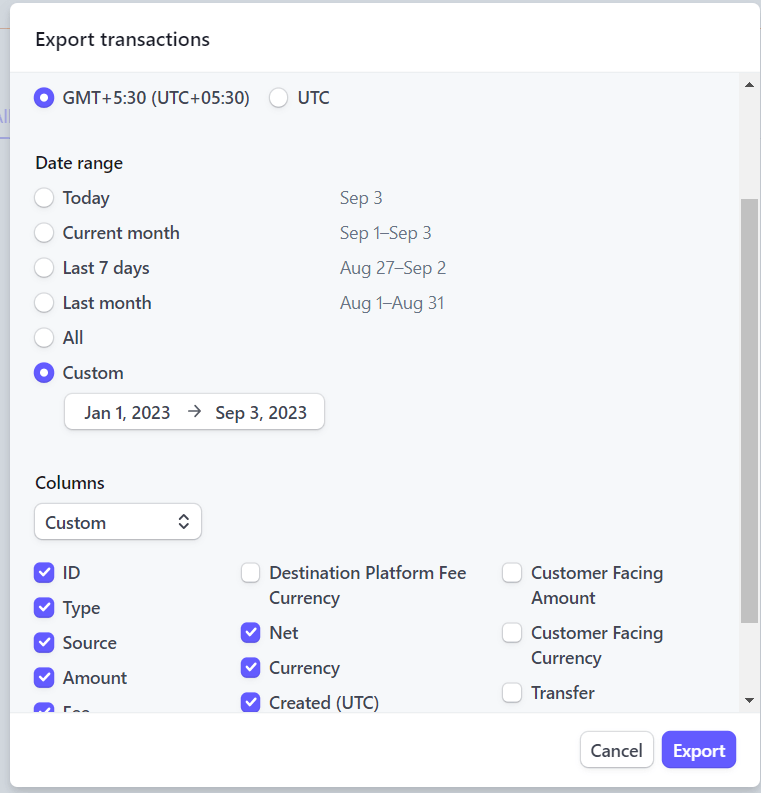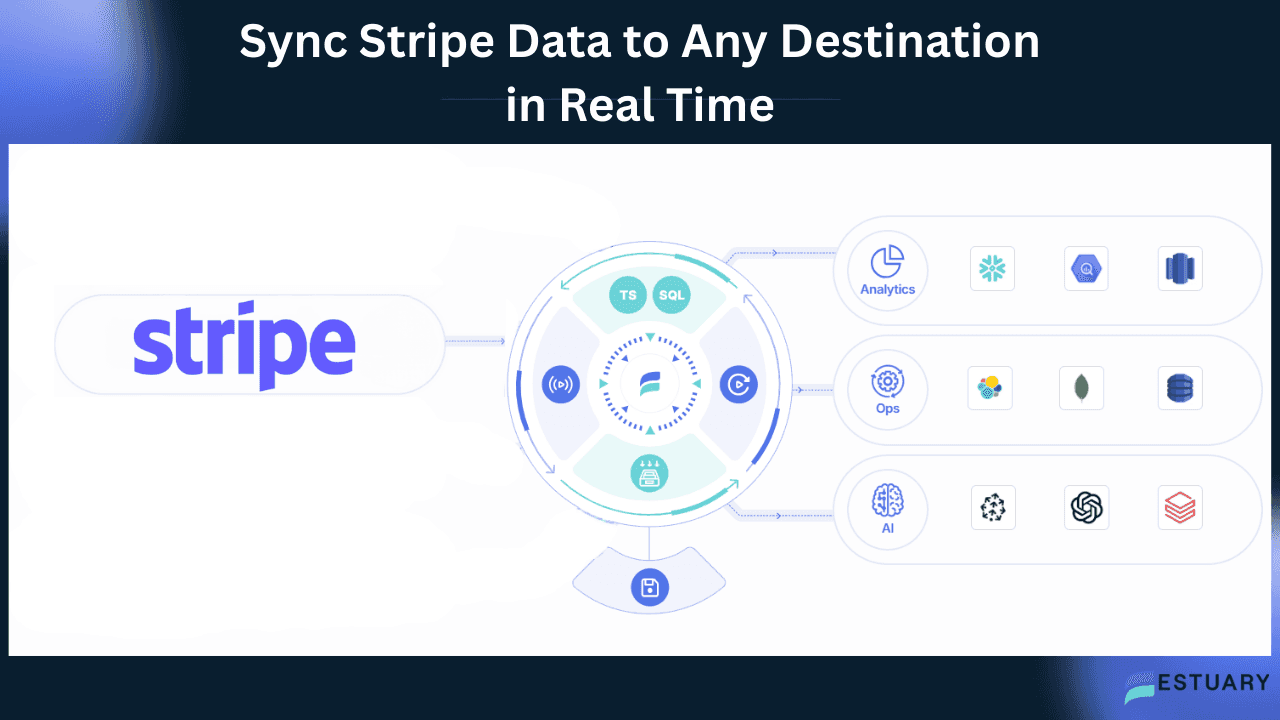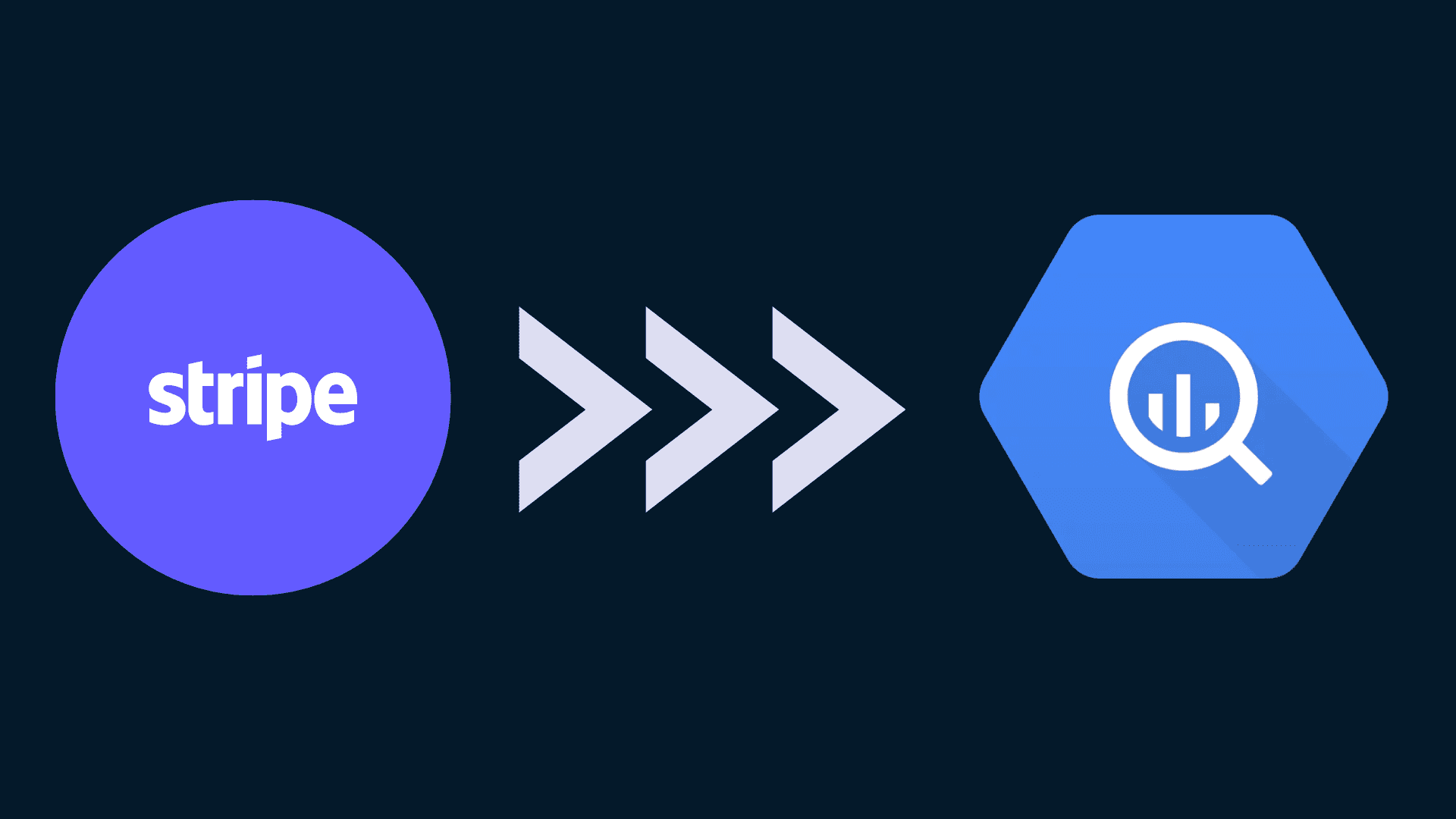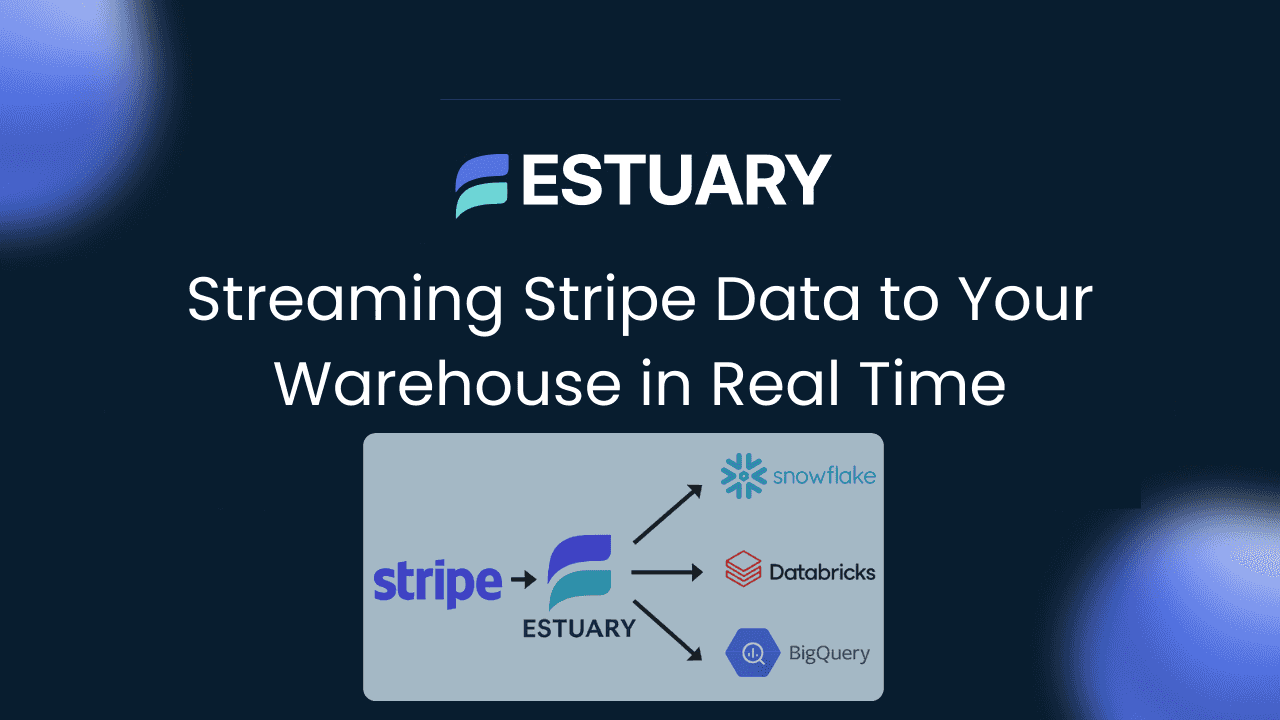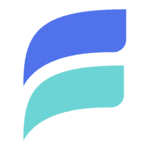With increasing competition in e-commerce, businesses are constantly seeking new ways to leverage data for better decision-making. One powerful approach is analyzing transactional data from payment gateways like Stripe. While Stripe offers insights into online purchase data, a Stripe to Snowflake integration enables businesses to perform in-depth analysis for deeper, actionable insights.
Snowflake, as a robust cloud data warehouse, helps you store your business-critical data like subscriptions and transactions. This helps gain real-time analytics or build superior machine learning models for enhancing decision-making.
In this guide, we’ll explore different methods for connecting Stripe data to Snowflake after a brief overview of both platforms.
Quick Answer: Stripe to Snowflake Integration
The fastest way to integrate Stripe with Snowflake is to use Estuary Flow. It works in two steps:
- Step 1: Stripe as the source — Add the Stripe Real-time connector in Estuary Flow and authenticate with your API key.
- Step 2: Snowflake as the destination — Use the Snowflake connector, authenticate with key-pair (JWT), and enable Snowpipe Streaming for low-latency loading.
Once set up, Estuary Flow continuously streams charges, invoices, subscriptions, payouts, and other Stripe resources into Snowflake in real time. This avoids the six-hour delays of the Stripe UI or the manual work of CSV exports.
👉 Jump to detailed Estuary Flow steps
👉 Try Estuary Flow free and build your Stripe to Snowflake pipeline in just a few clicks.
What is Stripe?
Founded in 2010, Stripe is a payment processing company that enables businesses to accept payments over the Internet. It caters to companies of all sizes, from startups to large enterprises, as a secure payment solution across various channels. Some of the services Stripe offers include payment processing, recurring billing and subscriptions, and customizable checkout. Stripe allows businesses to accept payments from customers worldwide with various payment methods, including credit and debit cards, bank transfers, digital wallets, etc. It uses ML and advanced fraud detection mechanisms to ensure secure payment processing with any of these payment options. You can analyze Stripe data to identify revenue per subscriber, success of email marketing with respect to your new launch, etc.
What is Snowflake?
Developed in 2012, Snowflake is a popular data warehouse designed to work across Amazon Web Services, Microsoft Azure, and Google Cloud Platform. You can use Snowflake to store and analyze data records in a centralized hub with automated scaling of computing resources for loading or analyzing data. Snowflake has a decoupled architecture, and it automatically allocates the required resources, such as CPU, memory, or IO, for individual workloads. There is no tight coupling on the resources by Snowflake, so it is possible to dynamically change the configurations and scale them according to your needs. Snowflake is designed as a pay-per-use model. Since you only need to pay for the resources you use, it is a cost-efficient option.
3 Methods for a Stripe to Snowflake Integration
Now, let’s delve into 3 ways to move data from Stripe to Snowflake:
- Method 1: Using the Stripe UI
- Method 2: Using third-party data integration tools like Estuary Flow
- Method 3: Using CSV Export/Import
Method 1: Using the Stripe UI for a Stripe to Snowflake Integration
Prerequisite: You should have an active Snowflake account to perform this UI integration.
You can use Stripe’s built-in feature—Data Pipeline—to connect your account to the Snowflake data warehouse. The steps to follow include:
Step 1: Pick Your Destination Data Warehouse
The Stripe Data Pipeline feature allows you to connect your account directly to Snowflake for a Stripe to Snowflake integration or to Amazon Redshift. In this case, you must pick Snowflake as your desired data warehouse. The steps to make this selection are as follows:
- Open the Stripe Data Pipeline webpage, and click on Start Now.
- Register or sign in to your Stripe account.
- When you are in your Stripe Dashboard, click on More + from the left-side pane of the navigation bar.
- Scroll down to find Data Pipeline from the given options, and click on it.
- You will now be asked to choose your preferred data warehouse. Select Snowflake from the two options.
Step 2: Connect Your Account
- Enter your Snowflake account details to complete the Stripe to Snowflake integration. Stripe will then securely replicate your data to Snowflake, enabling you to leverage robust analytics.
This method offers a straightforward Stripe to Snowflake integration with minimal setup, ideal for basic data syncing needs.
Method 2: Setting Up a Stripe to Snowflake Data Pipeline with Estuary Flow
If you need real-time data sync instead of delayed batch updates, Estuary Flow is the best option for moving data from Stripe to Snowflake. Unlike Stripe’s Data Pipeline (limited to AWS-hosted Snowflake and 6-hour refreshes), Estuary Flow enables sub-second replication using built-in connectors.
Before you begin, register for a free account on Estuary Flow, or log in if you already have one. The integration takes just two steps:
Step 1: Set Stripe as the Data Source
- On the Estuary Flow dashboard, go to Sources in the left navigation bar, and click on + NEW CAPTURE.
- In the search box, type Stripe and select Stripe Real-time
- Fill in the capture details:
- Name: Provide a unique name (e.g., stripe_payments_capture).
- Data Plane: Choose your data plane region.
- Access Token: Enter your Stripe API key (sk_live_ or sk_test_).
- (Optional) Start Date: By default, Flow captures 30 days of historical data. You can set a custom UTC date to capture from.
- (Optional) Capture Connected Accounts: Enable this if you want to pull data from Stripe Connected Accounts.
- Click NEXT > Save and Publish. Estuary will start capturing Stripe objects like charges, invoices, customers, subscriptions, payouts, and more into Flow collections.
Step 2: Set Up Snowflake as the Destination
- Navigate to Destinations on the dashboard and click on + NEW MATERIALIZATION. Alternatively, select Materialize Connections from the pop-up after a successful capture.
- In the Search connectors box, type "Snowflake," then click on Materialization of the Snowflake connector in the search results.
- Fill in the materialization details:
- Name: Give your materialization a unique identifier (e.g., snowflake_realtime_sync).
- Host URL: Your Snowflake account host (e.g., orgname-accountname.snowflakecomputing.com).
- Database, Schema, Warehouse, Role: Enter the Snowflake objects where data should be written.
- Authentication:
- Snowflake no longer supports user/password login. You must use key-pair authentication (JWT).
- Generate a public/private key pair. Assign the public key to your Snowflake user, and paste the private key into the Private Key field in Estuary.
- Delta Updates (Optional):
- You can choose between standard merge updates or delta updates for each table.
- Delta updates use Snowpipe Streaming, Snowflake’s lowest-latency ingestion option. This is ideal for large or time-sensitive datasets.
- Under Source Collections, link your Stripe capture from Step 1.
- Click NEXT > Save and Publish. Estuary will now stream Stripe data into Snowflake tables in real time.
For more information, refer to the Estuary documentation on setting up:
If you have questions or need support, join our Estuary Slack community! Connect with experts and get real-time assistance to ensure a smooth data integration. Join here.
Why Use Estuary Flow?
- Real-time sync: Unlike the Stripe UI, Flow streams data continuously with sub-second latency.
- Broad Stripe coverage: Supports dozens of Stripe resources (charges, customers, subscriptions, disputes, payouts, etc.).
- Modern Snowflake integration: Uses secure key-pair authentication and supports Snowpipe Streaming for optimal performance.
- No code setup: Configure both ends in a few minutes directly from the UI.
Method 3: Using CSV Export/Import to Migrate Data from Stripe to Snowflake
This method involves exporting data from Stripe as CSV files and loading those files to Snowflake. To do this, you must first log in to your Stripe account.
From the dashboard, go to the Payments page, and click Export. Now, you can select your Time zone preference, desired Columns, and Date range. Once done, click on Export at the bottom of the page.
This will download your Stripe data, including the selected payment information, in CSV format. In the next step, you have to load this CSV file into your Snowflake account to complete the migration process. The steps you need to follow to upload the Stripe data CSV file to Snowflake include:
Login to your Snowflake account.
Create a database and select it by using the use statement. The syntax is as follows:
plaintextuse database [database-name];Create a file format that will describe the data to be loaded into the Snowflake tables. The syntax for creating a file format is as follows:
plaintextCREATE [ OR REPLACE ] FILE FORMAT [IF NOT EXISTS ] TYPE = {CSV} [formatTypeOptions] [COMMENT = ' ']Use the CREATE statement to create a table. Here is the syntax:
plaintextCREATE [OR REPLACE] TABLE [ IF NOT EXISTS ] ( [ ], [ ], );Create a staging area:
plaintextCREATE OR REPLACE STAGE [ IF NOT EXISTS ]Load the CSV file from your device to Snowflake staging with the following syntax:
plaintextput @~/stage_name put file://D:\[csv_file_name].csv @DEMO_DB.PUBLIC.%[database_name]Copy the loaded CSV data to the target table, which was created in the earlier step. Use the following syntax:
plaintextCOPY INTO FROM / FILE_FORMAT = (TYPE = CSV) ; copy into [database_name] from @%[database_name] file_format= (format_name= 'my_csv_format', error_on_column_count_mismatch= false) pattern= '.*[csv_file_name].csv.gz' on_error= 'skip_file';Run a select query to verify if the CSV data is loaded to the target table:
plaintextselect * from table_name;This wraps up the Stripe to Snowflake integration process. With these steps completed, your data is now ready for querying within Snowflake.
Final Thoughts
A Stripe to Snowflake integration helps businesses gain timely insights into payments, subscriptions, and customer behavior. You can achieve this in three ways: using the Stripe UI, exporting and importing CSV files, or building a real-time pipeline with Estuary Flow.
The Stripe UI is simple but limited to Snowflake on AWS and refreshes data only every six hours. CSV export and import is flexible but manual and not suited for ongoing analytics. Estuary Flow, on the other hand, provides the most efficient solution. It captures dozens of Stripe resources including charges, invoices, customers, and payouts, then streams them into Snowflake with sub-second latency. It also uses secure key-pair authentication and supports Snowpipe Streaming for low-latency ingestion.
If your business depends on fresh data, Estuary Flow is the best way to set up a Stripe to Snowflake data pipeline. You can configure it in minutes and maintain real-time analytics without writing code.
👉 Register for free today and try Estuary Flow to experience seamless Stripe to Snowflake integration.

About the author
With over 15 years in data engineering, a seasoned expert in driving growth for early-stage data companies, focusing on strategies that attract customers and users. Extensive writing provides insights to help companies scale efficiently and effectively in an evolving data landscape.