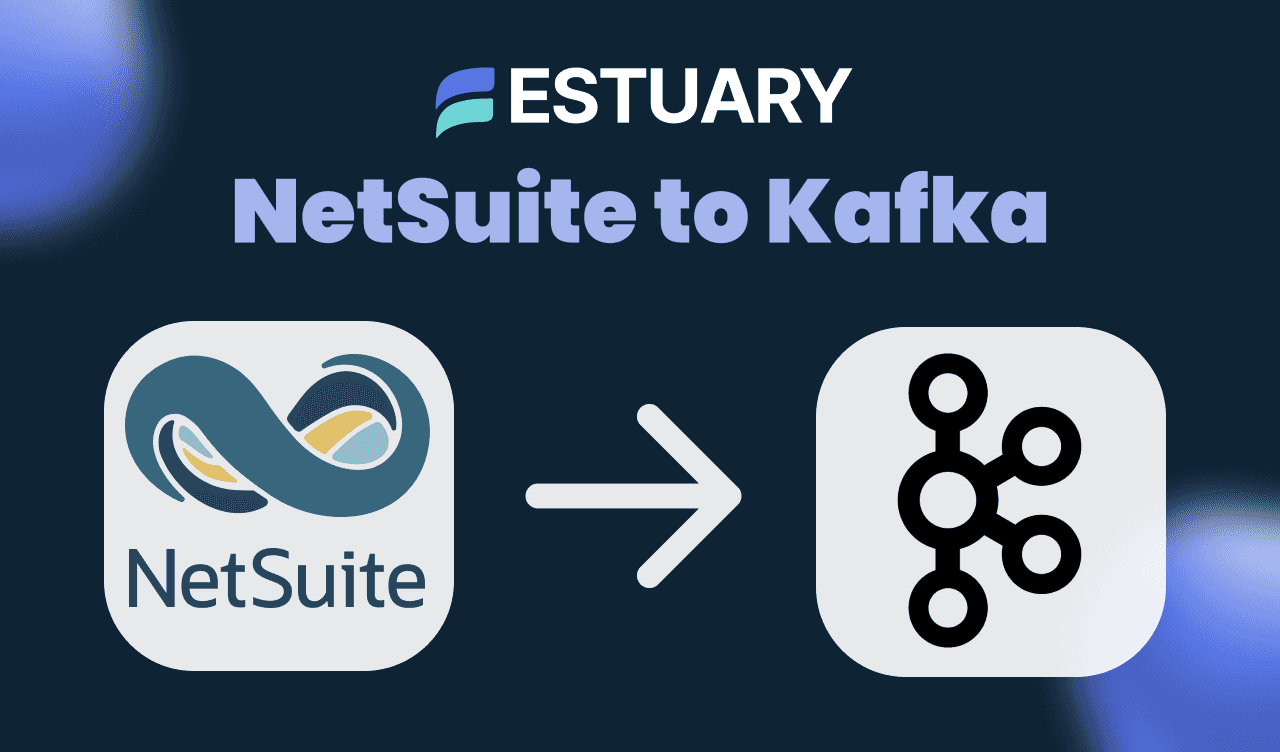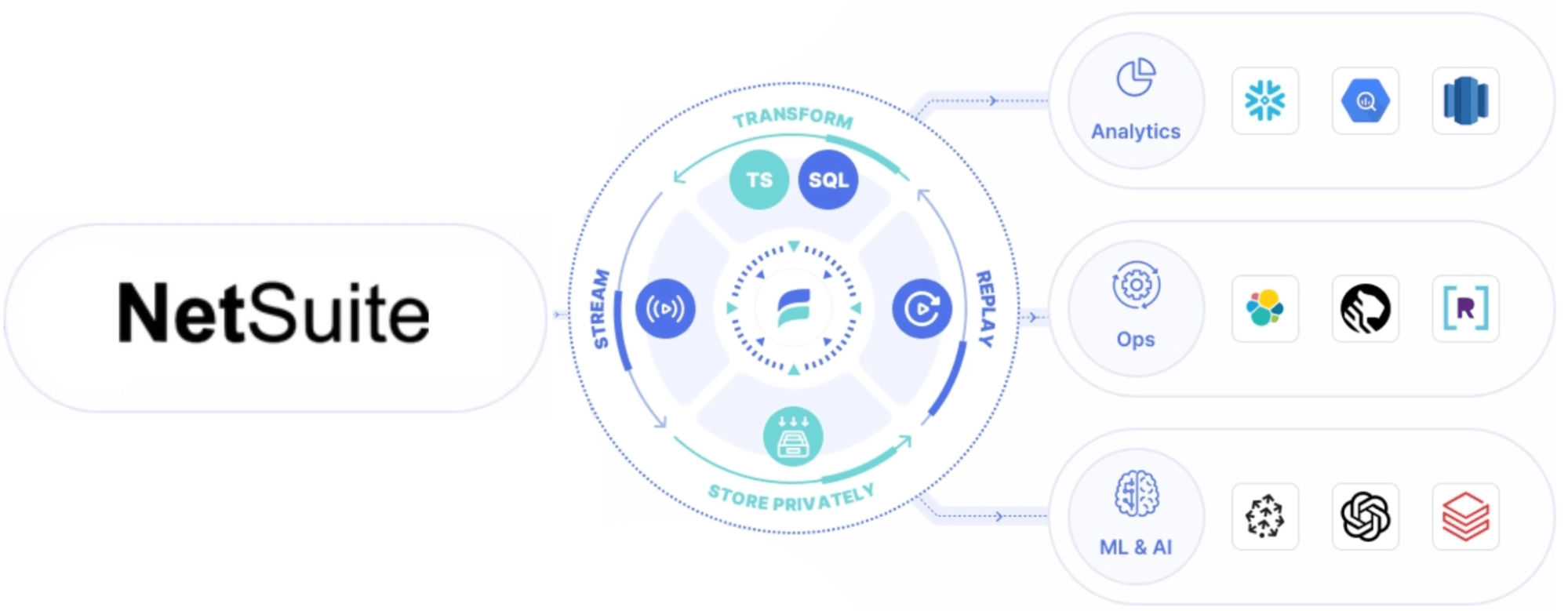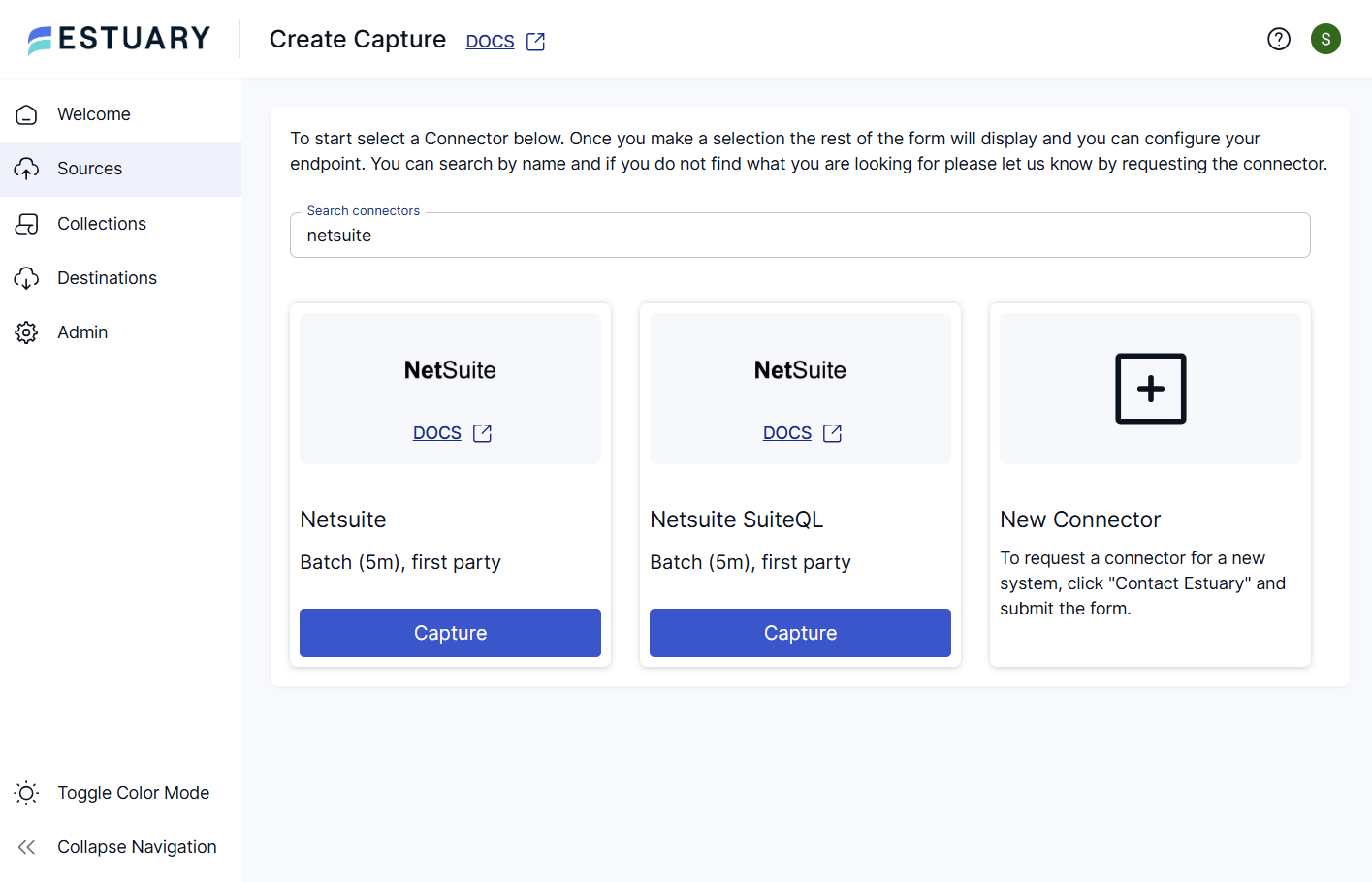Businesses using NetSuite need a way to stream real-time ERP data to power analytics, automation, and event-driven applications. However, NetSuite lacks built-in streaming capabilities, making Kafka the perfect solution for real-time event processing, microservices, and big data analytics.
Why Stream NetSuite Data to Kafka?
By setting up a NetSuite to Kafka pipeline, businesses can:
- Enable real-time event processing for transactions, inventory, and customer updates.
- Power microservices by decoupling NetSuite from downstream applications.
- Stream NetSuite ERP data to big data platforms, analytics tools, and machine learning models.
For example, an e-commerce company using NetSuite can stream real-time order data to Kafka, triggering customer notifications, updating dashboards, and optimizing logistics—all without delays.
In this guide, you'll learn how to stream real-time ERP data from NetSuite to Kafka using Estuary Flow’s no-code CDC solution or a manual SuiteTalk API approach with custom scripts.
🚀 Want to get hands-on right away? Skip to Estuary Flow setup steps or Sign up for Estuary Flow and start streaming NetSuite data in minutes!
How Does NetSuite CDC to Kafka Work?
To enable real-time data streaming, we use Change Data Capture (CDC)—a method that captures inserts, updates, and deletes in NetSuite and streams them instantly into Kafka topics. This eliminates batch delays and ensures that every connected application receives real-time insights.
Two Ways to Stream Data from NetSuite to Kafka
This guide explores two methods:
- Automated CDC with Estuary Flow – A no-code, real-time solution that connects NetSuite to Kafka in minutes.
- Manual API-Based Integration – A DIY method using the SuiteTalk API, AWS Lambda, and Kafka Producers.
While both approaches work, Estuary Flow provides a faster, low-maintenance, and highly scalable solution.
Which method is best for you? Let’s dive in and find out! 🚀
Method 1: Streaming NetSuite to Kafka with Estuary Flow (No-Code Approach)
Integrating NetSuite with Kafka manually can be complex, time-consuming, and require constant maintenance. This is where Estuary Flow provides a fast, automated, and scalable alternative. With real-time CDC (Change Data Capture) and pre-built connectors, Estuary Flow allows businesses to seamlessly stream NetSuite ERP data into Kafka topics without writing any code.
Under the hood, Estuary Flow connects to NetSuite’s SuiteAnalytics Connect platform to efficiently detect and stream changes. By continuously querying NetSuite’s transaction logs and metadata fields like lastmodifieddate, Estuary Flow achieves near real-time CDC, automatically handling schema changes, high volumes, and fault recovery without custom scripts.
Why Choose Estuary Flow for NetSuite to Kafka?
- Real-Time NetSuite CDC – Instantly capture new, updated, or deleted records in NetSuite and stream them to Kafka.
- No-Code, Fully Automated – Set up your pipeline in minutes, with zero scripting or custom code required.
- Scalable & High Performance – Handles large datasets efficiently, ensuring low-latency data movement.
- Schema Evolution Support – Automatically detects data structure changes in NetSuite and adjusts accordingly.
- Minimal Maintenance – Unlike manual setups, Estuary Flow monitors, optimizes, and self-heals the pipeline.
Prerequisites
Before you begin, ensure you have:
- An Estuary Flow account – Sign up here.
- NetSuite access credentials: Account ID along with token authentication details (recommended) or username/password.
- A Kafka cluster: (Self-hosted, AWS MSK, or Confluent Cloud) and credentials to access it.
- (Optional) A schema registry: if Kafka messages use the Avro format.
Step 1: Configure NetSuite as a Source in Estuary Flow
- Log into Estuary Flow and navigate to the Dashboard.
- Click Sources in the left panel and select + NEW CAPTURE.
- In the Search Connectors box, type NetSuite and select NetSuite Capture.
- Fill in the required connection details:
- Capture Name – A unique identifier for your pipeline.
- Account ID – Your NetSuite Account ID.
- Consumer Key & Secret – Integration access credentials.
- Token ID & Secret – OAuth tokens for secure data access.
- Click NEXT > SAVE AND PUBLISH.
✅ NetSuite CDC is now enabled! Estuary Flow will continuously track new, updated, or deleted records from your NetSuite database and store them as collections.
Step 2: Configure Kafka as a Destination in Estuary Flow
- Navigate to the Destinations tab and click + NEW MATERIALIZATION.
- In the Search Connectors box, type Kafka and select the Kafka Connector.
- Enter the following details:
- Materialization Name – A unique name for your Kafka destination.
- Bootstrap Servers – The Kafka broker endpoints (e.g.,
broker1:9092,broker2:9092). - Message Format – Choose JSON or Avro for serialization.
- Authentication Type – Provide SASL credentials (SASL mechanism, username, and password).
- Schema Registry – Provide credentials for the schema registry if using the Avro message format.
- Click NEXT > SAVE AND PUBLISH to activate the pipeline.
✅ Estuary Flow now streams NetSuite ERP data directly into Kafka topics—automatically and in real time!
How the Kafka Connector Works in Estuary Flow
- The Kafka materialization connector listens to NetSuite CDC updates and streams only changed records to Kafka topics.
- Supports delta updates, which reduce bandwidth and processing costs.
- Handles schema changes dynamically, ensuring consistent and accurate data ingestion.
- No need for manual monitoring—Estuary Flow automatically recovers from failures.
Get started with real-time NetSuite to Kafka streaming today! Sign up for Estuary Flow or contact us for expert support.
Now that we’ve covered the easiest way to integrate NetSuite with Kafka, let’s look at the manual approach, which requires custom scripting, API calls, and maintenance overhead.
Method 2: Manually Streaming NetSuite to Kafka (API + Custom Scripts Approach)
For businesses that prefer a hands-on, custom integration, NetSuite provides the SuiteTalk API, which allows users to extract, transform, and push data into external systems like Kafka. However, this method requires significant engineering effort, including:
- Configuring API access in NetSuite
- Building a data extraction pipeline
- Developing a Kafka Producer to stream data
- Handling schema changes and error recovery
While this approach offers flexibility, it comes with complexity, maintenance overhead, and potential latency issues.
Prerequisites
Before setting up the pipeline, ensure you have:
- NetSuite API Access (Account ID, Consumer Key, Consumer Secret, Token Key, and Token Secret).
- A Kafka Cluster (Self-hosted, AWS MSK, or Confluent Cloud).
- A Compute Environment (AWS Lambda, Python, or Node.js).
- NetSuite SuiteTalk Web Services enabled.
Step 1: Enable NetSuite SuiteTalk API
- Log in to NetSuite and navigate to Setup > Integration > Manage Integrations.
- Click New and provide a name for your integration (e.g.,
NetSuite to Kafka). - Enable the following settings:
- Token-Based Authentication (TBA)
- User Credentials Authentication
- SOAP Web Services
- Save the configuration and copy the Consumer Key & Consumer Secret.
- Navigate to Setup > Users/Roles > Access Tokens and generate:
- Token ID
- Token Secret
✅ You now have API credentials to authenticate and pull data from NetSuite.
Step 2: Extract Data from NetSuite Using SuiteTalk API
To fetch real-time NetSuite data, we’ll use NetSuite’s REST or SOAP API.
- Python Script to Pull Data from NetSuite API
pythonimport requests
import json
from requests_oauthlib import OAuth1
# NetSuite API credentials
consumer_key = "YOUR_CONSUMER_KEY"
consumer_secret = "YOUR_CONSUMER_SECRET"
token_key = "YOUR_TOKEN_KEY"
token_secret = "YOUR_TOKEN_SECRET"
account_id = "YOUR_ACCOUNT_ID"
# NetSuite API URL
netsuite_url = f"https://{account_id}.suitetalk.api.netsuite.com/services/rest/record/v1/invoice"
# OAuth1 authentication
auth = OAuth1(consumer_key, consumer_secret, token_key, token_secret)
# Fetch records from NetSuite
response = requests.get(netsuite_url, auth=auth)
if response.status_code == 200:
invoices = response.json()
print("Fetched NetSuite Data:", json.dumps(invoices, indent=2))
else:
print("Error:", response.status_code, response.text)✅ This script fetches invoice records from NetSuite. You can modify it to pull any dataset (orders, inventory, customers, etc.).
Step 3: Stream NetSuite Data to Kafka
Once data is extracted from NetSuite, it needs to be pushed to Kafka topics.
- Python Kafka Producer to Send Data
pythonfrom kafka import KafkaProducer
import json
# Configure Kafka Producer
producer = KafkaProducer(
bootstrap_servers=['broker1:9092', 'broker2:9092'],
value_serializer=lambda v: json.dumps(v).encode('utf-8')
)
# Function to send NetSuite data to Kafka
def send_to_kafka(data):
topic = "netsuite_transactions"
producer.send(topic, data)
producer.flush()
print(f"Sent data to Kafka topic: {topic}")
# Example usage
netsuite_data = {"id": 12345, "customer": "John Doe", "amount": 250.00}
send_to_kafka(netsuite_data)✅ This script converts NetSuite data to JSON format and publishes it to a Kafka topic.
Step 4: Validate Kafka Messages
Once data is streamed into Kafka, verify the records using Kafka CLI:
plaintextkafka-console-consumer --bootstrap-server broker1:9092 --topic netsuite_transactions --from-beginning✅ If the data appears, your NetSuite-to-Kafka pipeline is working!
Challenges & Limitations of the Manual Approach
- Not Truly Real-Time – NetSuite API calls require polling, causing delays in data updates.
- High Engineering Overhead – Developers must write, test, and maintain scripts.
- Schema Changes Break Pipelines – If NetSuite modifies a field, manual fixes are needed.
- More Points of Failure – API rate limits, network errors, and Kafka producer failures require custom error handling.
Final Thoughts: The Best Way to Stream NetSuite Data to Kafka
When it comes to real-time, reliable NetSuite to Kafka streaming, the right method can make or break your data pipeline.
Manual integration using NetSuite API and Kafka Producers offers flexibility, but it also comes with major drawbacks—complex setup, polling-based delays, ongoing maintenance, and potential data inconsistencies. Keeping up with API changes, schema modifications, and scaling requirements can quickly become a time-consuming engineering challenge.
On the other hand, Estuary Flow provides a fully automated, no-code solution that streams NetSuite ERP data to Kafka in near real time, without the need for custom scripts or maintenance overhead. By leveraging SuiteAnalytics Connect under the hood, Estuary Flow ensures fast, scalable, and reliable data movement with minute-level latency, auto-scaling pipelines, and dynamic schema evolution. No manual polling, no maintenance headaches—just seamless real-time data streaming from your ERP to Kafka topics.
Why struggle with manual setups? Try Estuary Flow and start streaming NetSuite to Kafka in minutes—hassle-free!

About the author
With over 15 years in data engineering, a seasoned expert in driving growth for early-stage data companies, focusing on strategies that attract customers and users. Extensive writing provides insights to help companies scale efficiently and effectively in an evolving data landscape.