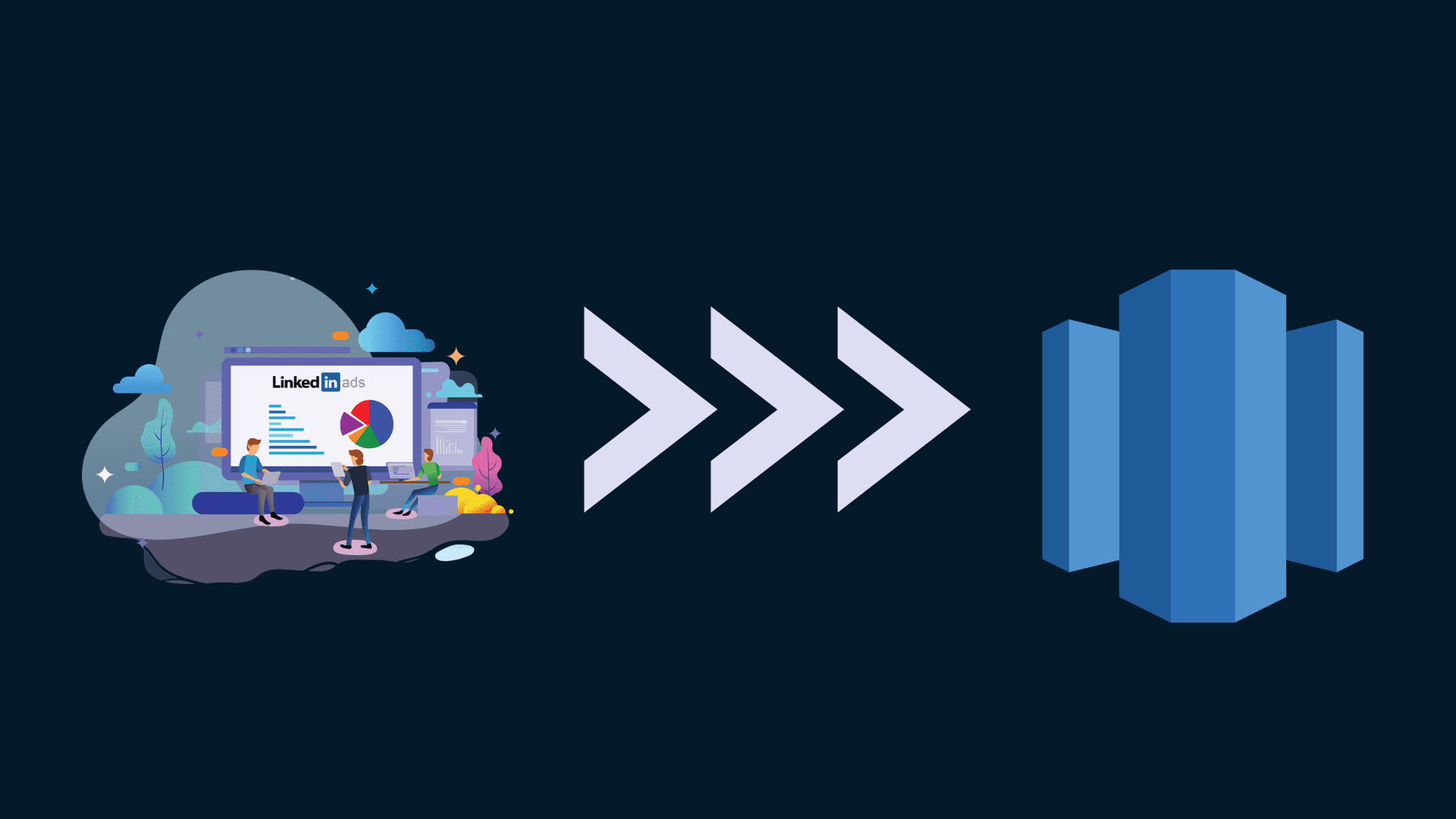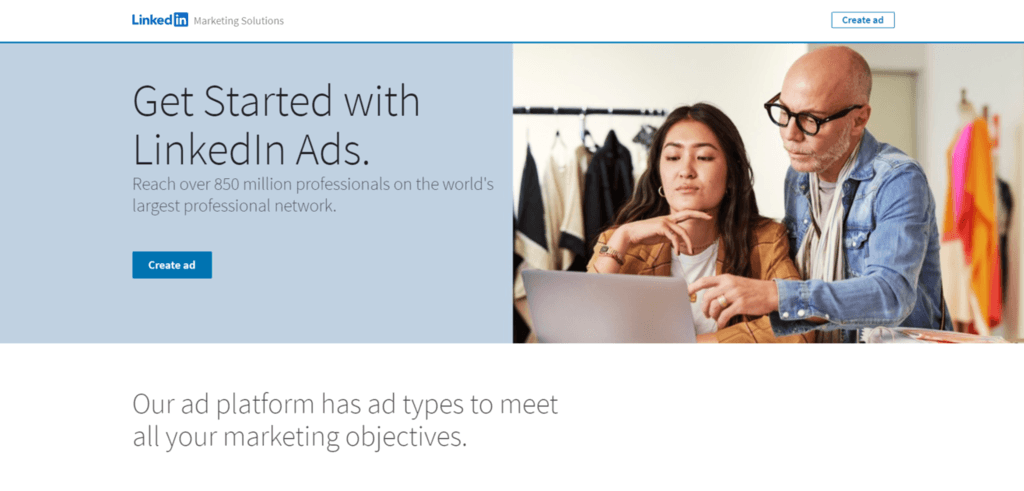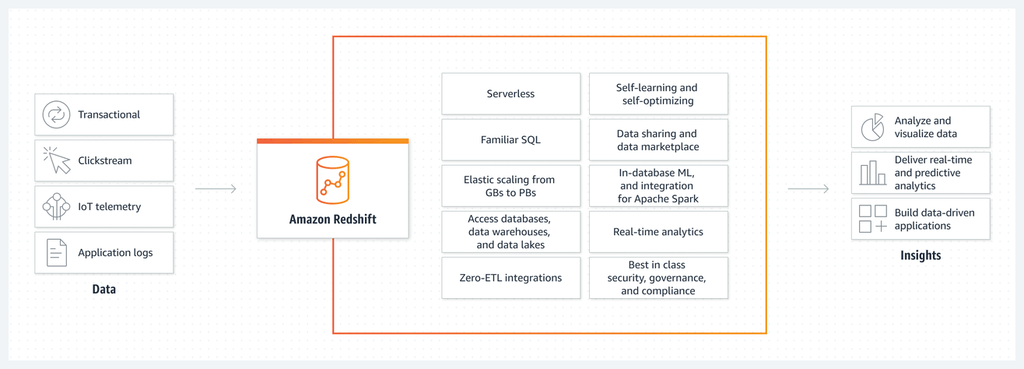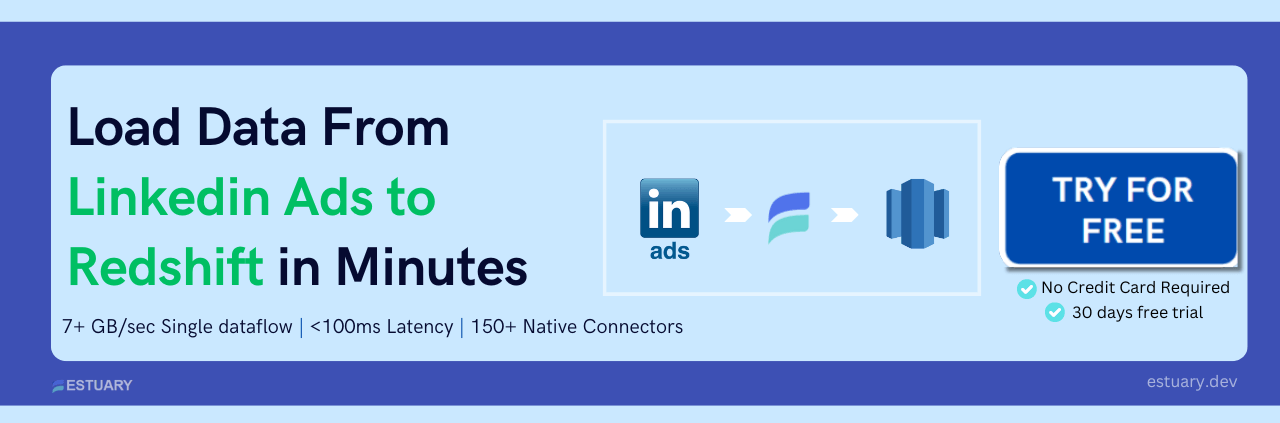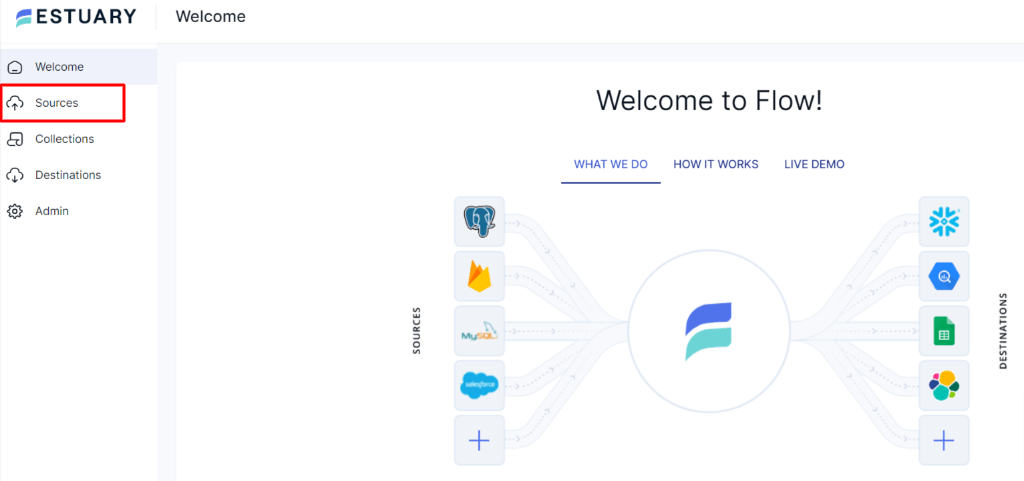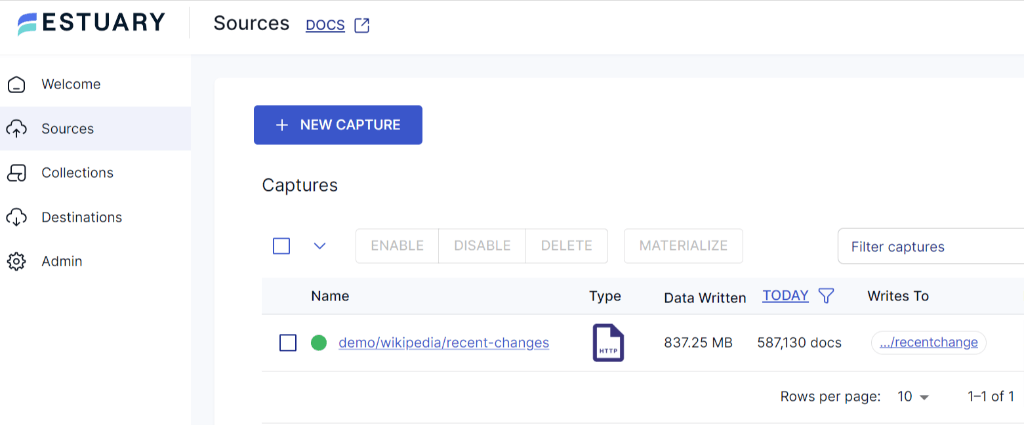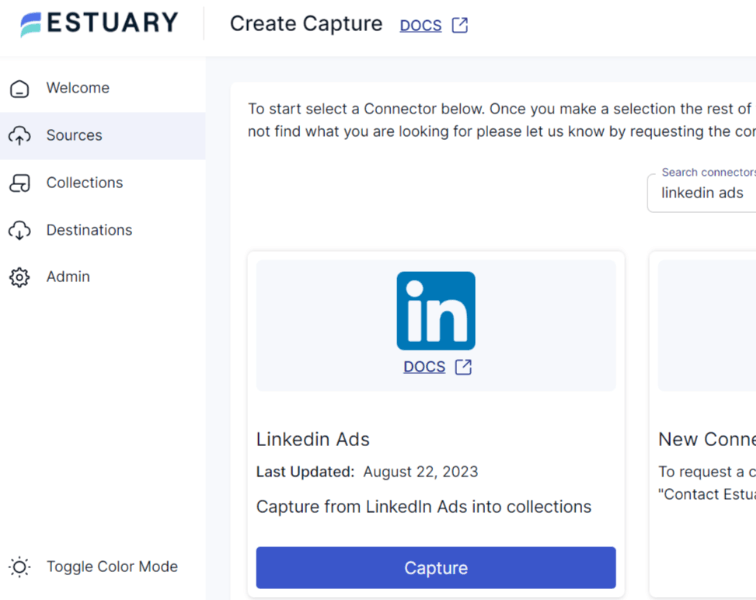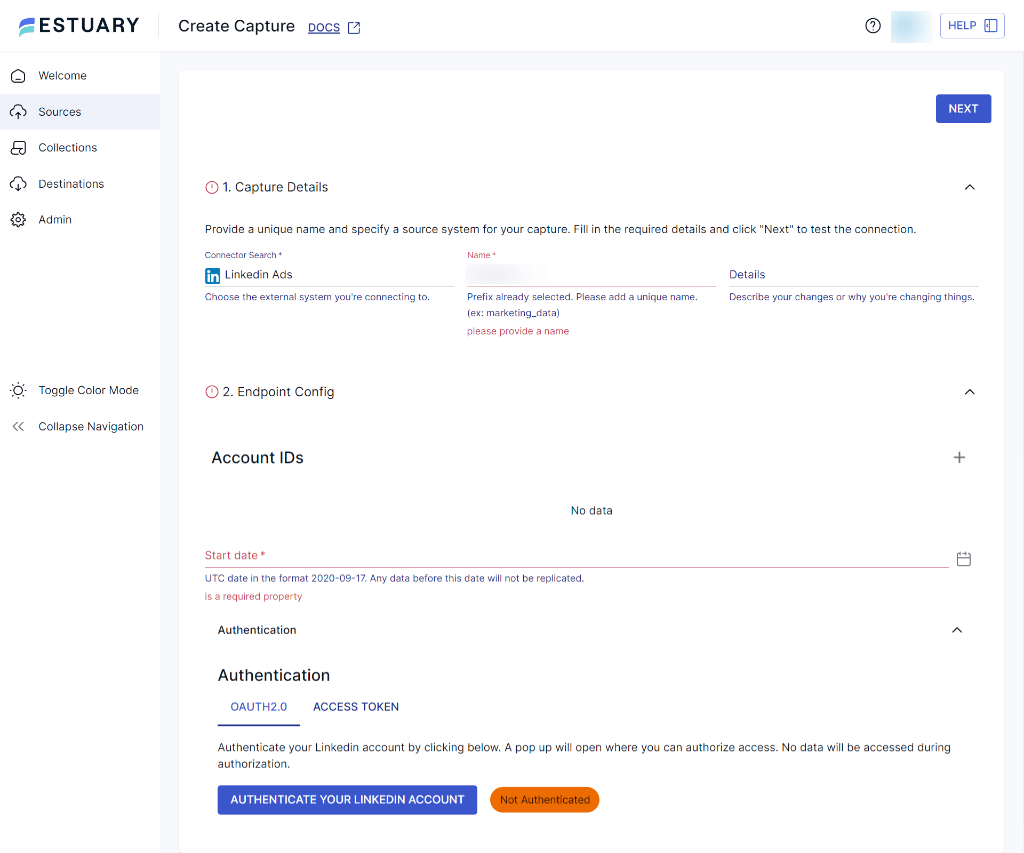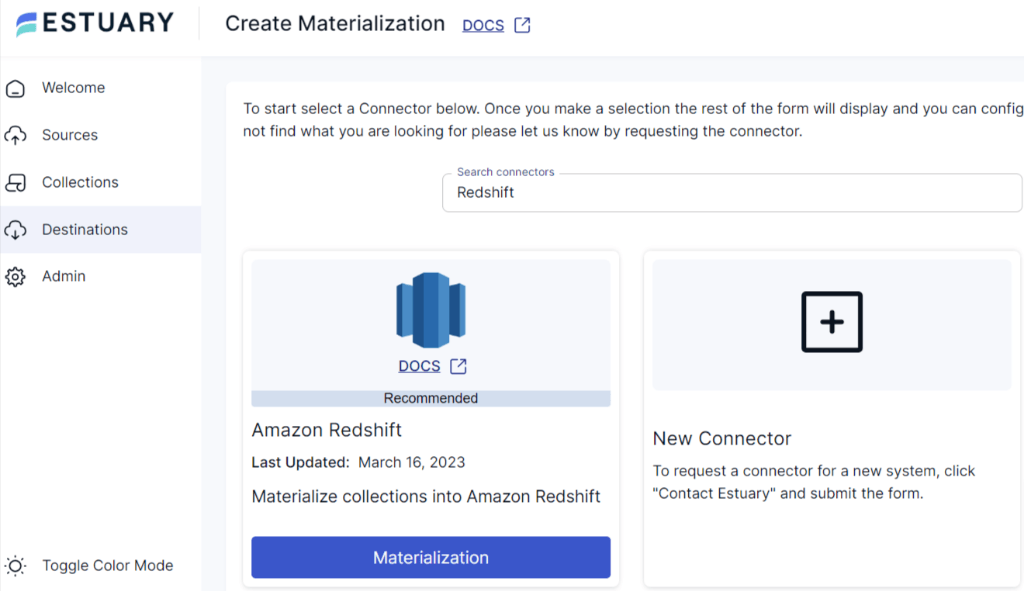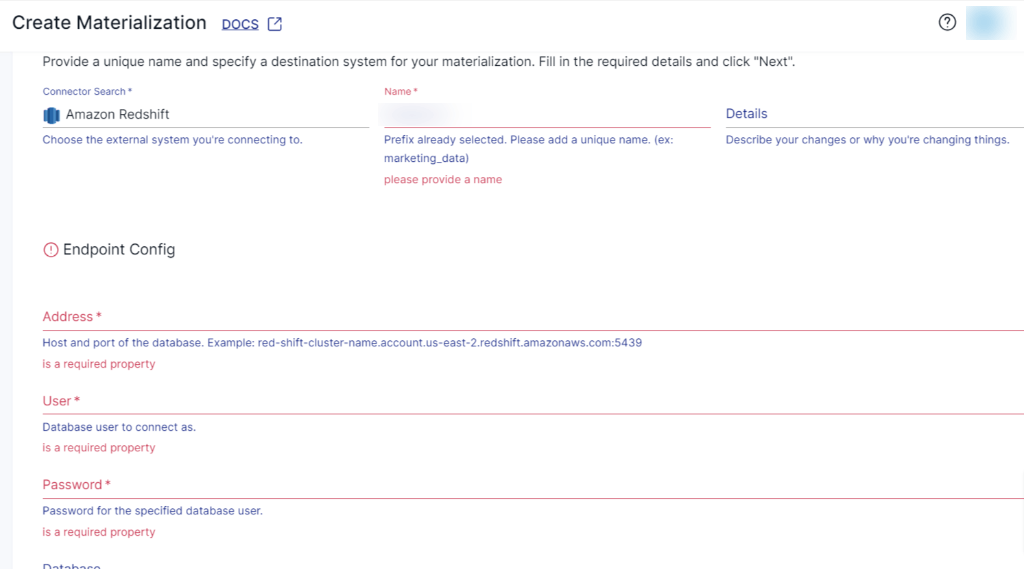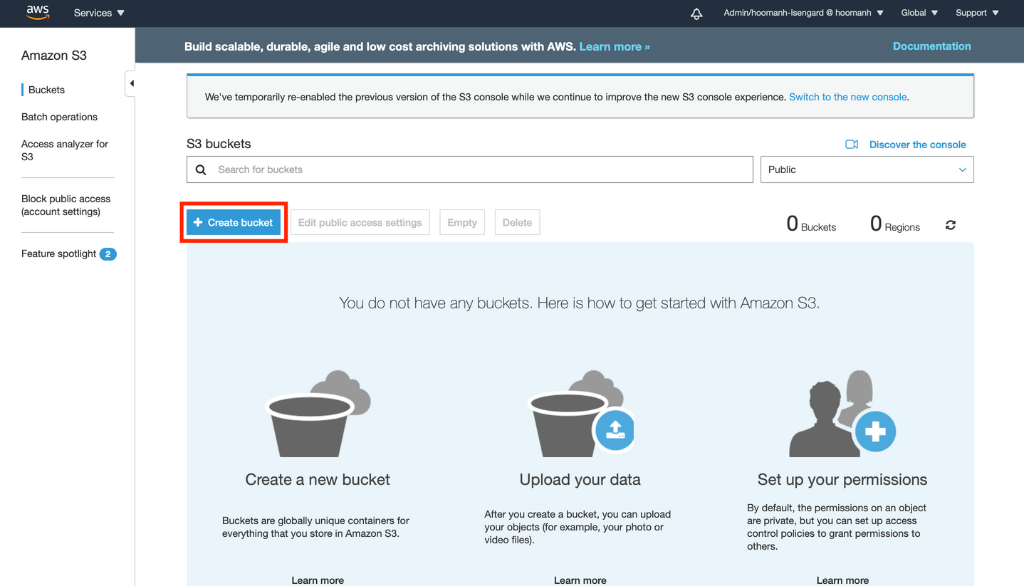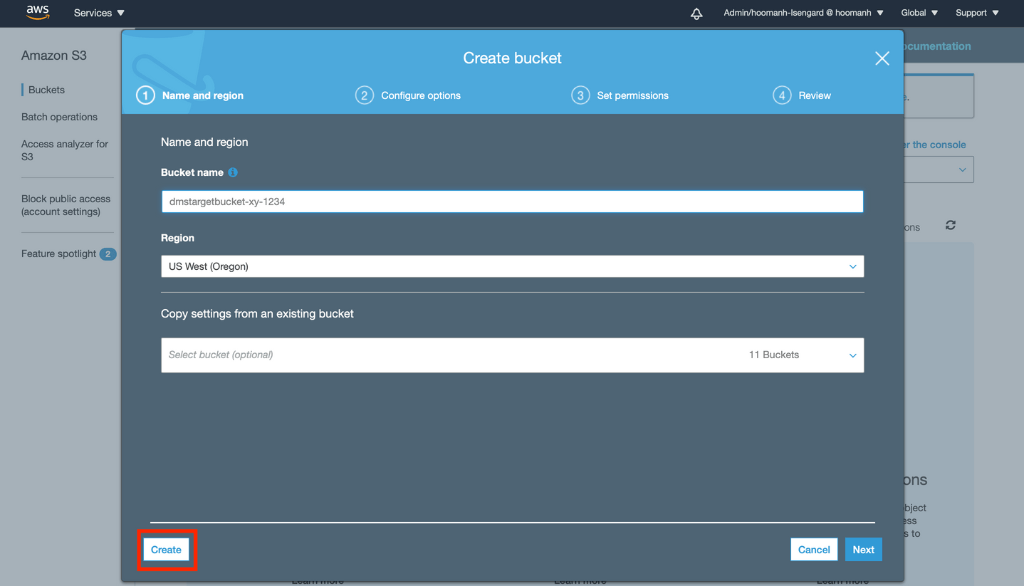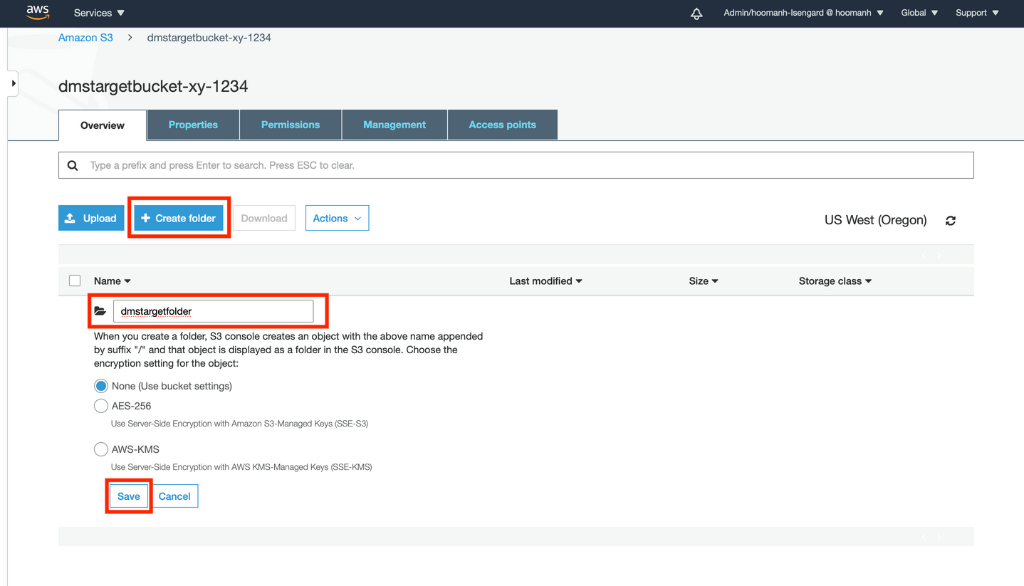Exporting LinkedIn Ads data manually is frustrating. You're stuck dealing with rate limits, transforming complex JSON outputs, managing CSV uploads to S3, and writing COPY commands — all for data that’s already outdated by the time it lands in Redshift.
But there’s a better way.
With Estuary Flow, you can connect LinkedIn Ads to Amazon Redshift in real time — no scripts, no cron jobs, and no manual overhead. In this guide, we’ll walk you through how to build a streaming integration that keeps your Redshift warehouse always up to date with the latest LinkedIn Ads performance metrics.
LinkedIn Ads Overview
LinkedIn Ads is one of the most effective platforms for B2B marketers, offering unmatched access to over 900 million professionals across industries. With advanced targeting options, flexible ad formats, and detailed performance metrics, it’s a goldmine of advertising data.
But that data is often trapped inside the LinkedIn Ads UI or API — making it hard to analyze alongside other platforms or use for real-time insights.
Here’s why teams turn to Redshift to unlock its full potential.
Key Features of LinkedIn Ads:
- Precision Targeting: Filter by job title, industry, company size, location, and more to reach the exact professionals you care about.
- Ad Format Variety: From Sponsored Content to InMail and Dynamic Ads, you can run diverse, multi-channel campaigns.
- In-Platform Analytics: LinkedIn Ads provides visibility into impressions, clicks, conversions, and more — though exporting that data reliably at scale is a different story.
- Global Reach: Reach decision-makers and niche audiences worldwide with campaigns tailored to regional performance.
- Flexible Pricing Models: Choose CPC, CPM, or CPS based on campaign goals and budget strategy.
To take full control of this data — and use it in dashboards, modeling, or performance reports — you’ll need to extract it and load it into a high-performance warehouse like Redshift.
Amazon Redshift Overview
Amazon Redshift is a fully managed cloud data warehouse that makes it easy to store, process, and analyze massive volumes of structured and semi-structured data. It’s built for speed and designed to handle the scale of modern marketing pipelines like LinkedIn Ads.
While other warehouses might struggle with concurrency, slow joins, or complex transformations, Redshift thrives on it. That’s why it’s a top choice for marketing, sales, and analytics teams who need to query campaign data fast and at scale.
Why Redshift is Ideal for LinkedIn Ads Data:
- Blazing-Fast Queries: Redshift uses columnar storage and massively parallel processing (MPP) to deliver lightning-fast analytics — even on billions of rows.
- Deep AWS Integration: Seamlessly connect with Amazon S3, Glue, Kinesis, and more to build automated pipelines with minimal setup.
- Enterprise-Grade Security: Data is encrypted in transit and at rest, with IAM integration for fine-grained access control.
- Scalable Architecture: Whether you start small or need petabyte-scale performance, Redshift’s cluster-based model grows with your needs.
- Optimized for Analytics: With support for complex SQL, joins, and analytical functions, Redshift makes it easy to dig into your LinkedIn Ads performance — without pre-aggregating or simplifying your data.
Once your LinkedIn Ads data is in Redshift, you can join it with CRM, sales, or web analytics data to build unified reports, power dashboards, or train models — all in real-time if you use the right data pipeline.
Why Sync LinkedIn Ads Data to Amazon Redshift?
If you’re running paid campaigns on LinkedIn Ads, your data shouldn’t stay siloed in a reporting UI or static spreadsheets. Syncing your campaign data into Amazon Redshift unlocks a whole new level of insight, agility, and automation across your marketing stack.
Here’s what makes this integration worth it:
- Centralized Data Warehouse: Amazon Redshift acts as your single source of truth. By syncing LinkedIn Ads data into Redshift, you can combine it with data from other platforms — like Google Ads, HubSpot, Salesforce, and your internal product database — for full-funnel visibility.
- Enhanced Analytics Capabilities: Amazon Redshift offers powerful analytical capabilities, including advanced query optimization and parallel processing. By migrating LinkedIn Ads data to Redshift, you can leverage these features to perform complex analytics, run ad-hoc queries, and gain deeper insights into your advertising performance.
- Real-Time Decision-Making: Waiting for daily exports or manual CSV uploads means decisions are always a step behind. A real-time data sync lets you react to performance trends instantly — optimizing spend, tweaking creatives, or pausing underperformers on the fly.
- Scalability and Performance: Redshift can handle everything from lightweight dashboards to heavy-duty BI workloads. As your data grows, the system scales without slowing down — no need to rebuild infrastructure every quarter.
How to Connect LinkedIn Ads to Amazon Redshift
There are several ways to transfer data from LinkedIn Ads to Amazon Redshift. Let’s look at two of the most popular approaches to connecting LinkedIn Ads to Redshift:
- Method 1: Using Fully-Managed Data Integration Platforms Like Estuary
- Method 2: Manually Connect LinkedIn Ads to Redshift
Method 1: Stream LinkedIn Ads Data to Redshift with Estuary (No Code)
If you need to integrate your data from LinkedIn Ads with Amazon Redshift, there are several automated, no-code alternatives that allow you to do this more efficiently than manual methods. One such powerful alternative is Estuary Flow.
Flow allows you to extract data from LinkedIn Ads and load it into Amazon Redshift. Once deployed, the pipeline operates continually in real-time, eliminating the need for a repetitive manual process. In addition to Amazon Redshift, Estuary Flow can also write to other destinations, such as Google Sheets, BigQuery, Snowflake, and more.
Let's explore the step-by-step process in detail.
Prerequisite: Set up Redshift to connect with Flow. Learn how here.
Step 1: Capture the Data From Your Source
- Sign in to your Estuary account or sign up for free. Once you’ve logged in, click on Sources.
- In the Sources window, Click on + New Capture.
- On the Captures page, search for LinkedIn Ads and click on Capture.
- Give the Capture a name. Fill in the details of your source database, like Account ID’s, Start date and Authentication.
- Once you have filled in all the details, click on Next. Flow will initiate a connection with your LinkedIn Ads account and identify data tables.
- Click Save and Publish.
Step 2: Set up Your Data Destination
- There are two ways to set up your data’s destination. You can either click on Materialize Connections in the pop-up following a successful capture, or navigate to the Estuary dashboard and click on Destinations on the left-side pane. Then, click New Materialization.
- On the Materialization page, search for Amazon redshift and click on Materialize.
- Provide the Materialization name and Endpoint config details like Address, User, Password and Database. Click on Next.
- The data collections you captured from LinkedIn Ads may already be populated. If not, use the Source Collections tool to locate and add them.
- Finally, click on Save and Publish. After completing these steps, Estuary Flow will continuously replicate your LinkedIn Ads data to Amazon Redshift in real-time, ensuring that your data warehouse is always up-to-date.
- For more help, see the Estuary documentation for:
Method 2: Manually Connect LinkedIn Ads to Redshift
To manually move data from LinkedIn Ads to Redshift, you can create custom scripts to extract data from LinkedIn API by making GET requests. The data can be fetched in JSON format, which can be transformed into CSV for compatibility with Redshift. Once the CSV file is prepared, it can be uploaded to an Amazon S3 bucket and subsequently loaded into Redshift for analysis and reporting. Does it sound complex? Don't worry; we'll break it down for you!
Here's an overview of the steps involved in this process:
Step 1: Extract Data from LinkedIn Ads
LinkedIn Ads data can be accessed via the LinkedIn API. By using simple GET requests, you can extract various data, including likes, conversion values, and click information from your ads.
plaintextGET https://api.linkedin.com/v2/adCampaignsV2/{campaign ID}The data retrieved from LinkedIn through its API will be in JSON format. Here is an example of the JSON output obtained from the LinkedIn API:
plaintext{
"account": "urn:li:sponsoredAccount:500055926",
"associatedEntity": "urn:li:company:1337",
"audienceExpansionEnabled": false,
"costType": "CPC",
"creativeSelection": "OPTIMIZED",
"dailyBudget": {
"amount": "25",
"currencyCode": "USD"
},
"id": 112466001,
"locale": {
"country": "US",
"language": "en"
},
"name": "Test awesome campaign",
"offsiteDeliveryEnabled": true,
"runSchedule": {
"start": 1387842637985
},
"servingStatuses": [
"ACCOUNT_BILLING_HOLD"
],
"status": "ACTIVE",
"targeting": {
"includedTargetingFacets": {
"interfaceLocales": [{
"country": "US",
"language": "en"
}
],
"locations": [
"urn:li:countryGroup:NA"
]
}
},
"type": "TEXT_AD",
"unitCost": {
"amount": "2.01",
"currencyCode": "USD"
}Step 2: Preparing and Transforming Data
Amazon Redshift has limited support for JSON format. For smooth data migration, we need to convert the JSON output into a CSV file before loading it into the Redshift via S3 bucket. You can use any third-party tool for JSON to CSV conversion.
Step 3: Loading Your LinkedIn Ads Data to Amazon Redshift
- Sign in to the AWS Management Console.
- Open the Amazon S3 Console and create a new bucket.
- Choose a unique name for your AWS S3 Bucket, select a region, and click on Create.
- After creating the AWS S3 Bucket, open it and create a new folder with a unique name. You can do this by selecting the Create Folder option and saving it.
- Upload the previously exported LinkedIn ads CSV data to the newly created folder by selecting the Upload option and the necessary files in the Upload Wizard.
- Then, import the data within the Amazon S3 bucket into the Amazon Redshift cluster using the COPY Command.
- To do this, connect to the cluster with a preferred SQL Workbench tool and run the following query:
plaintext COPY your_table_name
FROM 's3://<your-bucket-name>/load/your_file_name.csv'
credentials 'aws_access_key_id=<Your-Access-Key-ID>'
CSV;- If you want to exclude the file header rows in the CSV files, you can use the following query instead:
plaintextCOPY your_table_name
FROM 's3://<your-bucket-name>/load/your_file_name.csv'
credentials 'aws_access_key_id=<Your-Access-Key-ID>'
CSV
IGNOREHEADER 1;- Your LinkedIn Ads data is now loaded into your Amazon Redshift database and ready to query.
Limitations of the Manual Method
The manual process of moving data from LinkedIn to Redshift using custom scripts and a third-party tool has several limitations:
- Complexity: The manual process involves writing custom scripts to fetch data from the LinkedIn API and handling the conversion of JSON to CSV format. And then loading the CSV file to an S3 bucket to finally transfer it to Amazon Redshift. This increases the likelihood of errors, especially when dealing with large datasets or performing frequent data transfers.
- Lack of Real-Time Support: Your LinkedIn Ads data changes quickly. By the time you export your CSV and upload it to Amazon S3, the source data might have already changed. This can lead to delays and inaccurate representation of reality in your data warehouse. Due to such delays, it cannot support real-time data synchronization for steaming analytics.
- Dependency on Third-Party Tools: Converting JSON to CSV format and connecting the S3 bucket to Redshift requires relying on third-party tools. This introduces an additional dependency and potential issues with data integrity and compatibility.
Conclusion
Connecting LinkedIn Ads to Amazon Redshift doesn’t have to mean writing brittle scripts, managing API changes, or juggling CSV uploads. Whether you’re analyzing ad performance, calculating ROAS, or building real-time dashboards, you need a pipeline that’s fast, reliable, and hands-off.
That’s exactly what Estuary Flow delivers.
With Flow, you get:
- Fully managed, no-code pipelines
- Real-time syncing from LinkedIn Ads to Redshift
- Built-in schema validation and error handling
- Scalable performance with zero infrastructure to maintain
Instead of wasting time on repetitive ETL tasks, your team can focus on making smarter, faster marketing decisions powered by live data.ta-driven decisions.
Ready to build your real-time LinkedIn Ads pipeline?
Start syncing your data to Amazon Redshift in minutes — no scripts, no delays, no hassle.
👉 Try Estuary Flow for free
FAQs
What are the benefits of using Redshift for LinkedIn Ads data?
Is it better to use a manual method or a no-code integration tool?

About the author
With over 15 years in data engineering, a seasoned expert in driving growth for early-stage data companies, focusing on strategies that attract customers and users. Extensive writing provides insights to help companies scale efficiently and effectively in an evolving data landscape.