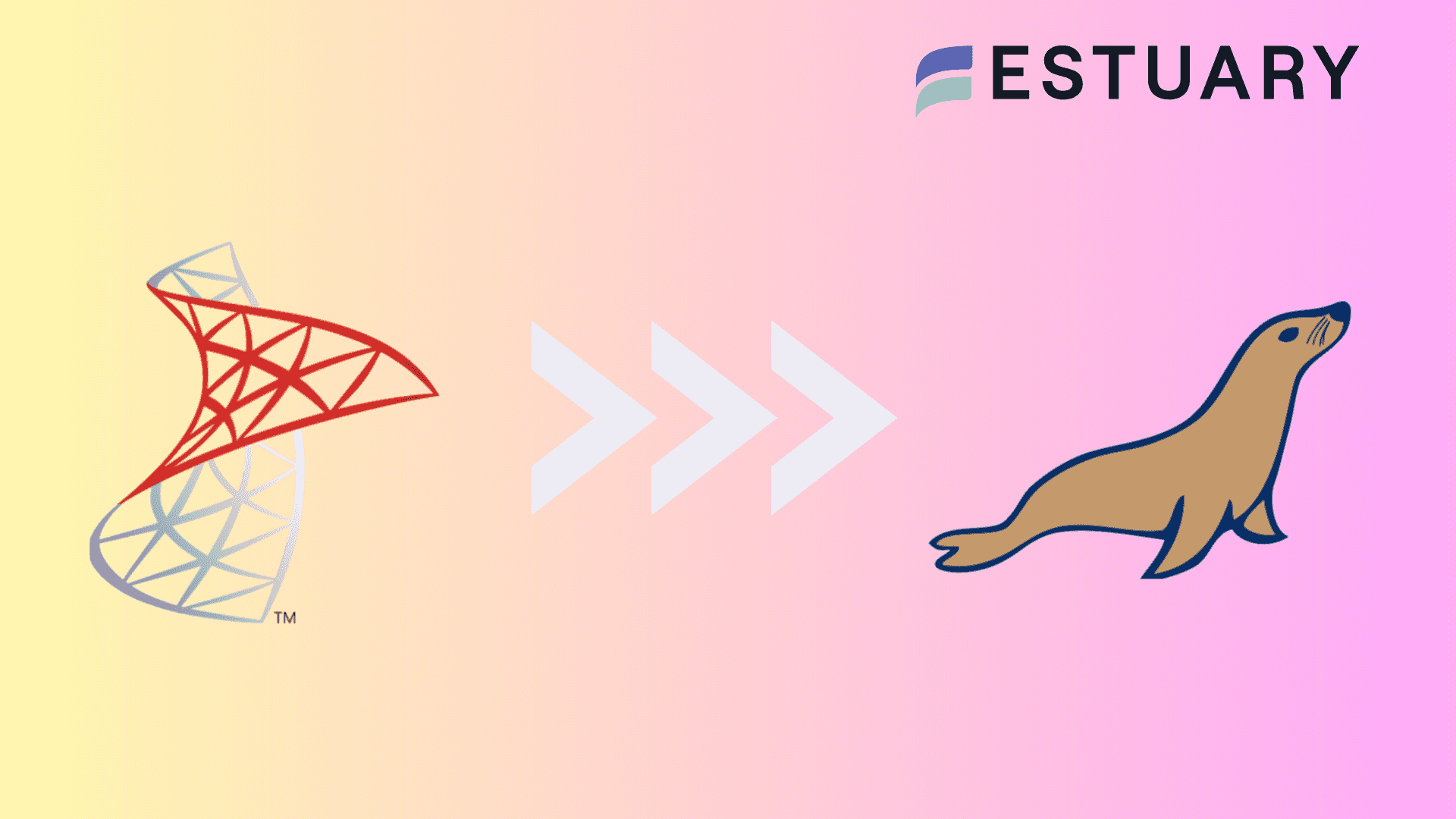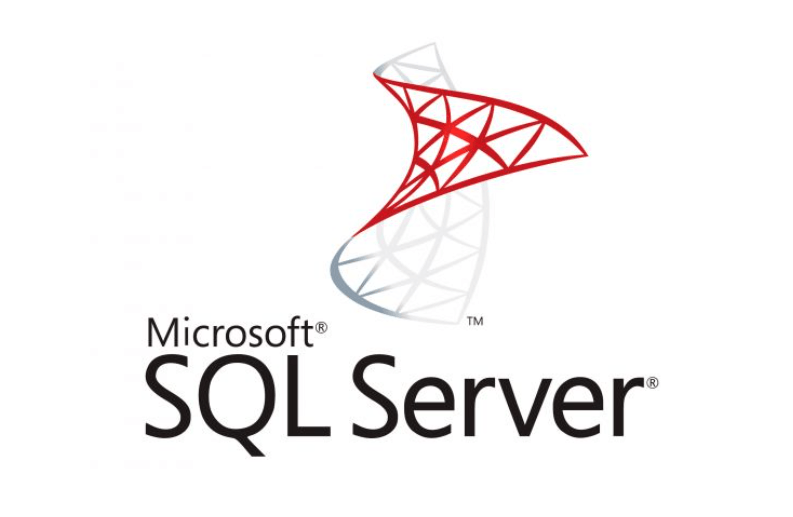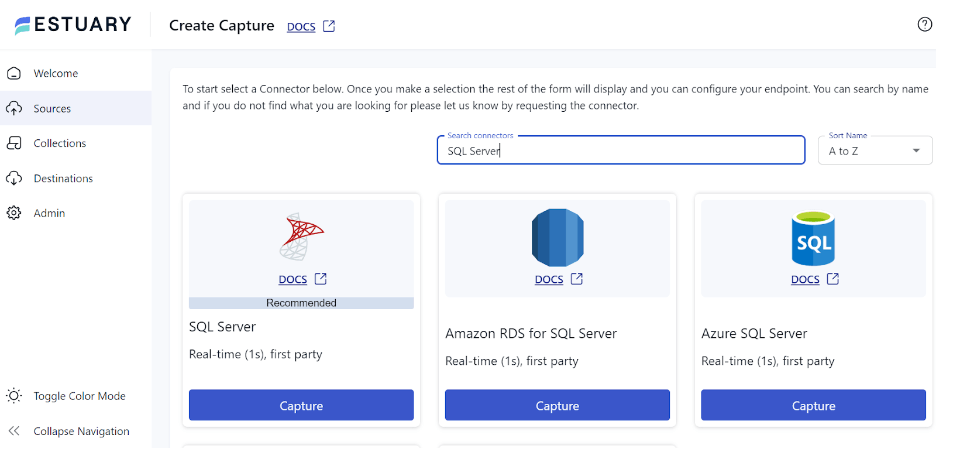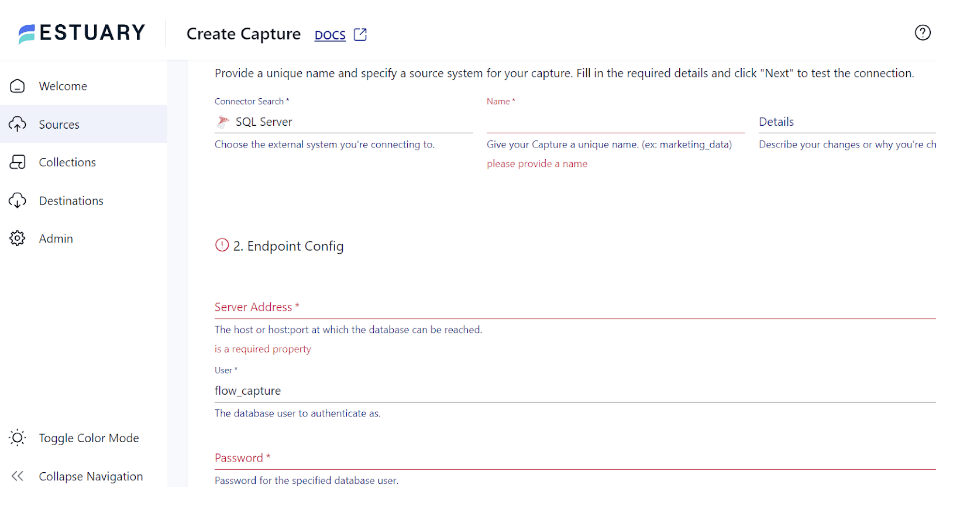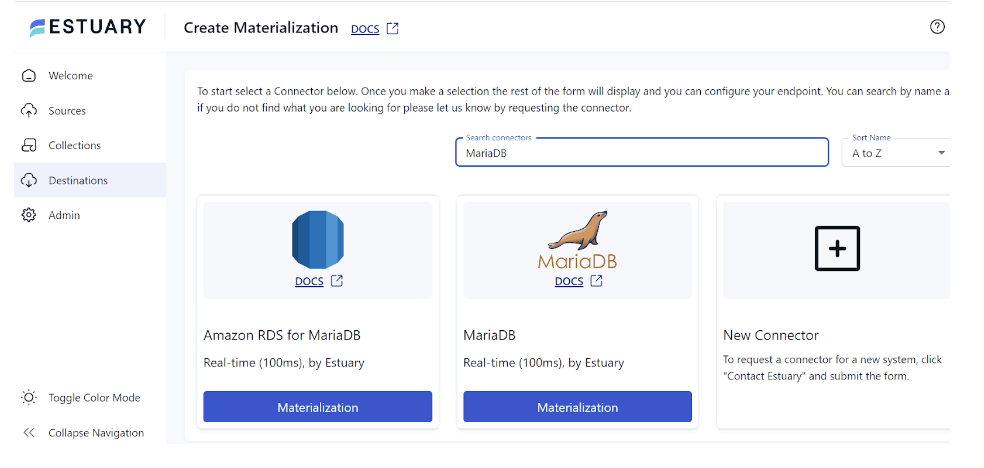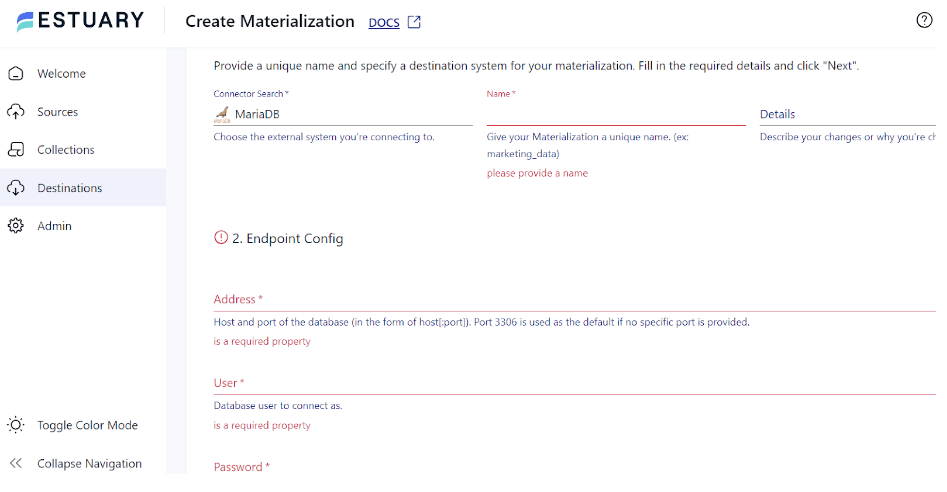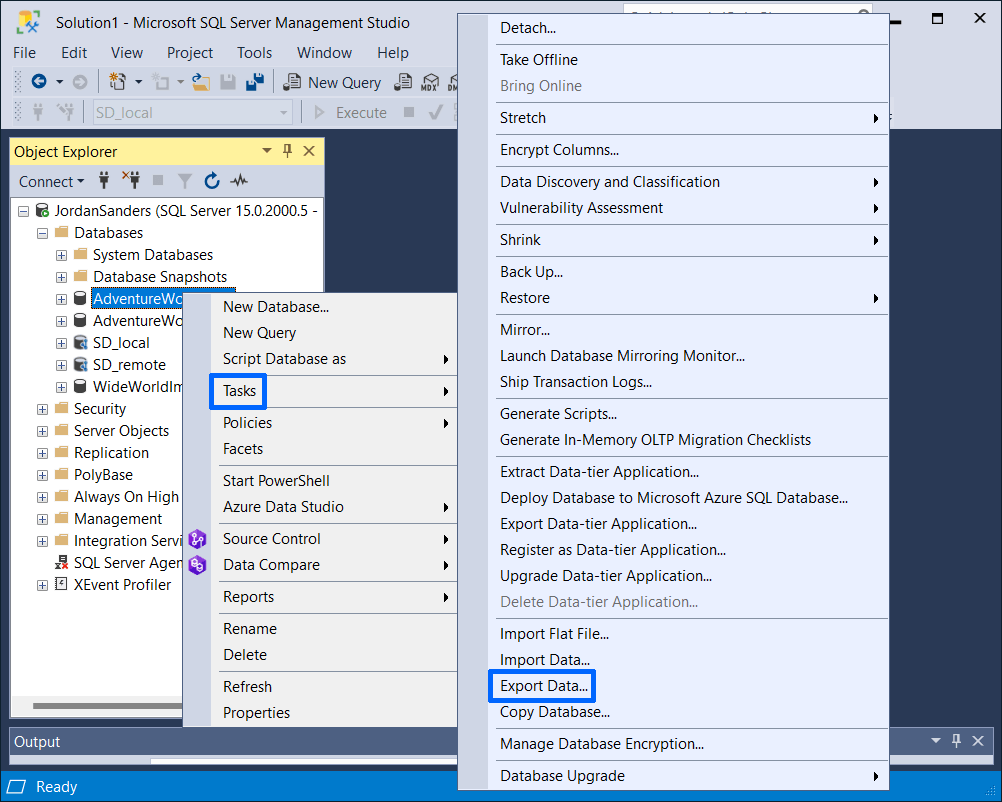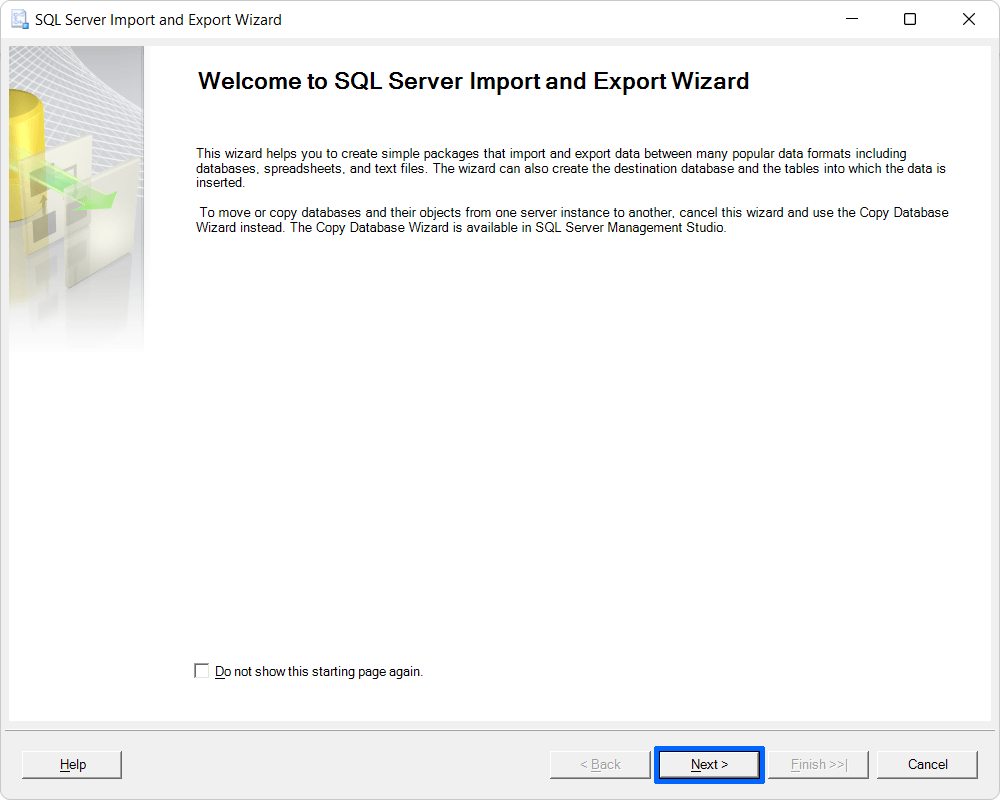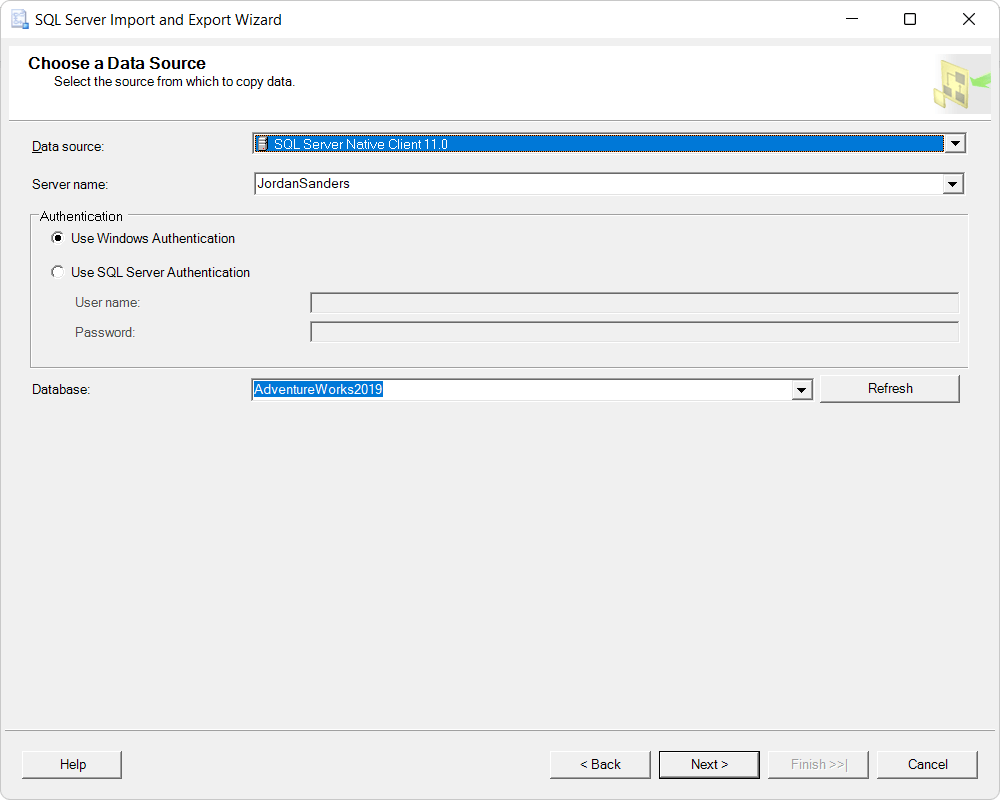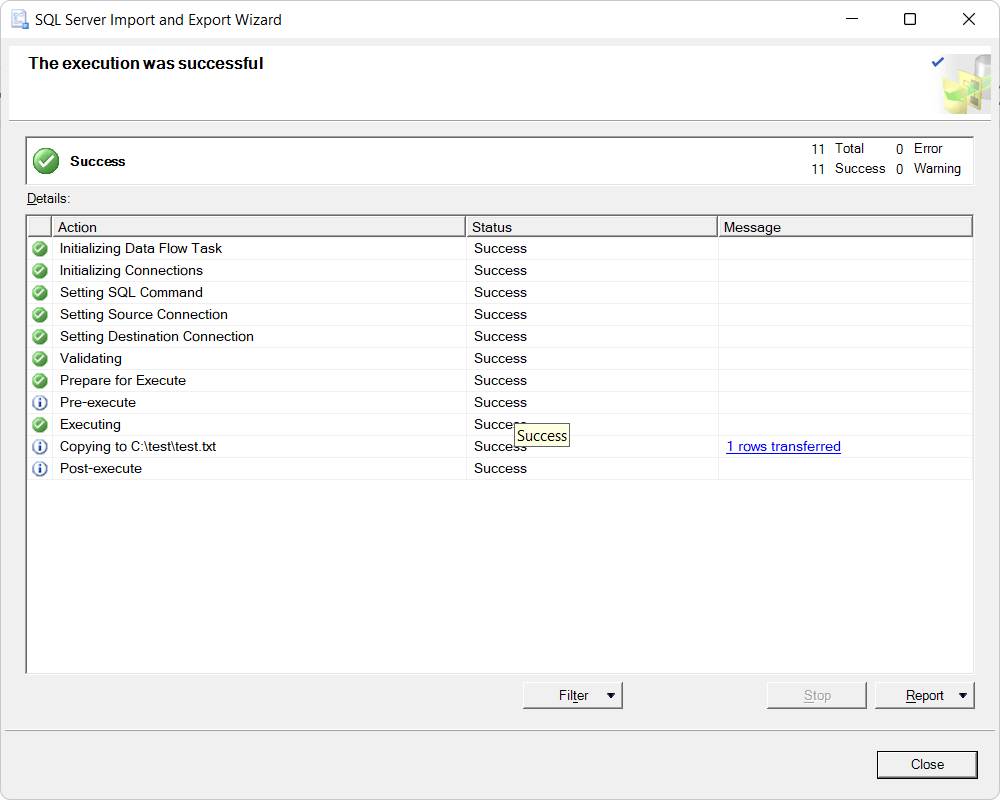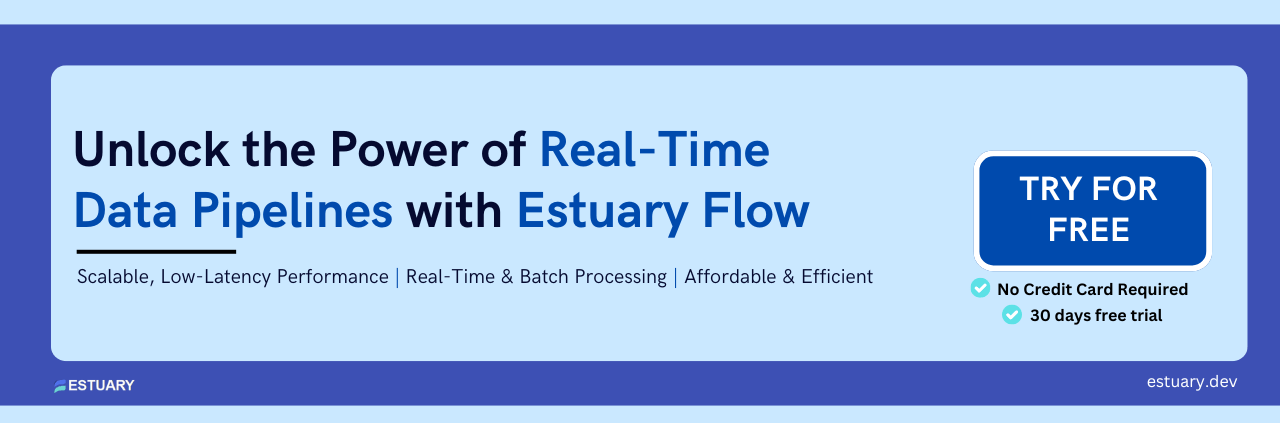Evolving organizations must frequently migrate data from legacy systems like Microsoft SQL Server to more versatile platforms like MariaDB. This is especially true for those looking to leverage more advanced or cost-effective database technologies.
Migrating data from SQL Server to MariaDB can help enhance database performance and provide improved scalability and security features. What’s more, MariaDB’s dynamic environment supports a wide array of storage engines and better compatibility with cloud-native technologies.
In this guide, we will explore how to migrate your data from SQL Server to MariaDB, detailing the benefits and step-by-step methods to ensure a smooth transition.
Skip to the Migration Methods: If you're ready to dive right into the methods and steps to migrate SQL Server to MariaDB.
Why Migrate from SQL Server to MariaDB?
Organizations choose to migrate from SQL Server to MariaDB for several reasons:
- Cost Efficiency: MariaDB is an open-source platform that significantly reduces licensing costs compared to SQL Server.
- Scalability: MariaDB offers improved scalability, allowing businesses to manage growing data needs efficiently.
- Performance: With its optimized storage engines and query execution capabilities, MariaDB can deliver better performance for high-load environments.
- Cloud Compatibility: MariaDB is highly compatible with cloud-native technologies, making it a preferred choice for modern applications.
Understanding SQL Server: The Source Database
SQL Server, developed by Microsoft, is a relational database management system designed to efficiently store, manage, retrieve, and modify massive volumes of data. It supports a variety of programming languages through Transact-SQL (T-SQL), a Microsoft enhancement of SQL. T-SQL includes capabilities for variable definition, exception handling, and executing proprietary programming constructs not available in standard SQL. It can also cater to various commercial requirements, including querying, analysis, and data management.
Here are some key features of SQL Server:
- SQL Server allows you to execute queries across your entire datasets without having to move or replicate data, eliminating the need for additional data storage solutions.
- SQL Server includes an extensive library of connectors and supports the latest transformations in SQL Server Analysis Services (SSAS) for tabular models. These features enable SQL Server to seamlessly integrate data from almost any source.
- SQL Server ensures secure data handling by offering role-specific data access, including row-level security. It also supports encryption of sensitive data and the ability to execute sophisticated computations on encrypted data.
- SQL Server 2019 offers advanced monitoring tools that detect and alert unusual activities. These tools help proactively identify and resolve security flaws and configuration errors, ensuring system integrity and performance.
Introduction to MariaDB: The Destination Database
MariaDB, an open-source relational database management system (RDBMS), was created in 2009 as a fork of MySQL. It was developed by the original MySQL developers to ensure a free and open-source alternative for MySQL.
MariaDB stores data using a relational model, organizing it into tables consisting of columns and rows. Primary and foreign keys define the relationships between these tables, enabling structured and efficient data management.
Here are some of MariaDB’s key features.
- MariaDB is designed for high performance. It offers enhanced query execution capabilities and improved throughput, making it suitable for high-load environments.
- It is versatile for a wide range of use cases because of its vast ecosystem of storage engines, plugins, and other add-ons.
- MariaDB uses SQL, the popular query language, for easy management and manipulation of databases.
- It is compatible with several operating systems, including Linux, Windows, and macOS. MariaDB also supports a large number of programming languages, such as SQL, Python, Java, PHP, and Perl.
Best Ways to Migrate SQL Server to MariaDB
You can use one of the following two methods to move data from SQL Server to MariaDB.
- Method 1: Migrate Data from SQL Server to MariaDB Using Estuary Flow
- Method 2: Using CSV Files to Migrate Data from SQL Server to MariaDB
Method 1: Using Estuary Flow for SQL Server to MariaDB Migration
Estuary Flow is an efficient platform for real-time data integration and transformation. It extracts data from multiple sources to add to Flow collections. Then, the data from the Flow collections is loaded into the selected destination. The entire process is made effortless, thanks to readily usable connectors that help streamline moving data from the source to the destination.
Let’s dive into the steps involved in using Estuary Flow to transfer your data from SQL Server to MariaDB.
Prerequisites
Before getting started, make sure the following prerequisites are in place when setting up a SQL Server-MariaDB integration with Estuary Flow.
Step 1: Configure SQL Server as the Source
- Log in to your Estuary account and select the Sources option on the left pane.
- Click the + NEW CAPTURE button on the top-left of the Sources page.
- Type SQL Server in the Search connectors box. When the connector appears in the search results, click its Capture button.
- On the SQL Server Create Capture page, enter the mandatory details, including Name, Server Address, User, Password, and Database.
- Click NEXT > SAVE AND PUBLISH. This CDC connector will continuously capture SQL Server database updates into one or more Flow collections.
Step 2: Configure MariaDB as the Destination
- Upon successfully configuring the source end of the data pipeline, you will see a pop-up window with the capture details. Click the MATERIALIZE COLLECTIONS button on this window.
- You can also navigate the Estuary dashboard and click Destinations > + NEW MATERIALIZATION.
- Use the Search connectors field to find the MariaDB connector. When you see it in the search results, click its Materialization button to start configuring it as the destination.
- On the MariaDB connector configuration page, enter the necessary information, including Name, Address, User, Password, and Database.
- While collections added to your capture will automatically be added to your materialization, you can use the Source Collections section to manually link a capture to your materialization.
- Finally, click NEXT > SAVE AND PUBLISH. The connector will materialize Flow collections of your SQL Server data into MariaDB.
Key Features of Estuary Flow
Here are some beneficial features of Estuary Flow for your data integration requirements.
- Wide Range of Connectors: Estuary Flow has almost 200+ integrated connections. These connections can be readily created to blend data from numerous sources to the destination with minimum knowledge.
- Many-to-Many Data Pipelines: With Flow, you can use a single data pipeline to retrieve data from multiple sources and input it into several destinations. This makes it easier to combine data from several sources into a single location.
- Change Data Capture: It uses complex log-based Change Data Capture (CDC) algorithms to gather fine-grained data changes. This actively aids in integrity preservation and delay reduction.
- Built-in Testing: Flow has a number of notable features, including quality checks and built-in testing. It guarantees data accuracy and error-free loading from SQL Server to MariaDB.
- Data Processing in Real-time: Estuary Flow enables continuous, real-time data movement from SQL Server to MariaDB. This allows real-time decision-making, knowing that the most recent data is available to your downstream apps.
Method 2: Using CSV Files to Load Data From SQL Server to MariaDB
An alternative method to migrate data from SQL Server to MariaDB includes exporting SQL Server data in CSV format. After performing any required transformations, you can load the CSV data into MariaDB.
Steps to Migrate Using CSV Files:
Step 1: Export Data from SQL Server as a CSV File
You can use SQL Server Management Studio (SSMS) to export tables to a CSV file. Here’s how you can go about it:
- Open SSMS and connect to the database you want to export data from.
- Right-click the database and navigate to Tasks > Export Data.
- Click Next in the SQL Server Import and Export Wizard.
- In the Choose a Data Source window:
- From the Data source drop-down menu, select SQL Server Native Client 11.0.
- Ensure the Server name and Database fields are correctly filled.
- Select the appropriate authentication mode in the Authentication block.
- Click Next.
- In the Choose a Destination window:
- From the Destination drop-down, select Flat File Destination.
- Enter a file name in the File Name field and click Browse to select the file destination path.
- Click Next.
- In the Specify Table Copy or Query window, select the required option and click Next.
- Select the table or view to export from the Source table or view drop-down and click Next.
- Click Next in the Save and Run Package window.
- In the Complete the Wizard window, read the information and click Finish > Close.
Step 2: Load the CSV to the MariaDB Server
- After obtaining the CSV file, move it to the server hosting your MariaDB instance. You can use FTP, SCP, or any other file transfer method for this.
Step 3: Import the CSV File into MariaDB
- The next step is to import the SQL Server data in CSV form into MariaDB. The following code can help achieve this:
plaintextLOAD DATA INFILE 'C:/path_to_your_table_data.csv'
INTO TABLE your_table
FIELDS TERMINATED BY ','
ENCLOSED BY '"'
LINES TERMINATED BY '\n';- This command is for a CSV file that uses commas to separate fields, double quotes to enclose fields, and new lines to terminate lines.
Step 4: Verify the Information
- After loading the data, you can confirm that the data has been appropriately extracted into your MariaDB database by running SELECT queries on the relevant table.
plaintextSELECT * FROM your_table;This completes the loading of SQL Server data into MariaDB.
Limitations of Using CSV Files to Migrate SQL Server to MariaDB
- Limited Data Types: Because CSV files are text-based and flat, they can only handle basic data types like strings and numbers. More complex data, such as geospatial information, cannot be stored in a CSV file. Additionally, there is no standard way to represent binary data in CSV files.
- Data Size and Performance: As the dataset size increases, so will the CSV file size, leading to slower export and import times. This, in turn, will put a strain on system resources and prolong downtime during the migration.
- Error Prone: Due to the manual efforts involved in this process, there is an increased risk of errors during export or import. This can result in data integrity issues.
- Lack of Real-time Integration: CSV migrations lack real-time integration capabilities. This method cannot seamlessly integrate data updates and changes in real-time, leading to potential data inconsistencies and delays in synchronization.
Conclusion
Migrating data from SQL Server to MariaDB is a strategic solution that allows you to leverage the flexibility and scalability of open-source solutions. To execute this migration, you can opt to use a manual CSV export/import or Estuary Flow.
While the CSV export/import method may seem straightforward, its associated limitations include the risk of errors, lack of real-time integration, and performance issues. Estuary Flow can help overcome limitations associated with manual methods. With an extensive set of no-code connectors, improved scalability, and many-to-many integrations, all it takes is a few clicks to set up your integration pipeline and have it running.
Estuary Flow is an efficient solution for migrating data from any source to the destination of your choice. It automates the ETL process, drastically reducing manual efforts and minimizing error risks. Sign up with Estuary Flow to get started right away.
Frequently Asked Questions (FAQs)
- How do I ensure data integrity when migrating from SQL Server to MariaDB?
Before implementing the migration process in a production environment, thoroughly test it in a non-production environment to ensure data integrity. Prior to migration, make a backup of your data and have procedures in place to deal with any potential mistakes or discrepancies.
- What resources are available for assistance with the migration process?
Use the MariaDB manual, forums, and community support. You can also opt for consulting services or help from third-party vendors. Additionally, consider providing your staff with training and upskilling on MariaDB’s capabilities and best practices for migrations.
- Why migrate data from SQL Server to MariaDB?
MariaDB has a thriving open-source community, impressive scalability, and performance improvements. It is a desirable alternative for database migration as it offers equivalent functionality and vendor neutrality.

About the author
With over 15 years in data engineering, a seasoned expert in driving growth for early-stage data companies, focusing on strategies that attract customers and users. Extensive writing provides insights to help companies scale efficiently and effectively in an evolving data landscape.