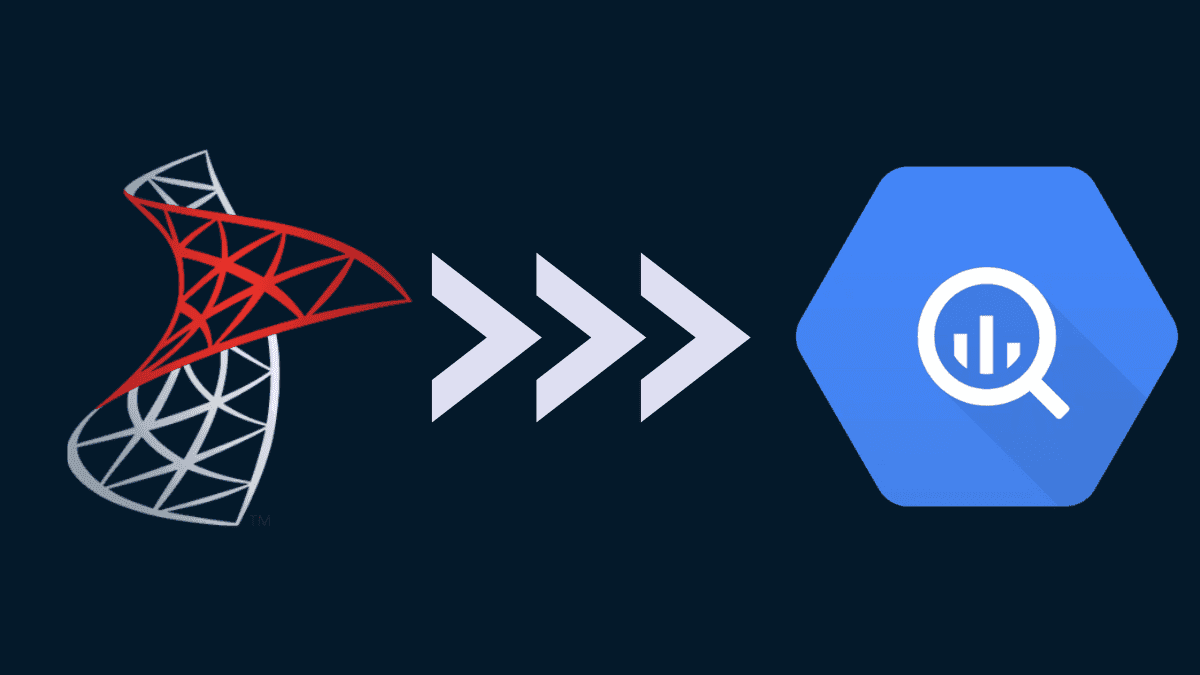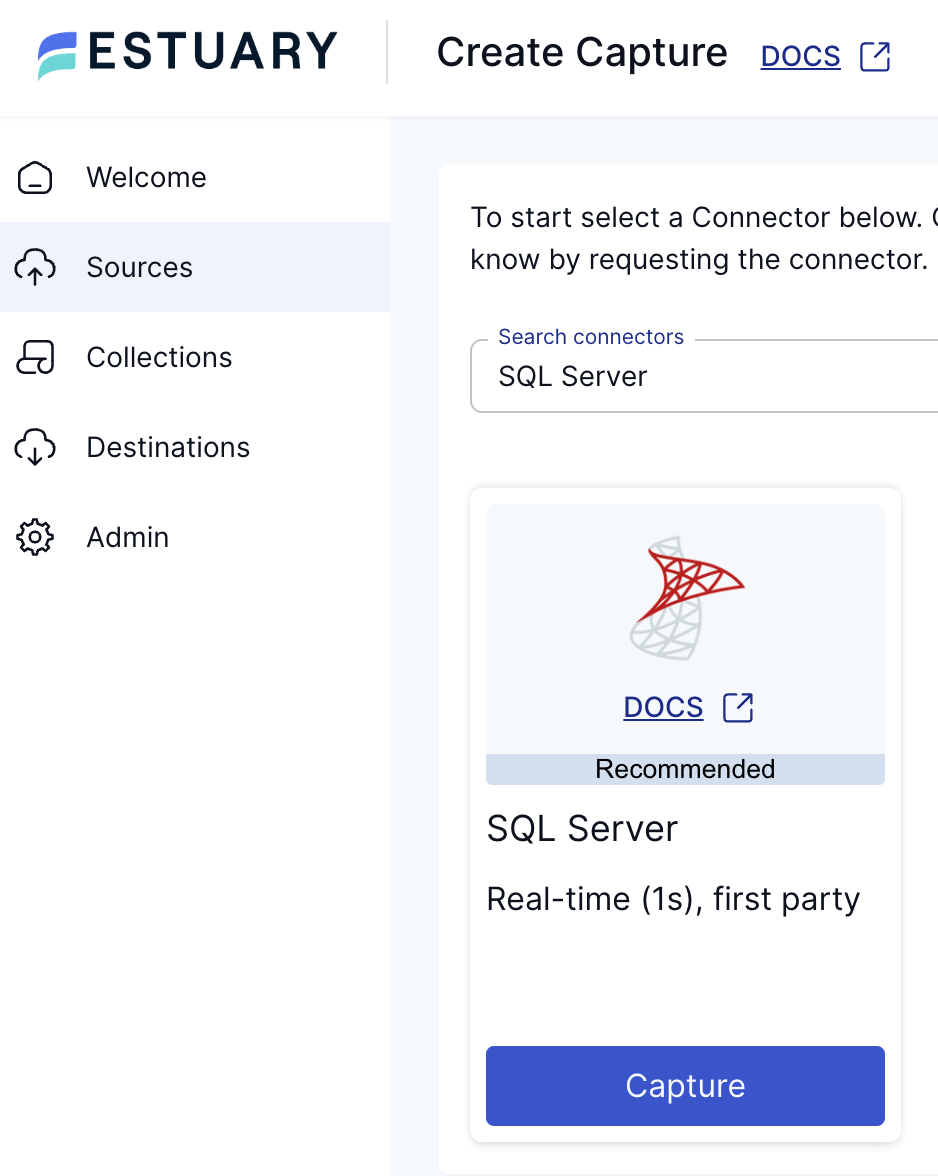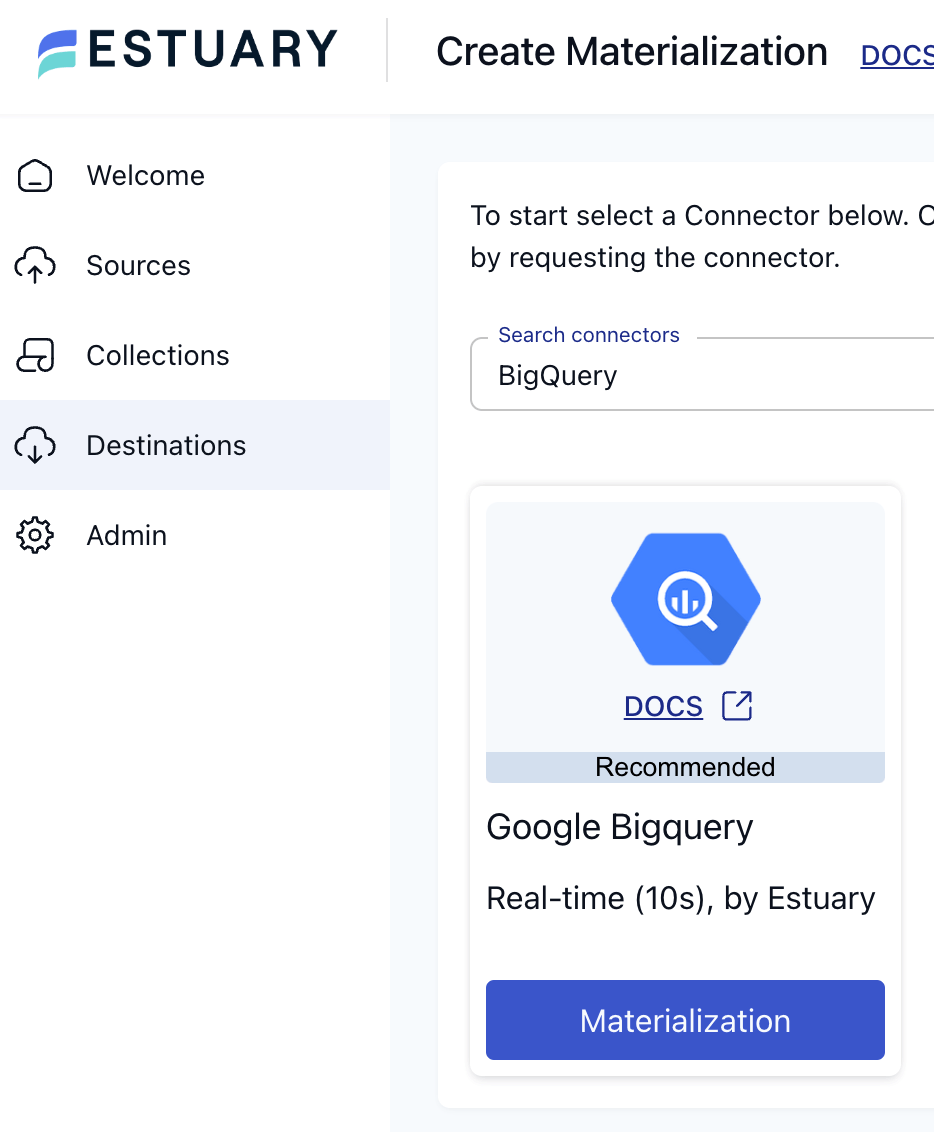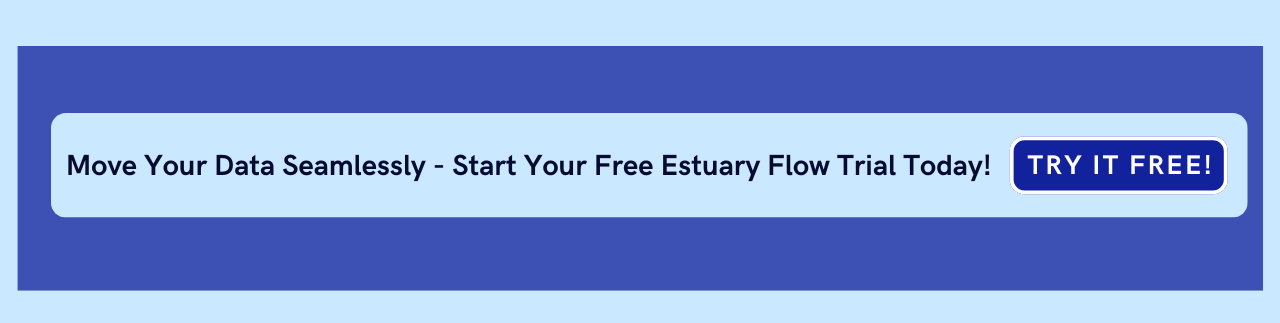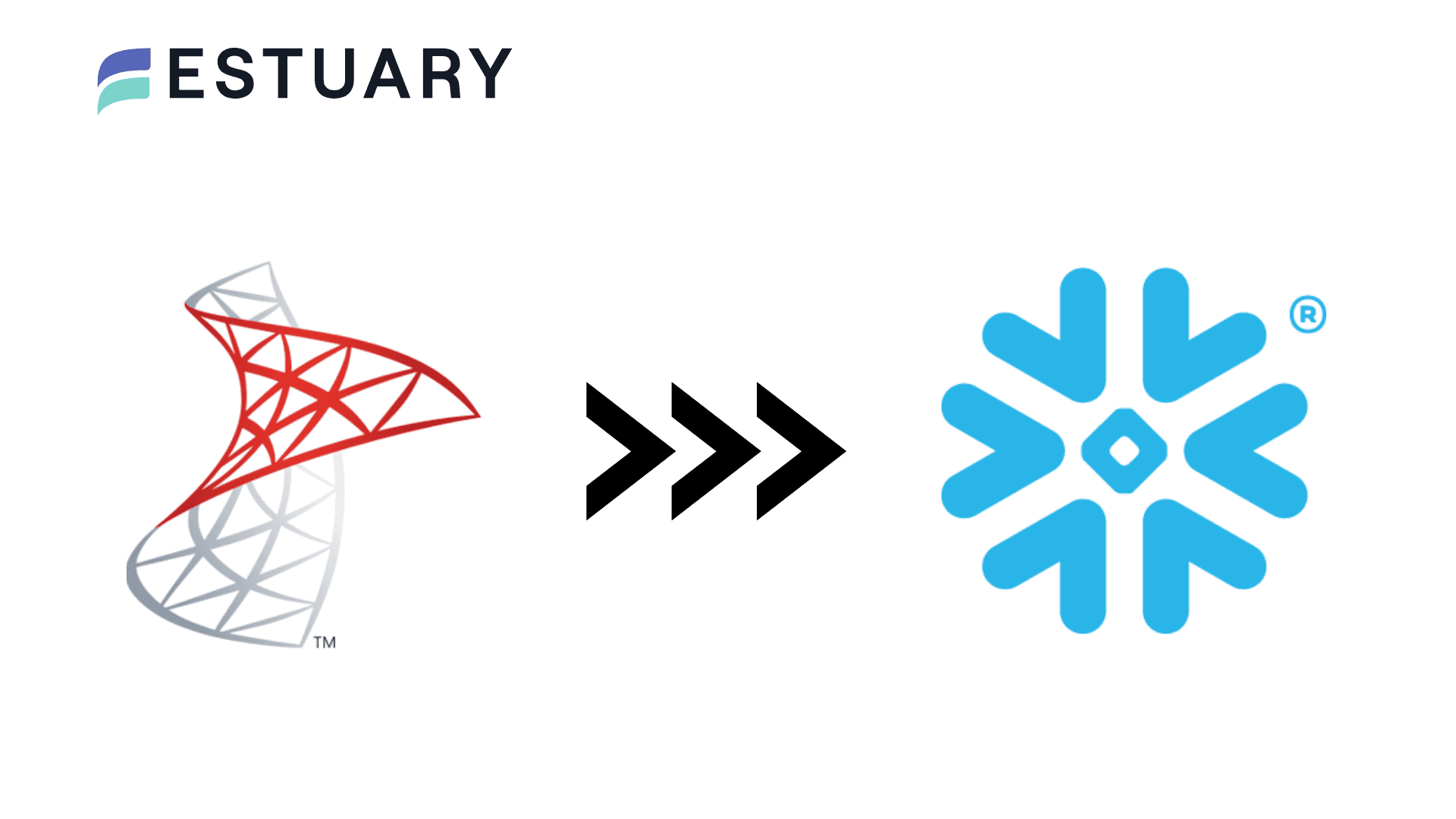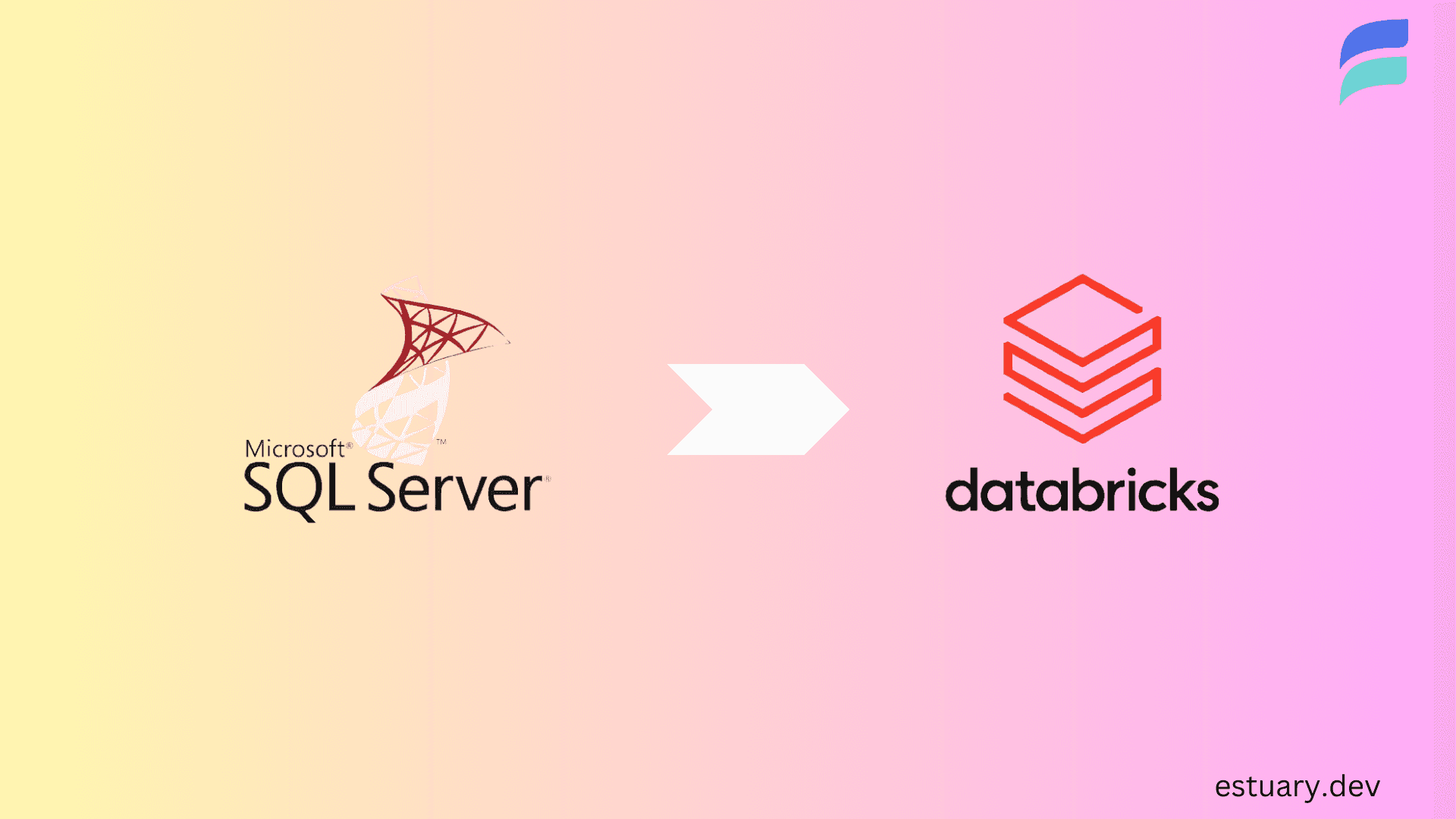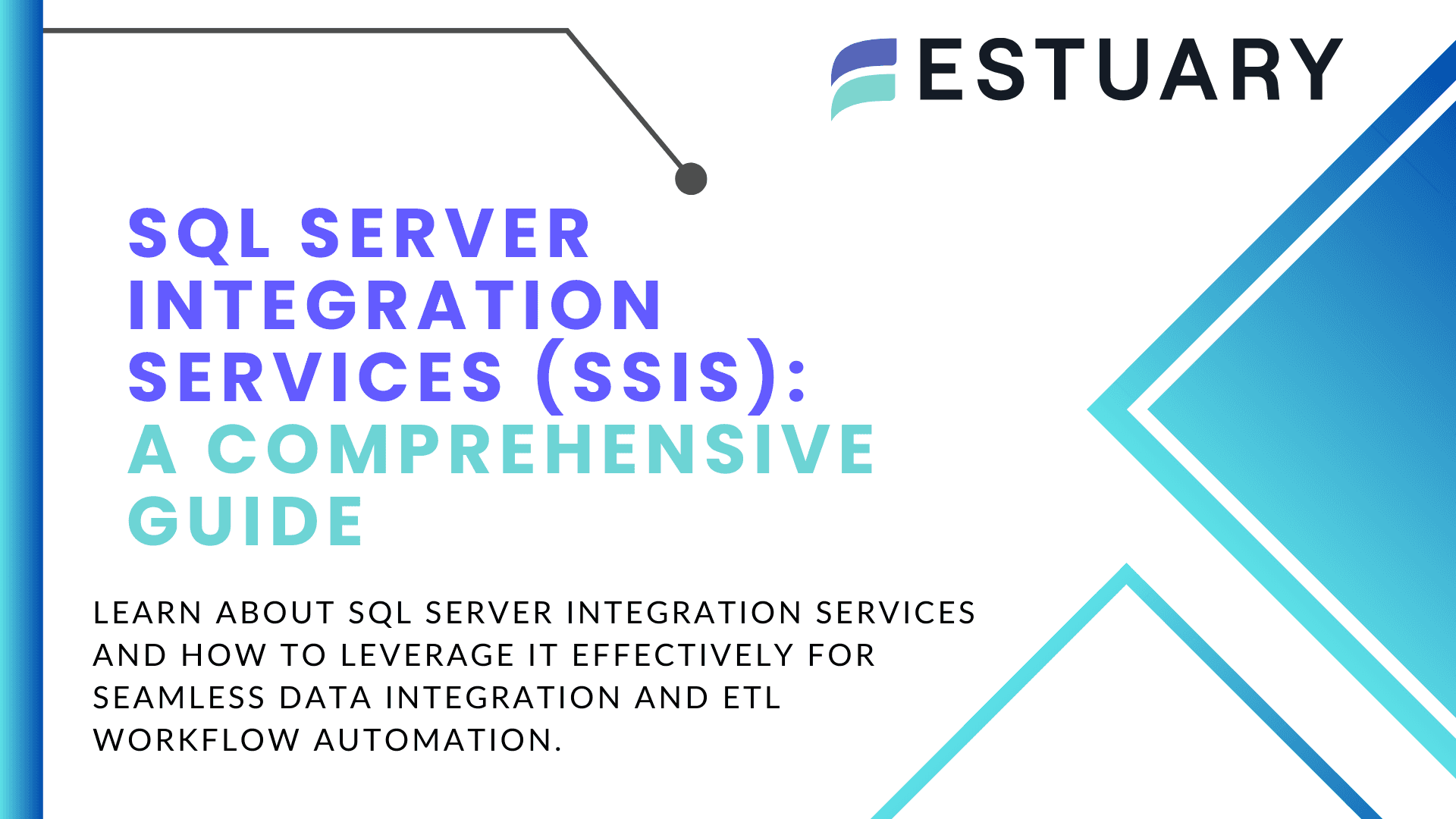In the world of data engineering, it's common to work with multiple databases to manage and store data. Microsoft SQL Server and Google BigQuery are two examples of popular databases that offer unique features and benefits. While SQL Server is an on-premises database management system, BigQuery is a cloud-based data warehouse that provides more scalability and better performance.
But here’s the challenge:
If your business runs on SQL Server and you want to tap into BigQuery’s analytical power, connecting the two can be complicated, technical, and time-consuming — unless you have the right tools.
That's where Estuary Flow comes in.
Instead of battling complex ODBC drivers, heavy ETL pipelines, or writing custom code, Estuary Flow lets you set up real-time, no-code SQL Server to BigQuery pipelines in minutes.
In this guide, you’ll learn a how to connect SQL Server to BigQuery step-by-step, explore traditional methods, and discover how Estuary Flow enables real-time, no-code data integration in minutes.
First, you will explore the key features of Microsoft SQL Server and Google BigQuery. Thereafter, you will dive into the specifics of connecting them. So keep reading!
👉 Want to get started fast? Skip to the setup guide ↓ or create your free Estuary account →.
What is Microsoft SQL Server?
Microsoft SQL Server is a relational database management system (RDBMS) developed by Microsoft Corporation. It is a powerful database that provides a variety of features for managing data, including data storage, retrieval, and analysis. SQL Server is widely used in enterprise applications and is known for its high-performance capabilities.
Some of the key features of Microsoft SQL Server include:
- Robust security features to protect sensitive data.
- Support for multiple programming languages, including T-SQL, .NET, and Java.
- Integration with Microsoft Office and other Microsoft products.
- Scalability and high availability through clustering and replication.
- Tools for data analysis and business intelligence, such as SQL Server Analysis Services (SSAS) and SQL Server Reporting Services (SSRS)
With its advanced features and capabilities, Microsoft SQL Server is a popular choice for data engineers and developers who work with complex data structures and require a high level of data security. Yet, BigQuery has some advantages worth exploring. Read on to the next section.
What is BigQuery?
Google BigQuery is a cloud-based data warehouse that provides a fully managed and scalable solution for storing and analyzing large datasets. It is designed for businesses that need to process vast amounts of data quickly and efficiently. BigQuery is built on top of the Google Cloud Platform, which provides a secure and reliable infrastructure for data storage and processing.
Some of the key features of BigQuery include:
- Scalability: BigQuery can handle petabytes of data and can process billions of rows in seconds.
- Speed: Queries are executed quickly due to the distributed architecture of BigQuery.
- Security: Data is encrypted both at rest and in transit, and access controls can be configured to restrict who can view and modify data.
- Integration: BigQuery integrates with other Google Cloud Platform services, such as Google Cloud Storage and Google Data Studio.
- SQL support: BigQuery supports standard SQL and has built-in functions for working with JSON and nested data.
BigQuery has scalability, speed, and security features that make it a popular choice for data engineers who need to process and analyze large datasets quickly and efficiently. You might be wondering what advantages BigQuery has over Microsoft SQL Server. Well, the next section is about that.
Advantages of BigQuery Over SQL Server
While SQL Server is a powerful database management system, BigQuery has some unique advantages that make it an attractive option for data engineers. Here are some of the benefits of BigQuery over SQL Server:
- Scalability: BigQuery is designed to handle large datasets and can scale seamlessly as data volumes increase. SQL Servers, on the other hand, may require additional hardware or configuration changes to accommodate large datasets.
- Cost: BigQuery is a cloud-based service billed based on usage. It is more cost-effective than managing on-premises SQL Server hardware and software.
- Performance: BigQuery uses a distributed architecture that can process queries faster than SQL Server in many cases, especially for large datasets.
- Flexibility: BigQuery supports standard SQL and has built-in functions for working with JSON and nested data. In these cases, it is more flexible than SQL Server.
- Integration: BigQuery integrates with other Google Cloud Platform services, such as Google Cloud Storage and Google Data Studio, which can streamline data engineering workflows.
While both SQL Server and BigQuery have their strengths and weaknesses, understanding the unique advantages of each can help you make informed decisions about which database to use for any specific use case. At this point, the question you most probably have in your mind is, how can you connect SQL Server to BigQuery? This is answered next.
Manual Setup: Connect SQL Server to BigQuery Using ODBC and Google Cloud SDK
Connecting SQL Server to BigQuery requires several steps. Here's a high-level overview of the process:
- Step 1: Set up a Google Cloud Platform account and create a new project.
- Step 2: Enable the BigQuery API in your Google Cloud Platform project.
- Step 3: Create a service account with the necessary permissions to access your BigQuery data.
- Step 4: Generate a private key for the service account and download it in JSON format.
- Step 5: Install the Google Cloud SDK on your SQL Server machine.
- Step 6: Use the Google Cloud SDK to authenticate your service account and configure the SDK with your project ID.
- Step 7: Install the BigQuery ODBC driver on your SQL Server machine.
- Step 8: Configure an ODBC data source for BigQuery in SQL Server.
- Step 9: Test the connection to ensure that SQL Server can communicate with BigQuery.
🚀 Want a faster, no-code way to connect SQL Server to BigQuery? Skip the setup and start your Estuary Flow free trial →
Each of these manual steps requires careful setup, detailed configuration, and constant troubleshooting. While it’s possible to connect SQL Server to BigQuery this way, even small errors can cause frustrating delays and maintenance headaches.
For a full breakdown, you can always refer to the official Google Cloud Platform documentation.
Automated Way: Connect SQL Server to BigQuery Using Estuary Flow
Fortunately, manual setup isn’t the only option.
Today, modern, real-time, no-code platforms like Estuary Flow make it dramatically easier to connect SQL Server to BigQuery — faster, more reliably, and without heavy engineering overhead.
Here’s how you can move data from SQL Server to BigQuery seamlessly using Estuary Flow:
Step 1. Configure SQL Server for CDC
In SQL Server, change data capture utilizes the SQL Server Agent to log insertions, updates, and deletions occurring in a table. Thus, it makes these data changes accessible and easily consumed using a relational format.
There are some prerequisites required to enable CDC in SQL Server. You can use this init.sql script to automate the creation of these objects, just make sure to update the variables before executing it.
plaintextUSE <database>;
-- Enable CDC for the database.
EXEC sys.sp_cdc_enable_db;
-- Create user and password for use with the connector.
CREATE LOGIN flow_capture WITH PASSWORD = 'secret';
CREATE USER flow_capture FOR LOGIN flow_capture;
-- Grant the user permissions on the CDC schema and schemas with data.
-- This assumes all tables to be captured are in the default schema, `dbo`.
-- Add similar queries for any other schemas that contain tables you want to capture.
GRANT SELECT ON SCHEMA :: dbo TO flow_capture;
GRANT SELECT ON SCHEMA :: cdc TO flow_capture;
-- Create the watermarks table and grant permissions.
CREATE TABLE dbo.flow_watermarks(slot INTEGER PRIMARY KEY, watermark TEXT);
GRANT SELECT, INSERT, UPDATE ON dbo.flow_watermarks TO flow_capture;
-- Enable CDC on tables. The below query enables CDC the watermarks table ONLY.
-- You should add similar query for all other tables you intend to capture.
EXEC sys.sp_cdc_enable_table @source_schema = 'dbo', @source_name = 'flow_watermarks', @role_name = 'flow_capture';The init.sql script configures your database with Change Data Capture (CDC) functionality enabled. It also creates a login and user named flow_capture with the necessary permissions. The script also creates a table named flow_watermarks, which is an internal table used by Flow to keep track of the state of the ongoing replication.
Step 2. Create SQL Server Capture in Estuary Flow
Head over to the Estuary Flow dashboard and create a new SQL Server capture.
During the endpoint configuration, fill out the connection details according to your SQL Server environment. After pressing next, in the following section, you can configure how the incoming data should be represented in Flow as collections.
Captures run continuously: as soon as new documents are made available at the endpoint resources, Flow validates their schema and adds them to the appropriate collection.
Estuary Flow writes all change data into collections, which are append-only durable logs similar to a WAL. Like replication, Estuary Flow transactionally guarantees change data, including the modified chunks.
Collections are a real-time data lake. Documents in collections are stored indefinitely in your cloud storage bucket (or may be managed with your regular bucket lifecycle policies). This means that the full historical content of a collection is available to support future data operations and perform backfills without going back to the source.
Step 3. Configure BigQuery Materialization
As this is an ELT dataflow, there’s no need to do any transformations before the data lands in BigQuery. Head over to the Destinations page to create a new materialization and search for the BigQuery connector.
To use this connector, you'll need:
- A new Google Cloud Storage bucket in the same region as the BigQuery destination dataset.
- A Google Cloud service account with a key file generated and the following roles:
- roles/bigquery.dataEditor on the destination dataset
- roles/bigquery.jobUser on the project with which the BigQuery destination dataset is associated
- roles/storage.objectAdmin on the GCS bucket created above
To configure your service account, complete the steps in the connector documentation. After all the details are in place, examine the Update Delay parameter.
The Update Delay parameter in Estuary materializations offers a flexible approach to data ingestion scheduling. It represents the amount of time the system will wait before it begins materializing the latest data.
For example, if an update delay is set to 2 hours, the materialization task will pause for 2 hours before processing the latest available data. This delay ensures that data is not pulled in immediately after it becomes available. For this tutorial, let’s set it to 0s, as in zero seconds, to demonstrate the flow in real time.
Press Next, then Save and Publish in the top right corner to provision the materialization connector and data from SQL will start to be replicated into BigQuery immediately with a complete backfill.
Other Methods for SQL Server to BigQuery Integration
While Estuary Flow offers the fastest and most streamlined solution, several other technologies are also available to connect SQL Server to BigQuery. However, many of these methods involve significant configuration effort, ongoing maintenance, or hidden costs.
Here are some of the most common options:
- BigQuery ODBC Driver: The BigQuery ODBC driver is a popular option for connecting SQL Server to BigQuery. It allows you to configure an ODBC data source on your SQL Server machine that connects to BigQuery over the internet. The driver supports standard SQL-92 syntax and can be used with most ODBC-compliant applications, including SQL Server Management Studio.
- BigQuery Connector for SQL Server Integration Services (SSIS): If you're using SQL Server Integration Services (SSIS) to extract, transform, and load (ETL) data, the BigQuery Connector for SSIS allows you to connect to BigQuery directly from SSIS. It provides a set of SSIS components that enable you to perform data transfers, transformations, and validations between SQL Server and BigQuery.
- Cloud Data Fusion: Cloud Data Fusion is a fully-managed, cloud-native data integration service that enables you to build and manage ETL pipelines for ingesting and processing data from various sources, including SQL Server and BigQuery. It provides you with a graphical interface for designing, deploying, and monitoring data pipelines, as well as pre-built connectors for various data sources and sinks.
- Apache Beam: Apache Beam is an open-source, unified programming model that you can use to build batch and streaming data processing pipelines. It provides you with a set of language-specific SDKs for building data processing pipelines in Java, Python, Go, and other languages. You can use Apache Beam to build data pipelines that connect SQL Server to BigQuery and perform complex data transformations and aggregations.
Estuary Flow vs Other Technologies for SQL Server to BigQuery Integration
While traditional methods offer ways to connect Microsoft SQL Server to Google BigQuery, most come with hidden complexities, high costs, or fragile maintenance requirements.
Here’s how Estuary Flow compares to the alternatives:
BigQuery ODBC Driver
BigQuery ODBC driver is a popular choice for connecting SQL Server to BigQuery. However, it has several limitations that Estuary Flow can overcome. For example, configuring the driver can be complex and time-consuming, and it may not be compatible with all ODBC-compliant applications. Additionally, the driver can be slow when transferring large volumes of data between SQL Server and BigQuery.
Estuary Flow addresses these limitations by providing you with a simple, user-friendly interface for configuring the connection between SQL Server and BigQuery. Its built-in connectors for SQL Server and BigQuery eliminate the need for manual configuration and ensure compatibility with both platforms. Estuary Flow also uses optimized transfer protocols to maximize the speed of data transfer between the two platforms, ensuring that large volumes of data can be transferred quickly and efficiently.
BigQuery Connector for SQL Server Integration Services (SSIS)
The BigQuery Connector for SSIS is a good choice if you are using SSIS for ETL tasks. However, it can be complex and time-wasting to set up and configure—sometimes it may not even be compatible with all versions of SQL Server and SSIS.
Estuary Flow simplifies the process of connecting SQL Server to BigQuery by providing you with a drag-and-drop interface for building data pipelines. Its visual pipeline builder allows you to quickly and easily create data integration workflows that move data between SQL Server and BigQuery, without the need for complex scripting or manual configuration.
Cloud Data Fusion
While Cloud Data Fusion is a powerful tool for building and managing data integration pipelines in the cloud, it can be expensive and may not be suitable for smaller-scale data integration tasks.
Estuary Flow offers a cost-effective and flexible alternative to Cloud Data Fusion. Its pay-as-you-go pricing model means that you only pay for the resources you use. Hence it is cost-effective for smaller-scale data integration tasks. Additionally, Estuary Flow has a user-friendly interface and built-in connectors for SQL Server and BigQuery. They allow you to set up and configure data integration pipelines without the need for specialized expertise.
Apache Beam
Apache Beam is a robust open-source tool for building data processing pipelines. But it requires a significant amount of development effort to set up and configure, and may not be suitable for you if you aren't comfortable with programming.
For this, Estuary Flow provides a no-code alternative to Apache Beam for data engineers who want to build data integration pipelines between SQL Server and BigQuery. Its drag-and-drop interface and visual pipeline builder enable you to create data integration workflows smoothly without the need for specialized programming expertise.
Common Use Cases for Connecting SQL Server to BigQuery
Connecting SQL Server to BigQuery can enable data engineers to take advantage of the unique strengths of each database system. For example:
- Offloading data: SQL Server may not be optimized for processing large datasets, but with BigQuery, you can offload large datasets to the cloud for faster processing and analysis.
- Data migration: If your organization is transitioning from SQL Server to BigQuery, connecting the two databases can facilitate a smooth migration process.
- Data federation: If your organization has data stored in multiple locations, connecting SQL Server to BigQuery can enable federated queries that span both systems.
- Data warehousing: BigQuery is a popular option for building data warehouses, and connecting SQL Server to BigQuery can enable you to build hybrid data warehouse solutions that take advantage of both databases.
- Data integration: Connecting SQL Server to BigQuery enables you to integrate data from disparate sources and perform complex data transformations and joins.
By connecting SQL Server to BigQuery, every data engineer can leverage the unique strengths of each database system to build powerful data engineering solutions.
Nevertheless, can this connection get easier? There are a couple of technologies that ensure the process is effectively easy—the next section takes you through them, so keep reading.
Final Thoughts
Connecting SQL Server to BigQuery can be a complex, technical journey — with manual setup, fragile pipelines, and maintenance challenges at every step.
Traditional methods like ODBC drivers, SSIS connectors, Cloud Data Fusion, and Apache Beam can work — but they often cost time, money, and peace of mind.
Estuary Flow changes that.
With Estuary Flow, you get:
- Real-time, no-code pipelines from SQL Server to BigQuery.
- Fully managed infrastructure — scaling automatically as your data grows.
- Production-ready setup in minutes, not months.
- Flexible, pay-as-you-go pricing — perfect for modern businesses.
Whether you’re migrating, offloading queries, building a new data warehouse, or powering hybrid cloud analytics, Estuary Flow is the easiest and most reliable way to connect SQL Server to BigQuery.
Estuary Flow has a growing community of data engineers and developers who share their experiences on Slack—you too are encouraged to share your own experience of the Estuary Flow platform on the public channel. If command-line interfaces tickle your fancy more, Estuary Flow documentation has lots of information on that, too.
FAQs
Can I connect SQL Server directly to BigQuery?
How do I replicate SQL Server data into BigQuery in real time?
What are common use cases for SQL Server to BigQuery integration?

About the author
With over 15 years in data engineering, a seasoned expert in driving growth for early-stage data companies, focusing on strategies that attract customers and users. Extensive writing provides insights to help companies scale efficiently and effectively in an evolving data landscape.