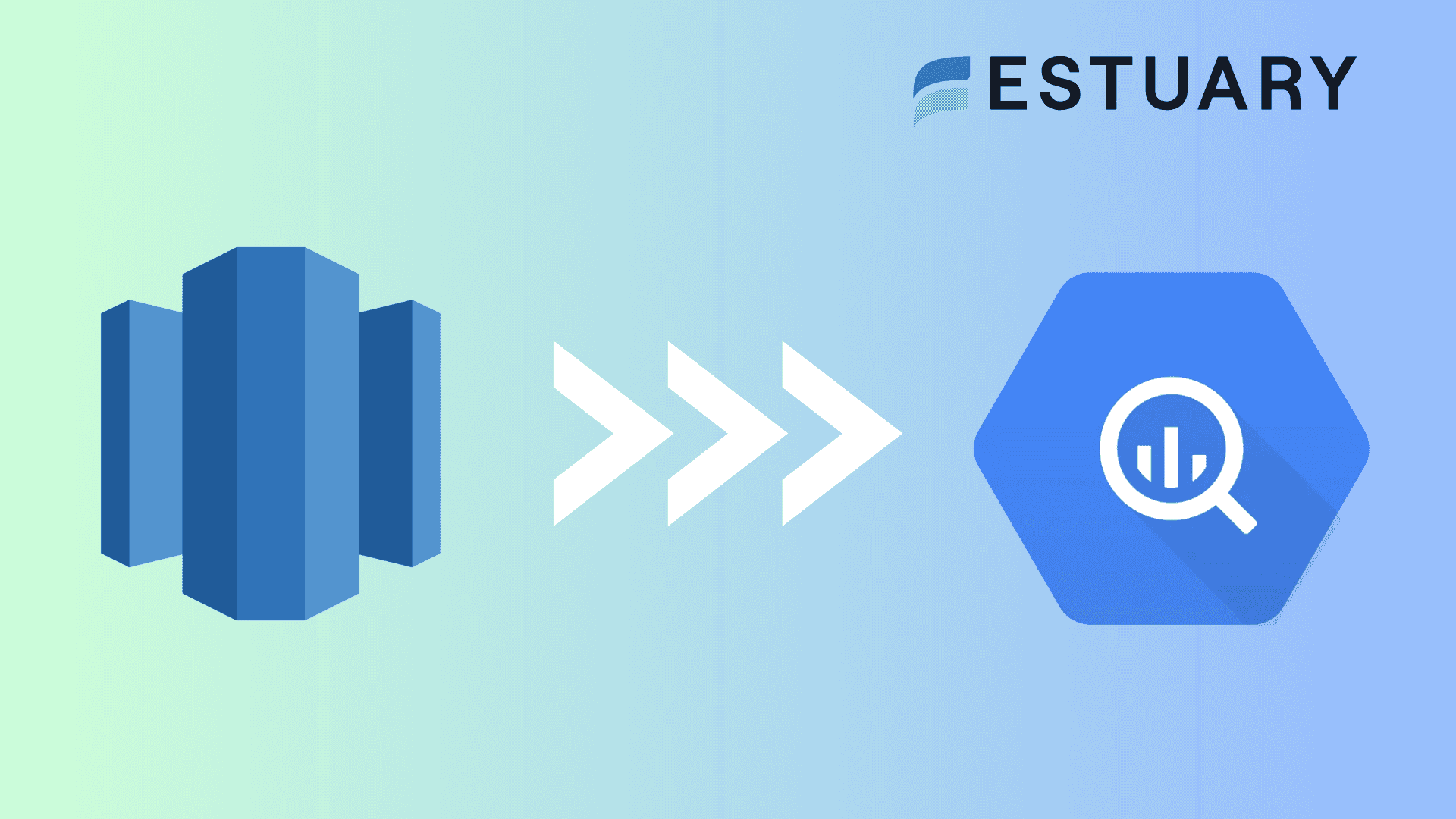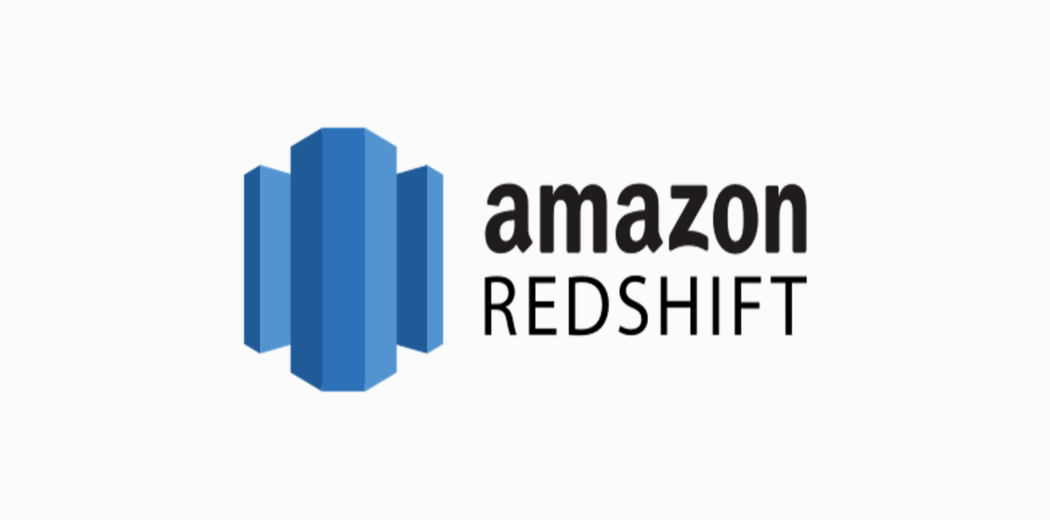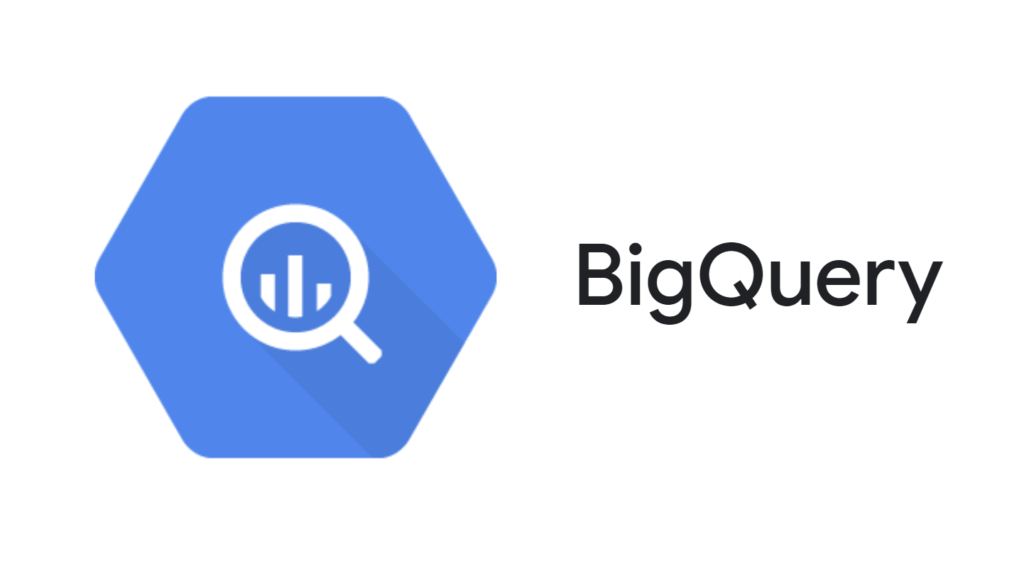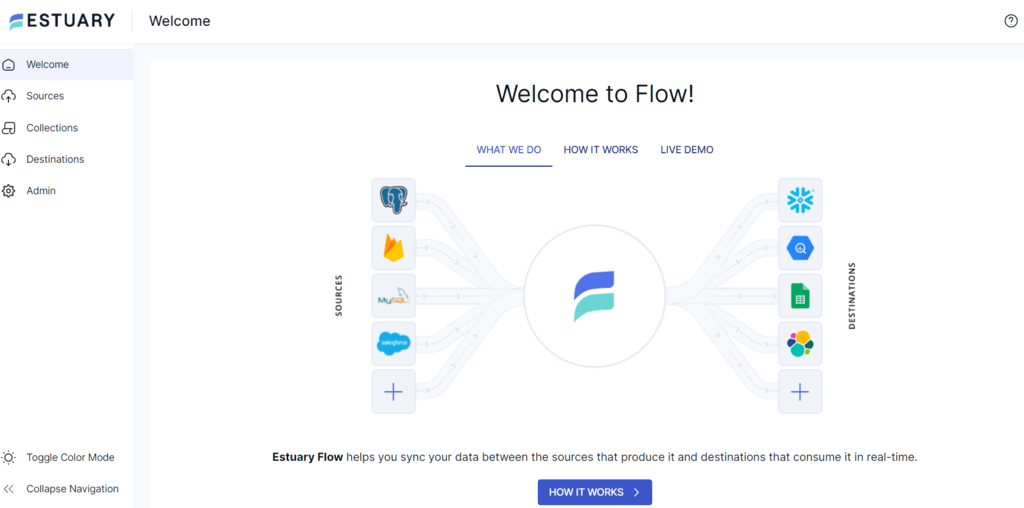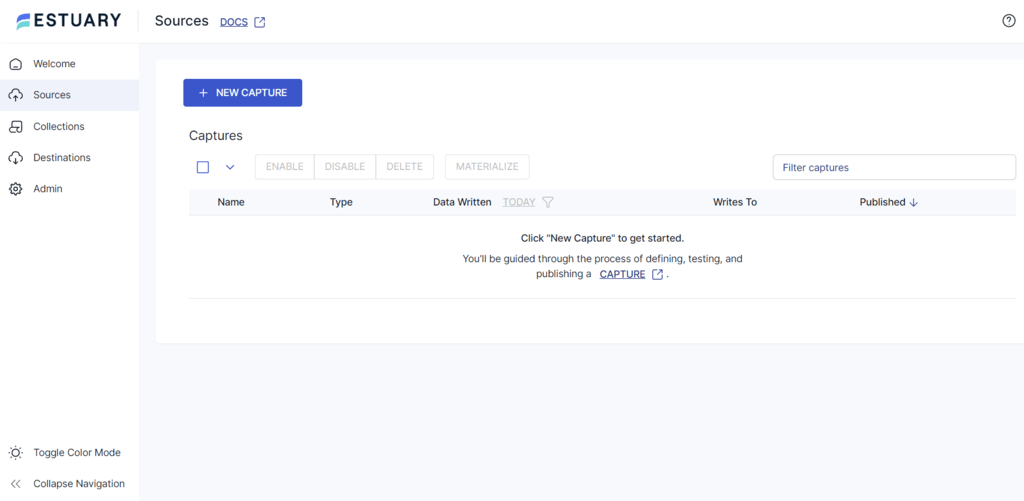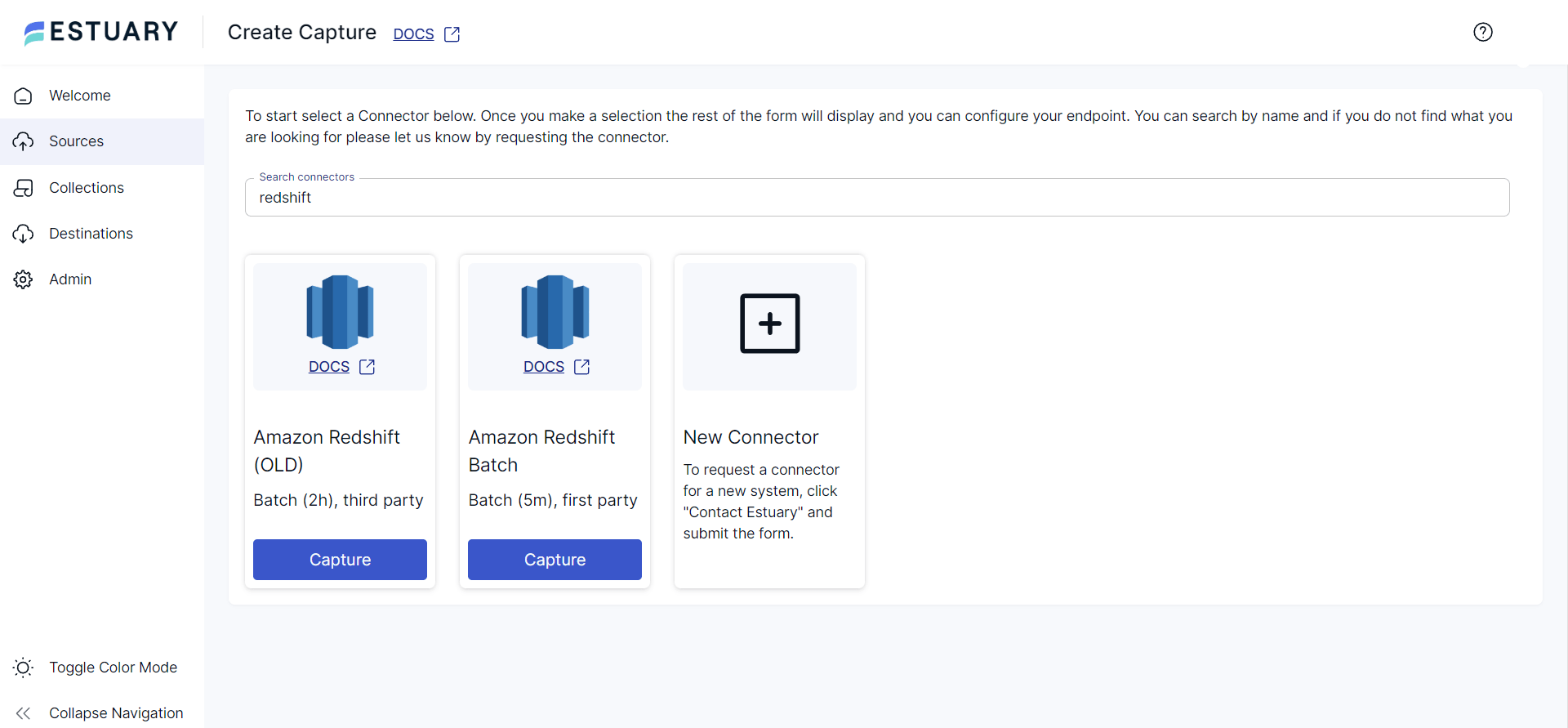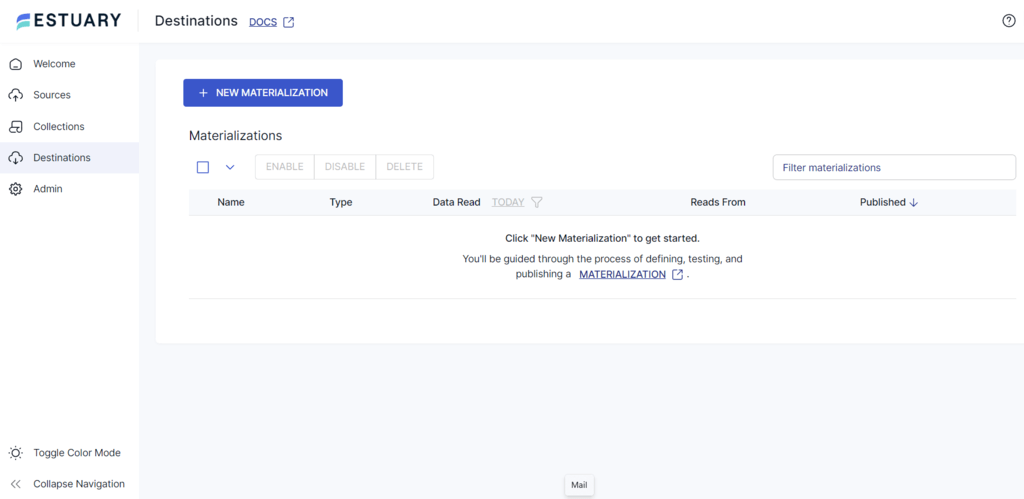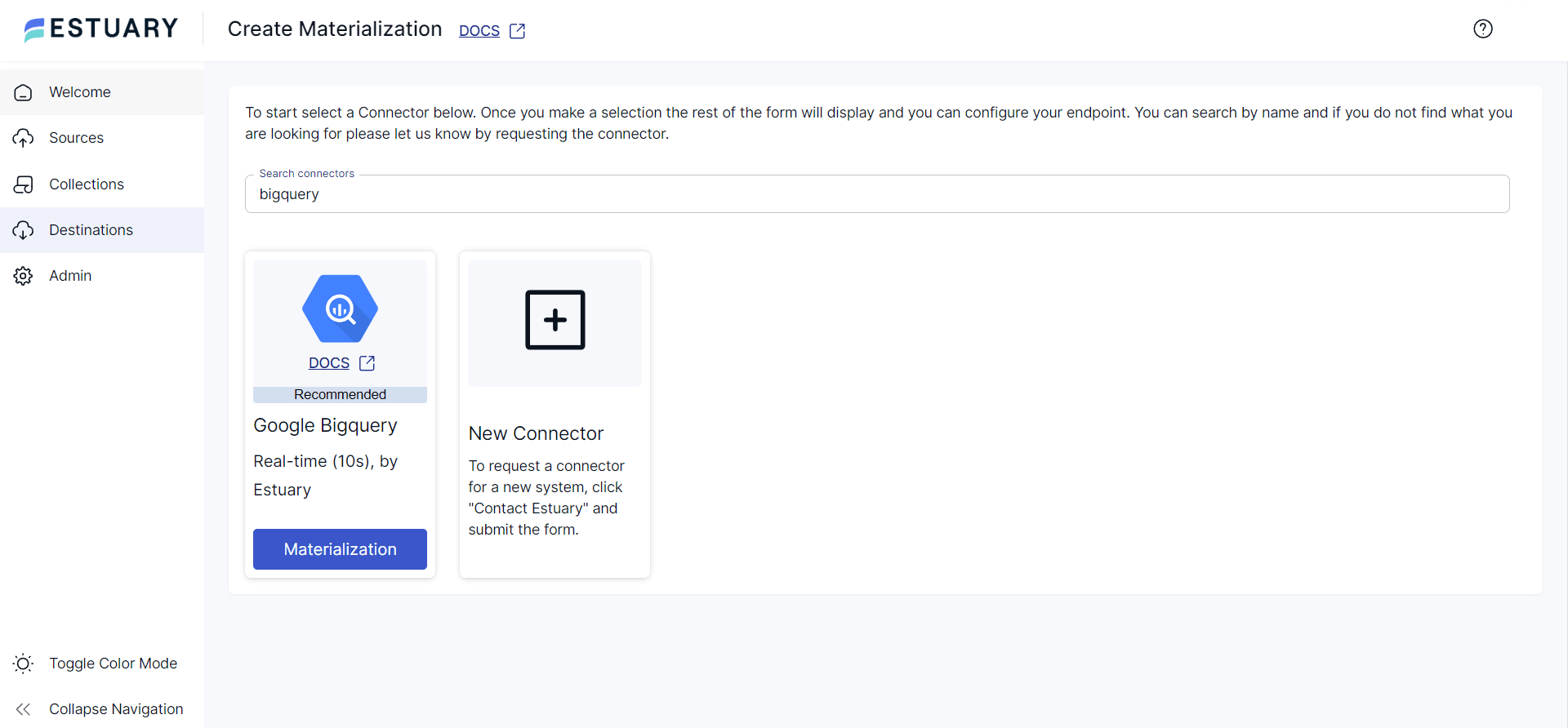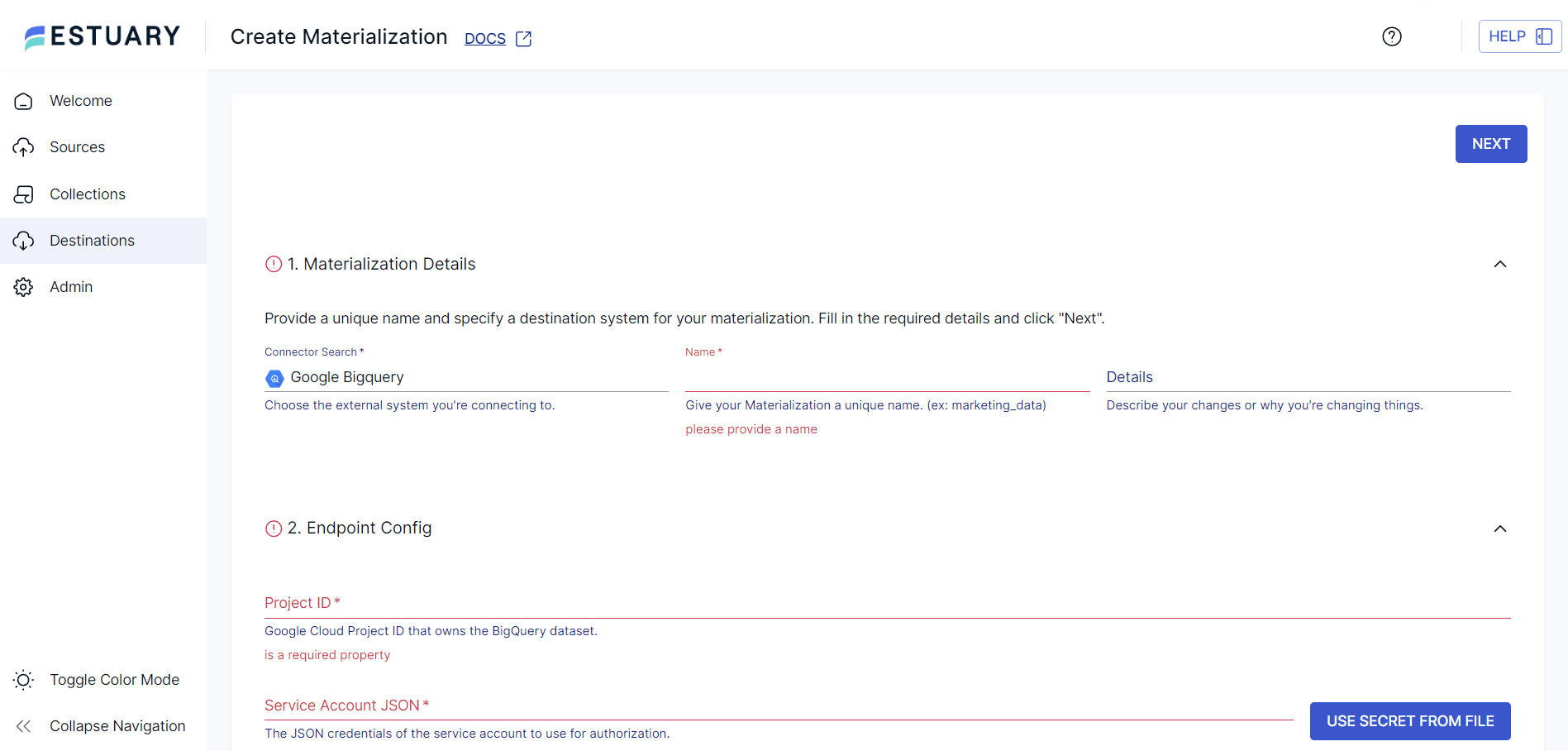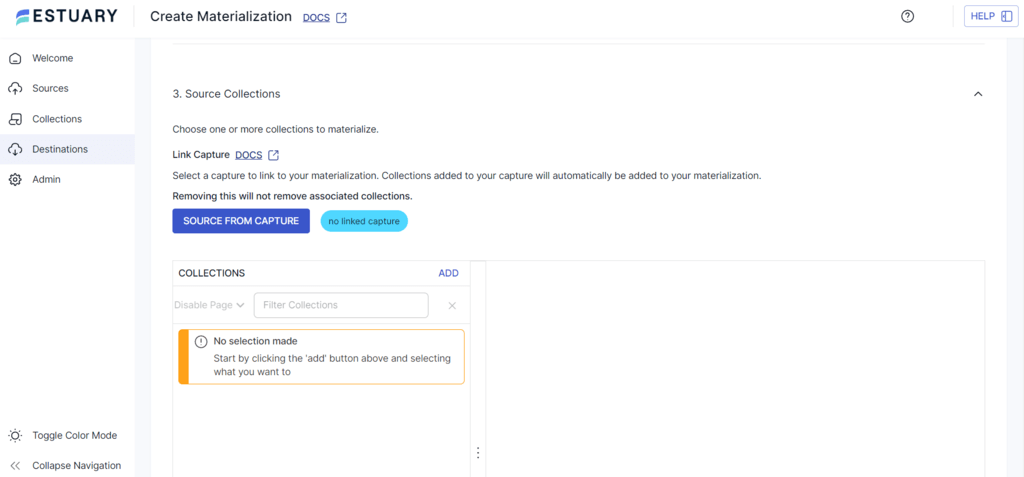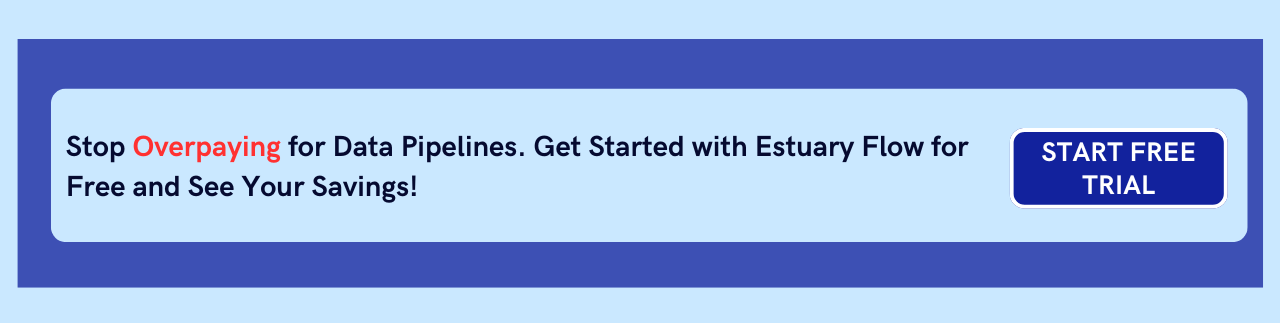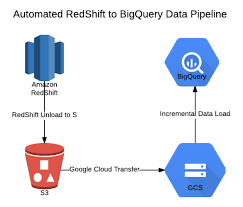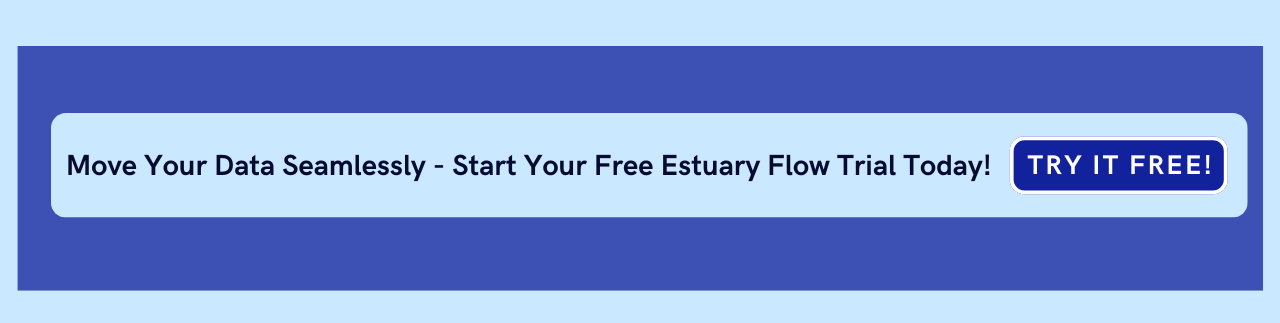Migrating data from Amazon Redshift to Google BigQuery offers a strategic upgrade in scalability, performance, and cost-efficiency. While Redshift is a powerful, fully managed data warehouse on AWS, BigQuery’s serverless architecture, automatic scaling, and built-in machine learning make it a compelling destination for businesses seeking faster queries and more flexible analytics.
Whether you're aiming to reduce infrastructure costs, simplify cross-cloud analytics, or take advantage of BigQuery’s advanced capabilities, moving data from Redshift to BigQuery is a smart move — but it requires the right approach.
In this guide, you'll learn two effective ways to migrate Redshift data to BigQuery:
- Estuary Flow – A no-code platform that automates the migration process with near real-time sync
- Manual migration – A hands-on approach using Google’s BigQuery Data Transfer Service and Redshift exports
👉 Already familiar with both platforms? Jump to the migration methods to see step-by-step instructions.
Let’s explore why this migration matters and how to do it efficiently, with a clear preference for automation, speed, and simplicity.
Why Migrate from Amazon Redshift to Google BigQuery?
Amazon Redshift and Google BigQuery are both powerful cloud data warehouses, but they differ significantly in architecture, cost model, and ease of scaling, making BigQuery an attractive destination for many organizations.
Amazon Redshift: High Performance with Manual Management
Amazon Redshift is a fully managed data warehouse built on AWS. It uses a Massively Parallel Processing (MPP) architecture and columnar storage to deliver high-speed query performance. With features like automated resource allocation, machine learning-based query optimization, and parallel execution, Redshift excels at running large analytical queries across structured datasets.
However, Redshift requires manual infrastructure management, including provisioning, resizing, and workload tuning, which can become a bottleneck as your data needs grow.
Google BigQuery: Serverless Analytics at Scale
BigQuery, part of the Google Cloud Platform, is a serverless, fully managed data warehouse built for scalability and simplicity. It separates compute and storage, scales automatically, and charges only for what you use, making it ideal for teams that want to focus on insights instead of infrastructure.
With support for real-time analytics, built-in machine learning (BigQuery ML), geospatial analysis, and cross-cloud querying via BigQuery Omni, it’s well-suited for modern, multi-cloud data strategies.
Why Migrate?
Migrating from Redshift to BigQuery helps businesses:
- Reduce infrastructure complexity and manual tuning
- Unlock real-time analytics and ML-powered insights
- Scale seamlessly with a pay-as-you-go model
- Consolidate data within Google Cloud for tighter integration
💡 When paired with a platform like Estuary Flow, the migration becomes even easier, with no code, continuous sync, and built-in schema handling.
Methods to Migrate Data from Redshift to BigQuery
There are two main ways to migrate data from Amazon Redshift to Google BigQuery, each suited for different levels of technical expertise and data needs.
- Method 1: Use Estuary Flow (Recommended)
- Method 2: Manual Data Migration via Google Cloud
If your goal is to reduce friction, avoid scripting, and enable real-time analytics, Estuary Flow is the clear winner.
Let’s walk through both methods step by step.
Method 1: How to Migrate Data from Redshift to BigQuery Using Estuary Flow (Recommended)
The simplest and most scalable way to migrate your data from Amazon Redshift to Google BigQuery is by using Estuary Flow. With its intuitive interface and powerful prebuilt connectors, Flow automates the entire data pipeline, enabling real-time, schema-aware data movement without code or manual processing.
Whether you're handling historical backfill or setting up continuous sync with Change Data Capture (CDC), Estuary makes the migration seamless, fast, and reliable.
Step-by-Step: Redshift to BigQuery with Estuary Flow
Prerequisites
Step 1: Connect to the Redshift Data Source
- Sign in to your Estuary account to access the dashboard.
- To configure Redshift as a source, click the Sources button on the left navigation pane of the dashboard. Then, click the + NEW CAPTURE button at the top of the Sources page.
- Type Redshift in the Search connectors field; choose Amazon Redshift Batch from the search results and click its Capture button.
- On the Create Capture page, fill in the details like Name, Server Address, User, and Password.
- Click on NEXT > SAVE AND PUBLISH to configure the Redshift connector as the source end of the data integration pipeline. The connector will capture and convert your Amazon Redshift cluster data into Flow collections.
Step 2: Connect BigQuery as the Destination
- Click the Destinations option on the left navigation pane on the Estuary dashboard.
- On the Destinations page, click on the + NEW MATERIALIZATION button.
- On the Create Materialization page, search for the BigQuery connector. From the options you see in the search results, click on the Google BigQuery Materialization button.
- You will now be redirected to the BigQuery Create Materialization page. Fill in the details such as Name, Project ID, Service Account JSON, Region, Dataset, and Bucket.
- You can also select collections to materialize by clicking the SOURCE FROM CAPTURE button.
- Finally, click NEXT > SAVE AND PUBLISH to complete the BigQuery destination configuration. The connector will materialize Flow collections into Google BigQuery tables.
Why Use Estuary Flow for Redshift to BigQuery Migration?
- No-Code Setup
Estuary Flow eliminates the need for custom scripts or manual data handling. With just a few clicks, you can connect Redshift and BigQuery using prebuilt connectors — no engineering effort required. - Real-Time Sync with Optional Backfill
Flow supports both full historical backfill and ongoing Change Data Capture (CDC), ensuring your BigQuery tables stay up-to-date as changes happen in Redshift. - Automated Schema Mapping and Error Handling
Flow intelligently maps Redshift table structures to BigQuery schemas and automatically handles changes or mismatches, reducing pipeline breakages and manual intervention. - Built to Scale
Whether you're migrating a few tables or an entire Redshift cluster, Estuary Flow scales to handle large datasets and complex transformation logic with consistent reliability. - Pipeline Monitoring and Alerts
With built-in observability features, Flow lets you monitor your data flows, receive alerts on failures, and track sync status — all from a single dashboard.
Estuary Flow helps teams move faster, reduce operational complexity, and focus on analytics, not infrastructure.
Method 2: Manual Data Migration from Redshift to BigQuery
If you prefer a hands-on approach or need more control over each step, you can manually migrate data from Amazon Redshift to Google BigQuery using a combination of Amazon S3, BigQuery Data Transfer Service, and Redshift exports.
This method offers flexibility, but it also comes with significant setup complexity, manual schema management, and no built-in support for real-time updates.
- For Google BigQuery, the necessary permissions include:
- Permission to create the transfer: bigquery.transfers.update
- Permissions for the target dataset: bigquery.datasets.get and bigquery.datasets.update
These permissions fall under bigquery.admin predefined within the IAM (Identity and Access Management) role. Learn more about IAM roles here.
- For Amazon Redshift transfer, ensure the AWS access key pair is acquired. Learn more about how to acquire the access key pair here.
To proceed further with the migration, follow these steps:
- Sign in to your Google Cloud account and navigate the Google Cloud Console. Create a new project or use the existing one using the SELECT PROJECT or CREATE PROJECT.
- Enable the BigQuery Data Transfer Service API by clicking the Enable button.
- Next, create a BigQuery dataset to store data.
Note: For the Redshift cluster, you must allow the specific IP addresses associated with your dataset’s location. A comprehensive list of these IP addresses can be found here.
The migration process can be done as follows:
Step 1: Access the BigQuery page within the Google Cloud Console.
Step 2: Click Data transfers within the Analysis section on the left.
Step 3: Click CREATE A TRANSFER.
Step 4: Choose Amazon S3 as the Source and provide a name for the migration in the Transfer config name field. For Schedule options, choose between Start now and Start at set time.
Step 5: Specify the data set ID in the Destination settings box and proceed by entering the Data source details like
- JDBC connection URL for Amazon Redshift
- Username and Password for your database
- Access key ID and secret access key
- Amazon S3 URI
- Amazon Redshift Schema that you are migrating
- Mention a table name pattern to match the schema
- Leave VPC and reserved IP range blank
Step 6 (Optional): Enable notifications to receive email alerts in case of transfer failures. Click Save to continue.
Step 7: Upon successful execution, the Google Cloud Console will provide all the transfer setup details, including the Resource name.
Limitations of Using Custom Data Migration Model
- No Real-Time Sync — Only supports scheduled batch transfers, not continuous CDC
- Manual Schema Mapping — You must define and update schemas yourself
- More Operational Overhead — Requires coordinating S3 exports, transfer jobs, and access control
- Error-Prone — Complex setup increases the chance of configuration issues or data mismatches
This method is best for teams doing a one-time migration or who need full control. But for most businesses, Estuary Flow is a faster, more reliable alternative.
Use Cases for Migrating from Redshift to BigQuery
Migrating from Redshift to BigQuery can offer significant advantages for businesses across various industries and use cases. Some of the most common scenarios where this migration proves beneficial include:
- Cost Optimization: BigQuery's serverless pricing model eliminates the need for upfront infrastructure investment and allows you to pay only for the resources you use. This is particularly advantageous for businesses with fluctuating workloads or those looking to reduce their data warehousing costs.
- Scalability: BigQuery's flexible architecture can easily handle massive data volumes and scale effortlessly to accommodate growing needs. This makes it an ideal choice for businesses experiencing rapid data growth or those dealing with large and complex datasets.
- Performance Improvement: BigQuery's optimized query engine and columnar storage enable faster and more efficient data analysis, allowing businesses to gain insights and make data-driven decisions more quickly.
- Advanced Analytics: BigQuery offers built-in machine learning and geospatial analysis capabilities, empowering businesses to uncover deeper insights and unlock new opportunities for innovation.
- Cloud Consolidation: Migrating to BigQuery allows businesses to consolidate their data infrastructure within Google Cloud Platform, simplifying management, reducing complexity, and enhancing integration with other Google services.
With a platform like Estuary Flow, these benefits are easier to achieve, enabling continuous, low-maintenance data sync from Redshift to BigQuery with minimal setup.
Conclusion
Migrating data from Amazon Redshift to Google BigQuery can unlock major improvements in performance, scalability, and analytical flexibility. Whether your goal is to reduce infrastructure overhead, enable real-time analytics, or consolidate your data into a modern cloud-native platform, BigQuery is a powerful destination.
While manual migration methods offer control, they also come with operational complexity, delayed updates, and increased risk of error. In contrast, Estuary Flow makes the Redshift to BigQuery migration process seamless, with a no-code interface, built-in connectors, and real-time Change Data Capture (CDC).
Ready to move your data without the manual hassle? Sign up for Estuary Flow and start syncing Redshift to BigQuery in just minutes — no scripts, no maintenance, no delays.
Need help along the way? Our community Slack is open — join anytime and get expert support.
Related Guide to Load Redshift Data to Other Platforms:

About the author
With over 15 years in data engineering, a seasoned expert in driving growth for early-stage data companies, focusing on strategies that attract customers and users. Extensive writing provides insights to help companies scale efficiently and effectively in an evolving data landscape.