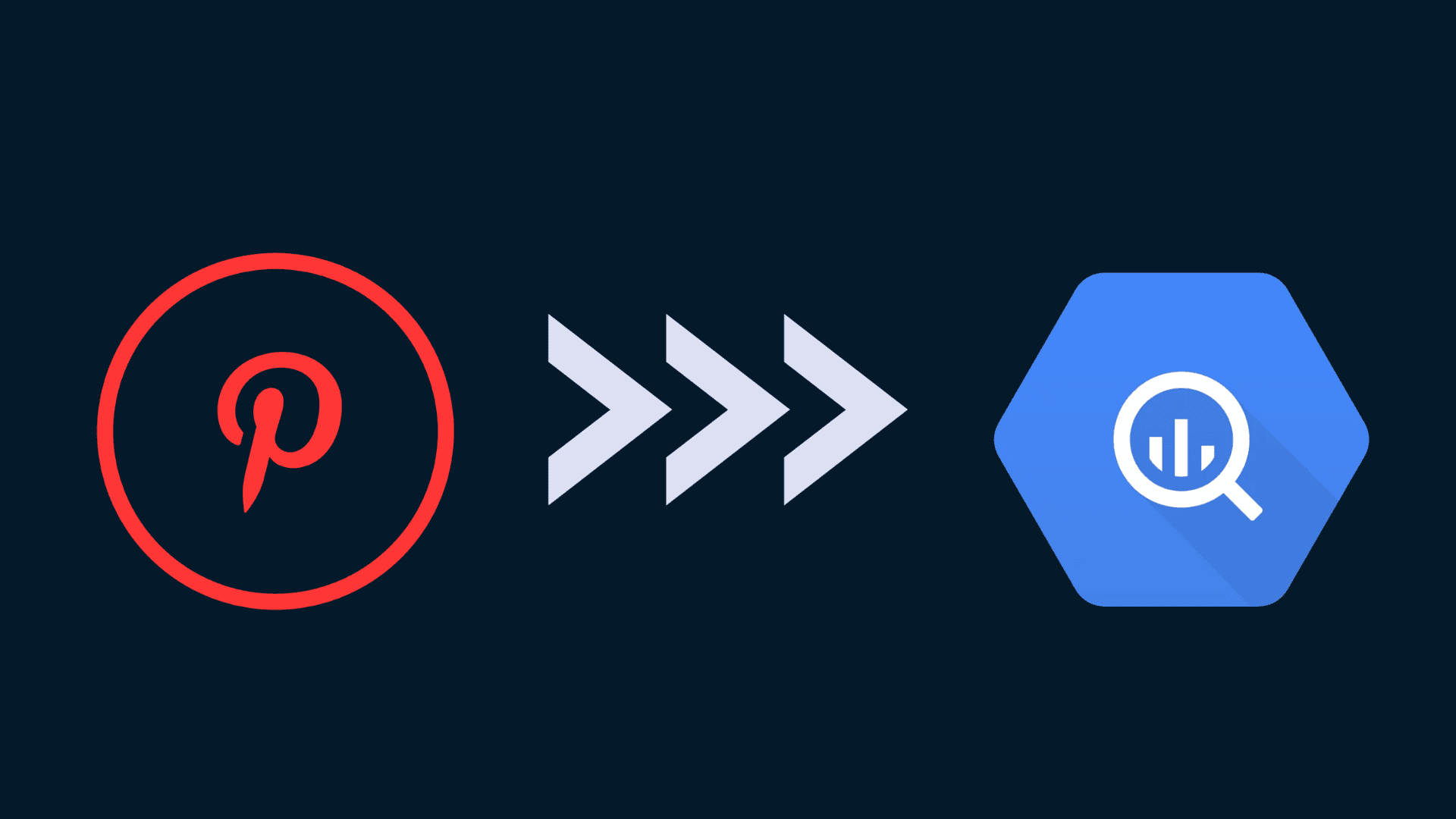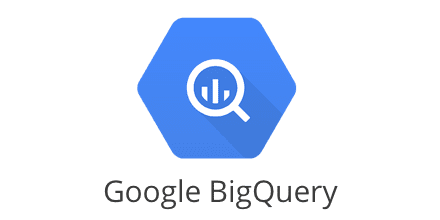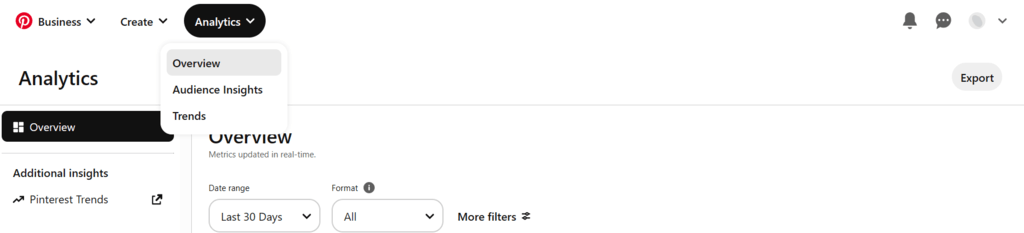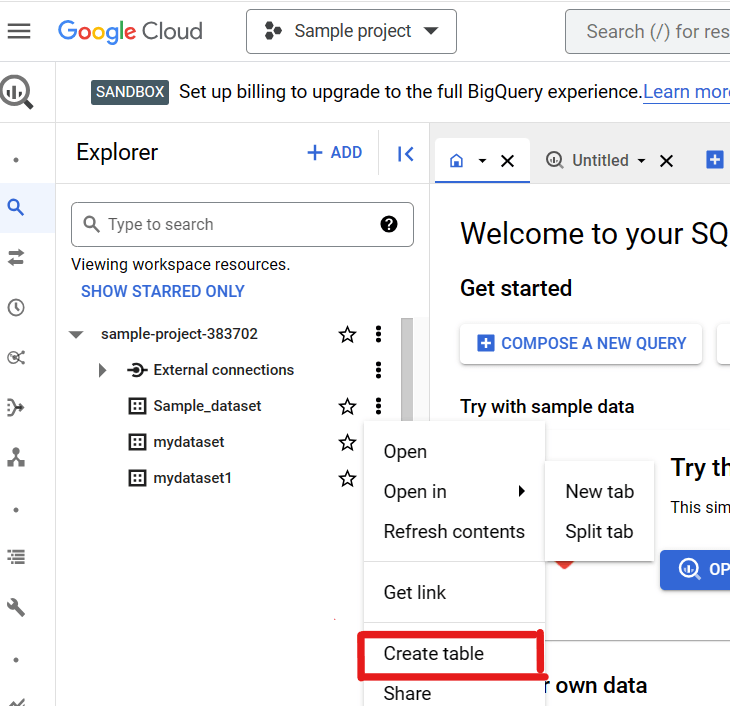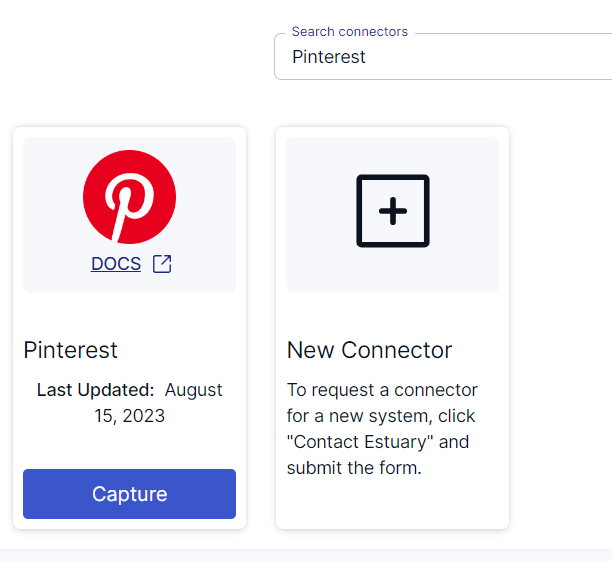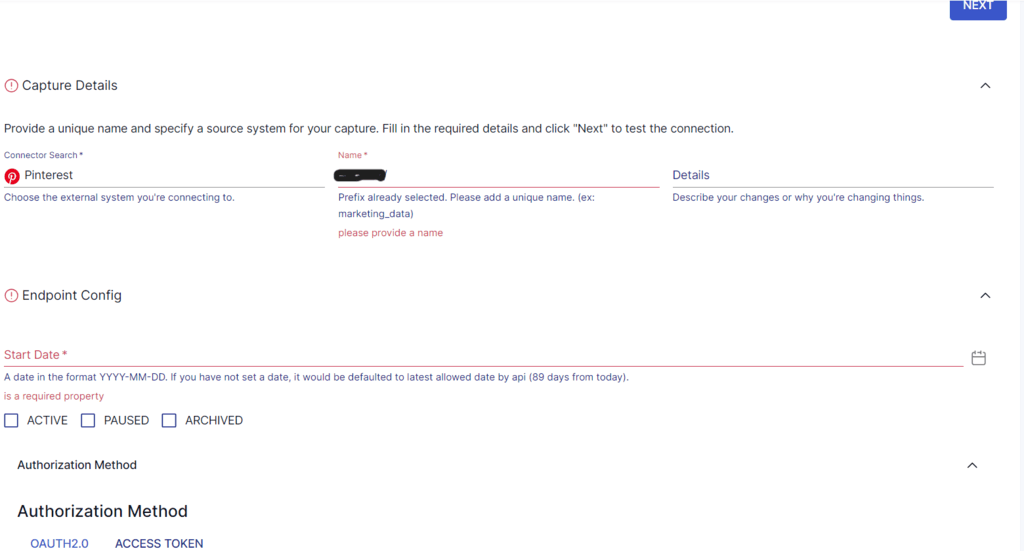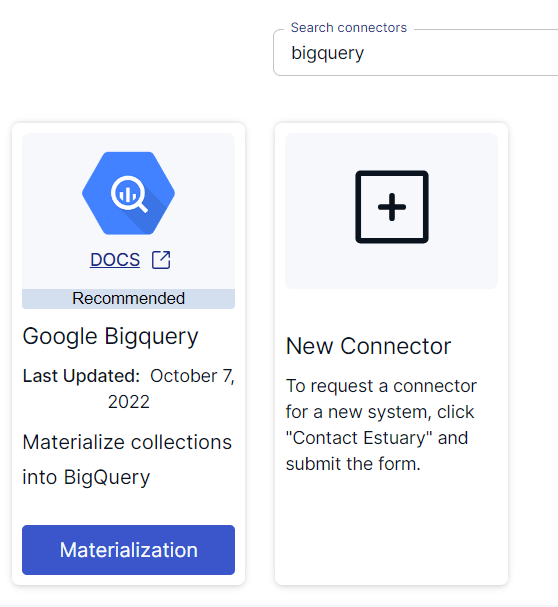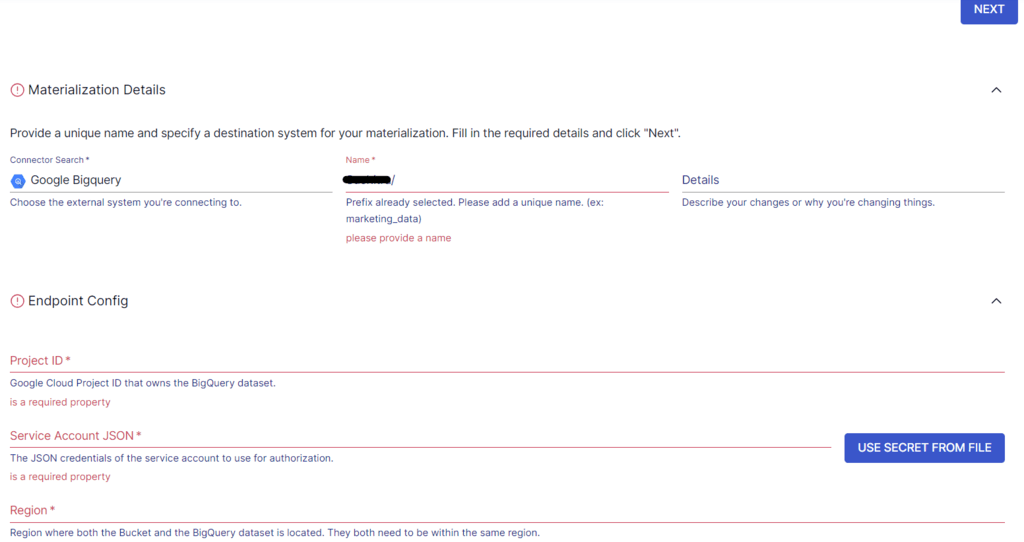Businesses are increasingly using advertising campaigns to promote their brand and reach a wider audience. Analyzing such campaign performance metrics provides actionable insights for refining targeting strategies, optimizing ads, and maximizing ROI. Among the range of advertising platforms, Pinterest Ads is a popular choice for businesses to showcase their products and services. Integrating data from Pinterest Ads to BigQuery will allow you to harness its full potential for improved data-driven decision-making.
BigQuery has impressive analytical capabilities that can provide you with valuable real-time insights into your Pinterest Ads data. This is especially beneficial for businesses that depend on time-critical decision-making, empowering them to refine their marketing strategies.
Let’s explore these two platforms and the different methods you can use to migrate data from Pinterest Ads to BigQuery.
Introduction to Pinterest and Pinterest Ads
Launched in January 2010, Pinterest is a popular social media platform for sharing and categorizing information (specifically “ideas”). You can use Pinterest to find new ideas, save them, and share them with others. With nearly half a billion monthly active users, Pinterest is an ideal platform for businesses to showcase their products and services by running advertisements.
Pinterest advertisements, also known as Promoted Pins, are part of Pinterest’s retargeting advertising strategy. It offers robust options for businesses to reach the desired demographic. You can target users based on different factors, such as interests, demographics, location, etc.
Promoted Pins can consist of visual content, such as images or videos, and are designed to appear alongside regular pins on the Pinterest platform. This approach ensures that ads are engaging and seamlessly integrated into users’ browsing experiences.
What Is Google BigQuery?
BigQuery, hosted on the Google Cloud Platform, is a data warehousing and analytics platform designed to handle petabytes of data. It supports ANSI SQL, allowing you to use standard SQL queries to analyze your data stored in BigQuery.
Google BigQuery is designed to handle large-scale data analytics efficiently because of its:
- Columnar Storage: BigQuery uses a columnar format to store its data. This format improves query performance as only the columns relevant to the query are read, thereby reducing the I/O overheads and expediting the process.
- Distributed Architecture: BigQuery is designed with a distributed architecture that separates its storage layer and compute nodes. This allows for independent scaling of resources and faster query processing.
- Partitioning: BigQuery supports data partitioning allowing tables to be partitioned into segments based on specific columns. This improves query performance by limiting the amount of data to be scanned while querying.
- Massively Parallel Processing (MPP): BigQuery uses MPP, which involves breaking down queries into smaller tasks that can be processed simultaneously. When you query, BigQuery’s compute nodes work in parallel to process it, and the results are combined to produce the final query result.
- Dremel Execution Engine: Developed by Google, Dremel is BigQuery’s underlying execution engine. It can handle complex interactive queries over large datasets by leveraging the combination of columnar storage and distributed architecture.
How to Load Data From Pinterest Ads to BigQuery
Here are the different methods you can use to move data from Pinterest Ads to BigQuery:
- Method #1: Using CSV files export/import features
- Method #2: Using fully managed SaaS tools like Estuary Flow
Method #1: Using CSV Files Export/Import to Move Data from Pinterest Ads to BigQuery
You can export your Pinterest Ads data as CSV files and then load these files to BigQuery. Let’s look at the steps involved in replicating your data from Pinterest Ads to BigQuery:
Step 1: Exporting Data from Pinterest Ads as CSV Files
- Log in to your Pinterest business account.
- Select Analytics > Overview or Audience Insights and choose the data you want to export.
Image Source: Estuary
- Click on Export or Export CSV. This will download the selected data as a CSV file to your local machine.
Step 2: Importing the Data into BigQuery
- Log in to your Google Cloud account and navigate to the BigQuery console.
- In the Explorer pane, select the project, followed by the dataset to which you want to migrate your data.
- Click on the three vertical dots (View actions) of the selected dataset and select Create table.
Image Source: Estuary
- In the Source section of the Create table window, provide the required information. For Create table from, select Upload. And for File format, select CSV. Now, browse and select the file to upload.
- Specify the remaining details in the Destination, Schema, Partition and cluster settings, and Advanced options (optional).
- Click on CREATE TABLE. This will successfully load your Pinterest Ads data to BigQuery tables.
Method #2: Using Fully Managed SaaS Tools Like Estuary to Load Data from Pinterest Ads to BigQuery
Automated, no-code data integration tools are easy-to-use, time-saving tools that often come with pre-built connectors for popular data sources and destinations. Using such tools significantly reduces the time required to set up and configure the integration.
Estuary Flow is a popular data pipeline tool that can seamlessly integrate platforms with real-time data migration pipelines. You don’t need to write custom code or scripts to extract data from the source and load it into the destination.
To use Flow for migrating data from Pinterest Ads to BigQuery, you must first create an account. If you already have an Estuary account, then sign in to it and follow these steps:
Step 1: Configure Pinterest Ads as the Data Source
Prerequisites:
- A Pinterest app ID and secret key
- Refresh token
On the Estuary dashboard, select Sources and then click on + NEW CAPTURE. Use the Search connectors box to look for Pinterest. When you see the Pinterest connector in the search results, click on its Capture button.
On the Pinterest connector page, specify the required details, such as a Name for the capture and Start Date. To authenticate your Pinterest account, you can either use OAuth2.0 or an access token. Then, click on NEXT, followed by the SAVE AND PUBLISH button.
This connector will capture data from Pinterest into Flow collections. The Pinterest source connector supports multiple streams, including:
- Ad accounts (Full table)
- Ad account analytics (Incremental)
- Ad groups (Incremental)
- Ad group analytics (Incremental)
- Ads (Incremental)
- Ad analytics (Incremental)
Step 2: Configure BigQuery as the Data Destination
There are a few prerequisites you must fulfill before you use Estuary Flow’s BigQuery connector.
Following a successful capture, you will see a pop-up window with the details of the capture. Click on MATERIALIZE COLLECTIONS to proceed with the setup of the destination end of the pipeline. An alternative is to navigate back to the Estuary dashboard and click on Destinations, followed by + NEW MATERIALIZATION.
In the Search connectors box, look for BigQuery. The search results will include the Google BigQuery connector. Click on the Materialization button of the connector to navigate to the BigQuery materialization configuration page.
Fill in the required details, including a Name for the materialization, Project ID, Service Account JSON, Dataset, and Bucket. Then, click on NEXT. While the Flow collections will be automatically selected for you, consider using the Source Collections section to manually add data collections. Then, click on SAVE AND PUBLISH.
The BigQuery connector will materialize Flow collections of your Pinterest ads data into tables within a BigQuery dataset. This connector uses your Google Cloud service (GCS) account to store the data in a GCS bucket temporarily before materializing it into BigQuery tables.
For more information on moving data from Pinterest Ads to BigQuery, check out the Estuary documentation:
Benefits of Moving Data From Pinterest Ads to BigQuery
You can move Pinterest Ads data to BigQuery for in-depth analysis and valuable insights. Here are some benefits of this migration process:
- Gain Audience Insights: Analyzing Pinterest Ads data can provide insights into the demographics, interests, and behaviors of your audience. This helps you tailor your campaigns and create more relevant content that will resonate well with your target audience.
- Evaluate Campaign Performance: You can evaluate the performance of your campaigns and ads. This helps you understand which campaigns are driving increasing clicks, conversions, engagement, and ROI.
- Analyze Content Effectiveness: Analyzing Pinterest Ads data can show you which types of images and content are generating the highest engagement. With this knowledge, you can improve your content strategies to create more compelling ads.
Final Thoughts
Migrating data from Pinterest Ads to BigQuery provides valuable insights to businesses for elevating their advertising strategies. There are two different methods to integrate Pinterest Ads with BigQuery, including using CSV files export/import and using reliable SaaS platforms.
The drawbacks associated with using CSV files include the lack of real-time data migration, apart from being time-consuming and effort-intensive. No-code SaaS tools typically provide built-in connectors to simplify the process of setting up a data migration pipeline.
Estuary Flow is an excellent choice for real-time integration of Pinterest Ads and BigQuery. With its intuitive interface, scalability, and milli-second latency for data transfers, Estuary Flow can load your Pinterest Ads data into BigQuery in real time.
Estuary offers over 100 connectors for effortless data integration between platforms. Register for a free account and get started with your first integration today!

About the author
With over 15 years in data engineering, a seasoned expert in driving growth for early-stage data companies, focusing on strategies that attract customers and users. Extensive writing provides insights to help companies scale efficiently and effectively in an evolving data landscape.