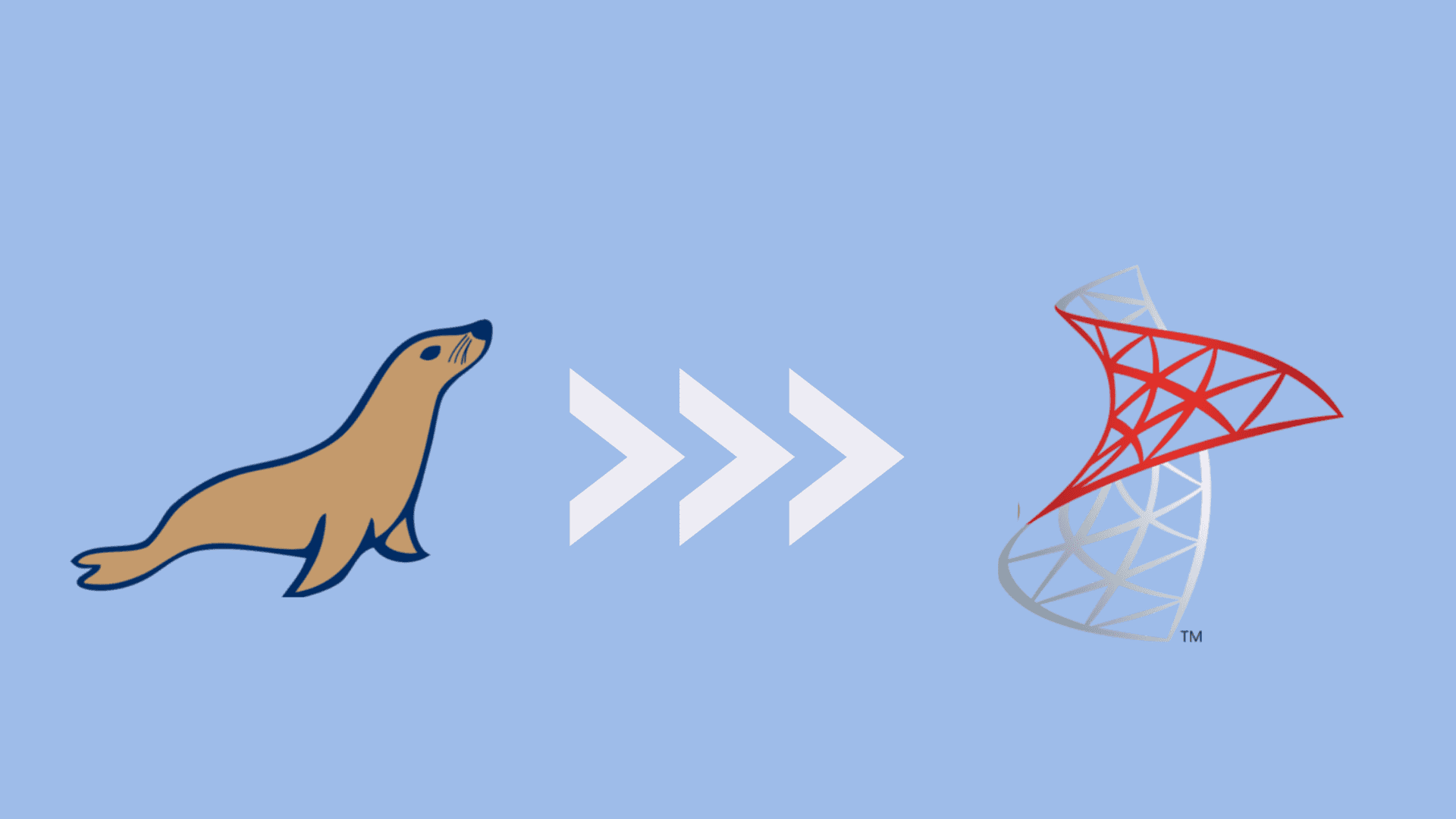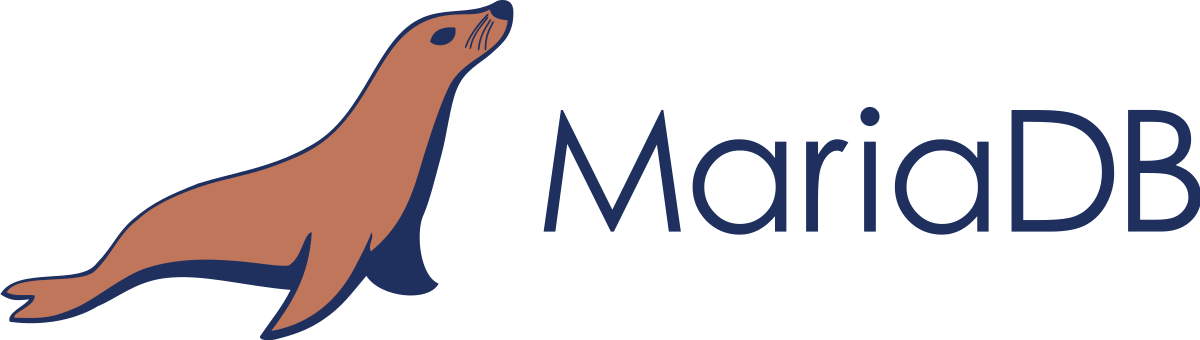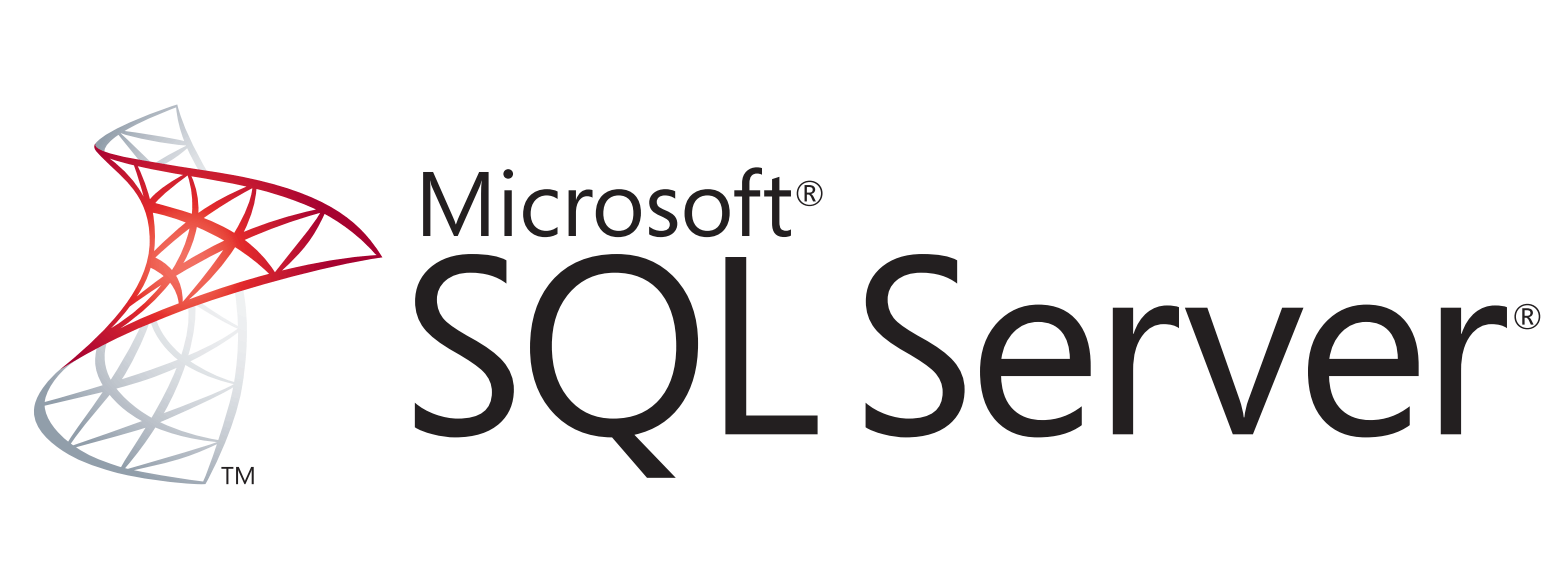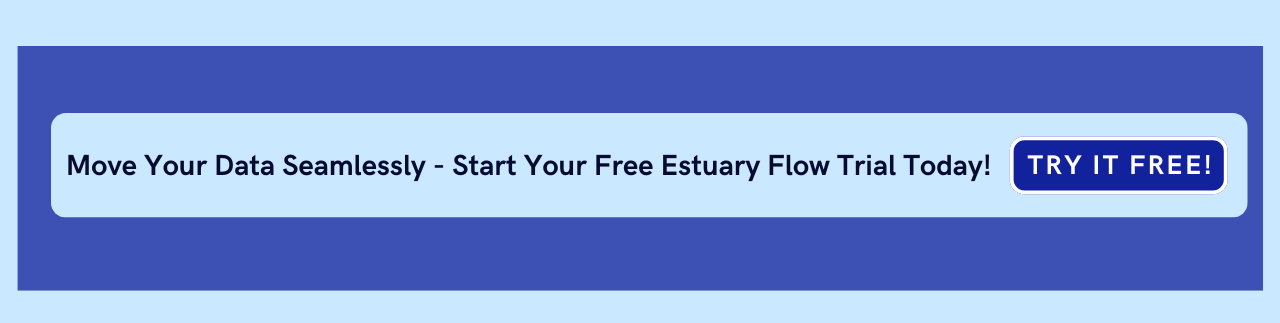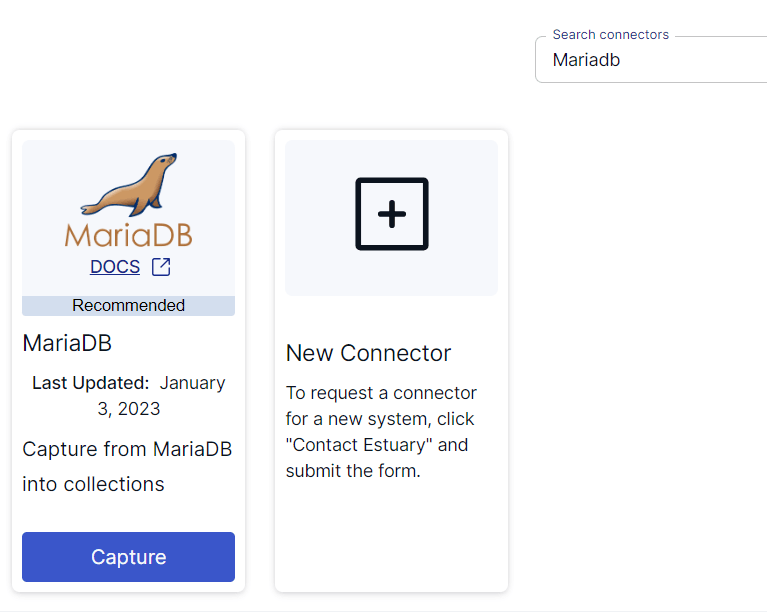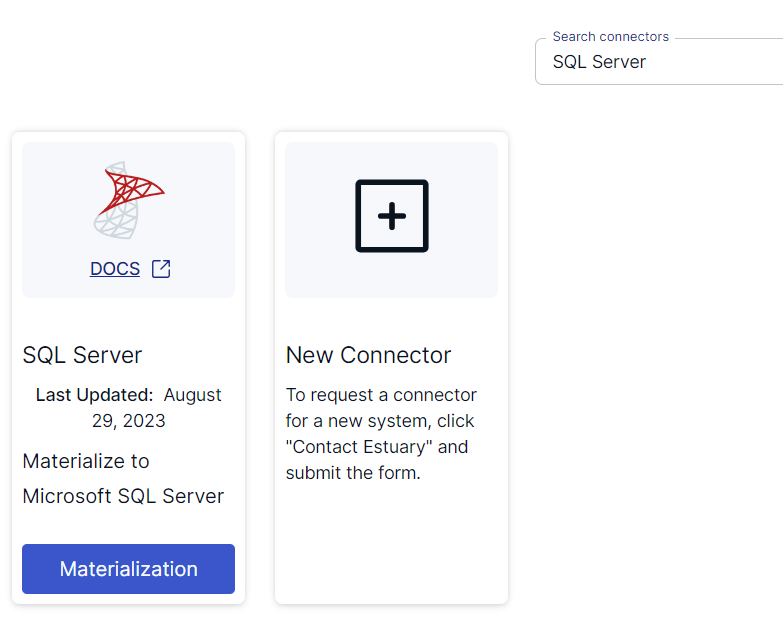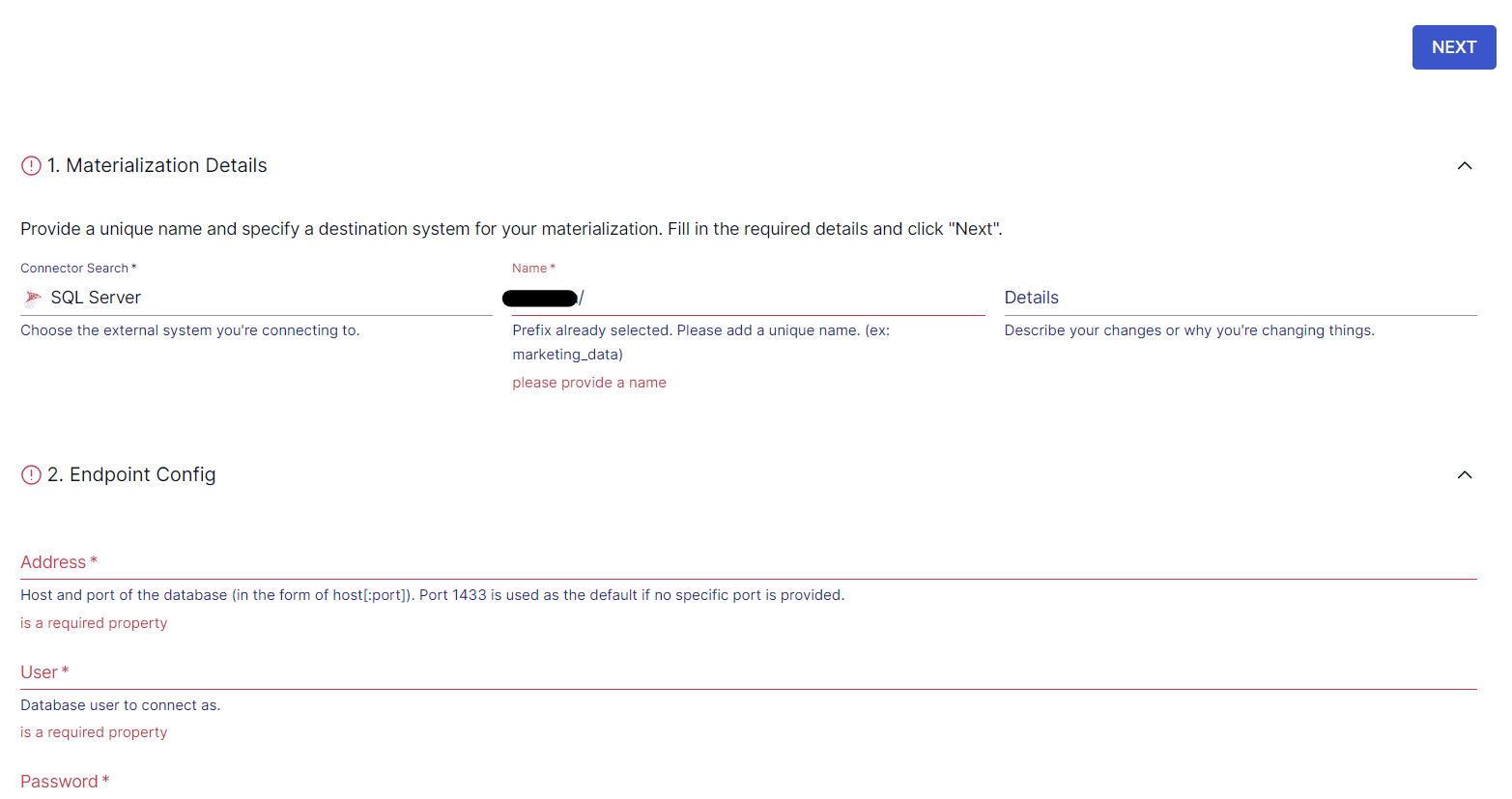In today’s evolving business landscape, database migration plays an essential role in business success — whether it’s driven by the need for scalability, performance optimization, or enhanced features. Migrating database platforms is a significant step that can result in enhanced operational efficiencies and better business outcomes.
There are several reasons why companies migrate from MariaDB to SQL Server. Some companies do it to consolidate their infrastructure onto Microsoft technology, which gives them increased integration, improved operational efficiencies, and the need for fewer skillsets. SQL Server integrates very well with most other Microsoft products and Azure services. Aside from that, SQL Server includes many enterprise-level features along with robust security mechanisms that ensure data safety and regulatory compliance.
With all this in mind, let’s look at a quick overview of both platforms before diving into the different methods you can use to facilitate a MariaDB to SQL Server migration.
What Is MariaDB? An Overview
MariaDB is a relational database management system (RDBMS) designed as a highly compatible drop-in replacement for MySQL. While it’s compatible with MySQL’s commands and APIs, it also includes additional features — like window functions, JSON functions, and system-versioned tables. MariaDB supports replication with MySQL, aiding in smoother transitions and hybrid setups.
Apart from inheriting the storage engines available in MySQL, MariaDB includes the Aria storage engine, which is a crash-safe alternative to MyISAM. This was the default storage engine from MySQL 3.23 until it was replaced by InnoDB in MySQL 5.5 and MariaDB.
MariaDB also supports the TokuDB storage engine, which is used in high-performance and write-intensive environments. Apart from this, the MariaDB ColumnStore storage engine, which uses a massively parallel architecture, provides columnar storage capabilities for real-time analytics.
In terms of security, MariaDB offers multiple features designed to protect data and maintain database integrity. It allows encryption of data at rest in entire tables and tablespaces to protect data stored on disks. MariaDB also supports the encryption of data in transit between the server and clients with the use of TLS/SSL, providing an additional layer of protection.
What Is SQL Server? An Overview
SQL Server is an RDBMS first released by Microsoft in 1989. It’s a user-friendly, dependable, and effective database system with lots of staying power. Key features of SQL Server include columnstore indexes, resulting in improved analytics query performance, and database mirroring capabilities that keep a standby copy of a database readily available.
At the core of the SQL Server architecture is the database engine, which consists of a query engine and a storage engine. The query engine is responsible for evaluating user requests and executing them. Also known as the query processor, it contains the components that determine the best way to execute a query.
Based on the input query, the query engine requests data from the storage engine and processes the results. The storage engine is responsible for storing and retrieving data from storage and buffer managers (memory).
How to Move Data from MariaDB to SQL Server?
Looking to move data from MariaDB to SQL Server? You’re in luck. In fact, there are six different ways to accomplish the task:
- Method 1: Using No-Code Tools like Estuary Flow
- Method 2: Using a CSV File
- Method 3: Using a Dump (Structure)
- Method 4: Using a Dump (Data)
- Method 5: Using CONNECT Tables
- Method 6: Using a Linked Server
Method 1: Using No-Code Tools like Estuary Flow to Connect MariaDB to SQL Server
No-code tools are an efficient option for integrating platforms without significant manual intervention. Such tools have an intuitive interface, lower error rate, and scalable architecture that makes it easy to set up data migration pipelines between different sources and destinations.
Estuary Flow, an advanced DataOps platform, is an effective no-code tool that simplifies the process of migrating data from MariaDB to SQL Server. Flow supports real-time data transfers between the source and destination, with end-to-end latency in the millisecond range.
To set up a data migration pipeline between MariaDB to SQL Server using Estuary Flow, you first must register for a free Estuary account. If you already have one, sign in to your account and follow these simple steps.
Step 1: Configure MariaDB as the Data Source
Before you use Estuary’s MariaDB source connector, ensure you’ve met the prerequisites.
After signing in, select Sources from the left-hand side pane of the Estuary dashboard to begin setting up the source end of the ETL pipeline. Click + NEW CAPTURE and search for the MariaDB connector using the Search connectors box. When the connector appears in the search results, click the Capture button.
You’ll be redirected to the MariaDB connector page. There, you need to fill in the required fields, including a Name for the capture, Server Address, and Login Password. Once that’s done, click NEXT followed by the SAVE AND PUBLISH button.
The MariaDB connector is a change data capture (CDC) connector that captures change events from a MariaDB database via the Binary Log.
Step 2: Configure SQL Server as the Data Destination
Ensure you meet the prerequisites before using Estuary’s SQL Server connector.
Following a successful capture, a pop-up appears with the associated details. To begin setting up the destination end of the integration pipeline, click the MATERIALIZE COLLECTIONS button.
This will redirect you to the Create Materialization page. Use the Search connectors box to look for the SQL Server connector. When you see the connector in the search results, click the Materialization button.
On the SQL Server connector page, specify the required details, such as a Name for the materialization, Address, User, Password, and Database.
While the Flow collections will be automatically selected for you, consider using the Source Collections section to manually add the collections you want to materialize into SQL Server. Then, click NEXT > SAVE AND PUBLISH.
The connector will materialize Flow collections into tables in a Microsoft SQL Server database.
Method 2: Using CSV Files to Migrate from MariaDB to SQL Server
You can also use CSV files to export data from MariaDB to SQL Server.
There are a few different ways to create CSV files from MariaDB, including:
- The CSV storage engine (it doesn’t support NULL and indexes).
- The CONNECT storage engine, with the CSV table type.
- The SELECT INTO OUTFILE statement.
Method 3: Using a Dump (Structure)
Using mariadb-dump, you can generate dumps of a specified database, all databases, or a set of tables. You can also dump only a set of rows by specifying the WHERE clause.
By specifying the --no-data option, you can dump the table structures without data. What’s more, --compatible=mysql will produce an output that can be used in SQL Server.
Method 4: Using a Dump (Data)
By default, mariadb-dump produces an output with both data and structure.
--no-create-info skips the CREATE TABLE statements.
--compatible=mysql produces an output that’s usable in SQL Server.
--single-transaction is used to select the source data in a single transaction for producing a consistent dump.
--quick speeds up the dump process when dumping big tables.
Method 5: Using CONNECT Tables
You can also use the CONNECT storage engine to access external data in different forms, including:
- Data files in multiple formats (e.g., CSV, XML, JSON, HTML, and more)
- Remote databases, using the JDBC or ODBC standards, or MariaDB/MySQL native protocol
- Some special data sources
CONNECT can access remote SQL Server tables, read data from them, and even write to them. For CONNECT to work with SQL Server, you need to meet these prerequisites:
- Install the ODBC driver
- Install unixODBC
- Install CONNECT
Here’s an example of a CONNECT table that points to a SQL Server table:
plaintextCREATE TABLE organization (
org_id INT PRIMARY KEY,
org_name VARCHAR(255),
org_address VARCHAR(500),
founded_date DATE
)
ENGINE=CONNECT,
TABLE_TYPE=ODBC,
TABNAME=’organization'
CONNECTION='Driver=SQL Server Native Client 13.0;Server=sql-server-hostname;Database=business_directory;UID=mariadb_connect;PWD=secret';- ENGINE=CONNECT tells MariaDB that you want to create a CONNECT table.
- TABLE_TYPE must be ODBC for CONNECT to know what type of data source it needs to use.
- CONNECTION is the connection string to use which includes the server address, username, and password.
- TABNAME tells CONNECT what the remote table is called.
Method 6: Using a Linked Server
Not interested in any of those methods? You can also use the SQL Server Linked Server (SSLS) functionality to convert MariaDB to SQL Server. This reads data from a remote MariaDB database and copies it into SQL Server tables on your local machine. However, CONNECT gives you more control over type and character set mapping.
Benefits of Using Estuary Flow to Connect MariaDB to SQL Server
While it’s certainly possible to migrate data from MariaDB to SQL Server manually, doing so comes with several drawbacks:
- Custom scripting to transform the schema of MariaDB data to SQL Server-specific schema is complex and requires manual effort.
- Large databases generate huge dump files, which slows the migration process.
- Extracting data from MariaDB, manually transforming it for schema compatibility, and loading it to SQL Server is a resource-intensive process. Due to its time-consuming nature, real-time data integration is impossible.
Good news: Estuary Flow, an efficient no-code tool, can help overcome these challenges. There are several benefits of using Flow to integrate MariaDB and SQL Server, including:
- Automation. Flow automates the entire migration process, from data extraction and transformation to loading into the destination. Since manual efforts aren’t required, you can redirect time and resources to other critical tasks.
- Fully managed. As a SaaS solution, updates and security patches are handled by the Estuary team, eliminating the need for in-house maintenance.
- Scalability. The enterprise-grade system of Estuary Flow can seamlessly scale, supporting flows of 7GB/s for 10TB tables.
- Change data capture. Estuary Flow uses advanced log-based CDC techniques which help capture granular data changes at the source. This reduces associated latencies and maintains data integrity.
Ready to streamline your data migration? Register for free at Estuary Flow and start moving data from MariaDB to SQL Server in minutes. Need assistance? Contact us today!
Conclusion
Migrating MariaDB to SQL Server provides effective solutions for enhancing scalability and better integrating with other Microsoft enterprise services. This, in turn, helps streamline operations and enhance data-driven decision-making.
While the other methods of migrating MariaDB to SQL Server — using CSV files, a structure dump, a data dump, CONNECT tables, and a linked server — can work, they tend to be time-consuming, resource-intensive, and error-prone. Making matters worse, they also lack real-time data transfer capabilities.
Luckily, you can overcome these limitations by using a no-code tool like Estuary Flow to complete the migration.
With its range of readily available connectors, intuitive interface, and support for change data capture (CDC), Flow is an efficient choice for a MariaDB-to-SQL Server integration.
Estuary Flow automates the entire process of extracting data from the source, performing transformations, and loading it into the destination. And the best part? Setting up a data migration pipeline with Flow only takes a few minutes. Create a free account and get started with Flow today!

About the author
With over 15 years in data engineering, a seasoned expert in driving growth for early-stage data companies, focusing on strategies that attract customers and users. Extensive writing provides insights to help companies scale efficiently and effectively in an evolving data landscape.