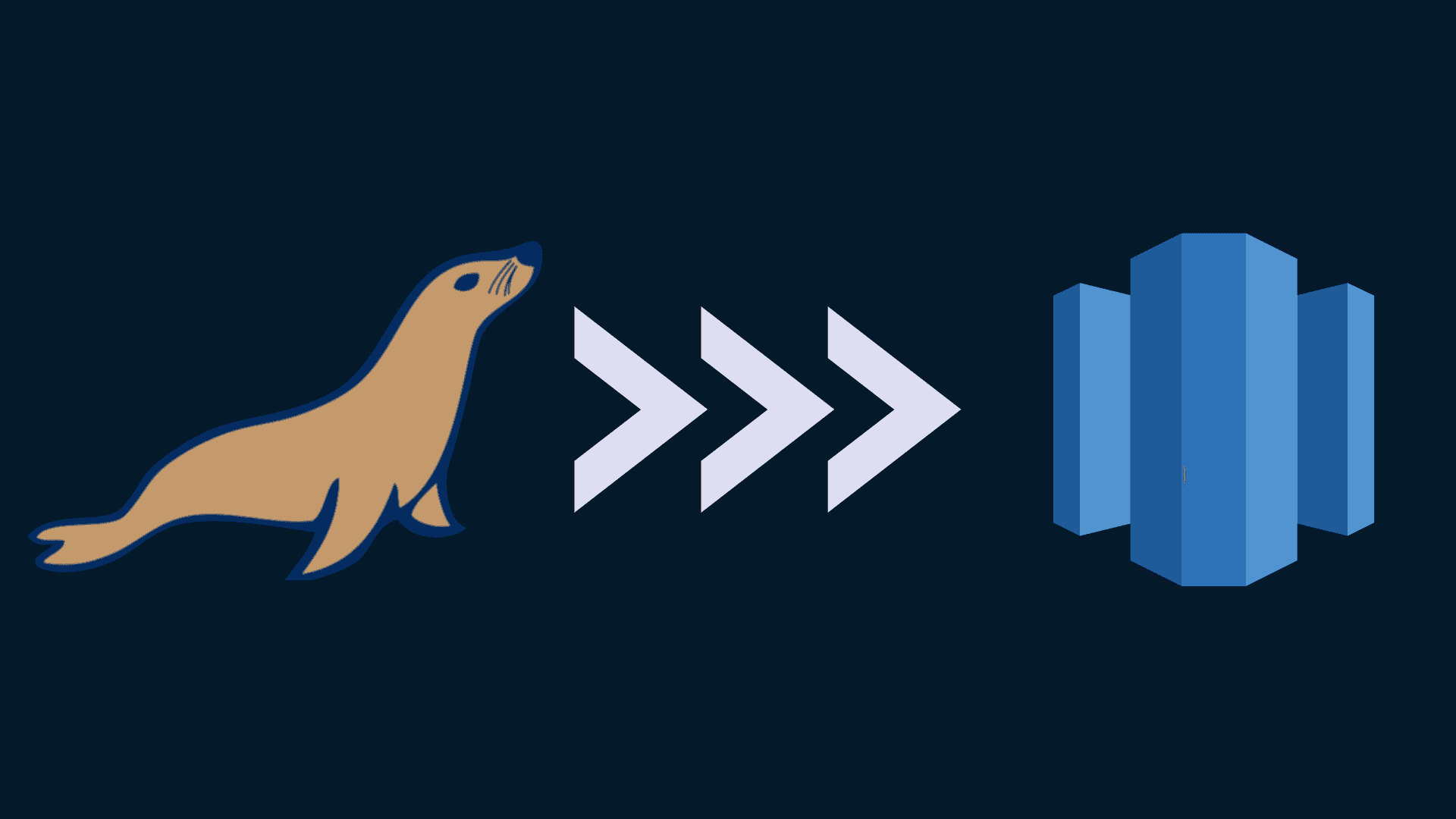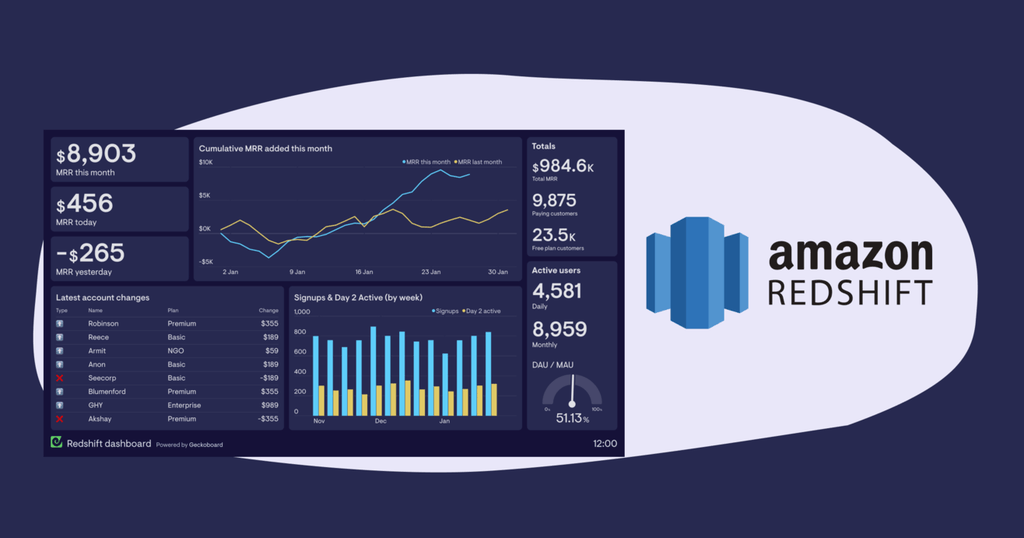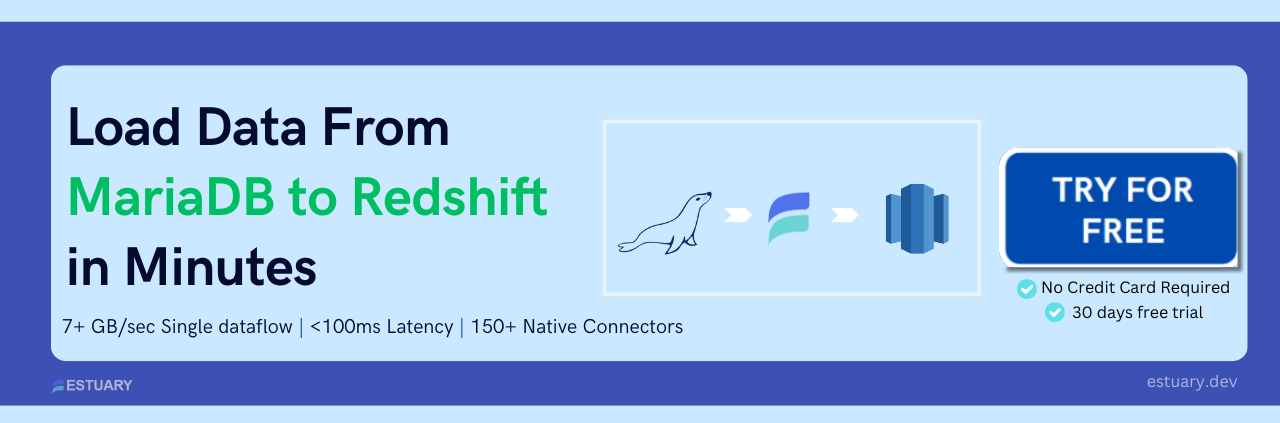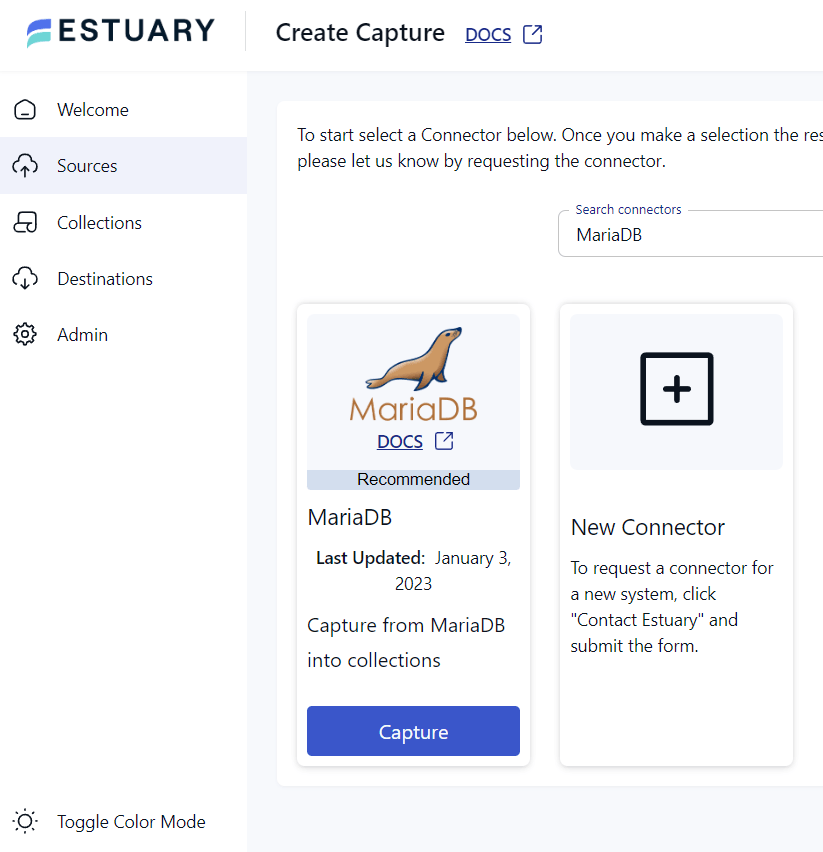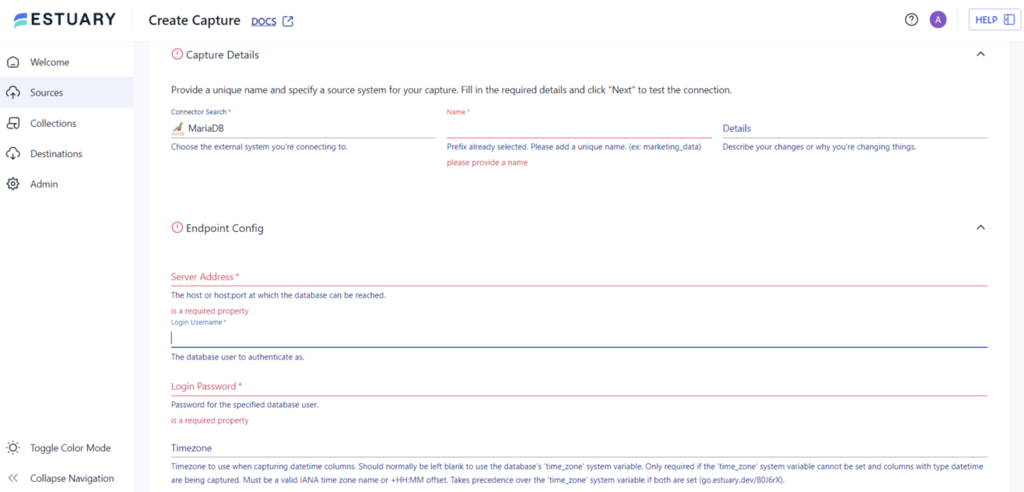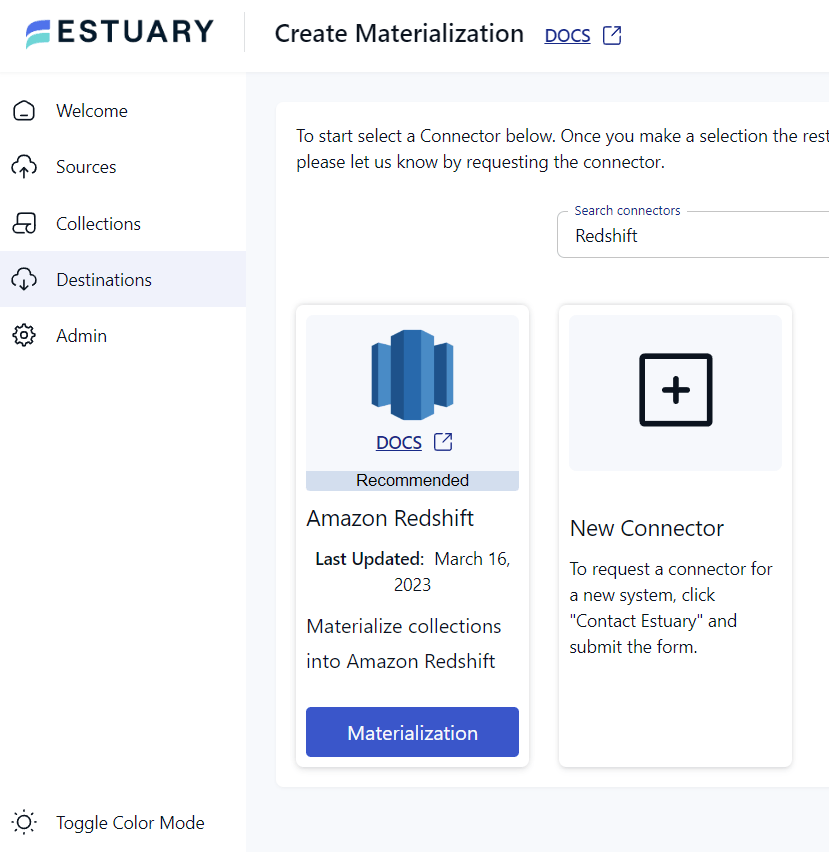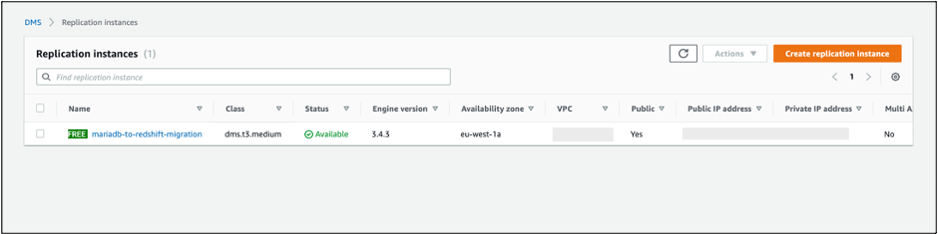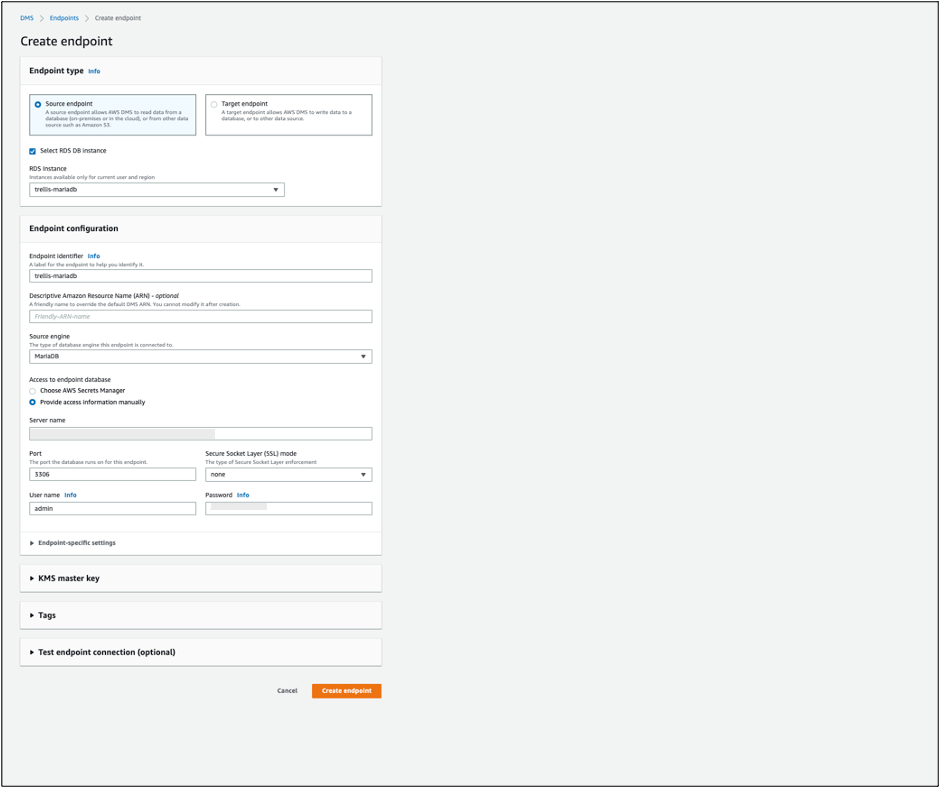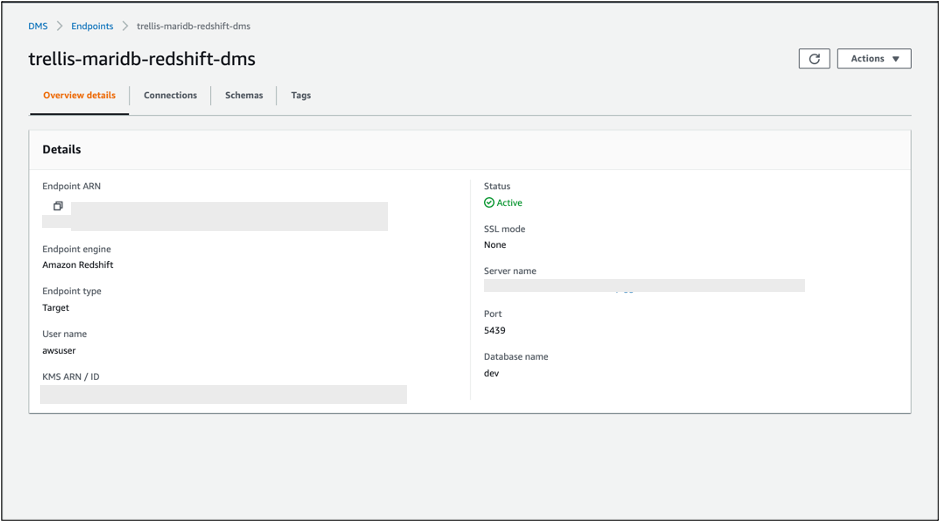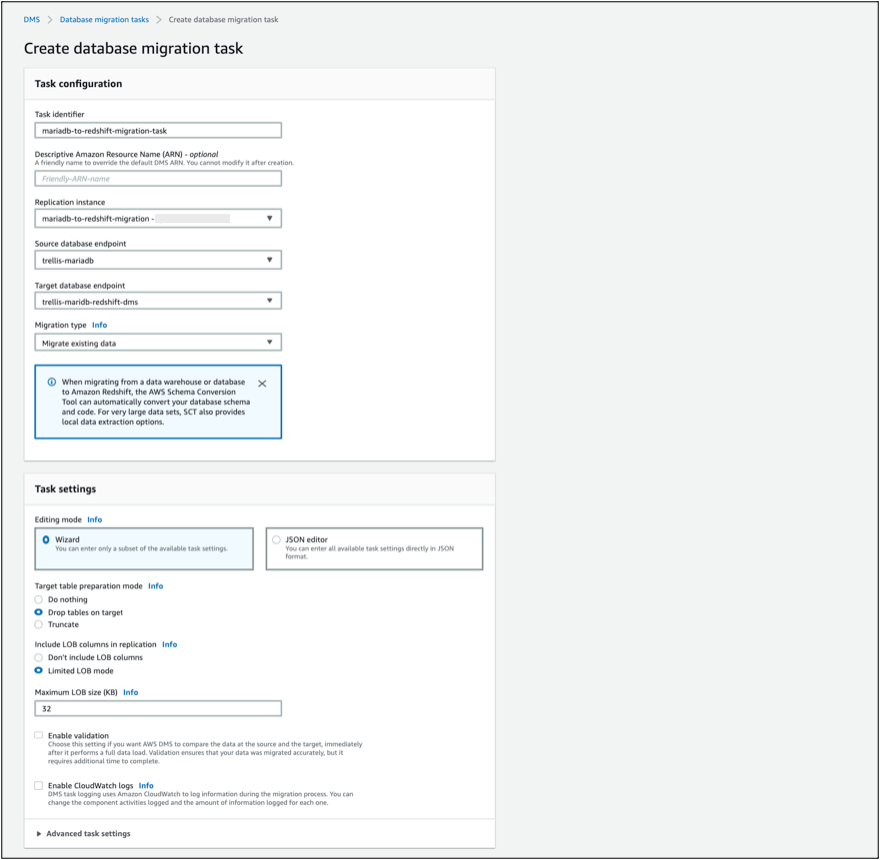Businesses are increasingly relying on modern data warehouses to gain actionable insights from their vast amounts of data. Amazon Redshift, as one of the go-to solutions for data warehousing, is known for dealing with large datasets and performing complex analytics tasks.
If MariaDB is your primary database, you might find yourself eyeing Redshift for enhanced analytics. While MariaDB is great for regular database things, it’s not a substitute for Redshift when it comes to crunching big data. So, a strategic migration to Redshift can significantly enhance your analytical capabilities.
This migration might seem overwhelming, particularly if you have limited technical expertise or haven’t worked with this type of migration before. But, we will simplify it for you. In this article, we will explore two popular methods and step-by-step processes to integrate your data from MariaDB to Redshift.
Let’s dive in!
What Is MariaDB?
MariaDB is a popular open-source, community-driven relational database management system (RDBMS) and serves as an excellent alternative to MySQL. At its core, MariaDB employs Structured Query Language (SQL) to manage, create, and interact with databases.
It utilizes a schema-based structure where data is organized into tables, each containing rows representing individual records and columns representing attributes. You can effortlessly create and maintain relationships between these tables using primary and foreign keys, ensuring your data stays interconnected.
What Is Amazon Redshift?
Amazon Redshift is a fully-managed, cloud-based data warehousing service by Amazon Web Services (AWS). It is designed to efficiently store, manage, and analyze large volumes of data. Redshift uses columnar storage that arranges data in columns rather than rows, allowing for faster query performance and data compression. This approach ensures efficient data storage and retrieval, making it well-suited for complex analytical queries.
Redshift also employs a massively parallel processing (MPP) architecture, which distributes query processing tasks across multiple nodes to accelerate query execution. It enables you to run complex queries on vast datasets, delivering quick results. Additionally, Redshift’s auto-scaling feature dynamically adjusts resources to match workload demands, ensuring consistent performance and cost optimization.
Why Connect MariaDB to Amazon Redshift?
Connecting MariaDB to Amazon Redshift offers various advantages that can significantly enhance your data management and analytics capabilities. Here's why you should consider connecting MariaDB to Redshift:
- Enhanced Analytics: Amazon Redshift is renowned for handling large-scale data analytics. By connecting your MariaDB data to Redshift, you can tap into its powerful processing capabilities to perform complex queries and gain valuable insights from your data. Redshift's columnar storage and parallel processing speed up queries, enabling you to explore trends, patterns, and correlations in your data more efficiently.
- Comprehensive Data Ecosystem: Amazon Redshift seamlessly integrates with various AWS services, forming a comprehensive data ecosystem. This integration empowers you to harness additional tools and services for data processing, transformation, visualization, and more, enhancing your overall data management capabilities.
- Scalability: Redshift offers effortless scalability, making it ideal for handling growing data volumes. By connecting MariaDB's structured data with Redshift's columnar storage and parallel processing, you can accelerate query performance and optimize data processing. When your data in MariaDB starts to scale, Redshift can accommodate the increased load seamlessly, ensuring consistent query performance and timely results for your analytical needs.
How to Replicate Data From MariaDB to Redshift
There are several methods available for migrating data from MariaDB to Redshift. In this guide, we'll focus on two commonly used ways to connect MariaDB and Redshift:
- Method 1: Using Reliable No-Code Integration & CDC Tools Like Estuary Flow
- Method 2: Connecting MariaDB to Redshift using AWS Data Migration Service
Method 1: Using Reliable No-Code Integration Tools Like Estuary Flow
Using data pipeline tools like Estuary Flow can make migrating data from MariaDB to Amazon Redshift much easier. Flow is a cost-effective, all-in-one platform that helps you to efficiently Extract, Transform, and Load your data from MariaDB to Redshift.
Estuary’s change data capture (CDC) connector for MariaDB allows you to monitor and record changes in real time. This ensures that the data in your Amazon Redshift database remains synchronized with the latest data from MariaDB, which empowers your analytics with accurate, consistent, and fresh data at your fingertips.
With its cloud-based infrastructure, Flow can scale resources dynamically to handle growing data volumes. In addition to Amazon Redshift, Flow can migrate your data to other destinations such as MongoDB, BigQuery, Snowflake, Postgres, and more.
Let's explore the step-by-step process in detail.
Prerequisites
Before connecting MariaDB and Redshift with Flow, you must make sure you’ve fulfilled the prerequisites to set up the connectors:
Step 1: Capture the Data From Your Source
- Log in to your Estuary Flow account or try it out now for free. Once you're logged in, go to the Source section. Click the + New Capture button in the Capture window. On the Captures page, search for MariaDB and select it for capture.
- Give a name to the Capture and provide details like Server Address, Username, Password, and Timezone. Once you've filled in the required details, click Next. Flow will connect to your MariaDB account. Click Save and Publish to complete the setup for data capture.
Step 2: Setting up Data Destination
- Go to the Estuary dashboard and click on Destinations > New Materialization. On the materialization page, search for Redshift and select it for materialization.
- Enter the Materialization name and provide Endpoint config details like Host Address, Username, Password, Database Name, Database Schema, S3 Staging Bucket, Access Key ID, Region, and Bucket Path. Click Next after filling in the details.
- If your data collections from MariaDB aren't already populated in your Redshift cluster, use the Source Collections feature to find and add them.
- Finally, click Save and Publish to finish setting up. Estuary Flow will continuously replicate data from MariaDB to Redshift in real-time, ensuring your data warehouse is always up-to-date.
- For more detailed information, you can refer to the Estuary Flow documentation:
Method 2: Connecting MariaDB to Redshift using AWS Data Migration Service
Now, let’s look at the step-by-step process for migrating a database from MariaDB to Redshift using Database Migration Service (DMS):
Step 1: Create DMS Replication Instance
- Log in to your AWS Management Account and navigate to the DMS console.
- Click on Replication instances in the left-hand menu.
- Click the Create replication instance button.
- Configure the replication instance settings, including instance class, Engine Version, VPC, Allocated Storage, etc.
- Click Create to create the DMS replication instance.
Step 2: Create DMS Source Endpoint
- In the DMS console, select Endpoints from the left-hand menu.
- Click the Create endpoint button.
- Select the Source endpoint and choose the source database engine as MariaDB.
- Enter the necessary connection details, including the server name, port, and credentials for the MariaDB instance.
- Click the Test endpoint to ensure the connection is successful.
- Once tested, click Create endpoint to create the source endpoint.
Step 3: Create DMS Target Endpoint
- Ensure you have the required IAM role associated with your Redshift cluster for DMS access.
- In the DMS console, select Endpoints.
- Click the Create endpoint button.
- Select the Target endpoint and choose the target database engine as Amazon Redshift.
- Enter the necessary connection details, including server name, port, credentials, and database name for the Redshift cluster.
- Click the Test endpoint to ensure the connection is successful.
- Once tested, click Create endpoint to create the target endpoint.
Step 4: Create Database Migration Task
- In the DMS console, select Database migration tasks.
- Click the Create task button.
- Choose a task name and description for reference. Select the source and target endpoints created in previous steps from the dropdown lists.
- Configure task configurations, task settings, and table mappings. Choose the replication instance created in Step 1.
- Review the task configuration and click Create task.
- Now the database migration task will start automatically. You can monitor the progress of the task in the DMS console.
- Once the task is completed status shows Load complete. You can verify that your MariaDB data is now present in your target Redshift cluster.
Limitations of using AWS Data Migration Service
While you can migrate your data from MariaDB to Amazon Redshift using AWS Data Migration Service, it's important to consider certain limitations associated with the process:
- Allocated Storage Limit: AWS DMS Serverless provides a statically allocated storage of 100GB for a replication. If your migration requires more storage, then you'll need to partition your workload into separate serverless replications. Additionally, you might need to manage data synchronization and consistency across replications, which can be complex.
- Migration of Temporal Data Tables Unavailable: MariaDB's temporal data tables, also known as system-versioned tables, are not supported for migration using AWS DMS. These tables allow you to keep a history of changes to data over time, and their migration to Amazon Redshift might require alternative approaches.
- Views Migration Not Supported: AWS DMS does not support migrating views from a MariaDB source database to a target database. Views are virtual tables that represent the result of a database query. If your MariaDB database utilizes views extensively, you must consider alternative strategies for migrating your data target Redshift database.
The Takeaway
Moving data from MariaDB to Redshift might seem complicated. But this guide has made it easier by exploring two methods. There’s the manual method of using AWS Data Migration Service (DMS) to connect MariaDB and Redshift. However, this method has certain limitations, like storage constraints and the migration of specific data structures like temporal tables and views.
On the other hand, using SaaS tools like Estuary Flow can overcome these limitations by offering a user-friendly interface, pre-built connectors, and real-time data integration. Depending on your specific needs, you have the flexibility to choose between using AWS DMS or opting for automated, no-code solutions like Estuary. With the right approach, you can unlock the full potential of your data and drive your business growth.
Get started with Flow—the ultimate solution for data migration. Sign up for free!
Are you interested in moving your MariaDB into other destinations? Check out these in-depth tutorials:

About the author
With over 15 years in data engineering, a seasoned expert in driving growth for early-stage data companies, focusing on strategies that attract customers and users. Extensive writing provides insights to help companies scale efficiently and effectively in an evolving data landscape.