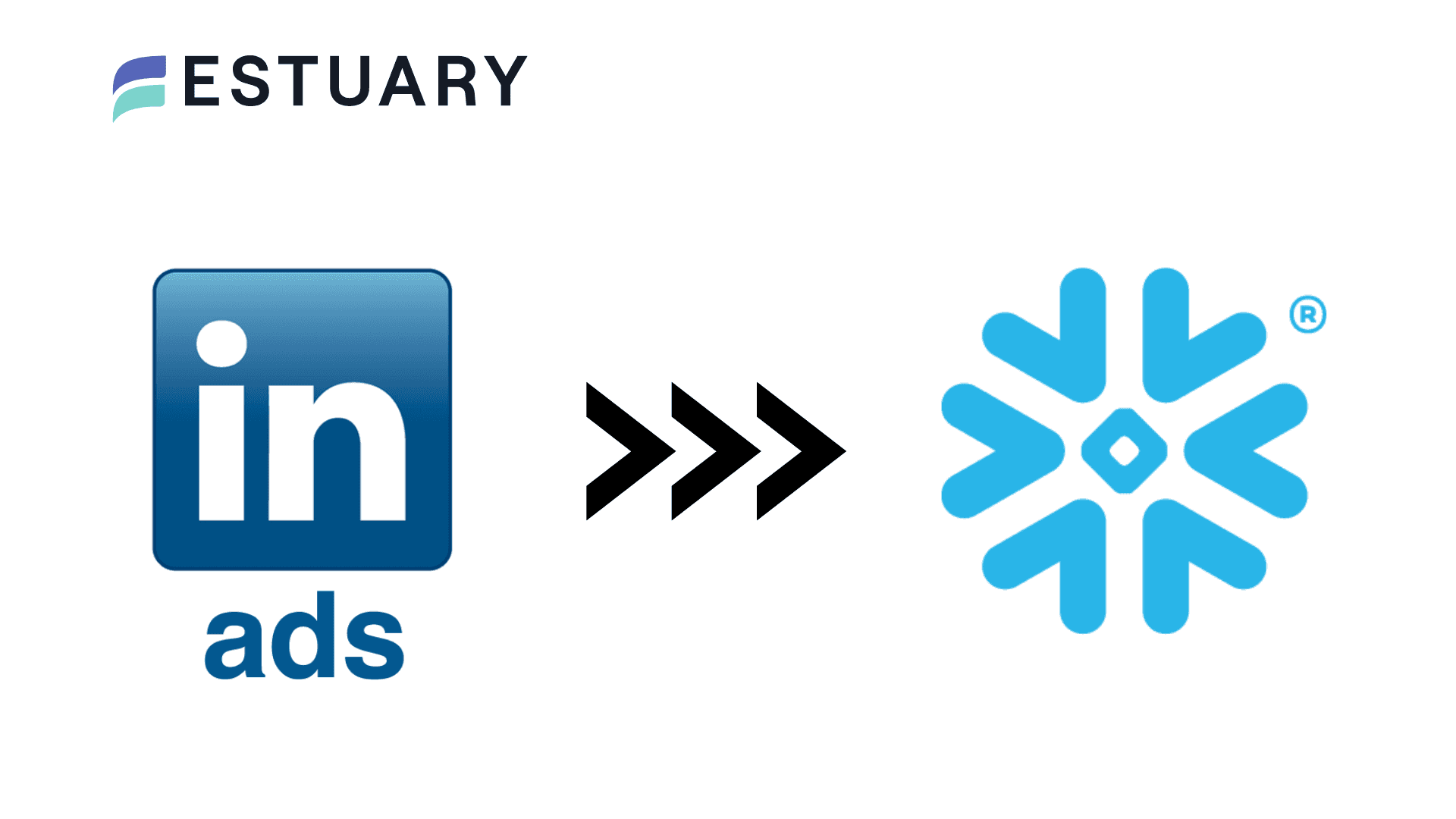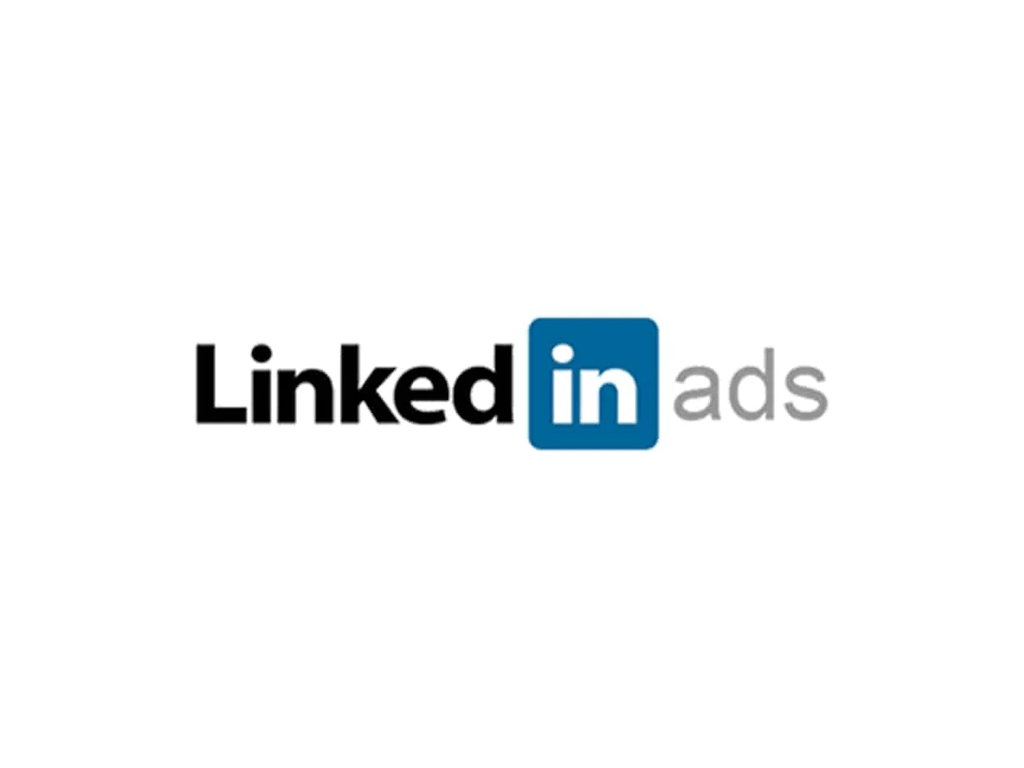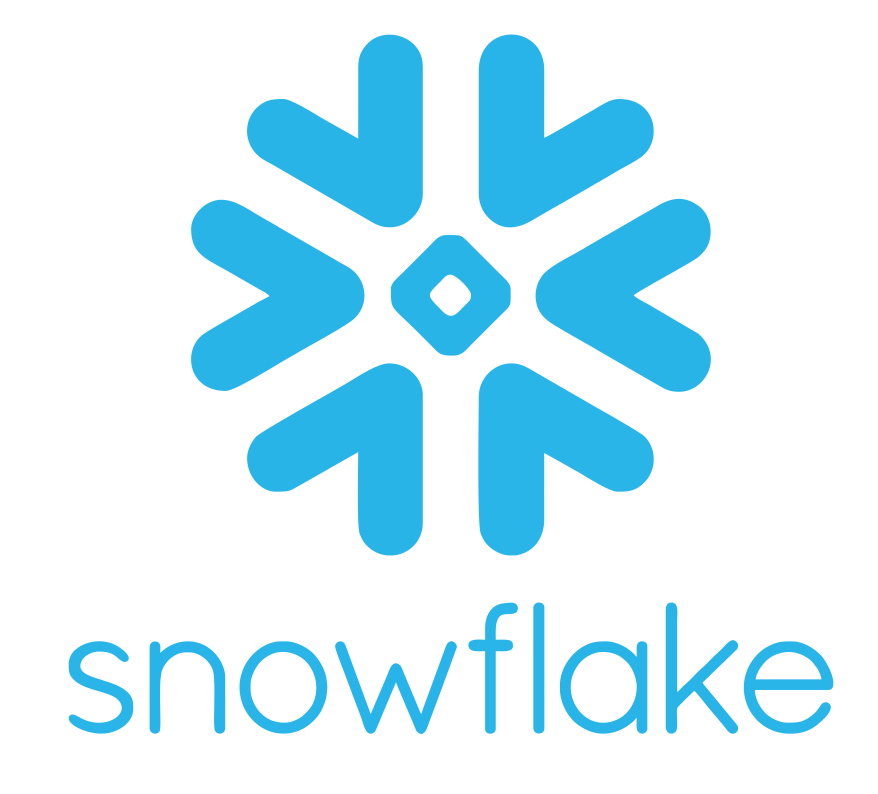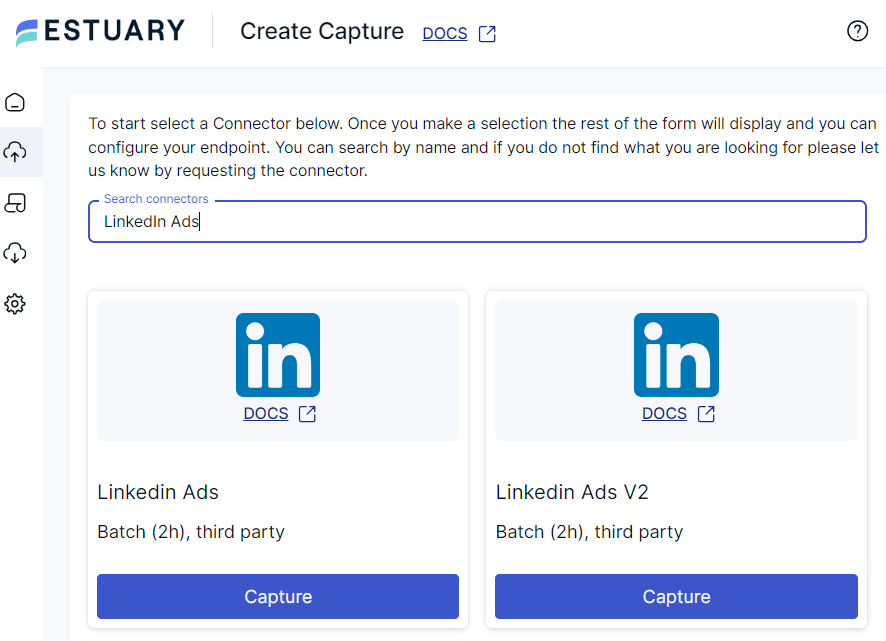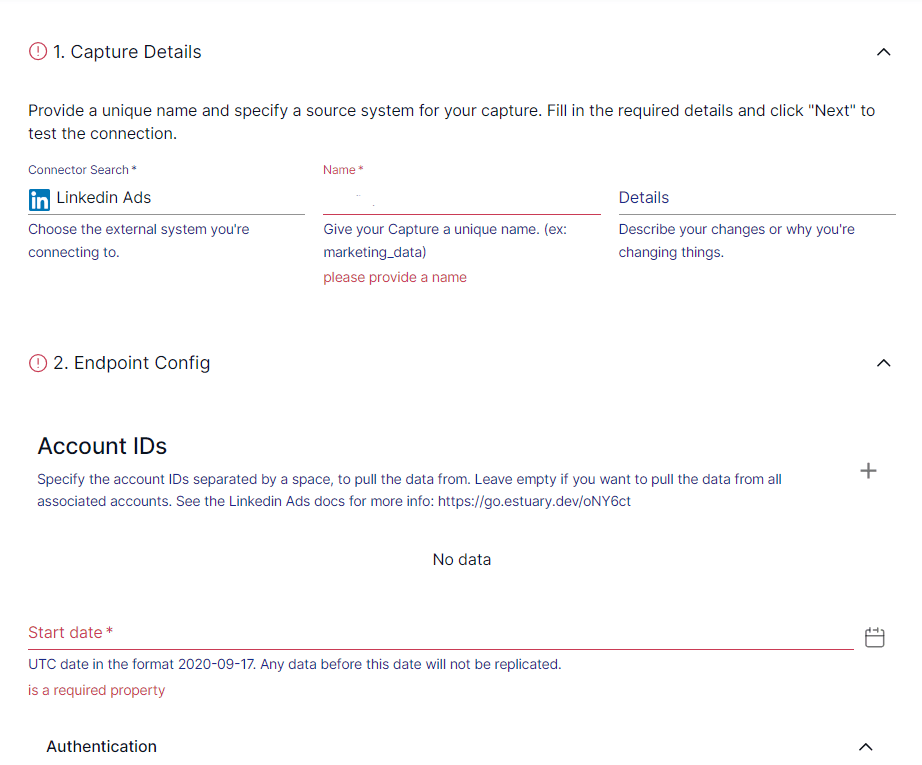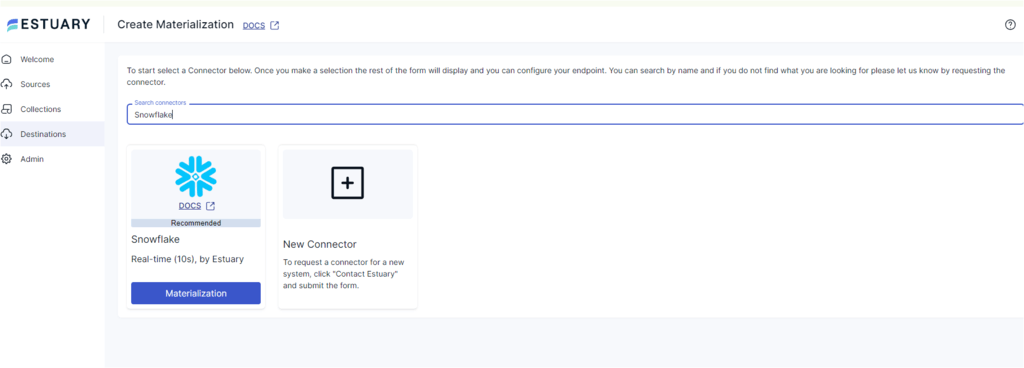LinkedIn Ads is a powerful tool for reaching professional audiences and driving targeted traffic to your business. However, managing and optimizing ad performance can be challenging without the right data infrastructure in place. That’s where Snowflake, a highly scalable cloud data platform, comes in. By integrating LinkedIn Ads with Snowflake, you can centralize your ad data, run complex queries, and gain deeper insights into your ad performance. This integration enables you to measure ROI more effectively, identify trends, and optimize your ad campaigns to maximize impact.
In this guide, we'll show you two methods to connect LinkedIn Ads to Snowflake, so you can analyze and optimize your ads for better performance.
Let’s start with a quick overview of both platforms. However, if you’re an expert in LinkedIn Ads and Snowflake, skip right to the methods!
What is LinkedIn Ads? Overview
LinkedIn Ads is a powerful advertising platform designed for businesses looking to connect with a highly targeted professional audience. It offers a variety of ad formats, such as Sponsored Content, Message Ads, Dynamic Ads, and Text Ads, allowing businesses to reach decision-makers, job seekers, and professionals across industries
With LinkedIn Ads, you can create campaigns focused on brand awareness, lead generation, website traffic, and more, leveraging LinkedIn’s robust user data to ensure precise audience targeting. The platform also provides detailed performance metrics, enabling marketers to track engagement, click-through rates, and conversion rates to optimize their campaigns.
What is Snowflake? Overview
Snowflake is a cloud-based data warehousing platform built for modern data analytics. It provides a fully managed, scalable environment that allows businesses to store and process large datasets without worrying about infrastructure management. Snowflake’s architecture separates compute and storage, allowing each to scale independently based on workload demands, making it highly efficient for data-intensive tasks.
One of Snowflake’s key strengths is its ability to handle both structured and semi-structured data, including JSON, Avro, and Parquet, all within a single platform. This flexibility enables businesses to combine various data sources for comprehensive analytics and reporting. With automatic scaling, Snowflake can easily accommodate growing data volumes, ensuring performance is maintained even as your data needs expand.
Snowflake also integrates seamlessly with popular business intelligence (BI) tools such as Tableau, Power BI, and Looker, allowing users to create advanced reports and dashboards. Its data-sharing capabilities make collaboration across teams and organizations easy, ensuring that everyone has access to accurate, up-to-date information for better decision-making.
Why Move Data from LinkedIn Ads to Snowflake?
- Comprehensive Ad Performance Analysis: By importing LinkedIn Ads data into Snowflake, you can run advanced queries that analyze your ad performance across multiple campaigns. This allows you to identify which campaigns are driving the highest engagement, leads, or conversions, helping you focus your resources on what works best.
- Cross-Channel Attribution: Ingesting LinkedIn Ads data into Snowflake enables cross-channel attribution analysis by combining your ad data with other marketing channels like Google Ads or Facebook Ads. This helps you better understand the overall impact of LinkedIn Ads in your broader marketing strategy and optimize your spending.
- Custom Reporting and BI Integration: Snowflake’s integration with BI tools like Tableau, Looker, and Power BI allows you to build custom reports and dashboards to monitor key metrics like ROI, ad spend efficiency, and audience segmentation. These insights help you make data-driven decisions that enhance your advertising strategy.
- Optimized Budget Allocation: Through detailed reporting in Snowflake, you can track your campaign spending and conversion costs in real-time. This allows you to reallocate your budget toward high-performing ads, ensuring that your marketing dollars are spent efficiently for maximum return.
Methods to Move Data from LinkedIn Ads to Snowflake
Here are two simple methods to connect LinkedIn Ads to Snowflake for seamless data integration and advanced analytics. If you're using other data platforms, you might also want to explore our guides on: LinkedIn ads to Redshift and LinkedIn ads to BigQuery
- Method 1: Using Estuary Flow to Connect LinkedIn Ads to Snowflake
- Method 2: Using Manual Export/Import to Move Data from LinkedIn Ads to Snowflake
Method 1: Using Estuary Flow to Connect LinkedIn Ads to Snowflake
Estuary Flow is a real-time ETL (Extract, Transform, Load) platform with streaming CDC (Change Data Capture) capabilities. It helps automate the process of extracting data from your sources and loading it into destinations.
Whether you’re looking to migrate data between data warehouses, consolidate data from multiple sources, or gather data for real-time analysis, Estuary Flow is an all-in-one solution.
An extensive library of 200+ ready-to-use connectors simplifies the process of data extraction and loading. There are batch, streaming CDC, and real-time connectors available for data warehouses, data lakes, databases, and SaaS applications. These connectors don’t require you to write a single line of code for configuration.
Let’s look at some of the benefits offered by Estuary Flow:
- Change Data Capture (CDC) Support: Estuary Flow supports streaming CDC with incremental captures. You can connect to a source and simultaneously start to read a stream and capture its (24-hour) history. The combined stream is then ingested in the destination with sub-100ms latency or any batch interval.
- Streaming and Batch ETL or ELT: With Estuary Flow, you have the choice to transform and merge data from several sources before you load into the data warehouse (ETL), after (ELT), or both (ETLT). It supports streaming or batch transforms using SQL or TypeScript (ETL) and dbt (ELT).
- Real-time Processing: Estuary Flow has real-time data streaming and integration capabilities. With its real-time connectors, it can continuously capture and replicate data from data sources to the destination with minimal latency. This ensures immediate data availability for effective analytics and decision-making.
Steps to Connect LinkedIn Ads to Snowflake Using Estuary Flow:
Prerequisites
- A LinkedIn Ads account
- A Snowflake account
- An Estuary Flow account
Step 1: Configure LinkedIn Ads as Your Source
- Sign in to your Estuary Flow account.
- Select the Sources option in the left-side menu of the dashboard. This will redirect you to the Sources page.
- Click the + NEW CAPTURE button.
- Search for LinkedIn Ads using the Source connectors field on the Create Capture page.
This will present you with two batch connector options:
- LinkedIn Ads (pulls your data based on the provided account IDs and the start date)
- LinkedIn Ads V2 (allows you to define custom ad analytics reports based on category and time granularity)
- For this tutorial, we will use the LinkedIn Ads connector. Click the connector’s Capture button to proceed with the configuration.
- On the LinkedIn Ads Create Capture page, specify the mandatory fields:
- Name: Enter a unique name for your source capture.
- Start date: Provide a start date from when you want the connector to pull data.
- Account IDs: Specify the account IDs to pull data from. You can leave this field empty if you want to pull data from all associated accounts.
- To authenticate your LinkedIn account, use either OAUTH2.0 or ACCESS TOKEN.
- After providing all the necessary information, click NEXT > SAVE AND PUBLISH.
The LinkedIn batch connector will capture your LinkedIn Ads data and convert it into a Flow collection.
Step 2: Configure Snowflake as Your Destination
- Select the Destinations option from the left-side menu on your Estuary Flow dashboard. This will redirect you to the Destinations page.
- Click on the + NEW MATERIALIZATION button.
- Search for the Snowflake connector using the Source connectors field on the New Materialization page.
- When you see the Snowflake connector, click on its Materialization button
- On the Snowflake connector configuration page, specify the following details:
- In the Materialization Details section:
- Name: Enter a unique name for your materialization.
- Name: Enter a unique name for your materialization.
- In the Endpoint Config section:
- Host (Account URL): Specify the Snowflake host used for connection.
- Database: Provide details of the SQL database you want to connect to.
- Schema: This is the database schema.
- In the Authentication details:
- For USER PASSWORD, provide the Snowflake User and Password details.
- For PRIVATE KEY (JWT), provide the Snowflake User and Private Key details.
- In the Source Collections section, click the SOURCE FROM CAPTURE button to manually add the capture of your LinkedIn Ads data to the materialization.
4. Click NEXT > SAVE AND PUBLISH to complete the configuration process.
The connector will materialize Flow collections of your LinkedIn Ads data into Snowflake tables.
Ready to optimize your LinkedIn Ads data? Sign up for Estuary Flow today and streamline your data integration to Snowflake with seamless automation and advanced analytics.
Method 2: Using Manual Export/Import to Move Data from LinkedIn Ads to Snowflake
If you prefer a manual approach, you can export LinkedIn Ads data as a CSV and import it into Snowflake. This method is less efficient but still effective.
Step 1: Export Data from LinkedIn Ads as a CSV
- Sign in to your LinkedIn Campaign Manager and navigate to the required campaign group, campaign, or ad level.
- Choose a specific campaign, group, or ad you want to export.
- Select the period or data range from which you want to export data.
- Click on the Export button at the top right of the page.
- Configure the export options:
- Choose the Report type, such as Campaign performance, Ad performance, etc.
- Select the Column view for the CSV report. You can select all columns, a default column view, or a custom column view.
- If applicable, specify the Time breakdown, such as daily, monthly, or all.
- Click on Export to initiate the download process.
A CSV file containing all the selected LinkedIn Ads data will be saved to your device.
Step 2: Import Data into Snowflake
You can use Snowflake Classic Console to load CSV files from your local system into a Snowflake database table.
Prerequisites
Access to the Snowflake Cloud Console
- Prepare Your Snowflake Database and Table
- Access your Snowflake dashboard.
- Click on Databases to view a list of all databases in your Snowflake warehouse.
- Select a specific database and schema. Then, navigate to the Tables tab.
- Locate the table into which you want to import the data.
- Initiate Data Loading
- To start loading data into the selected table, either:
- Click on a table row and then select Load Data.
- Click on a table name to view its details, and then choose Load Table.
- The Load Data wizard will open.
- Choose the warehouse you want to use to load the data and click NEXT.
- Select the Data for Loading
- Select Load files from your computer > Select Files to browse and select the LinkedIn Ads CSV files from your local system.
- You can select one or more files to load. Then, click Open > Next to proceed.
- Loading the Data
- You can either create a new file format or select an existing named file format from the dropdown list.
- Snowflake loads the CSV data into your selected table within the chosen warehouse.
- After the import process is completed, click OK and close the Load Data wizard.
Limitations of Manual Export/Import for LinkedIn Ads to Snowflake
- Lack of Real-Time Data Synchronization: Manual export/import methods do not support real-time data syncing, meaning your LinkedIn Ads data will always be outdated by the time it reaches Snowflake. This lag prevents you from making timely adjustments to campaigns, potentially leading to missed opportunities and suboptimal ad performance.
- Time-Consuming and Labor-Intensive: Manually exporting and importing data is a repetitive and resource-heavy process that can take up valuable time. This effort could be better spent analyzing the data and optimizing your marketing strategies, but instead, it slows down operations and creates inefficiencies in your workflow.
- Higher Risk of Data Inaccuracy: Manual processes are prone to human error, which increases the risk of data discrepancies and inaccuracies. These errors can lead to flawed reports, incorrect insights, and ultimately poor decision-making, reducing the overall effectiveness of your advertising campaigns.
Conclusion: Streamline Your LinkedIn Ads to Snowflake Integration
Integrating LinkedIn Ads data with Snowflake empowers you to analyze and optimize your advertising campaigns more effectively. By leveraging Snowflake’s powerful data warehousing capabilities, you can generate detailed reports, track performance metrics, and gain deeper insights into customer behavior, all of which are crucial for making informed, data-driven decisions.
While a manual export/import process can transfer data from LinkedIn Ads to Snowflake, it is often time-consuming and lacks the benefits of real-time synchronization. This limits your ability to make timely optimizations and decisions based on the most current data, which is critical for agile advertising strategies.
To streamline this process, a real-time ETL platform like Estuary Flow simplifies data integration and ensures that your LinkedIn Ads data is always up to date in Snowflake. By automating data migration and syncing in real time, Estuary Flow helps you maintain accurate, reliable insights that drive better campaign performance. Sign up with Estuary Flow to enhance your data analytics and optimize your ad spend for maximum impact.
Sign in for Estuary Flow today to streamline your LinkedIn Ads to Snowflake integration and start optimizing your campaigns for better results.
FAQs
How can integrating LinkedIn Ads data with Snowflake improve my campaign performance?
Integrating LinkedIn Ads data with Snowflake allows you to consolidate all your campaign data in one place, enabling complex queries and in-depth analysis. With this setup, you can track metrics like click-through rates, conversion rates, and ad spend across campaigns more efficiently. The insights gained from this integration help you identify underperforming ads, allocate budget more effectively, and ultimately optimize your ROI. Snowflake’s scalability also ensures you can handle increasing data volumes as your campaigns grow.
What are the challenges of manually migrating LinkedIn Ads data to Snowflake?
Manually migrating LinkedIn Ads data to Snowflake through export/import processes can be time-consuming and error-prone. It often leads to data inaccuracies and lacks the ability to sync in real time. As a result, your reports may not reflect the most current data, limiting your ability to make fast, informed decisions. This method also requires repetitive tasks that take up valuable time and resources, reducing your team’s efficiency in optimizing campaigns.
Why should I use Estuary Flow for LinkedIn Ads and Snowflake integration?
Many ETL solutions offer data migration capabilities, but Estuary Flow stands out by offering real-time data syncing, ensuring your LinkedIn Ads data is always up to date in Snowflake. Unlike other platforms, Estuary Flow provides a no-code interface that makes integration simple and fast, even for non-technical users. It also supports change data capture (CDC), ensuring that only new or updated data is transferred, making your data flows more efficient. If you need a solution that offers automation, real-time syncing, and ease of use, Estuary Flow is the ideal choice to streamline your data pipeline and optimize your campaign insights.

About the author
Dani is a data professional with a rich background in data engineering and real-time data platforms. At Estuary, Daniel focuses on promoting cutting-edge streaming solutions, helping to bridge the gap between technical innovation and developer adoption. With deep expertise in cloud-native and streaming technologies, Dani has successfully supported startups and enterprises in building robust data solutions.