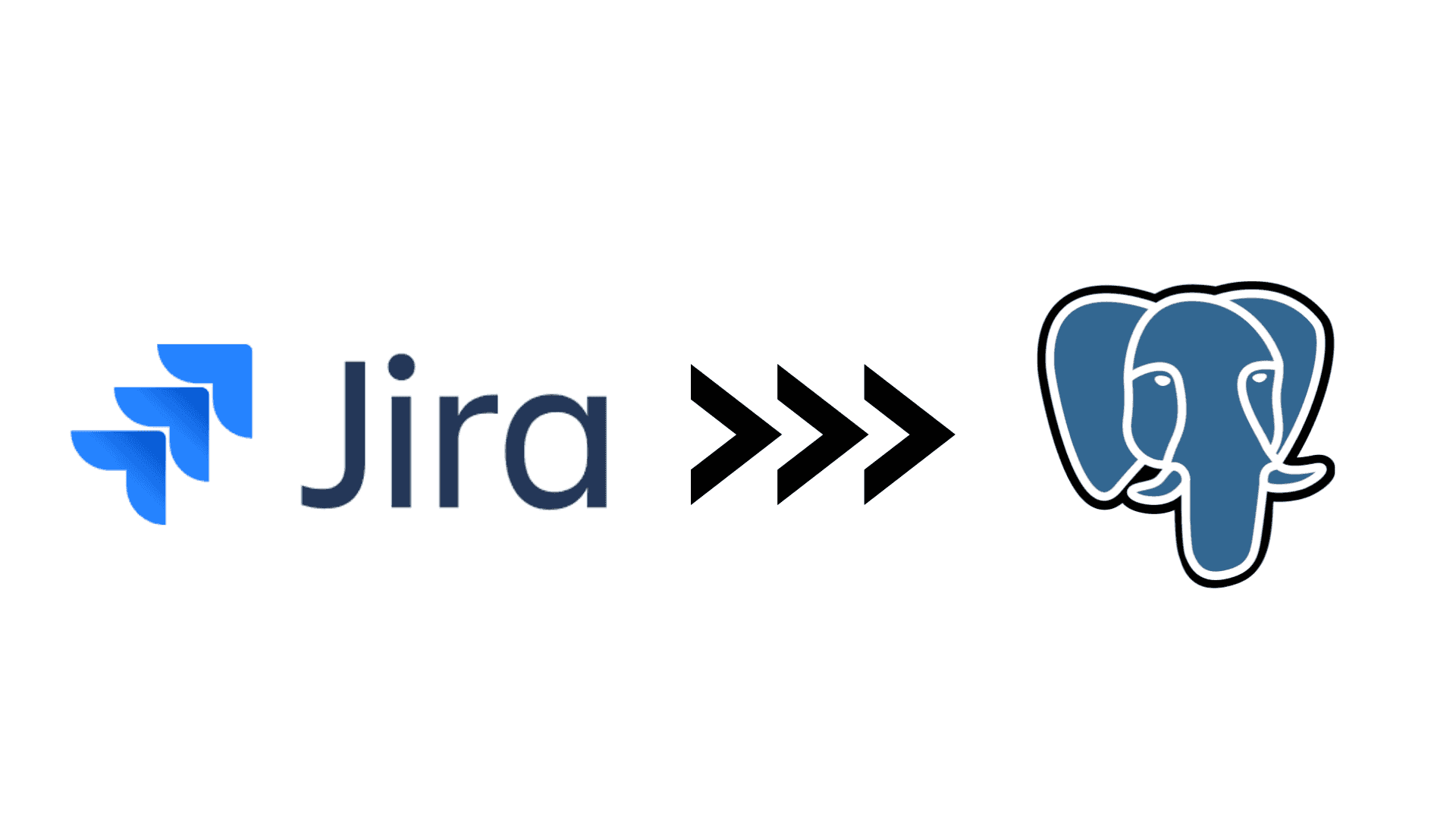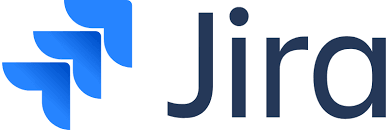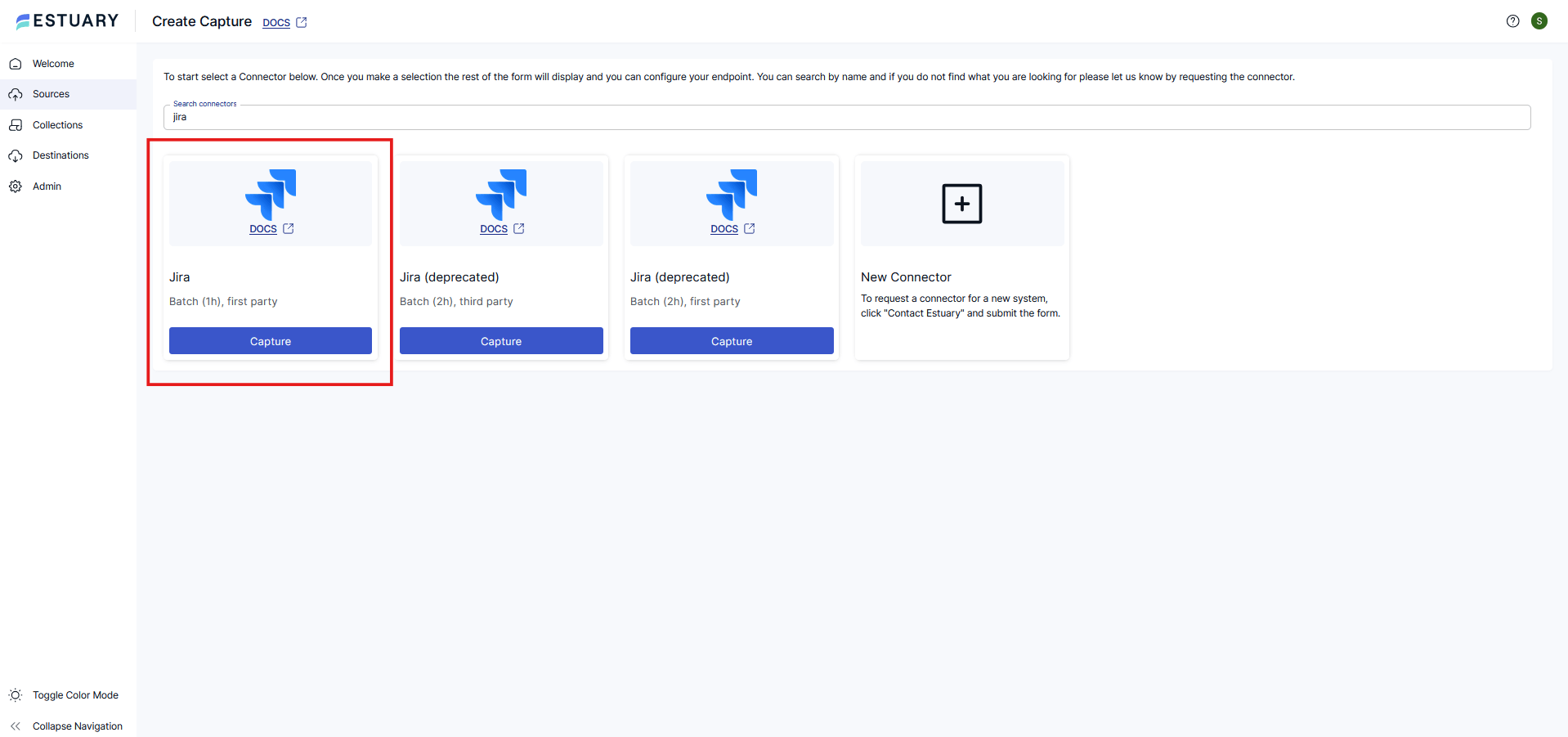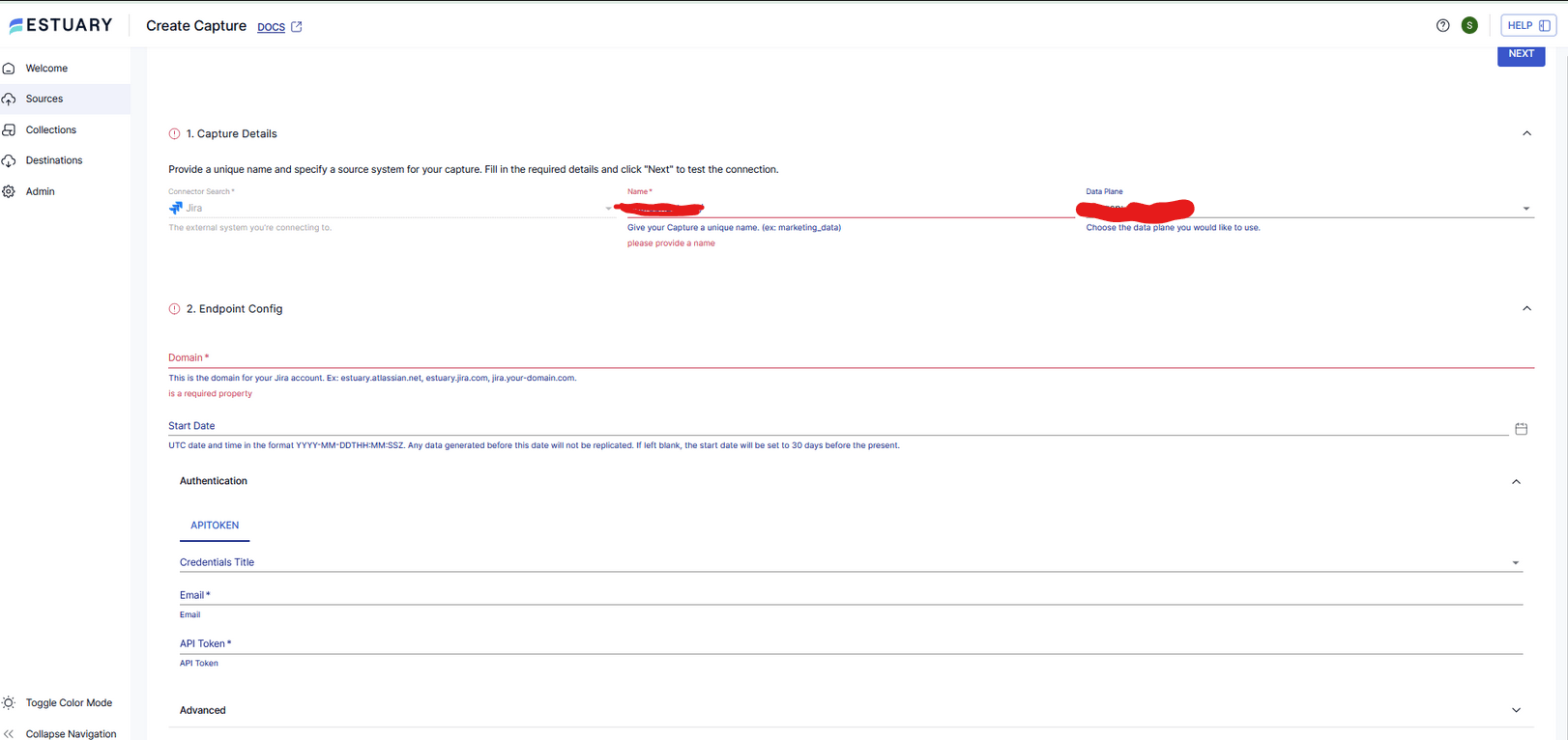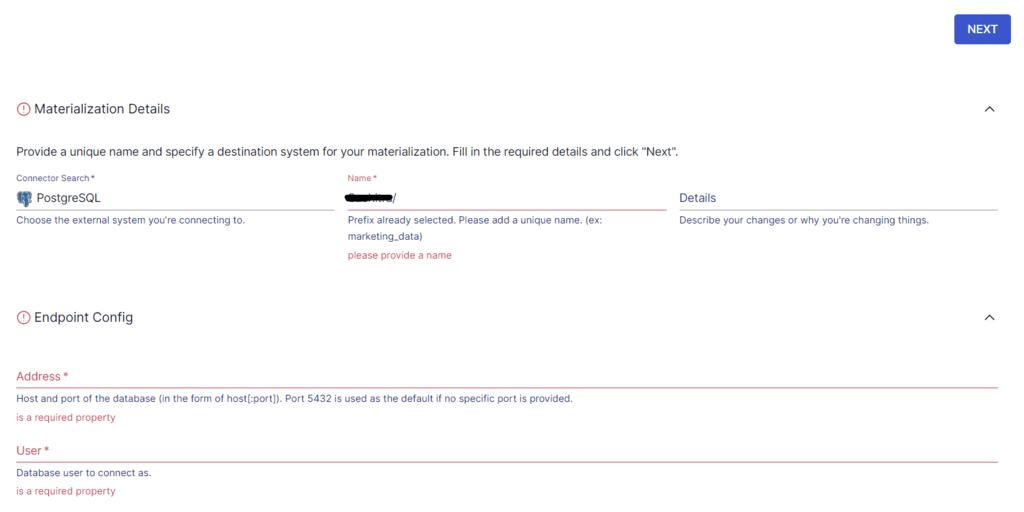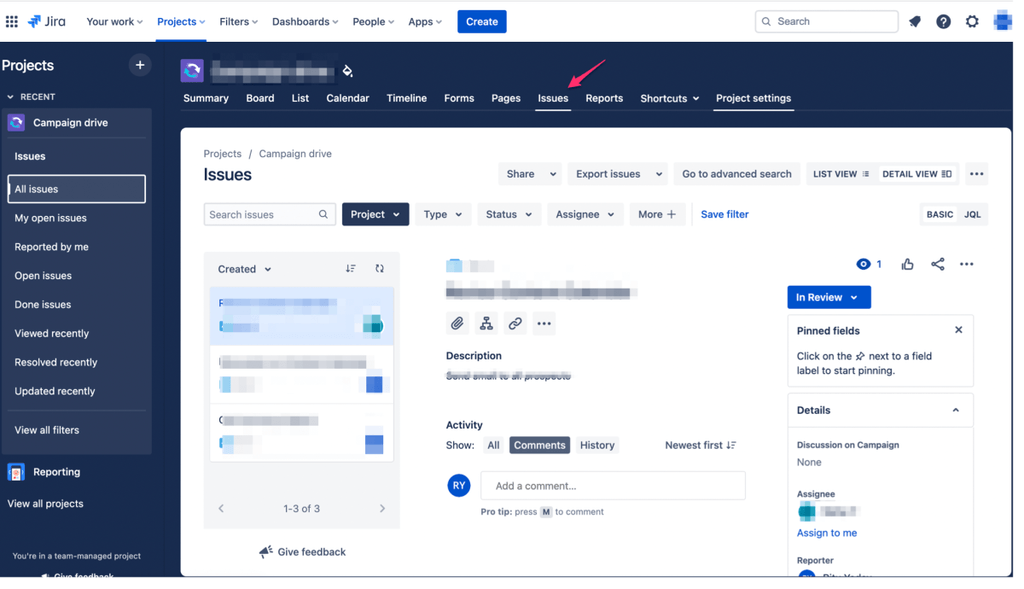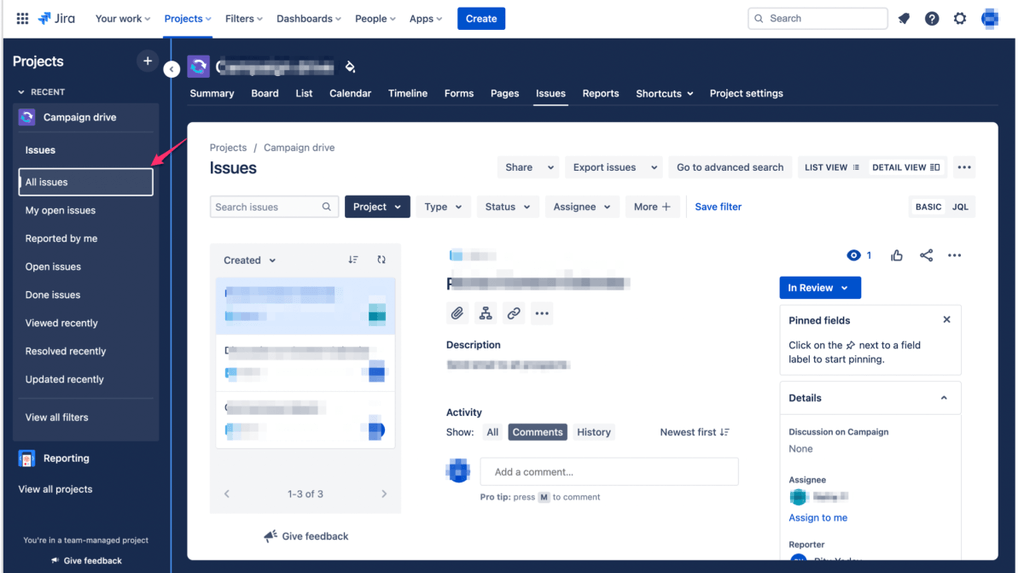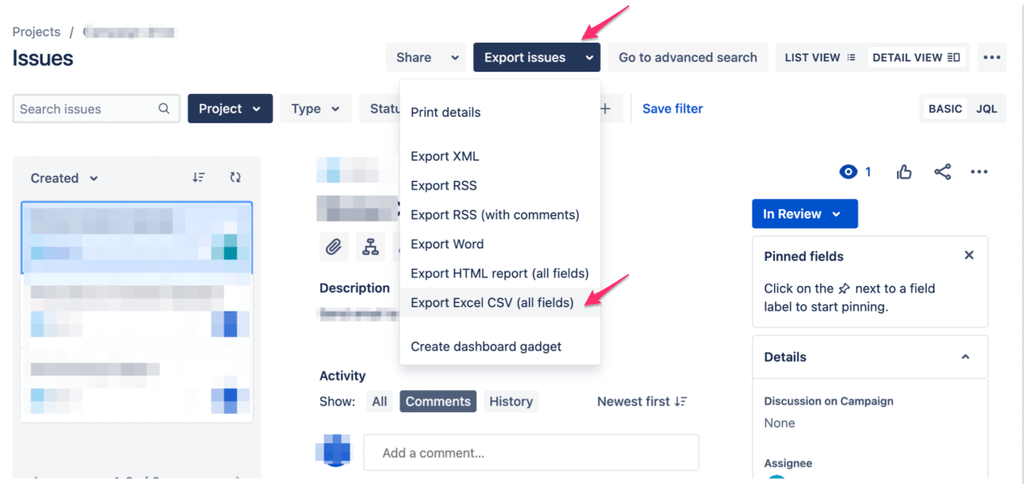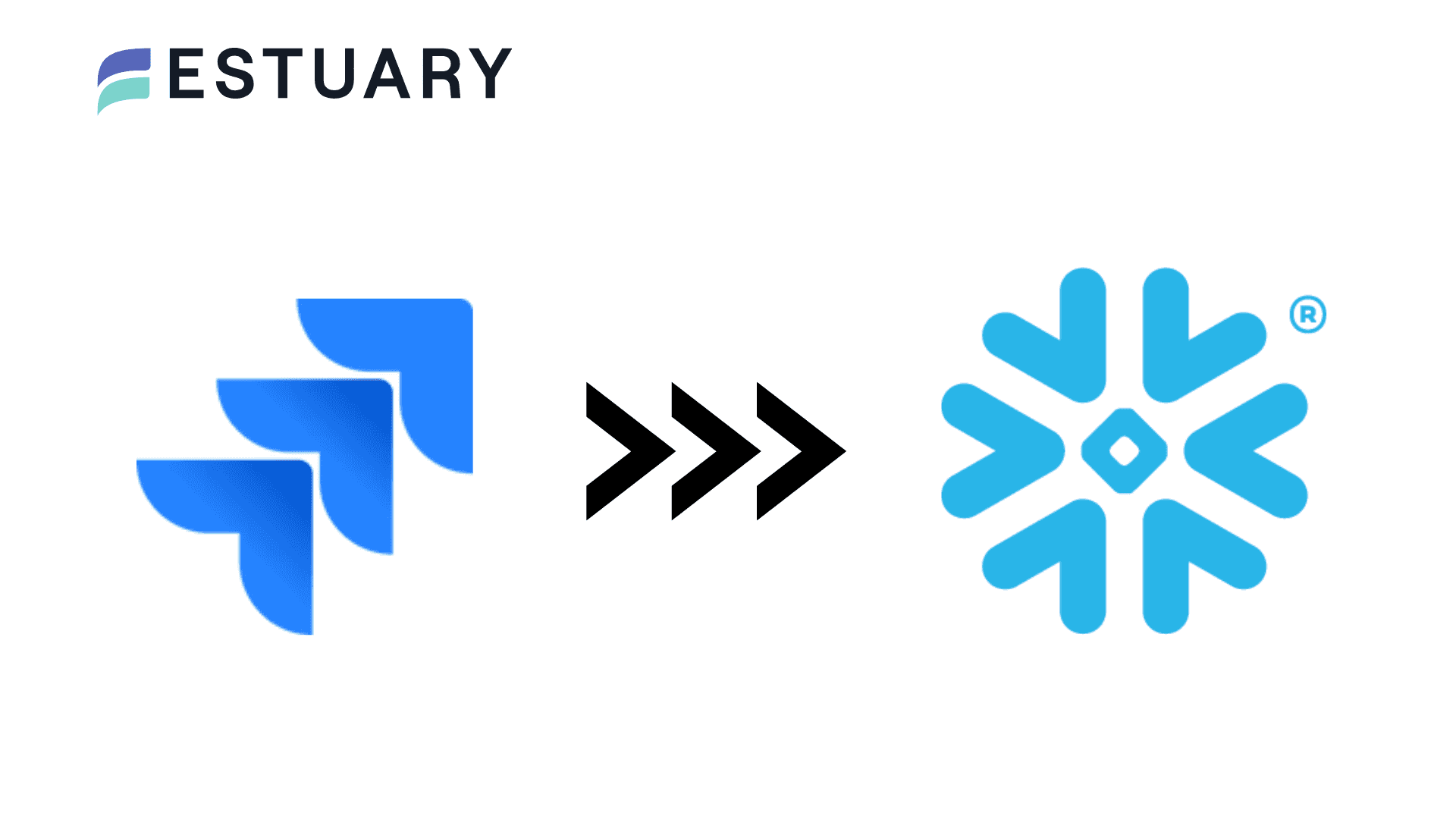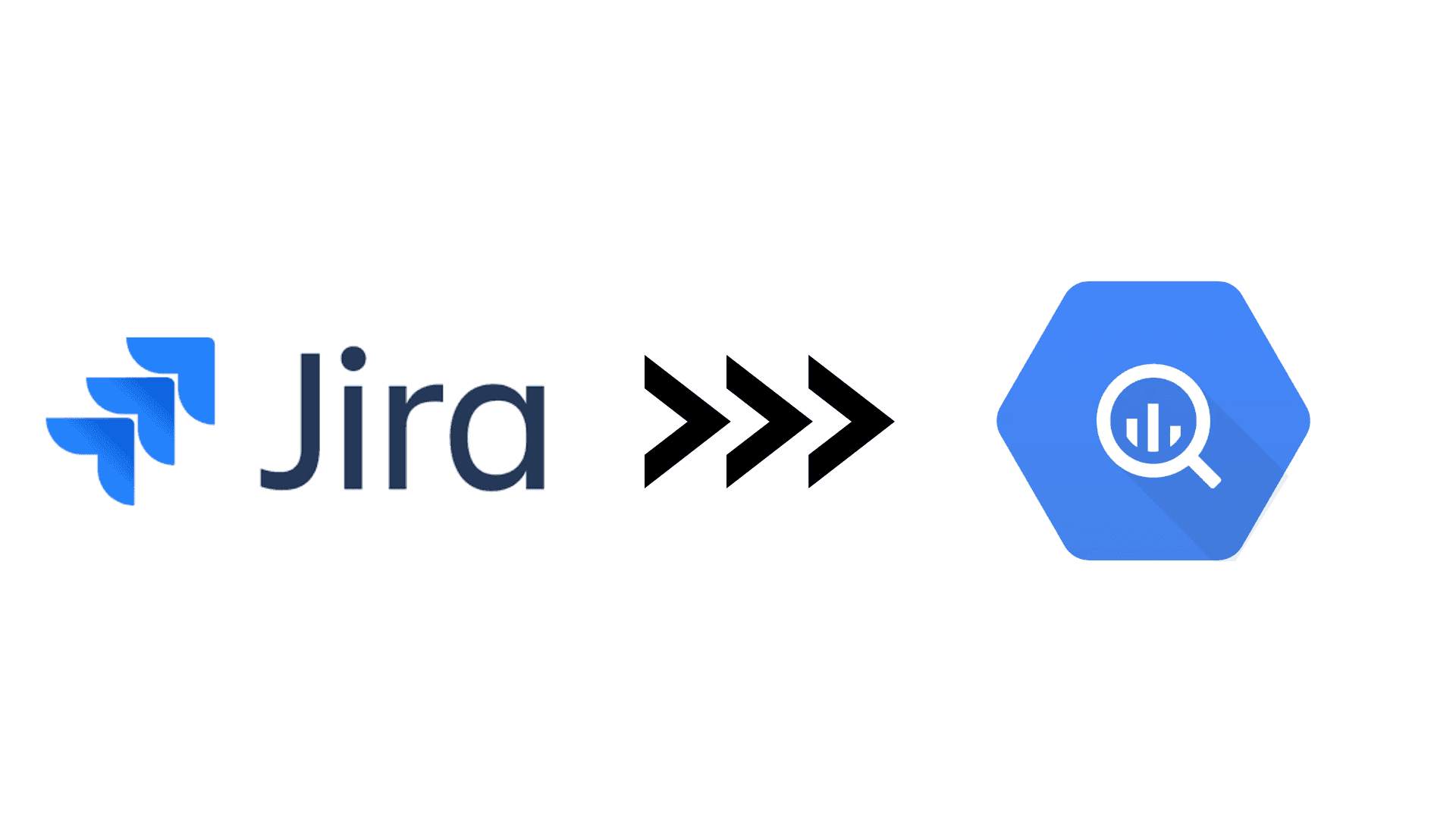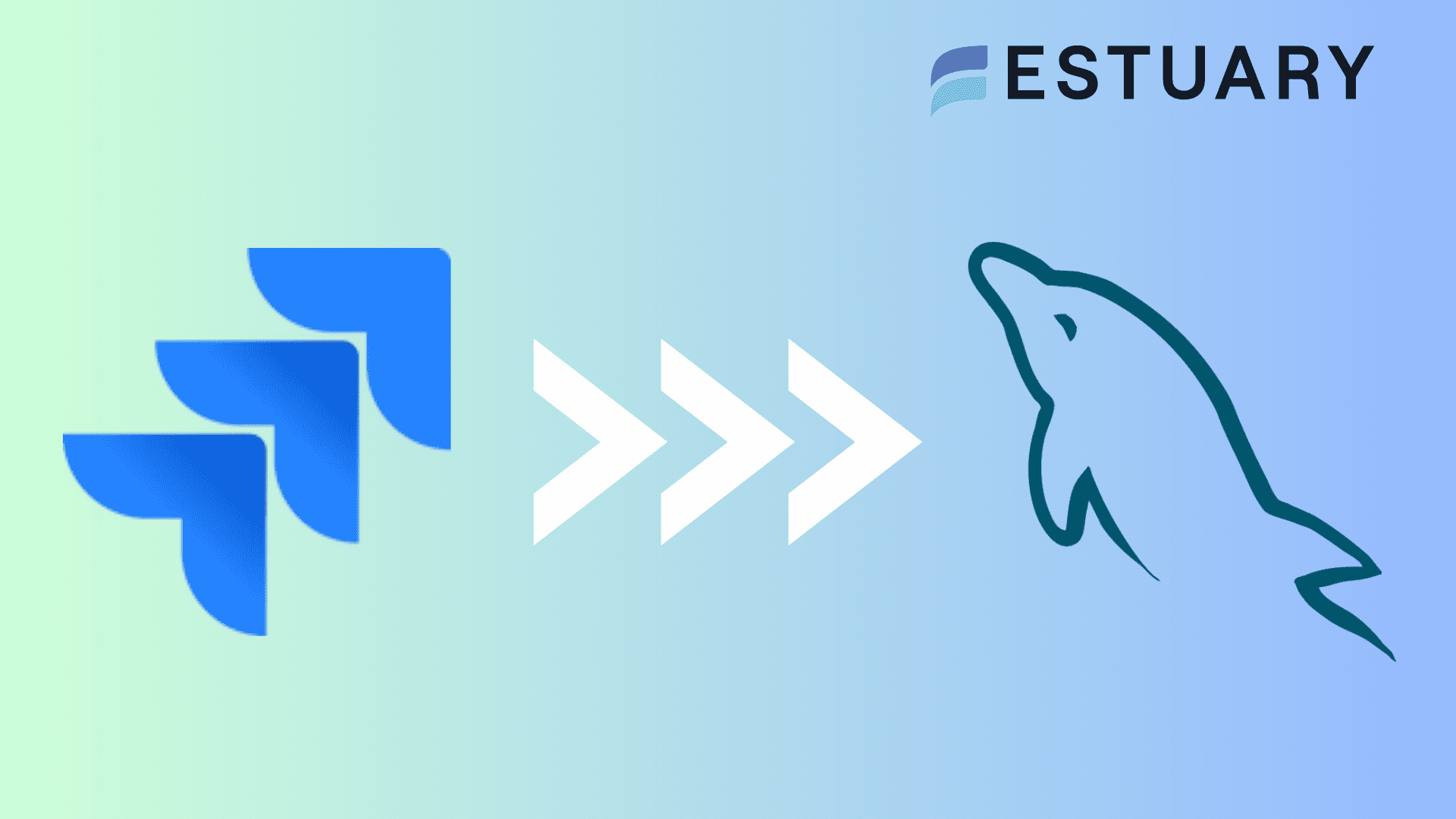Efficient project management data often lives inside Jira, but analyzing it directly within Jira has limits. By moving Jira data into PostgreSQL (Postgres), you can query issues, projects, sprints, and workflows with SQL, combine it with other business data, and build custom dashboards for deeper insights.
Estuary Flow provides a native Jira connector that captures data from Jira’s REST APIs including issues, boards, dashboards, projects, and more, and continuously syncs it into Postgres. With this no-code setup, you avoid writing scripts or managing exports manually.
In this guide, we’ll cover:
- How to set up a Jira to Postgres pipeline with Estuary Flow
- An alternative CSV export and import method for one-time transfers
If you need ongoing, automated, and reliable data integration, Estuary Flow is the best choice.
Jira: An Overview
Developed by Atlassian in 2002, Jira is a popular project management and issue-tracking software. You can use it to plan, track, and manage different types of work, including software development, IT projects, business processes, and customer support.
Jira’s primary functionality is its issue tracking, which allows you to create, view, and manage various issues, bugs, and tasks. A unique identifier is assigned to each issue, making it easier to track and reference.
Here are some other essential features of Jira:
- Customizable Workflows: A workflow defines the lifecycle of an issue, including its transitions and status. While Jira has a default workflow, it can also be customized to match the needs of a specific project. You can adapt Jira to suit your team’s specific requirements.
- Dashboards and Reporting: Jira provides several reports and dashboards that allow you to display key metrics and charts related to your projects. This helps teams get a real-time view of their work and make data-driven decisions.
- Extensibility: You can use plugins and integrations available in the Atlassian Marketplace to extend Jira’s functionality. These plugins cover a wide range of use cases, from analytics and reporting to time tracking and integration with other tools.
- Agile Support: Jira supports agile methodologies like Scrum and Kanban. It also provides tools for planning and tracking sprints, backlogs, and releases, helping agile teams manage their work effectively.
PostgreSQL: An Overview
PostgreSQL, often referred to as Postgres, is an open-source relational database management system (RDBMS) popular for its SQL compliance. While Postgres uses SQL to query relational data, it can also query non-relational or semi-structured data through JSON operators.
One of the impressive features of Postgres is its extensibility. You can define custom data types, operators, and functions and even create your procedural languages to perform advanced data processing within the database.
Here are some other key Postgres features:
- Concurrent Processing: Postgres supports multi-version concurrency control (MVCC) for efficiently handling high levels of concurrent access. This feature allows multiple users to access the same data simultaneously without blocking each other.
- Indexing: PostgreSQL provides several index types, such as B-tree, hash, GiST, SP-GiST, GIN, and BRIN. These indexes help in optimizing data retrieval and improving query performance.
- ACID Compliance: Postgres is ACID (Atomicity, Consistency, Isolation, Durability)-compliant. This ensures data reliability and integrity in the event of system failures.
- Advanced Data Types: PostgreSQL supports a wide range of data types, such as array, geometric, XML, text search, etc. This is useful for efficient storage and manipulation of diverse data.
How to Connect Jira to Postgres
There are two main ways to move Jira data into PostgreSQL, depending on your goals and workload size:
1. The Automated Method: Using Estuary Flow
Estuary Flow provides a no-code way to keep Jira data continuously synchronized with Postgres. Its Jira connector uses Jira’s REST APIs to capture issues, projects, boards, workflows, and more, then materializes them into Postgres tables with incremental updates. This method is best if you need ongoing, low-latency integration without manual effort.
2. The Manual Method: Export and Import with CSV Files
Jira also allows you to export project or issue data as CSV files, which you can then import into PostgreSQL using commands like COPY. This is a simple option for one-time transfers or small datasets, but it lacks automation and is not efficient for real-time or recurring use cases.
Automated Method: Using Estuary Flow to Connect Jira to PostgreSQL
The simplest and most reliable way to integrate Jira with Postgres is by using Estuary Flow, a no-code data integration platform. Flow provides a native Jira connector that captures data from Jira’s REST APIs (issues, boards, dashboards, projects, workflows, etc.) and continuously syncs it into a Postgres database. This ensures your project management data is always available for advanced SQL queries and analytics.
Here’s a step-by-step guide to setting up the pipeline:
Step 1: Configure Jira as the Source
- Log in to your Estuary Flow account. If you do not have one, register here.
- In the left-hand navigation, click Sources, then click + NEW CAPTURE.
- Use the Search connectors box to find Jira and click the Capture button.
- On the Create Capture page, enter the following details:
- Name: Give your capture a unique name for easy identification.
- Domain: Your Jira account domain (e.g., yourcompany.atlassian.net).
- Email: The Jira account email address associated with your API token.
- API Token: A token generated from your Jira account.
- Start Date (optional): A UTC timestamp from which to begin capturing Jira data. If left blank, Estuary defaults to the past 30 days.
- Projects (optional): A comma-separated list of Jira project IDs if you want to limit capture to specific projects.
- Once all required details are entered, click NEXT, then SAVE AND PUBLISH.
At this point, Estuary begins capturing Jira data into Flow collections. Each Jira resource (issues, projects, dashboards, workflows, etc.) is automatically mapped to a separate Flow collection.
Step 2: Configure PostgreSQL as the Destination
- After publishing your capture, a pop-up will prompt you to materialize the collections. Click MATERIALIZE COLLECTIONS, or navigate to Destinations in the left-hand menu and click + NEW MATERIALIZATION.
- In the Search connectors box, type PostgreSQL and select it.
- On the Create Materialization page, enter the following details:
- Name: A unique identifier for your materialization.
- Address: The host and port of your Postgres database.
- User: Database username with appropriate permissions.
- Password: Password for the database user.
- Database: The name of the Postgres database to load Jira data into.
- Schema: Optional, but recommended for organizing Jira data within Postgres.
- Advanced Settings: You can specify whether to allow delta updates or adjust field truncation settings based on your needs.
- In the Source Collections section, link the Flow collections created from Jira to Postgres tables. This step is often automated, but you can manually add collections if needed.
- Click NEXT, then SAVE AND PUBLISH to start syncing.
The PostgreSQL connector will now continuously materialize Jira collections into Postgres tables. Any new Jira issues, project updates, or workflow changes will be reflected in near real time in your Postgres database.
What You Get with Estuary Flow
- Pre-built Jira and Postgres connectors: No need to write custom scripts or manage APIs.
- Continuous sync: Data updates from Jira flow automatically into Postgres without manual exports.
- Scalable and secure: Handles large volumes of project data with CDC efficiency, while ensuring data integrity.
- Transformations included: You can reshape Jira data before it lands in Postgres using SQL or TypeScript within Flow.
For more information on the process of setting up a data pipeline with Estuary Flow, refer to the documentation on:
Manual Method: Using CSV Files Export/Import to Move Data from Jira to PostgreSQL
Jira offers built-in export functionality to extract data from your Jira instance in CSV format. To export data from Jira as CSV files and load it into Postgres, here are some prerequisites to fulfill:
- A Jira account.
- A Postgres account.
- A table in the Postgres database to upload the data.
- PostgreSQL Superuser Access.
After you’ve completed these prerequisites, follow these steps:
Step 1: Export Data from Jira in CSV Format
You can export your Jira data, including users, groups, and a list of issues, in CSV format. To do this, you must:
- Log in to your Jira account.
- Select the project from where you want to export issues. Locate the Issues tab and click on it.
- Select the type of issues you want to export to CSV. Some of the options are All Issues, Open Issues, and Reported by me. For this tutorial, we will select All Issues.
- Click on Export issues and select Export Excel CSV (all fields). This will download a CSV file, which includes all the custom fields, to your local system.
Step 2: Import the CSV File to a Postgres Table
To load the exported data from Jira in CSV format to Postgres, make sure you have a table in the destination with a well-defined structure. Here’s a sample code to create a table if you don’t have one:
plaintextCREATE TABLE persons (
id SERIAL,
first_name VARCHAR(50),
last_name VARCHAR(50),
dob DATE,
email VARCHAR(255),
PRIMARY KEY (id)
)CREATE TABLE is used to create a new table named persons, with different columns. The PRIMARY KEY (id) specifies that the id column is the primary key of the table.
Next, you can use the PostgreSQL COPY command to execute the Postgres import CSV task. To execute this, you must have PostgreSQL Superuser Access (a prerequisite). Here’s a sample command:
plaintextCOPY persons(first_name, last_name, dob, email)
FROM 'C:\sampledb\persons.csv'
DELIMITER ','
CSV HEADER;This code will:
- Copy the data from the persons table with the columns listed in the parentheses.
- FROM specifies the path to the CSV file from which data will be imported.
- DELIMITER specifies the delimiter used in the CSV file to separate the values.
- CSV HEADER indicates the first row of the CSV file contains column headers. When the COPY command imports data, it ignores the header of the file.
Upon completing these steps, your data from Jira will be successfully loaded into Postgres tables.
Limitations of Using CSV Files to Move Data from Jira to Postgres
- Manually exporting data from Jira as CSV files and then loading these files to Postgres tables is effort-intensive. This makes it less suitable for frequent data synchronization.
- This method lacks automation capabilities and is time-consuming.
- If real-time data-driven decision-making is crucial to your organization, this method is inefficient.
Conclusion
Integrating Jira with PostgreSQL unlocks the ability to analyze project data with powerful SQL queries, combine Jira metrics with other business datasets, and create dashboards that improve decision-making. While manual CSV export and import can work for one-time transfers, it is limited, time-consuming, and lacks real-time updates.
With Estuary Flow, you can move Jira data to Postgres in just a few clicks. The platform’s native Jira connector captures issues, boards, projects, workflows, and more from Jira’s REST APIs, then continuously syncs them into Postgres tables with minimal setup. This eliminates the need for scripts or maintenance and ensures your analytics environment is always up to date.
If you want to streamline your project management analytics and focus on insights rather than infrastructure, Estuary Flow is the most efficient choice.
👉 Register for free and start building your Jira to Postgres pipeline in minutes.
💬 Join our Slack community to connect with data engineers and share your integration experiences.
FAQs
What data from Jira can be synced into Postgres?
Is the CSV export and import method reliable for Jira to Postgres integration?
Can I move Jira data to destinations other than Postgres?

About the author
With over 15 years in data engineering, a seasoned expert in driving growth for early-stage data companies, focusing on strategies that attract customers and users. Extensive writing provides insights to help companies scale efficiently and effectively in an evolving data landscape.