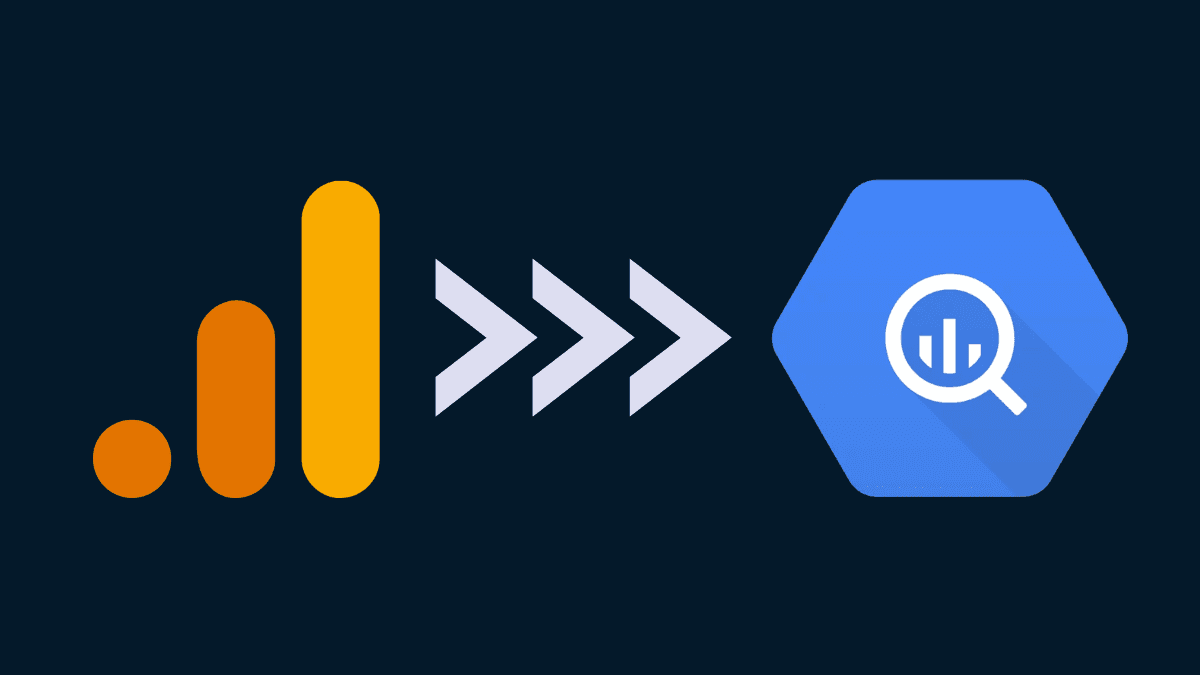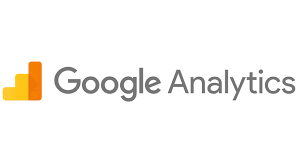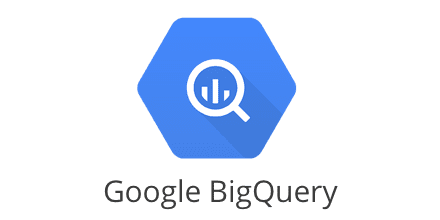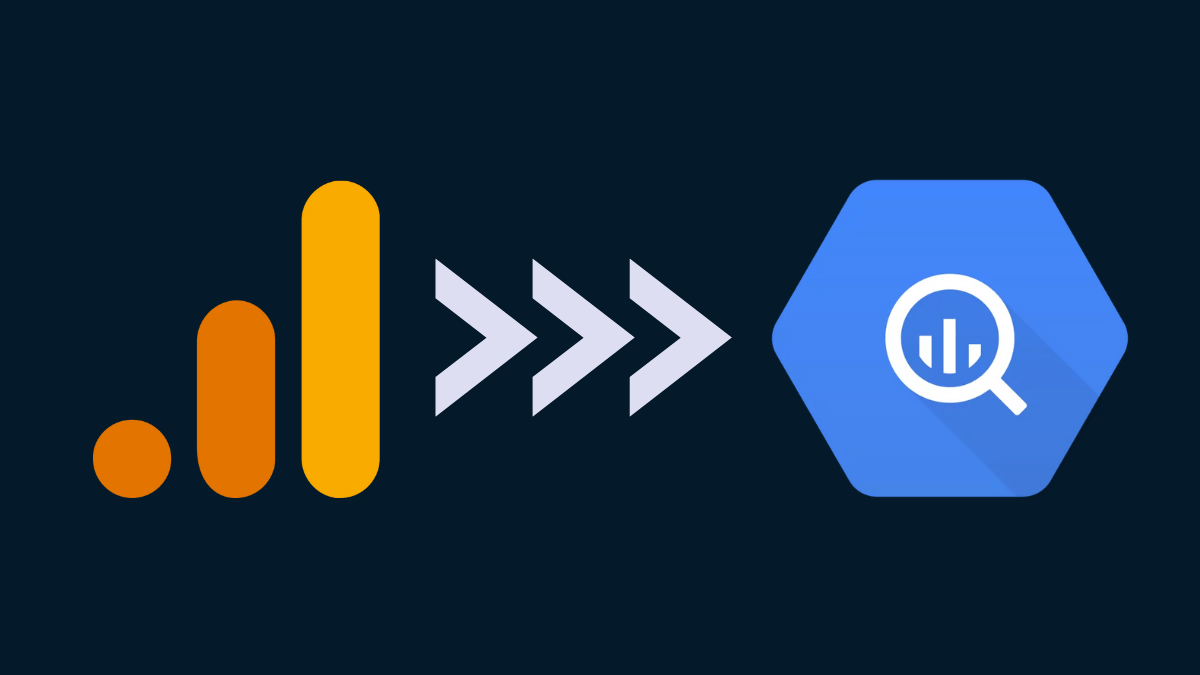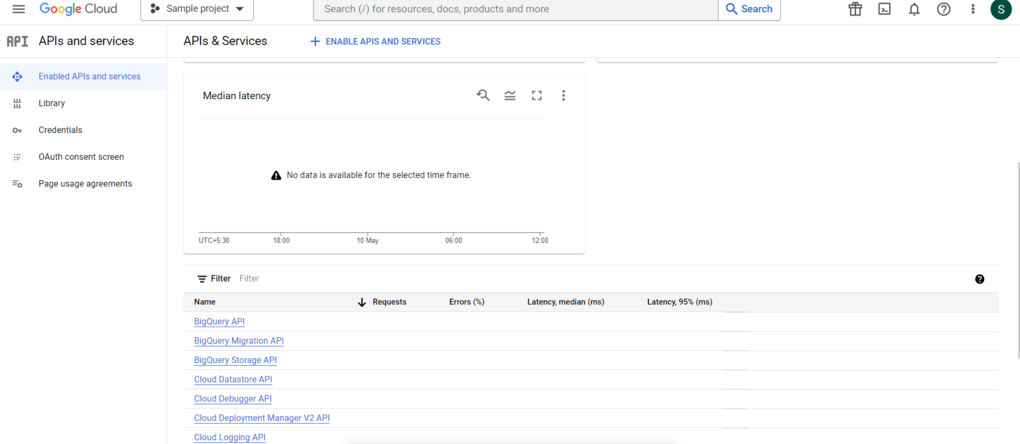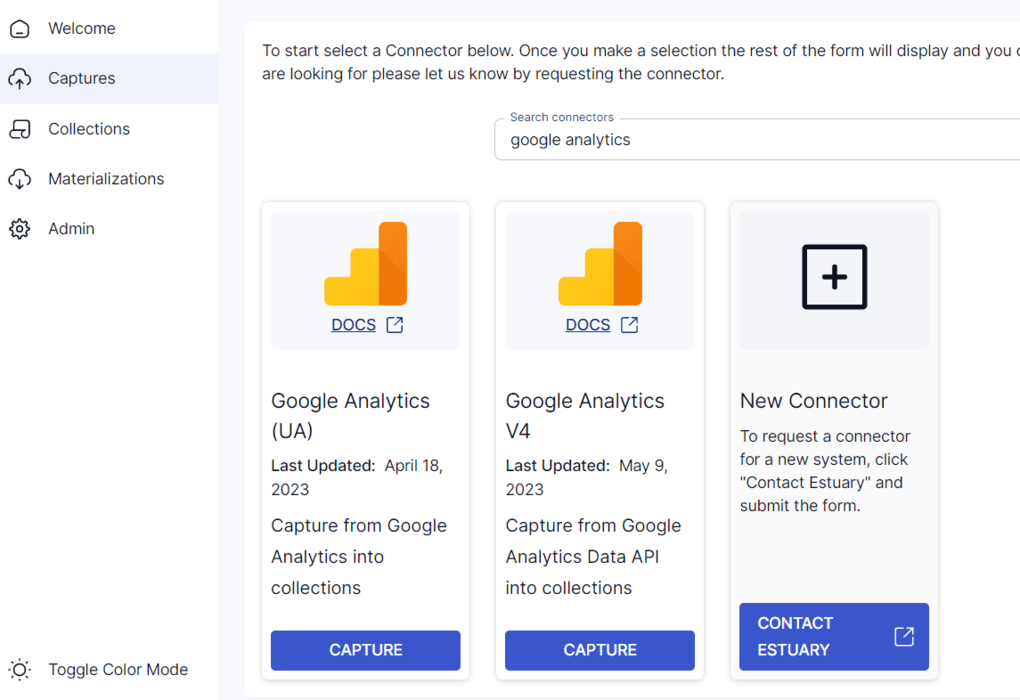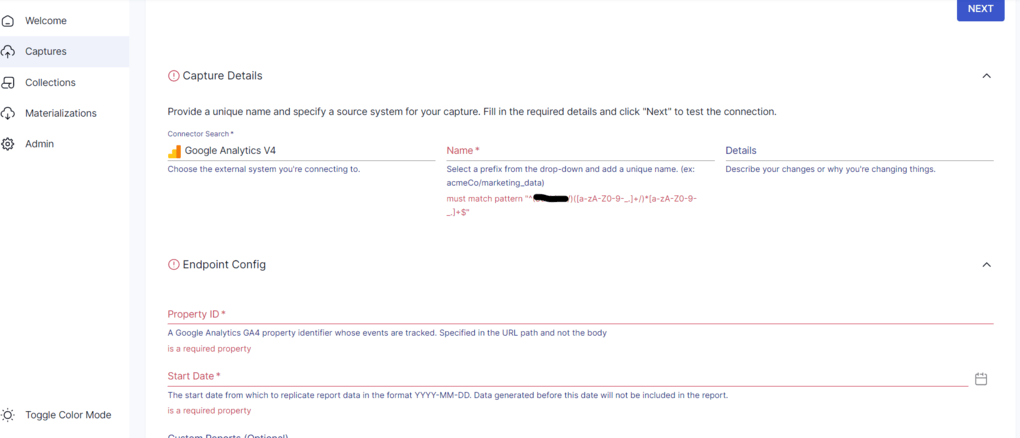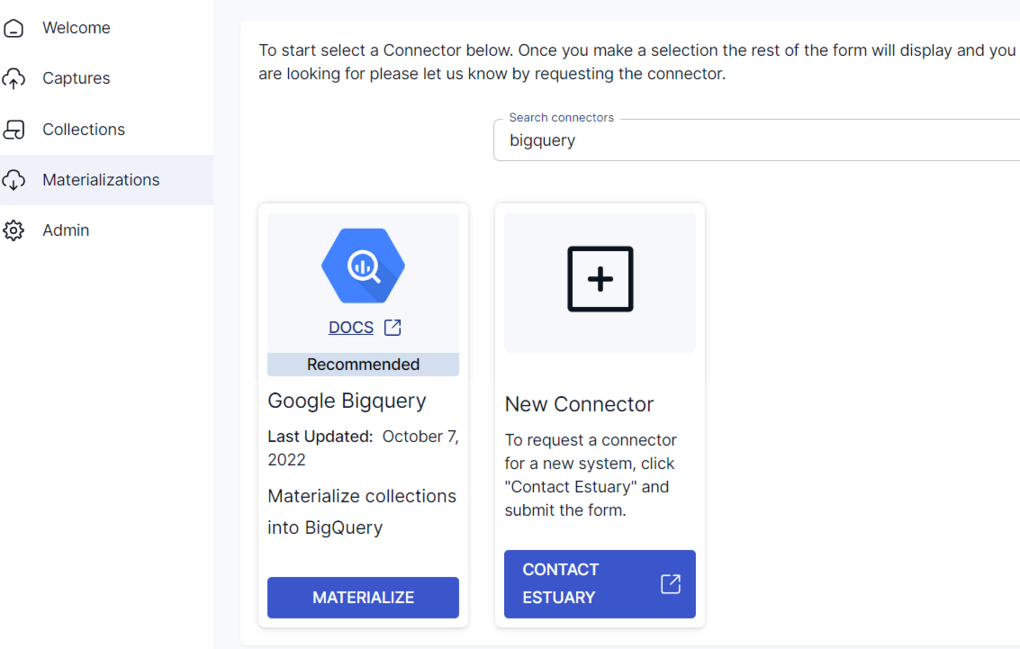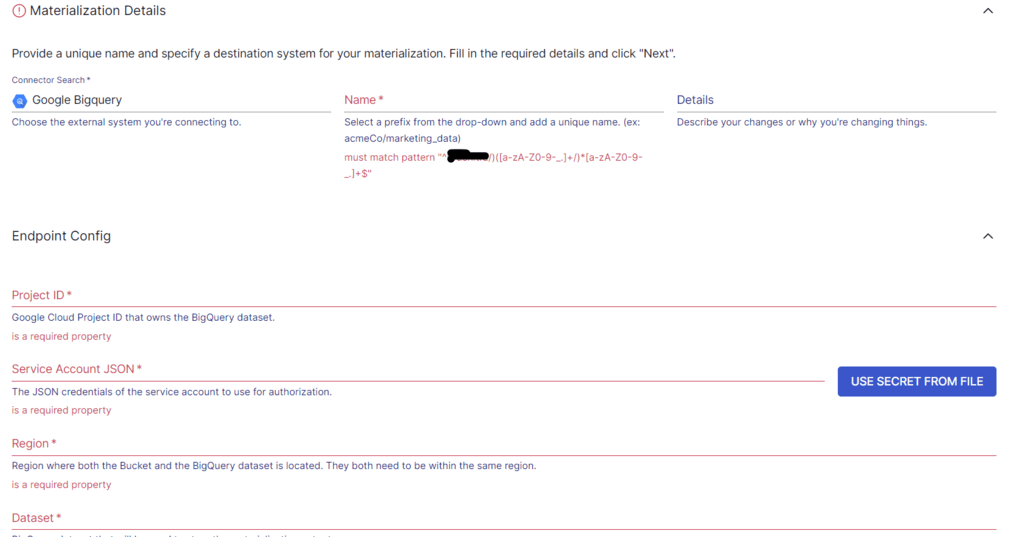Google Analytics is a widely used web analytics service that allows you to analyze statistics pertaining to website traffic and user behavior. However, it only offers basic data analytics features. For advanced analytics, you should move your Google Analytics data into Google BigQuery, a cloud-based data warehouse. You can use Google BigQuery to store, query, and analyze large datasets efficiently.
While Google Analytics and BigQuery are both useful services separately, combining them will result in multiple benefits. Let’s look at why you must connect Google Analytics to BigQuery, and the different methods you can use to do this.
What is Google Analytics?
Google Analytics is Google’s free web analytics service that provides basic analytical statistics features. You can use it to analyze website traffic and user behavior to gain valuable insights into your website’s performance.
To acquire user data from each website visitor, Google Analytics uses JavaScript page tags that are added to each page’s code. These page tags run in the visitors' web browsers, collect data, and send it to Google’s data collection servers.
The page tag acts as a web beacon or web bug on the page. However, since it relies on cookies, it can’t gather data from users who have deactivated cookies. The data sent to Google Analytics servers is presented in reports and dashboards. It allows you to visualize and analyze website activity, user behavior, etc. This helps you enhance your search engine optimization (SEO) and marketing strategies.
What is Google BigQuery?
BigQuery is a fully-managed, serverless, cloud-based data warehouse and analytics service by Google Cloud Platform (GCP). It allows you to analyze your data with built-in features like machine learning, geospatial analysis, and business intelligence. You can also use BigQuery with data stored in other Google Cloud services like Google Drive, Cloud Storage, BigTable, and CloudSQL. This is suitable for performing interactive ad-hoc queries of read-only datasets.
To help you with large-scale analytics workflows, BigQuery comes with an in-built query engine that is capable of running SQL queries on terabytes of data in seconds and petabytes in minutes. Since it’s serverless, you can use SQL queries to answer your organization’s biggest questions with zero infrastructure management. You’ll be charged on a pay-as-you-go basis for the volume of data and number of queries.
Why Connect Google Analytics to BigQuery?
There are several benefits of connecting Google Analytics to Google BigQuery, including the ones mentioned below.
- Enhanced Data Analysis: When you link your Google Analytics data to BigQuery, you gain access to data warehouse capabilities for streamlining analytical workflows. BigQuery’s robust querying processing and scalability allow you to carry out advanced analyses on your Google Analytics’ data.
- Customized Reporting: There is a wide range of pre-built dashboards and reports in Google Analytics. However, they may not always provide the insights you require. Instead, you can use BigQuery to create custom reports and dashboards tailored to specific business needs.
- Machine Learning: BigQuery has powerful ML capabilities to help you build predictive models for enhancing decision-making. You can leverage ML algorithms to identify patterns and predict user behavior.
Methods to Connect Google Analytics to BigQuery
Considering the many benefits that come with connecting Google Analytics to BigQuery, let’s look at the methods you can use to connect these two platforms.
Method #1: Use BigQuery Data Transfer
Method #2: Use SaaS Alternatives like Estuary Flow
Method #1: Use BigQuery Data Transfer Service to Export Google Analytics Data to BigQuery
The BigQuery Data Transfer Service helps automate data movement into BigQuery. The data transfer service will extract data from your Google Analytics account and move it to BigQuery on a predefined schedule.
You can access the BigQuery Data Transfer Service using the Google Cloud Console, BigQuery Data Transfer Service API, or bq command line tool.
Here are the steps that will help export Google Analytics to BigQuery using the BigQuery Data Transfer Service:
Step 1: Create a New Project in Google APIs Console
First, log in to the Google APIs Console with your Google login credentials. You can either select an existing project or create a new one to start a BigQuery Export.
Step 2: Enable the BigQuery API
When you scroll down on the APIs & Services page of your selected project, you’ll see a list of APIs that you can select. Enable the BigQuery API for your project.
Step 3: Enable Billing for the Project
You’ll need to set up a billing account, if you haven’t already, to start using the service for data replication. Create a dataset in your BigQuery project to validate billing. If the dataset is created without any errors, you can be certain that billing has been enabled.
Suppose you don’t want to provide any billing details, then you could try setting up a BigQuery Sandbox instead.
Step 4: Add the Service Account
Add analytics-processing-dev@system.gserviceaccount.com, the Google Analytics service account, as a project member. Ensure the project level permission is set to Editor. This must be done to export data from Google Analytics to BigQuery.
Step 5: Link BigQuery to Google Analytics
Before you proceed with this step, ensure you have an email address with the Editor role for the Analytics property and Owner access to the BigQuery project. Click on the Admin panel and navigate to the Analytics Property that contains the view you want to link. In the Property column, click on All Products → Link BigQuery. Now, enter your BigQuery project number or ID and, select the view you want to link, then click Save.
Once you’ve completed these steps, the data transfer will begin to your BigQuery project within 24 hours.
Method #2: Use SaaS Alternatives to Migrate Data From Google Analytics to BigQuery
The use of BigQuery Data Transfer Service involves the risk of data loss. Any interruption in the data export can result in permanent loss of the data. There are no facilities to mitigate data loss resulting from a failed export.
Helping overcome the drawbacks are ETL tools that can simplify the entire process of migrating data from Google Analytics to BigQuery. You can use ETL tools to automate data extraction and loading processes, enabling a continuous flow of data between two platforms. There’s no need to worry about any data loss when you use ETL tools for data migration.
Estuary Flow is one such effective ETL tool that can help move data between platforms and databases in real time. The user-friendly interface of Estuary Flow is perfect for even non-technical users to migrate data between different systems. As a result, you can set up a real-time pipeline for data migration in just a few minutes. Then, Flow automates the complex tasks of data mapping and schema conversion with little or no code.
Here’s how you can use Estuary Flow to export Google Analytics’ data to BigQuery:
Step 1: You’ll need an Estuary account to start with the process. Log in to your Estuary account or register for free. Give it a shot; your first pipeline is free!
Step 2: On the Estuary dashboard, click on Captures. Then, click on the New Capture button.
You’ll be redirected to the Create Capture page. Search for your source database—Google Analytics in Search Connectors. You will find two connectors: Google Analytics (UA) and Google Analytics V4. In this article, we will use the latter.
On the Google Analytics V4 Create Capture page, fill in the required fields like Name for the connector, Property ID, and Start Date. For authentication of your Google Analytics, you can choose to sign in with Google using OAuth or use manual authentication by generating a service account key.
Once you’ve provided the details, click on the Next button, then click on Save and Publish.
Step 3: The next step involves setting up the destination end of the pipeline—BigQuery. Navigate back to the Estuary dashboard and click on Materializations on the left side.
Now, click on the New Materialization button on the Materializations page. Search for BigQuery in Search Connectors. In the search result, click on the Materialize button.
Before you connect BigQuery with Flow, there are a few prerequisites that must be met. Follow these steps before proceeding with setting up the Flow destination.
On the BigQuery materialization connector page, you must fill in the required fields like Name, Project ID, Region, Dataset, and Bucket.
Once you’ve filled in the fields, click on the Next button. Use Collection Selector to add the data captured from Google Analytics if it wasn’t filled in automatically. Then, click on Save and Publish.
For more information, here’s a list of Estuary documentation to help out:
- Creating a Data Flow like this one
- The Google Analytics Source Connector
- The BigQuery Materialization Connector
Conclusion
If you want to effectively utilize your Google Analytics data and unlock powerful insights into your website’s performance, BigQuery is an excellent choice. Combining the capabilities of these two tools allows you to identify trends, patterns, and areas of improvement, helping you gain a competitive edge. Whether you want to analyze user behavior, track website performance, or measure the effectiveness of marketing campaigns, consider exporting Google Analytics to BigQuery.
We can’t recommend a better way to do this than using Estuary Flow.

About the author
With over 15 years in data engineering, a seasoned expert in driving growth for early-stage data companies, focusing on strategies that attract customers and users. Extensive writing provides insights to help companies scale efficiently and effectively in an evolving data landscape.