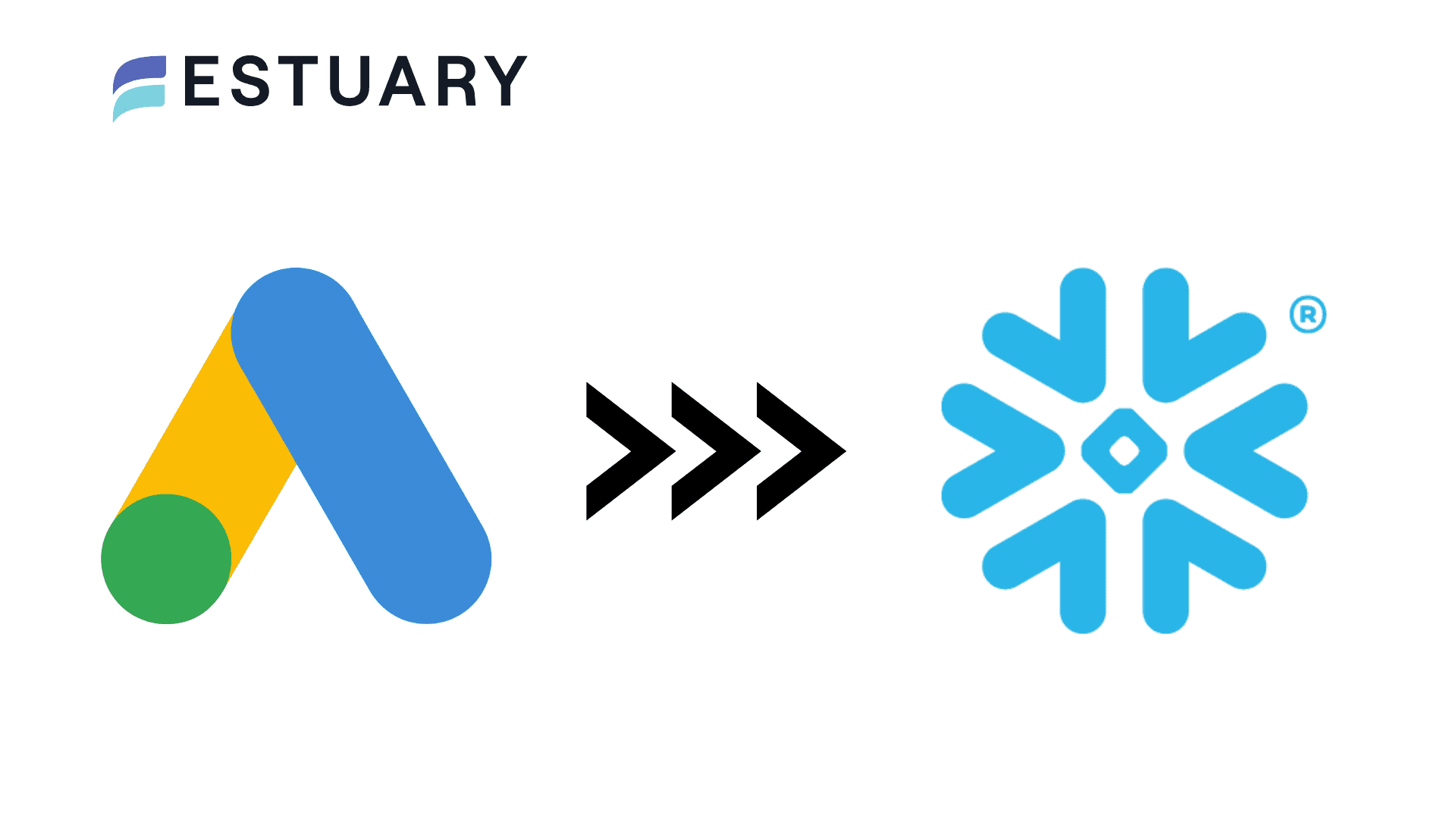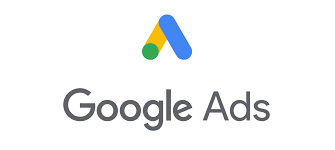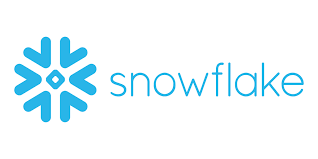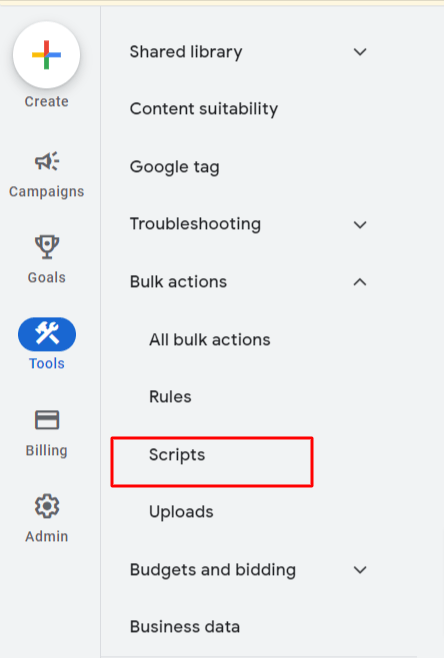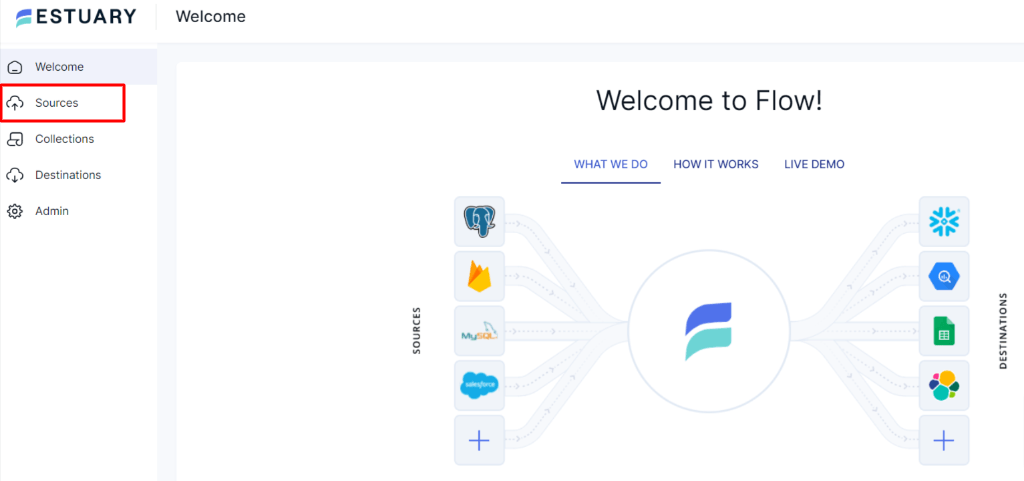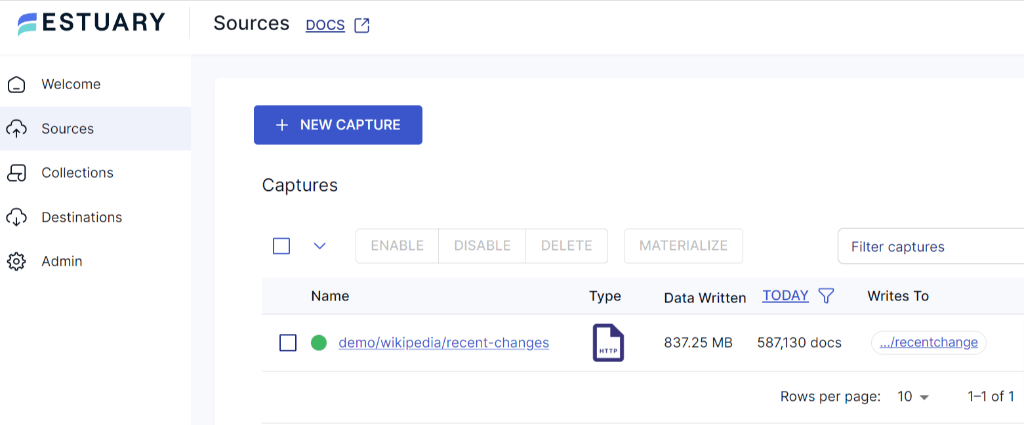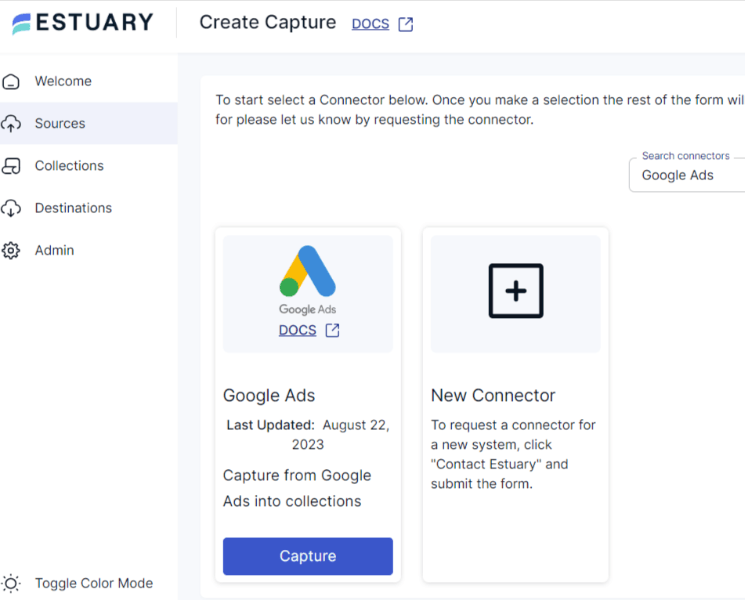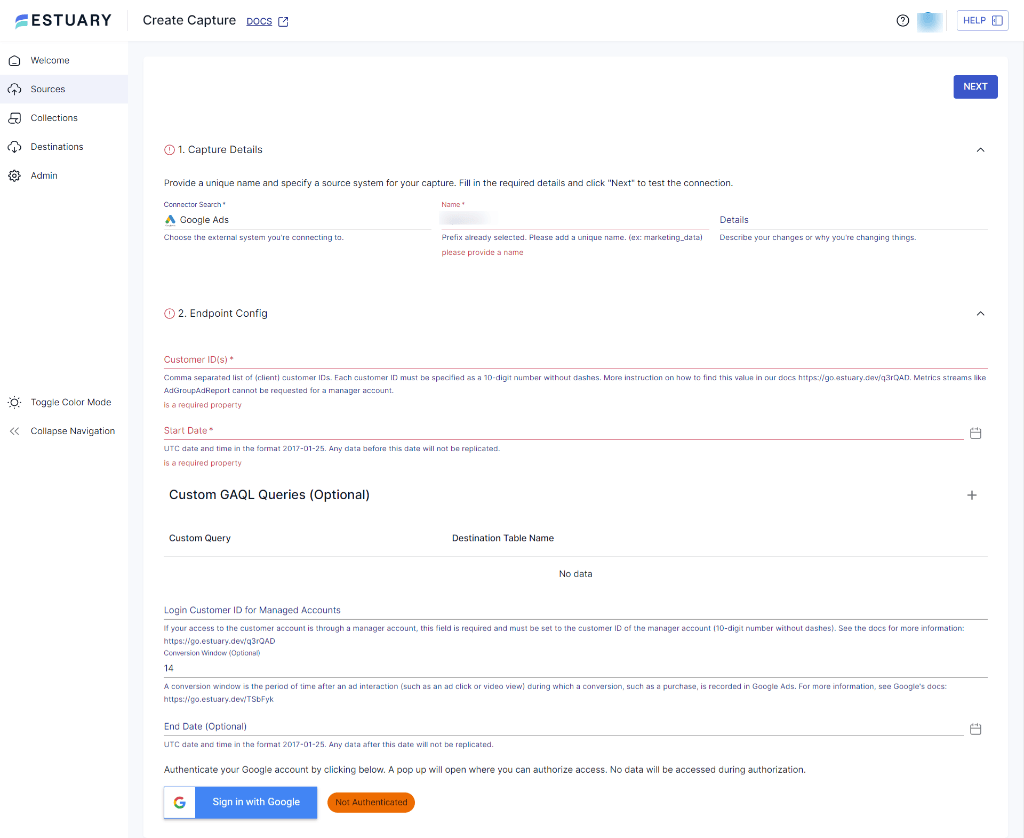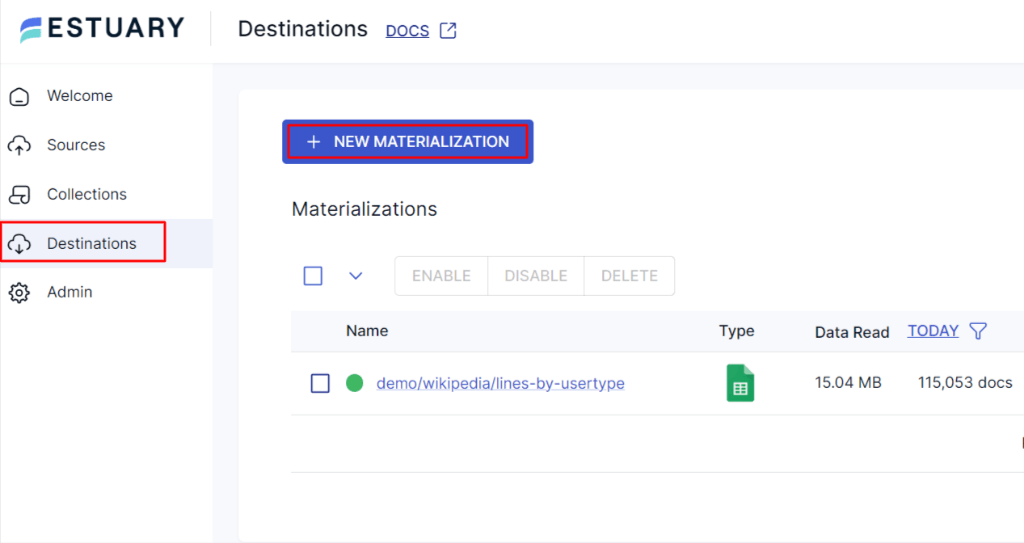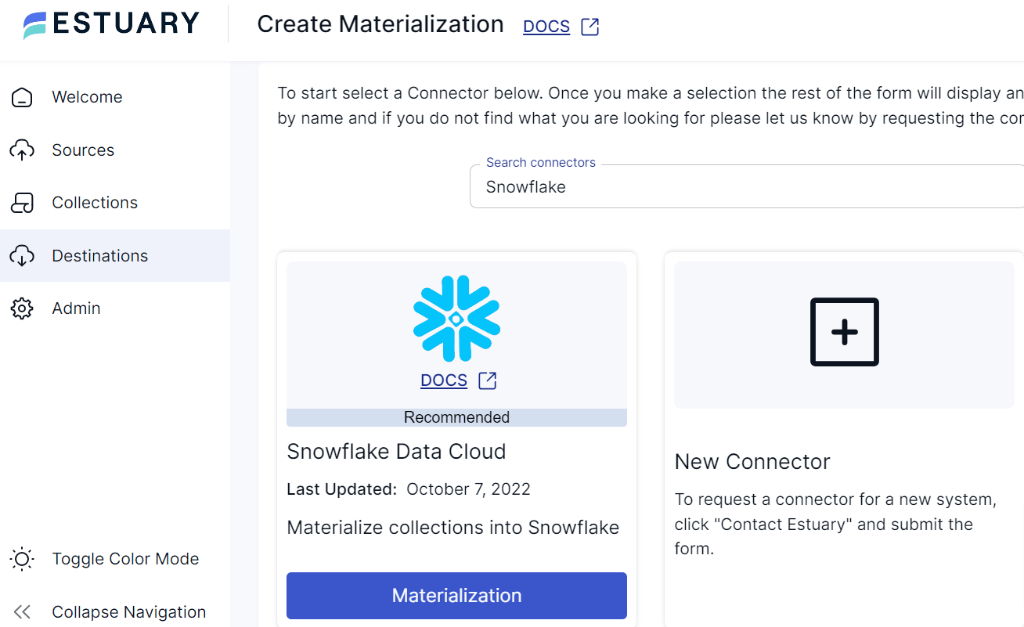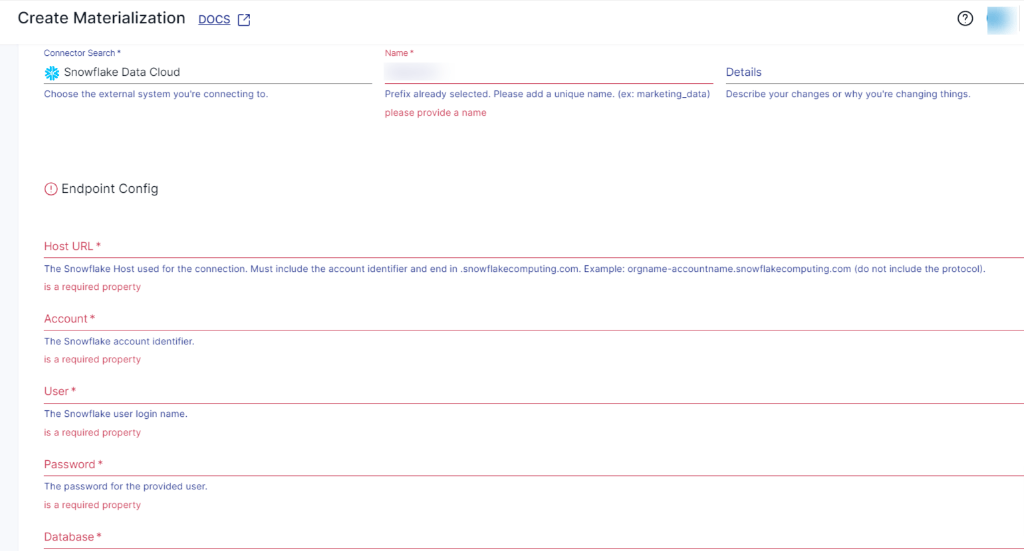If you're promoting your business, you likely use Google Ads to reach audiences across various Google-owned platforms and other websites. Naturally, this must be creating enormous user interaction data, which is usually tedious to handle and analyze. Although Google Ads does provide some form of analytic features, it is important to consolidate data in a data warehouse solution like Snowflake for an in-depth analysis.
Throughout the article, you'll obtain an in-depth understanding of how you can seamlessly transfer your data from Google Ads to Snowflake. But before we dive into the process, let’s quickly look at what features come with Google Ads and Snowflake and what benefits these services provide.
Google Ads Overview
Google Ads is one of the popular online advertising platforms that allow you to promote your products or services on various channels. With Google Ads, you can display ads in various formats, including images, text, video, and call-only ads. You can also manage your ads across Google's extensive network, including display, search, and mobile advertising.
To optimize your target audience across these platforms, Google ads provide several targeting options. You can display ads based on specific keywords, location, demographics, intent, and device type. Such flexibility empowers you to optimize your campaigns and connect with the right audience effectively.
Here are some of the key features of Google Ads:
Conversion Tracking: Google Ads allows you to track and measure actions taken by users after interacting with your ad. This will enable you to track the behaviors of your target audience and gain valuable insights.
Budgeting: You can set your daily, weekly, or monthly limit on how much you've planned to spend on Google Ads campaigns. This feature helps you determine the overall amount you are comfortable investing in ads within the time period that you decide.
Ad Extensions: Google Ads offers a range of ad extensions that enhance the visibility and appeal of your ads. These extensions include information like site links, callouts, and structured snippets, enabling you to present more compelling details to prospective customers.
Keyword Targeting: It provides a comprehensive keyword targeting framework that lets you select specific keywords to trigger the display of your ads. This precise targeting ensures that your ads reach the most relevant audience, increasing the likelihood of attracting valuable clicks and conversions.
Snowflake Overview
Snowflake is a cloud-based modern data warehousing and data analytics service used to store, process, and analyze voluminous data. It supports ANSI SQL and advanced SQL functionality for storing and processing structured and semi-structured data. This allows you to use SQL commands for your data warehousing needs. Snowflake offers an array of SQL features, including aggregation, user-defined functions, complex joins, and window functions.
Snowflake also incorporates robust security measures to ensure data privacy, protection, and governance. These features include granular access control, data encryption, multi-factor authentication, secure data sharing, audit trail, and logging, ensuring data integrity and confidentiality.
Let’s take a closer look at some of the features that define Snowflake:
Cloud Infrastructure: Snowflake supports various cloud platforms like Azure, AWS, and GCP. This flexibility allows you to choose the cloud provider that suits your existing workflow without the need to switch to a new platform.
Virtual Data Warehouse: In Snowflake, you can create multiple virtual data warehouses, which are isolated clusters of computing resources for executing queries and processing data. This lets you allocate different workloads in separate virtual warehouses, enhancing flexibility in workload management.
Secure Data Sharing: Snowflake's secure data sharing capabilities extend beyond your organization. You can securely share data with external stakeholders without the need to move or copy the data. This feature is particularly valuable for collaborative initiatives.
Query Performance Optimization: Its query optimization features include automatic indexing, query caching, and materialized views. These tools bolster query performance, allowing you to retrieve key insights from your data rapidly.
2 Steps to Load Data From Google Ads to Snowflake Using Google Ads Scripts
To transfer Google Ads data to Snowflake using scripts, you can follow these steps:
Step 1: Extract Data From Google Ads
With Google Ads Scripts, you can extract several fields from your Google Ads account, including impressions, click-through rates, cost-per-click, and more. It also allows you to programmatically interact with your Google Ads account data to perform various tasks.
Follow the below steps to extract data from your Google Ads account.
- Log in to your Google Ads account. Click on the Tools icon. Select the Scripts option present inside the Bulk actions menu.
- Click on the + icon to add a new script. Enter a unique name for your script.
- You’ll see a blank script IDE. Google has also provided the source code for reference in the Google Ads Scripts (thankfully!). You can simply use this script to extract data from your Ads account. If you opt to use this script, follow these steps:
- Install the script-template to create the spreadsheet-based script in your Ads account.
- Create a copy of the Template Spreadsheet.
- Update the spreadsheet_url in your script.
- Schedule the date range for the data you want to extract to run the script.
- Once you are done editing the fields, run the script. The script will then fetch the data and update the spreadsheet. Download the spreadsheet as a CSV file.
- You can also write your customized script by defining the query and date range to fetch the specific data you need from your Google Ads account. You can also use the available Google Ads Scripts API functions such as AdsApp.report(), AdsApp.report().rows(), AdsApp.report().getColumnHeader(), etc., to construct the query and fetch the data.
Step 2: Load Data Into Snowflake
Before loading data into Snowflake, you have to ensure your CSV file is properly formatted with column headers and subsequent rows. Create the target table in the Snowflake with appropriate column names, data types, and constraints that should match the data structure with the CSV file. To create a table in Snowflake, you can use the Snowflake web interface, Snowflake's CLI, or SQL Clients.
- In order to load the CSV data file from your local system to the Snowflake database table, first, you must upload data to a Snowflake stage. Snowflake uses a staging area to load data from external files. To create a staging area, enter the following command in your CLI:
plaintextCREATE OR REPLACE STAGE [ IF NOT EXISTS ] <stage_name>Replace <stage_name> with the name that you want to assign to the stage.
- To copy the file from the local machine to the staging area, run the following command:
plaintextput <path_to_csv_file> @~/stage_name- Use the COPY INTO statement provided by Snowflake to load data from the staging area into Snowflake tables.
plaintextCOPY INTO <table_name>
FROM <staging_area>/<path_to_csv_file>
FILE_FORMAT = (TYPE = CSV)
;Replace <table_name> with the name of your table in Snowflake and <staging_area>/<path_to_csv_file> with the location of the CSV file in the Snowflake staging area.
- After executing the COPY INTO statement, it will initiate the data loading process from CSV files into the specified Snowflake table. Once the data is copied, verify the loaded data to ensure that the data is successfully replicated into the Snowflake table.
Pros and Cons of Using Google Ads Scripts
Let’s look at some of the pros of using Google Ads Scripts:
Customization: With Google Ads Scripts, you can tailor your script to match specific business requirements. It gives you extensive control to select the fields that you need, schedule the execution of scripts as per your requirement, and more.
Event-Driven Triggers: This feature offered by Google Ads Scripts allows you to automate script execution based on specific schedules or events. To run your script, you can set triggers based on hourly, daily, weekly, or when certain conditions are met.
Error Prevention: Scripts can help you identify and fix potential errors in your campaigns, lowering the risk of costly mistakes before they impact your budget or ad performance.
Data-Driven Optimization: Leverage scripts to analyze data and make data-driven decisions to improve campaigns, which helps you ensure that your advertising strategies are continuously optimized based on real-time insights.
There are also a few downsides of Google Ads Scripts that you need to consider:
Technical Expertise: Google Ads Scripts require knowledge of JavaScript, which might require some effort to learn for those unfamiliar with this language. Though the script is available to everyone, non-technical users might find it challenging.
Execution Time Limits: Google Ads Scripts has an execution time limit, ranging from 30 minutes to 2 hours, after which the execution of scripts will be canceled.
Resource-intensive: Large-scale script execution or in-depth data analysis may require a lot of resources, which could slow down your computer or browser.
Limited Built-in Features: Although Google Ads Scripts enable customisation, they may be lacking in certain built-in features seen in the default Google Ads interface, which means you will have to create those functionalities from scratch.
2 Steps to Replicate Data from Google Ads to Snowflake Using a SaaS Platform like Estuary Flow
Due to some of the limitations involved in Google Ads Scripts, you might want to consider a different method or tool that offers a more suitable solution. An alternative that not only automates your data integration process in real time but also saves your time and resources. To help overcome the limitations, Estuary Flow is one of the best data integration tools that can help you move data from different sources to databases and other storage and analytics solutions.
With Estuary Flow, you can create and manage your data pipeline in real-time within a span of minutes. What’s more, you can avoid the overhead of maintaining scripts and don’t necessarily need the technical expertise, as Flow offers a fully-managed solution.
Let's dive into how Estuary Flow can seamlessly copy data from Google Ads to Snowflake:
Prerequisites:
- A Google Ads account, secret credentials for OAuth2 authentication, account customer ID, and Google Ads manager account that is linked to a specific Ads account.
- A Snowflake account that includes a target database, schema within the target database, virtual warehouse, and user with read/write access.
Step 1: Capture the Data From Your Source
- Sign in to your Estuary account or register for a fee if you don't have one.
- On Estuary’s dashboard, click on Sources, located on the left-side of the dashboard.
- You’ll be diverted to the Sources page, click on + NEW CAPTURE.
- You’ll be directed to the Create Capture page. Search for Google Ads in the Search Connectors box. Once you locate the Google Ads tile, click on the Capture button.
- On the Create Capture page, fill in the unique name for your capture. Next, provide the details of your Google Ad account, such as Account Customer ID and Start Date, and authenticate your Google account. When capturing data into Flow, you can authenticate with Google using two ways: manually providing credentials or using OAuth2. Using OAuth2 is recommended for simplicity in the Flow web app.
- Once you’ve filled in all the mandatory fields, click on the NEXT button. Then, click on SAVE AND PUBLISH.
- Now you’ve successfully completed the steps to set up the source end of your data pipeline. Let’s move to the next step, to set up the Snowflake connector.
Step 2: Set Up Your Data Destination
- As mentioned in the prerequisites, to connect Snowflake with Flow, you must have the required permissions to your Snowflake schema, database, and warehouse. You can quickly check this by running this script in the Snowflake SQL editor.
- To set up your Snowflake account, navigate back to the Estuary dashboard. Click on Destinations, located on the left side of the dashboard.
- On the Destinations page, click on the + NEW MATERIALIZATION button.
- Now you’ll be directed to the Create Materialization page. Since your destination database is Snowflake, enter Snowflake in the Search connectors box and click on the Materialization button.
- On the Snowflake materialization connector page, fill in the required fields, such as the unique name for your materialization. Also, fill in the Endpoint Config details such as Snowflake Account identifier, User login name, Password, Host URL, SQL Database, and Schema details.
- Verify that the source data has been correctly chosen. If it’s not, you’ve the option to manually include them using the Source Collections option.
- Click on NEXT, followed by SAVE AND PUBLISH. On completing these steps, Estuary Flow will continuously copy your data from Google Ads to Snowflake dataflow in real-time.
That's it! Your Google Ads data should now be successfully loaded into the specified table in the Snowflake database.
For detailed information on creating an end-to-end Data Flow, see Estuary's documentation:
Conclusion
You've just explored two ways to link Google Ads and Snowflake, opening up exciting opportunities for data integration. Using Google Ads Scripts offers several advantages but demands manual configurations, technical expertise, manual testing, and execution of scripts.
However, you can overcome these limitations by using no-code SaaS tools like Estuary Flow. From fully automated pipelines to powerful transformations, Flow serves as a reliable and user-friendly solution.
Want to simplify your data integration process? Give Estuary Flow a try and experience how seamlessly it loads your data from Google Ads to Snowflake. Sign up for free and start using Flow today!

About the author
With over 15 years in data engineering, a seasoned expert in driving growth for early-stage data companies, focusing on strategies that attract customers and users. Extensive writing provides insights to help companies scale efficiently and effectively in an evolving data landscape.