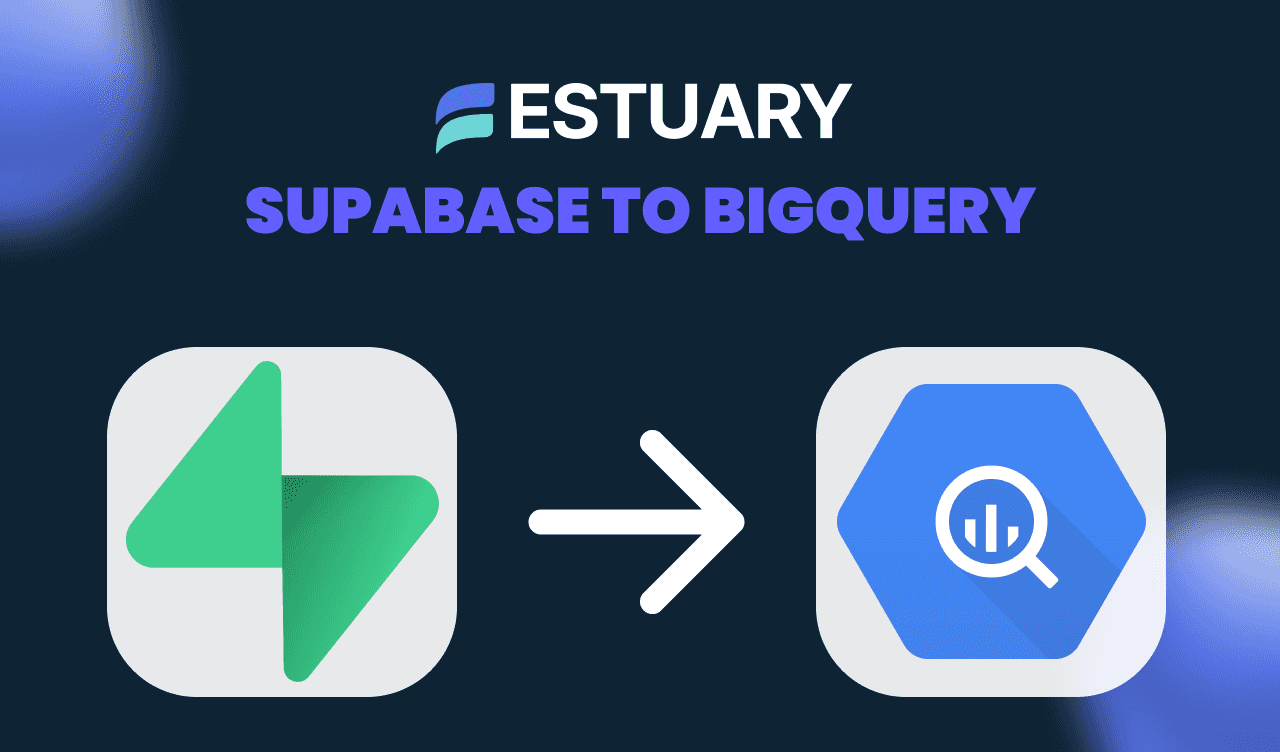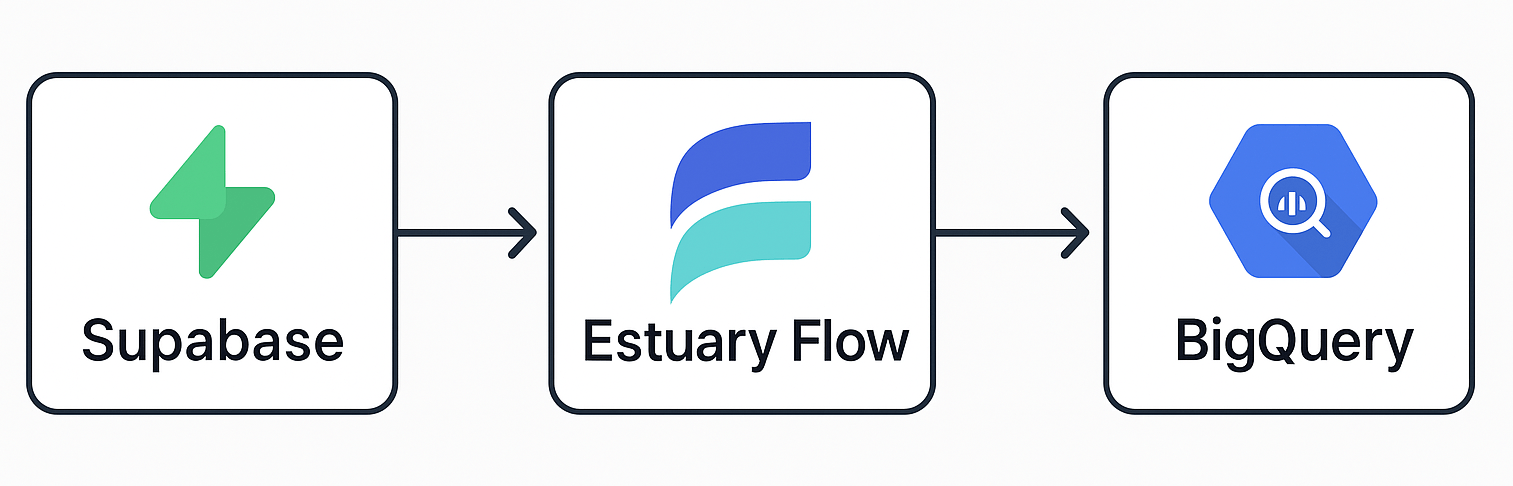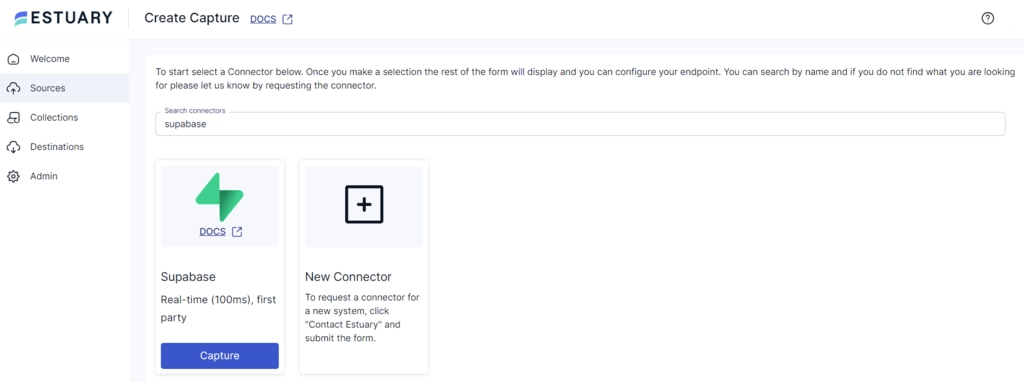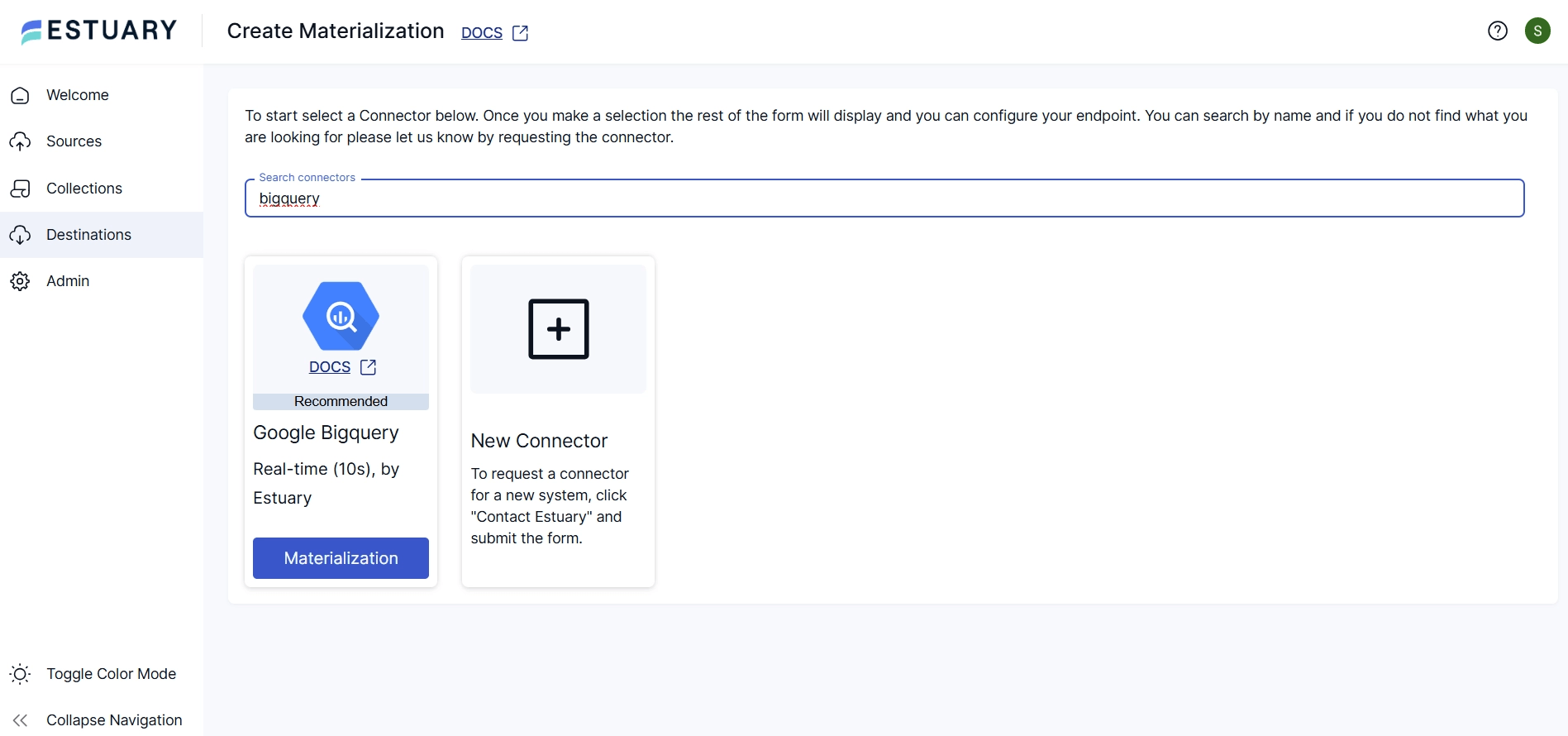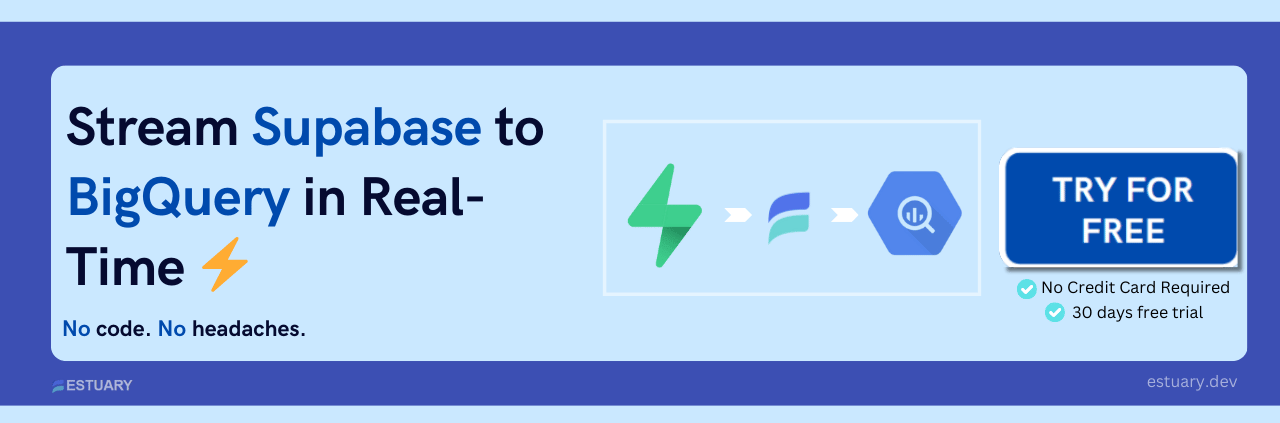Is your Supabase database powering your application backend, but your analytics are hitting a wall?
As your product grows, so does your data — and relying solely on Postgres for analytical queries can lead to slow dashboards, expensive compute, and painful bottlenecks. That’s why modern teams stream data from Supabase to BigQuery — Google’s serverless data warehouse built for blazing-fast queries across petabytes of data.
But what’s the best way to move data from Supabase to BigQuery?
In this guide, we’ll show you:
- Why syncing Supabase to BigQuery is essential for modern analytics
- Two methods to do it: manual vs. real-time with Estuary Flow
- A step-by-step walkthrough of building a zero-code Supabase → BigQuery pipeline
- Cost, latency, and scalability trade-offs between each approach
Let’s dive in.
Why Sync Supabase to BigQuery?
Supabase is a fantastic open-source backend-as-a-service, offering a Postgres database, authentication, and storage out of the box. But when it comes to large-scale analytics, it has limitations:
| Challenge | Impact |
| Supabase is optimized for transactional workloads | Poor performance for complex queries |
| No native long-term data warehousing | Difficult to store & query historical data |
| Growing compute costs as app scales | Higher DB usage = slower app performance |
| Limited integration with BI tools | Manual exports or API scripting required |
On the other hand, BigQuery offers:
- Serverless architecture (no infra to manage)
- Sub-second queries on massive datasets
- Built-in integration with Looker Studio, Tableau, and more
- Pay-per-query model for better cost control
That’s why syncing Supabase to BigQuery is the ideal strategy: keep your transactional data fast and your analytics scalable.
Method 1: Supabase to BigQuery Using Estuary Flow (Recommended)
If you're looking for a real-time, no-code, and scalable approach, Estuary Flow is your best option.
Estuary Flow is a real-time data integration platform that allows you to:
- Capture CDC (Change Data Capture) events from Supabase
- Transform the data in-flight (optional)
- Materialize it into BigQuery tables in real time
Step-by-Step: Supabase to BigQuery with Estuary Flow
Prerequisites
- A free Estuary Flow account (sign up with GitHub or Google)
- Supabase connection details: host, port, DB name, user (with replication role), and password
- GCP resources, including a storage bucket to stage temporary files and a BigQuery project with:
- Project ID
- Service account key (JSON)
- Target dataset
Step 1: Set Up a Capture from Supabase
Estuary provides a Supabase-native CDC connector built on PostgreSQL. It captures every insert, update, and delete in real time.
To configure it:
- On the Estuary dashboard, navigate to Sources > + New Capture
- Search for Supabase and select the connector
- Fill in the required fields:
- Server address: e.g., db.supabase.co; this may include the port as well, such as db.supabase.co:5432
- Database name: the name of your Supabase DB
- Username & Password: credentials with replication role
- Click Next → Save and Publish
Estuary will establish a replication slot and begin streaming changes from your Supabase database. Tables are ingested as Flow collections, ready for downstream materialization.
Step 2: Materialize to BigQuery in Real Time
Once your Supabase capture is published, you can materialize the data into BigQuery:
- Click Materialize Collections (or go to Destinations > + New Materialization)
- Search for BigQuery and select it
- Fill in your BigQuery credentials:
- Project ID: the GCP project ID that owns the BigQuery instance
- Service Account JSON key: credentials for a service account with permissions to read and edit BigQuery and storage bucket data
- Region: the region for both the BigQuery dataset and the storage bucket
- Dataset name: the BigQuery dataset where data will be materialized
- Bucket: the storage bucket name where temporary files will be staged
- Make sure all the desired data collections from your Supabase source are selected
- Click Next → Save and Publish
Estuary will:
- Automatically create tables in BigQuery
- Load historical data if selected
- Continuously stream updates with <100ms latency
Every change in Supabase (insert/update/delete) is mirrored to BigQuery instantly — without manual exports, batch jobs, or scripts.
Bonus Features
- Schema Evolution Support: When your Supabase schema changes, Flow adapts in-flight
- Data Transformations: Use SQL or TypeScript to transform, filter, or enrich data
- Backfill + Real-Time: Load existing data, then stream all new changes
- Fault Tolerance: Flow checkpoints changes, ensuring exactly-once delivery
Method 2 – Manual Supabase Export to BigQuery (for DIY Teams)
If you're not ready for a real-time data pipeline, you can manually export Supabase data to BigQuery using a combination of SQL queries, CSV exports, Google Cloud Storage, and the BigQuery CLI.
This method is ideal for one-time migrations, small datasets, or non-critical use cases.
Step 1: Export Supabase Table to CSV
In your Supabase SQL Editor or Postgres client (e.g., DBeaver, pgAdmin), run:
plaintextCOPY your_table TO '/tmp/your_table.csv' WITH CSV HEADER;If using Supabase's hosted platform, you may need to export data using SELECT and download results manually (since file system access is restricted).
Alternatives:
- Use the Supabase Dashboard's table view → "Export as CSV" option.
- Use pg_dump for full-table exports.
Step 2: Upload CSV to Google Cloud Storage
Install gsutil and upload the file:
plaintextgsutil cp your_table.csv gs://your-bucket-name/path/Make sure your bucket exists and your user has permission to write.
Step 3: Load CSV into BigQuery Table
Using the bq CLI tool:
plaintextbq load --autodetect --skip_leading_rows=1 \
your_dataset.your_table \
gs://your-bucket-name/path/your_table.csv \
CSVThis command:
- Creates the table if it doesn’t exist
- Infers schema from the CSV header
- Loads the data into BigQuery
Limitations of the Manual Approach
- No automation - You must repeat all steps for every update
- No CDC (Change Data Capture) - Changes in Supabase are not captured after export
- No schema evolution - BigQuery won’t detect new columns unless reloaded
- Hard to manage multiple tables - You must repeat for every table individually
- Error-prone - High risk of manual mistakes, missing data, or delays
Pro tip: If you need frequent syncs, consider scheduling this workflow with a cron job or using dbt/cloud functions — but at that point, a real-time tool like Estuary Flow is more efficient, scalable, and reliable.
Supabase to BigQuery - Estuary Flow vs Manual Export
| Feature | Estuary Flow | Manual |
| Real-time updates | Yes | No |
| Incremental sync (CDC) | Yes | Full reload only |
| No-code setup | Yes | Manual Scripts |
| Scalable to multiple tables | Yes | One at a time |
| Handles schema changes | Auto-Managed | Manual updates |
| Setup time | Minutes | Hours |
Use Cases: Why Teams Sync Supabase to BigQuery
- Product teams need dashboards powered by real-time event data
- Data analysts want to run large queries without hitting Postgres
- AI/ML engineers need scalable datasets for model training
- Founders want cost-effective data retention and historical insights
- Marketing & Ops need cross-source attribution or cohort analysis
If any of those sound like you — BigQuery is where your Supabase data belongs.
Final Thoughts: Supabase for Ops, BigQuery for Insights
You built your app with Supabase because it’s fast, reliable, and easy to scale.
But when your team needs deeper insights, AI use cases, or BI dashboards that just work — Supabase alone won’t cut it.
Instead of wrestling with CSVs or writing brittle scripts, use Estuary Flow to stream your Supabase data into BigQuery in real time — with no code and no headaches.
- Real-time sync
- Built-in transformations
- Scalable and secure
- Free to get started
🎯 Ready to level up your analytics? Start your Supabase to BigQuery pipeline now with Estuary Flow →
FAQs: Supabase to BigQuery
Is Supabase compatible with BigQuery?
Not directly — but you can sync Supabase to BigQuery using CDC tools like Estuary Flow.
Does Estuary work with Supabase's hosted service?
Yes. Supabase uses standard Postgres under the hood. Estuary connects seamlessly via CDC.
Can I transform data before it lands in BigQuery?
Yes. Estuary supports SQL and TypeScript for real-time transformations.
Is this solution secure?
Estuary Flow is built for enterprise-grade security, with support for VPC peering, role-based access control, end-to-end encryption, and private deployments.
Related Guides

About the author
With over 15 years in data engineering, a seasoned expert in driving growth for early-stage data companies, focusing on strategies that attract customers and users. Extensive writing provides insights to help companies scale efficiently and effectively in an evolving data landscape.