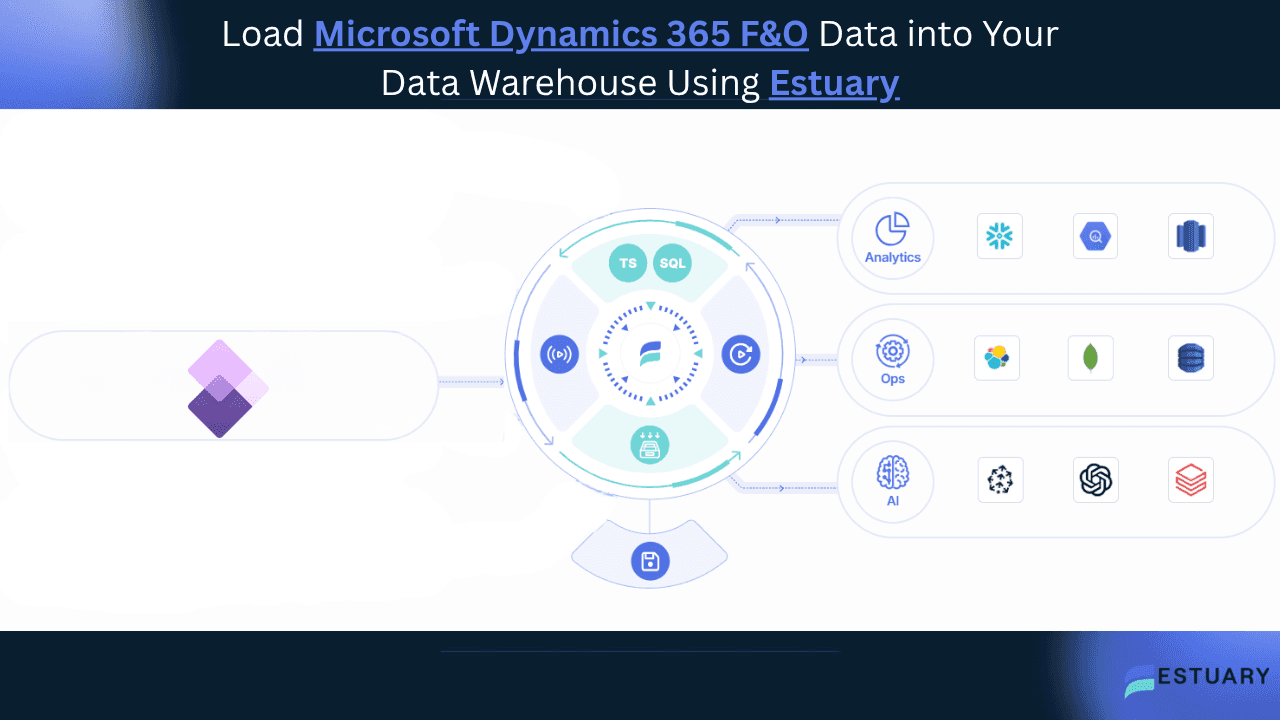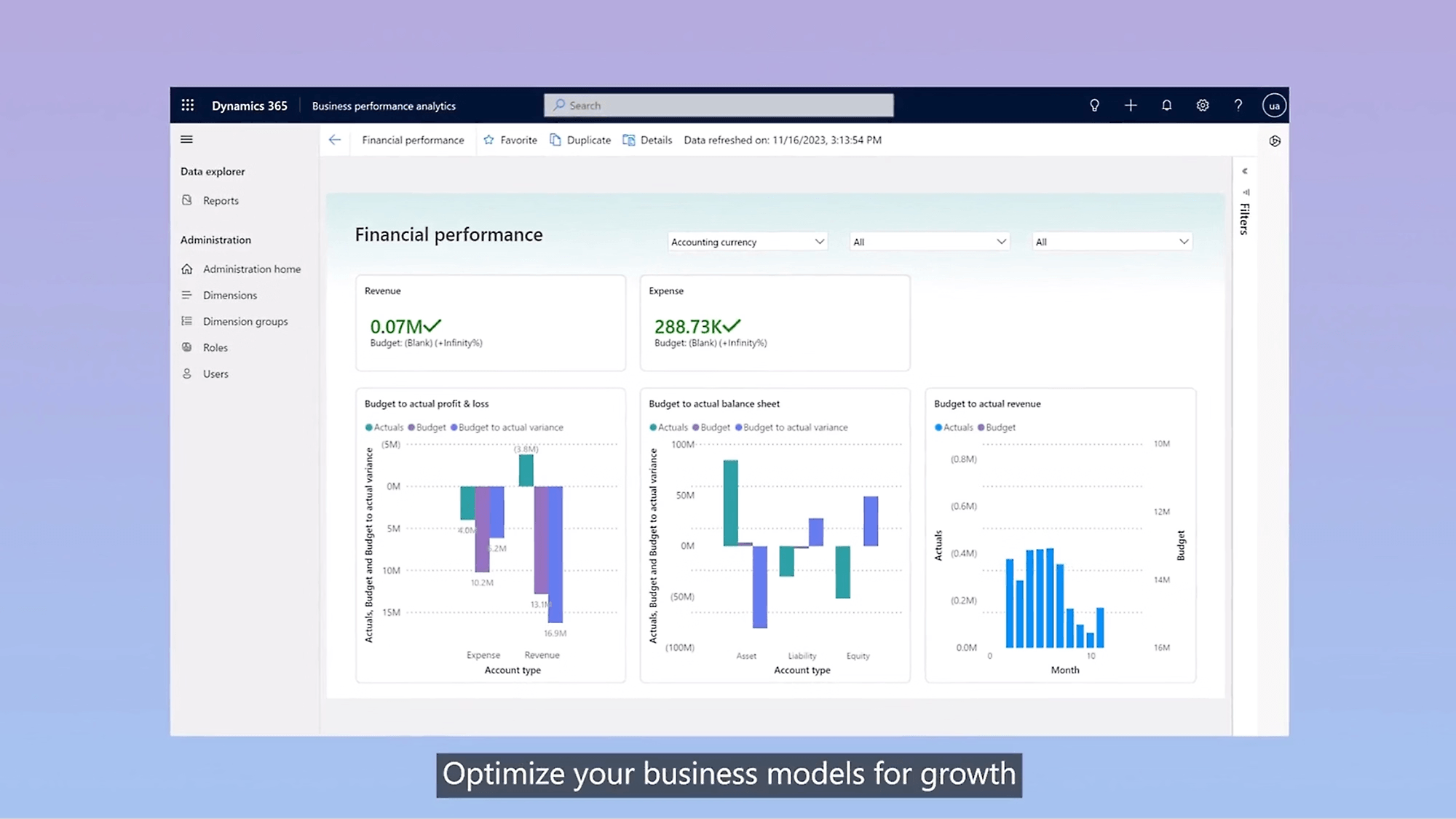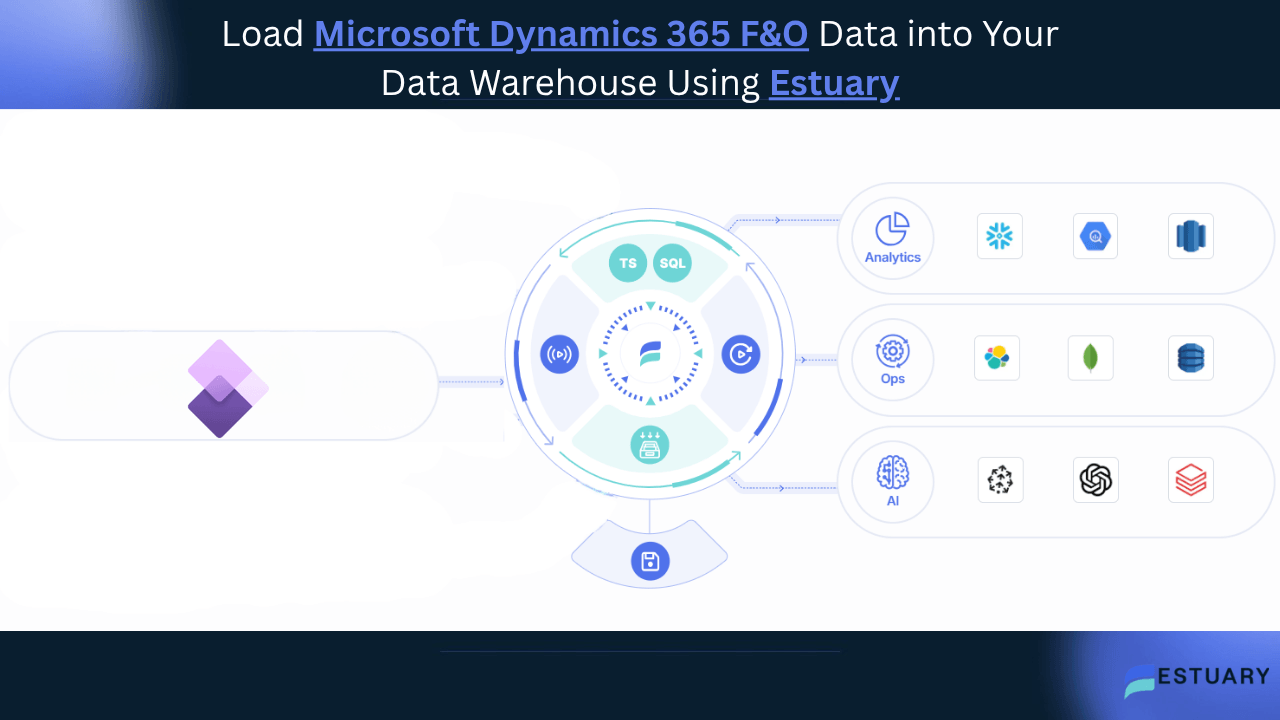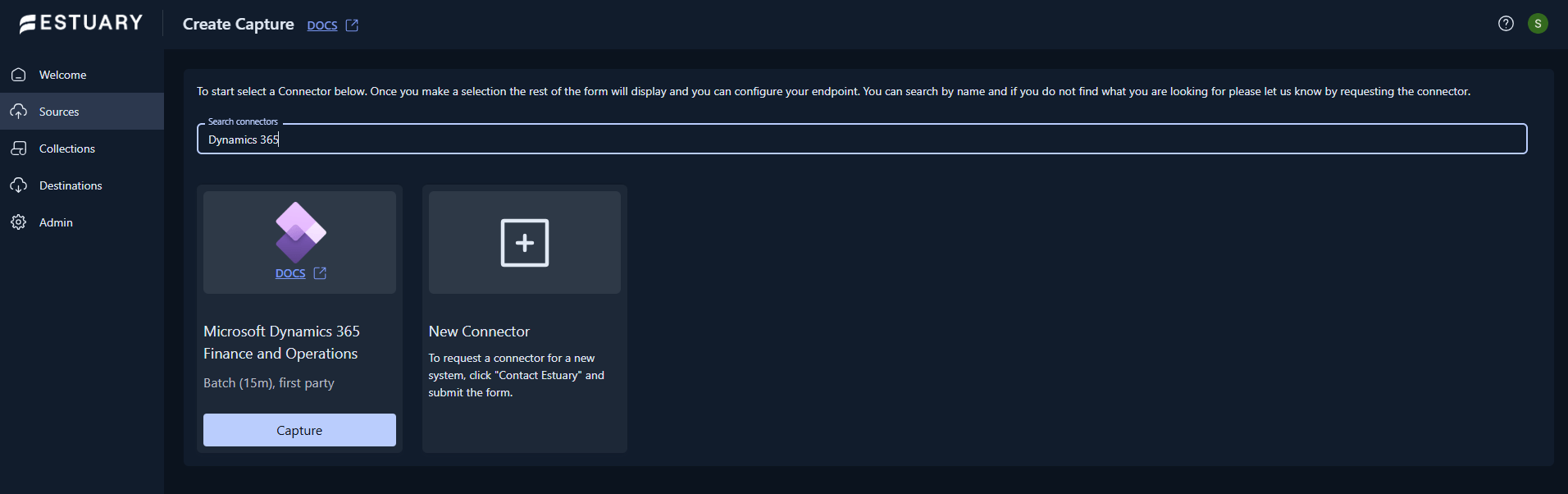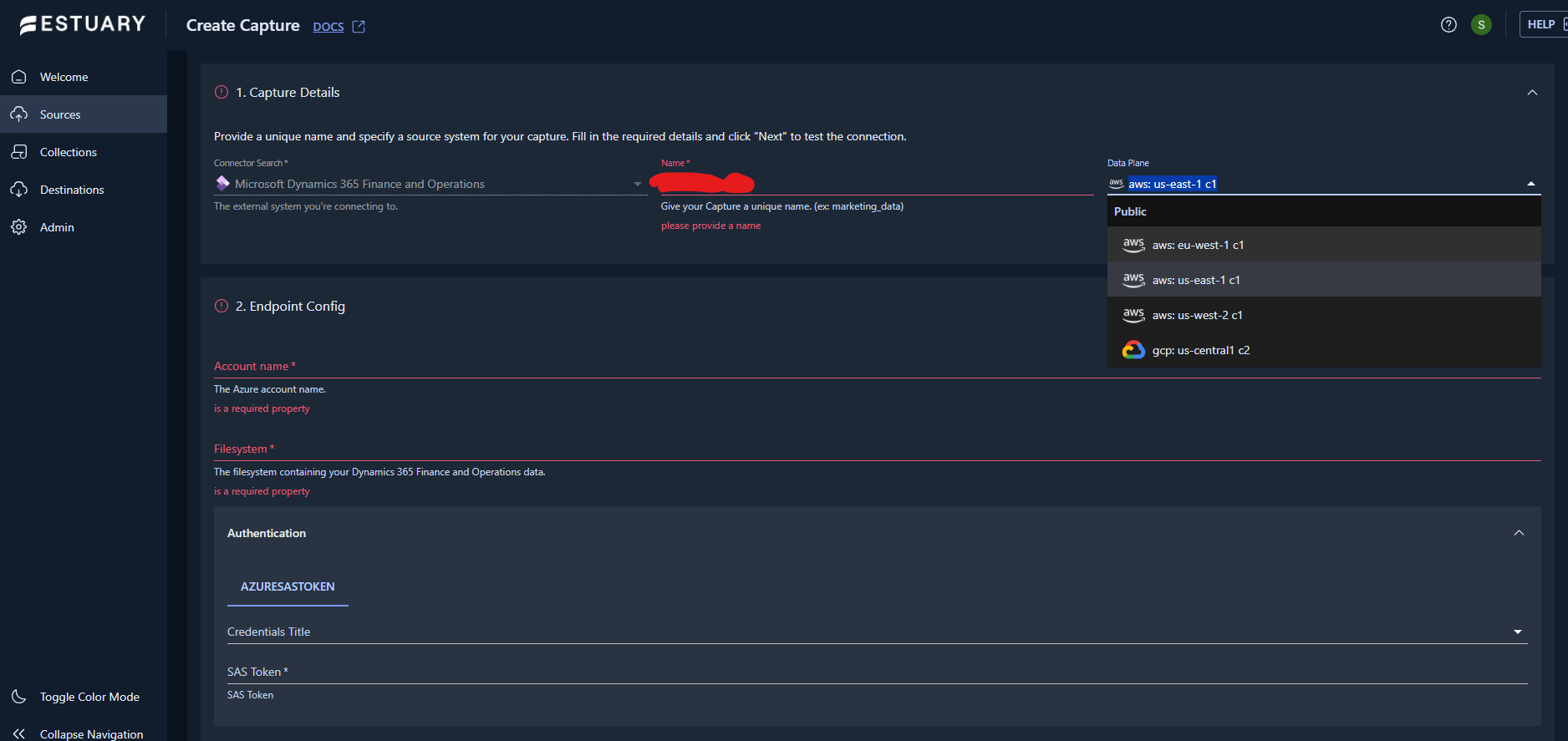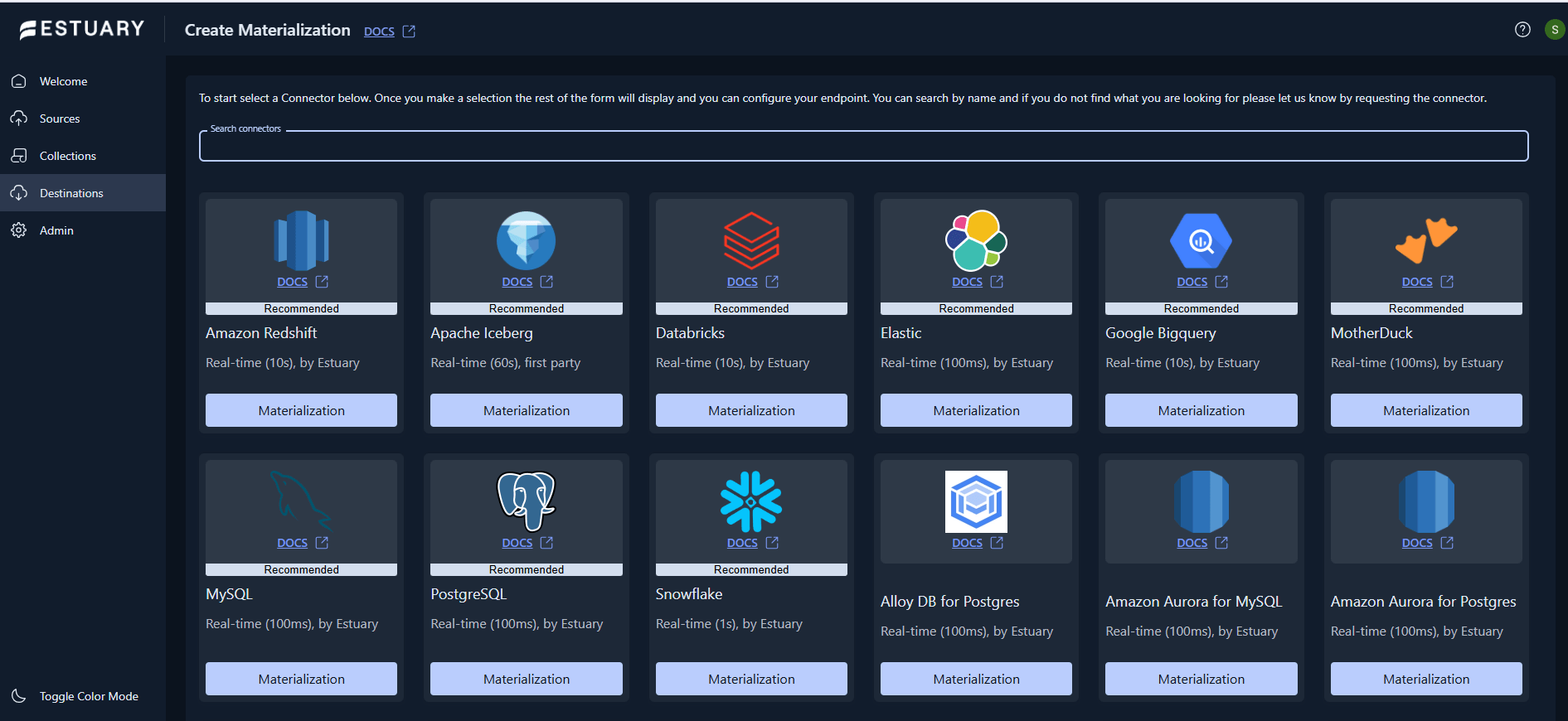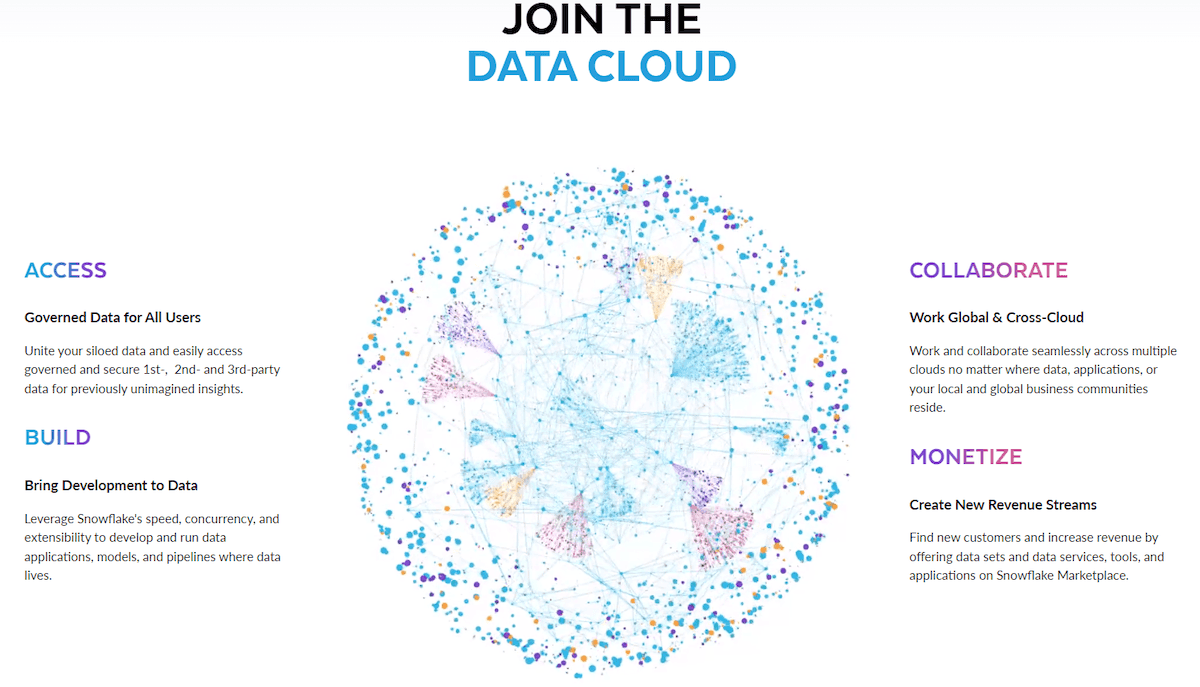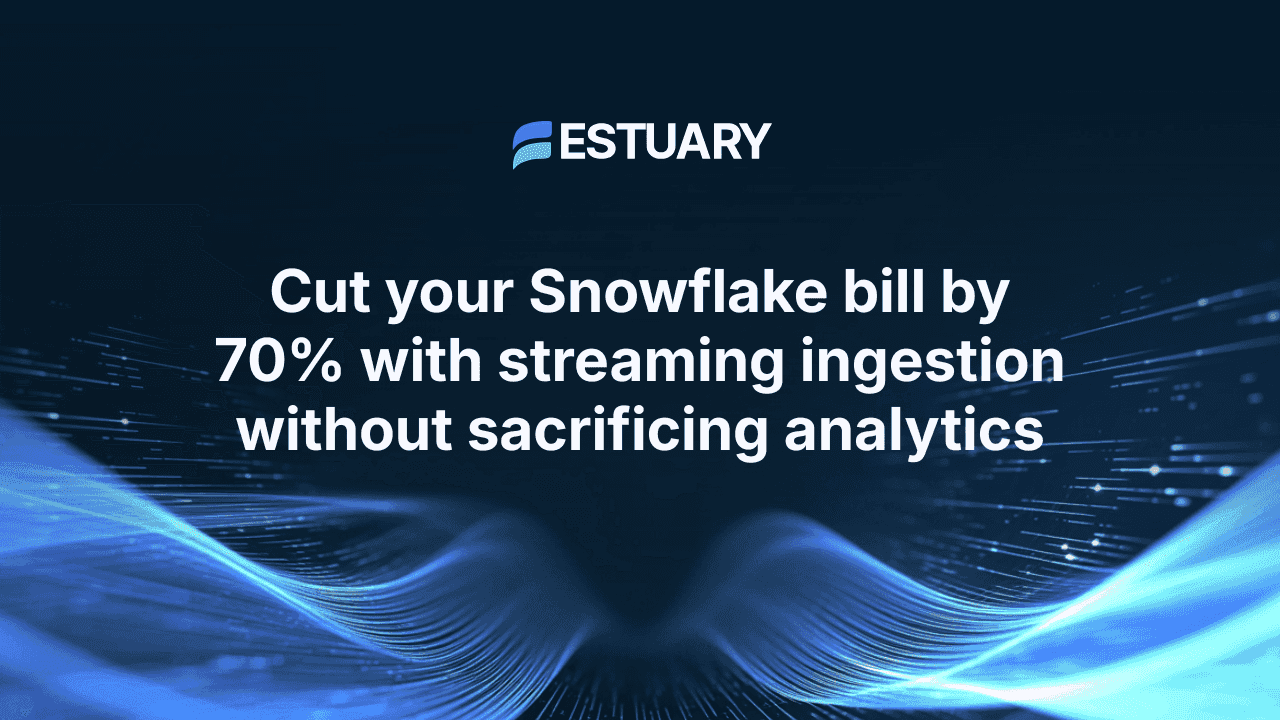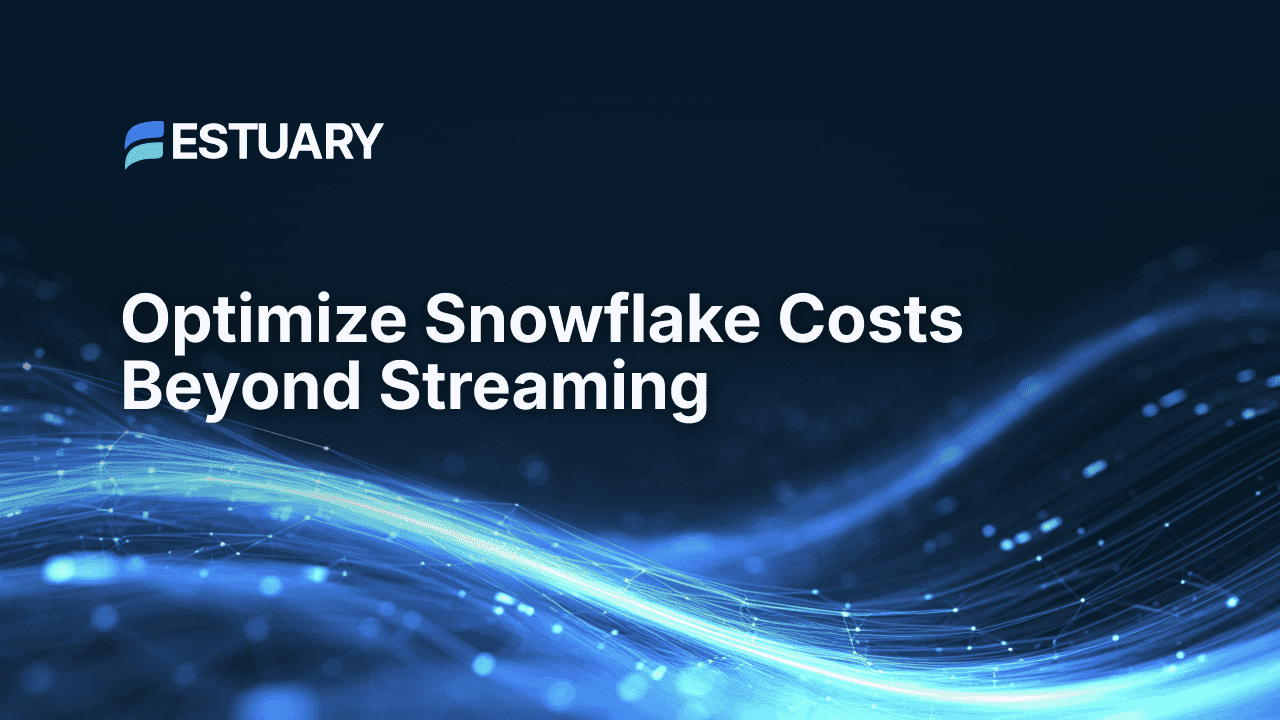Introduction: Why Connecting Dynamics 365 F&O to a Data Warehouse Matters
The simplest way to connect Microsoft Dynamics 365 Finance and Operations (F&O) to a data warehouse is by exporting your ERP data through Azure Synapse Link into Azure Data Lake Storage and then loading it into your warehouse using Estuary, a right-time data integration platform. This approach enables enterprises to unify finance, supply chain, and operational data in a single analytics environment for accurate reporting, forecasting, and performance monitoring.
Dynamics 365 F&O contains essential data across accounting, procurement, inventory, and production systems, but it often remains locked within the ERP. Without an automated connection to a data warehouse such as Snowflake, BigQuery, or Databricks, analytics teams depend on manual exports or batch ETL processes that delay insights and limit visibility into business performance.
By building a continuous or scheduled integration pipeline, organizations can:
- Centralize ERP, CRM, and supply chain data for cross-departmental insights
- Automate reporting workflows while maintaining data quality and compliance
- Power advanced analytics, forecasting, and AI models with current operational data
This guide walks through each step of the process, from configuring Azure Synapse Link to establishing the connection in Estuary. By the end, you will have a reliable and secure architecture for moving Dynamics 365 F&O data into your data warehouse, ready to drive analytics, forecasting, and data-driven decision-making at enterprise scale.
⚡Quick Answer: How to Connect Microsoft Dynamics 365 F&O to a Data Warehouse
You can connect Microsoft Dynamics 365 Finance and Operations (F&O) to your data warehouse by combining Azure’s native export tools with Estuary:
- Export data from Dynamics 365 F&O using Azure Synapse Link, which continuously syncs your ERP tables into Azure Data Lake Storage in CSV format.
- Authenticate securely with a Shared Access Signature (SAS) token to allow controlled read access to your Azure Data Lake.
- Use Estuary’s Microsoft Dynamics 365 F&O source connector to capture that exported data from Azure and load it into your destination warehouse, such as Snowflake, BigQuery, or Databricks.
- Schedule or automate syncs depending on your needs — Estuary supports both continuous and interval-based data movement for full flexibility.
Estuary automates schema discovery, version management, and data delivery while maintaining compliance and security.
Talk to our solutions team about right-time data pipelines for Dynamics 365, Azure, and your enterprise data stack. Speak with an Expert →
👉 Jump to detailed setup steps
How Dynamics 365 F&O Makes Data Accessible
Microsoft Dynamics 365 Finance and Operations is designed as an enterprise resource planning (ERP) system that manages financials, operations, and supply chain activities in one platform. Behind the scenes, it stores this data in Dataverse, Microsoft’s centralized data service that powers multiple Dynamics 365 applications.
To make this data usable for analytics and external integrations, Microsoft provides Azure Synapse Link, a built-in feature that automatically exports Dynamics 365 F&O tables into Azure Data Lake Storage Gen2. This export converts transactional and master data into structured files that can be easily consumed by data warehouses, BI tools, or machine learning platforms.
When Azure Synapse Link is configured, it continuously synchronizes selected tables from F&O into your organization’s Azure Data Lake. Each table, such as accounting events, purchase orders, or inventory transactions, is written as a collection of CSV files organized by folders. This creates a clean, standardized layer that can serve as a bridge between ERP data and downstream systems.
For data engineers, this setup provides several advantages:
- Standardized data access: Data is exported in well-defined schemas aligned with Microsoft’s data model, reducing preparation work.
- Separation of concerns: The operational system remains optimized for transactions, while analytics workloads can query the exported data independently.
- Cloud-native scalability: Azure Data Lake Storage supports large-scale, append-only data, making it ideal for enterprise volumes.
By using Azure Synapse Link and Data Lake together, organizations gain an always-available feed of their Dynamics 365 F&O data without impacting production performance. This exported layer becomes the foundation for integration with modern analytics environments, whether in Azure, AWS, or GCP.
Enterprise Challenges in ERP Data Integration
Even with Azure Synapse Link simplifying data exports, most enterprises still face challenges when connecting Dynamics 365 Finance and Operations data to their analytics stack. These challenges usually come down to scalability, governance, and operational complexity.
1. Data fragmentation
F&O data often lives in Azure, while analytics teams operate in other clouds or use external tools like Snowflake and Databricks. Moving this data securely and efficiently across environments can be difficult without a unified integration layer.
2. Manual or delayed data refresh
Traditional ETL processes rely on scheduled jobs or manual exports, resulting in stale dashboards and inconsistent financial reports. Enterprises need pipelines that update at the right time for each workflow.
3. Governance and compliance
Financial and operational data requires strict access control, audit logs, and regional compliance. Managing these policies manually across multiple services increases the risk of errors.
4. Engineering overhead
Building and maintaining pipelines with Azure Data Factory or custom scripts can become a full-time responsibility for engineering teams. Each schema update or new entity often requires rework.
To overcome these challenges, enterprises are turning to right-time data platforms that automate ingestion, manage schema evolution, and ensure secure delivery to any warehouse or analytics destination.
Understanding the Integration Flow
Data from Microsoft Dynamics 365 Finance and Operations moves through Azure Synapse Link into Azure Data Lake Storage, where it becomes available as structured CSV files. These files serve as the foundation for downstream analytics and data warehousing.
A data integration platform like Estuary connects securely to this Azure Data Lake using SAS token authentication and loads the exported F&O tables into your target warehouse, such as Snowflake, BigQuery, or Databricks. This architecture keeps your ERP system performant while maintaining a consistent, governed data feed for analytics.
Step-by-Step: Connecting Dynamics 365 F&O to a Data Warehouse Using Estuary
This section explains exactly how to connect Microsoft Dynamics 365 Finance and Operations (F&O) to your data warehouse using Estuary.
You will export data through Azure Synapse Link into Azure Data Lake Storage, connect securely using a Shared Access Signature (SAS) token, and then use Estuary’s interface to ingest and deliver the data to your destination system.
Step 1: Configure Azure Synapse Link
- In your Dynamics 365 Finance and Operations instance, go to Data Management.
- Open the Azure Synapse Link configuration page and click New Link.
- Select your Azure Data Lake Storage Gen2 account as the target.
- Choose which entities (tables) you want to export. Common choices include:
- Accounting Events
- Vendors
- Customers
- Projects
- Inventory Transactions
- Ledger Journal Lines
- Set the export format to CSV.
- Save your configuration and let the export process complete.
- Verify that the exported data appears in your Data Lake container by navigating to your Azure Storage account. Each table should now appear as a folder containing CSV files.
Note: The Dynamics 365 F&O connector currently supports CSV format only. If your existing setup exports to Parquet, switch to CSV before proceeding.
Note: Microsoft also provides Azure Synapse Link for Dataverse, a similar solution used to export data from other Dynamics 365 applications such as Sales, Customer Service, and Field Service. For Finance and Operations, the recommended approach is Azure Synapse Link for F&O, which integrates directly with Azure Data Lake Storage. Estuary builds on this export to automate right-time delivery of Dynamics 365 data to modern warehouses like Snowflake, BigQuery, or Databricks.
Step 2: Generate a Shared Access Signature (SAS) Token
Estuary connects to your Azure Data Lake using a SAS token, which provides controlled access without exposing full account credentials.
- In the Azure Portal, open the Storage Account that contains your exported Dynamics 365 F&O data.
- Go to Shared access tokens in the left-hand menu.
- Under Allowed services, select Blob.
- Under Allowed resource types, select both Container and Object.
- Under Allowed permissions, select Read and List.
- Set an expiration date that meets your security policies (for example, 30 or 60 days).
- Click Generate SAS token and URL.
- Copy the SAS token value — you will paste it into Estuary in the next step.
Tip: SAS tokens cannot be renewed. When it expires, you will need to generate a new one and update your Estuary capture configuration.
Step 3: Create a Capture in Estuary
Now you’ll configure Estuary to connect to the Azure Data Lake where your Dynamics 365 F&O data resides.
- Log in to Estuary.
- From the left navigation menu, select Sources.
- Click + New Capture at the top of the page.
- In the Search connectors field, type Dynamics 365.
- Select Microsoft Dynamics 365 Finance and Operations and click Capture.
- In section 1. Capture Details:
- Connector Search: already pre-filled with Microsoft Dynamics 365 Finance and Operations.
- Name: give your capture a unique identifier (for example, d365_fno_ingest).
- Data Plane: select your preferred compute region such as
- aws: eu-west-1 c1
- aws: us-east-1 c1
- aws: us-west-2 c1
- gcp: us-central1 c2
- In section 2. Endpoint Config:
- Account name: Enter the name of your Azure Storage account.
- Filesystem: Enter the filesystem (container) name where your exported CSVs are stored.
- Under Authentication, select SAS Token from the Credentials Title dropdown.
- SAS Token: Paste the SAS token you copied earlier.
- Review your configuration carefully, then click Next to validate the connection.
Once Estuary verifies the credentials, Estuary will automatically detect all tables available in your Azure Data Lake and list them as resources.
Step 4: Select Tables and Configure Bindings
After Estuary discovers your Dynamics 365 F&O tables, you’ll map them to collections.
- Review the list of discovered tables in the Target Collections section under Bindings.
- Select the toggle next to the entities you want to include in your data flow. Each table will become its own collection.
- Optionally, rename each collection for easier reference in your data warehouse (for example, fno_customers, fno_invoices, fno_inventory).
- Configure the Interval for data sync. The default is PT15M (15 minutes), but you can adjust this depending on your reporting frequency and data volume.
- Click Save and Publish to start the capture.
Estuary will begin ingesting data from your Azure Data Lake and storing it as collections, maintaining schema consistency automatically.
Step 5: Materialize Dynamics 365 F&O Data to Your Data Warehouse
Once the Dynamics 365 F&O data is captured, you can send it to your analytics warehouse such as Snowflake, BigQuery, Databricks, or Redshift.
- Open Destinations → click + New Materialization.
- Select your warehouse connector, for example Snowflake.
- In Materialization Details, name the pipeline (e.g., fno_to_snowflake) and choose your Data Plane region.
- In Endpoint Config, provide the required connection info for your warehouse, such as:
- Snowflake: Host URL, Database, Schema, Warehouse
- BigQuery: Project ID, Dataset
- Databricks: Workspace URL, Catalog, Schema
- Add authentication credentials — private key, service account JSON, or token, depending on the connector.
- Under Source Collections, click Modify → link your Dynamics 365 capture → confirm the collections to sync.
- Review and Publish the materialization.
Estuary will now deliver your Dynamics 365 F&O data into the destination warehouse automatically, keeping it updated on the defined schedule.
Estuary supports a wide range of destinations for materialization — including Snowflake, Databricks, Redshift, and more. Explore the full list in the Materialization Connectors documentation
Step 6: Validate and Monitor Your Pipeline
- Navigate to Collections from the left-hand menu. You’ll see all the collections created by your Dynamics 365 capture.
- Click a collection to open its detail view. Check incoming document counts, timestamps, and flow status to confirm the pipeline is active.
- Use the metrics panel to monitor ingestion rate, document volume, and latency.
- When your SAS token is close to expiration, create a new one in Azure and update it in your capture configuration.
- To add more Dynamics 365 entities later, open your existing capture, click Discover, select new tables, and republish. Or use Estuary’s schema evolution to automatically discover new resources.
This setup ensures your Dynamics 365 Finance and Operations data is continuously synchronized with your analytics warehouse, governed through Azure authentication and Estuary’s right-time data platform. The result is a reliable, scalable foundation for enterprise reporting, forecasting, and AI-driven decision-making.
Learn more about available configuration options in Estuary’s Dynamics 365 F&O capture connector guide.
Ready to Connect Your Dynamics 365 Data?
Set up your first pipeline in minutes with Estuary, the right-time data platform built for secure and scalable enterprise integrations. 👉 Get Started Free
Best Practices for Enterprise Deployments
- Data governance: Establish schema enforcement and fine-grained access control to maintain data quality and auditability. Define clear ownership for each collection and apply consistent naming conventions for better traceability.
- Security: Regularly rotate SAS tokens or authentication keys and limit permissions to essential operations only. Use private networking options and encryption at rest and in transit for all sensitive financial data.
- Compliance: For industries with strict regulatory requirements, deploy Estuary within your own cloud (BYOC) or select a regional data plane that aligns with local compliance mandates.
- Monitoring: Integrate pipeline metrics with observability tools such as OpenMetrics, Prometheus, or Datadog to monitor latency, throughput, and overall pipeline health in real time.
- Scalability: Use Estuary’s declarative pipeline configurations to easily add new Dynamics 365 entities, warehouses, or business domains without re-engineering existing flows.
Enterprise Use Cases
Enterprises rely on Dynamics 365 Finance and Operations to power mission-critical business processes. Connecting it to a central data warehouse turns that operational data into a foundation for advanced analytics, forecasting, and compliance.
1. Unified financial reporting
Bringing ERP data together with CRM, HR, and supply chain systems creates a single source of truth for company-wide performance metrics. Finance teams can generate real-time profit and loss reports, cash flow analyses, and KPI dashboards without manual consolidation.
2. Predictive forecasting
With accurate historical and transactional data centralized in a warehouse, organizations can train forecasting models that anticipate demand, manage working capital, and reduce stockouts. This improves business agility and strategic decision-making.
3. Operational analytics
Combining F&O with logistics, manufacturing, or procurement data helps operations teams track throughput, order fulfillment, and supplier performance in near real time. This visibility leads to faster response times and fewer operational bottlenecks.
4. Compliance and audit readiness
A unified warehouse becomes the authoritative record for compliance and audit reporting. Data lineage, version control, and access tracking ensure transparency while reducing the time required for financial audits and regulatory submissions.
Modernizing ERP Analytics for Right-Time Insights
Most enterprises still depend on rigid ETL pipelines that move ERP data in nightly batches. This approach delays visibility, adds maintenance overhead, and limits how quickly teams can respond to market changes.
Modern data teams are shifting toward right-time integration — a model that lets them control when data moves based on business context. Some workflows need sub-second streaming, others benefit from hourly or daily updates. The key is flexibility, not just speed.
By adopting unified data movement platforms, organizations can:
- Ingest and transform Dynamics 365 data with governance and schema enforcement built in.
- Deploy pipelines in their own cloud or region for compliance and data residency.
- Balance performance and cost by syncing each data source at the right interval.
This shift from batch ETL to right-time pipelines gives enterprises the agility to modernize analytics, ensure consistency across systems, and make critical business data available exactly when it’s needed — not hours later.
Conclusion
Modern enterprises can no longer afford to keep financial and operational data locked inside ERP systems. By connecting Microsoft Dynamics 365 Finance and Operations to a central data warehouse, organizations create a unified foundation for reporting, forecasting, and decision-making.
With Estuary, teams can automate this connection through Azure Synapse Link and Azure Data Lake, securely ingesting Dynamics 365 F&O data into any destination warehouse. Estuary’s right-time data platform gives enterprises full control over how data moves — whether continuously, hourly, or on schedule — while maintaining governance and compliance across every pipeline.
This modern approach transforms Dynamics 365 F&O from a transactional system into a continuous source of strategic insight, enabling faster, more reliable business decisions across the organization.
Need a Secure or Private Deployment?
For enterprise environments that require dedicated infrastructure, compliance alignment, or BYOC setups, our solutions team can help. Talk to Our Team →
FAQs
What kind of analytics can I build after connecting Dynamics 365 F&O to a warehouse?
Can Estuary deploy within my Azure environment for compliance reasons?

About the author
Dani is a data professional with a rich background in data engineering and real-time data platforms. At Estuary, Daniel focuses on promoting cutting-edge streaming solutions, helping to bridge the gap between technical innovation and developer adoption. With deep expertise in cloud-native and streaming technologies, Dani has successfully supported startups and enterprises in building robust data solutions.