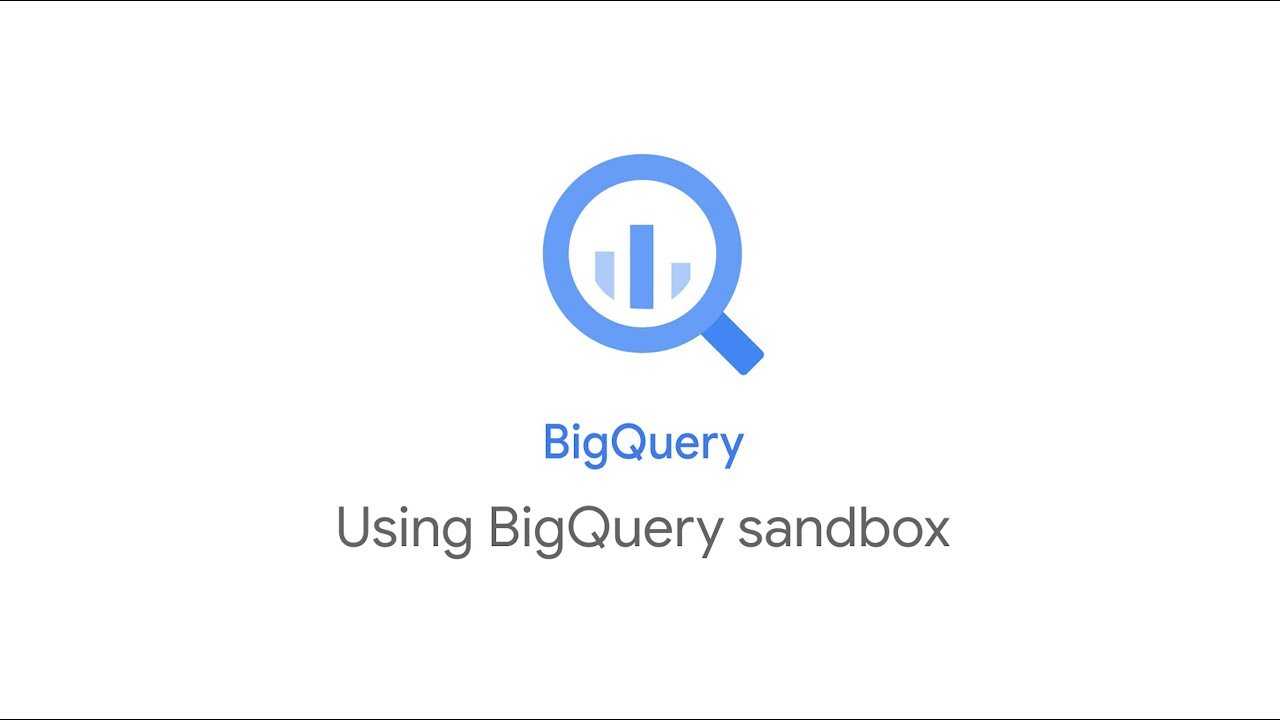Do you want to experiment with the features of Google BigQuery and see how it can help your business make data-driven decisions? Try BigQuery Sandbox first. It lets you explore the BigQuery platform and experiment with its features free of cost.
Before diving into Google’s BigQuery Sandbox, let’s have a quick look at what BigQuery is and its different services. Then we will explore BigQuery Sandbox, who it’s intended for, its limitations, and how to use it.
What is Google BigQuery?
Image Credit: Usercentrics
Google BigQuery is Google’s fully-managed, cloud-based data warehouse that can process petabytes of data quickly. BigQuery is part of the Big Data analytics tools of the Google Cloud Platform (GCP). It provides you with a scalable, efficient, and cost-effective solution for analyzing large datasets in real time.
BigQuery uses the Dremel Query Engine to query files stored on the Colossus File System and Borg for data processing. Together with the use of Jupiter networking, data can be queried quickly, no matter where it resides in the compute cluster.
BigQuery stores data in a columnar format and achieves a high compression ratio and scan throughput. You can directly operate on the compressed data without decompressing it. Using a Tree architecture, Dremel executes most queries within seconds or tens of seconds.
One of BigQuery’s key features is its ability to handle complex and large datasets. The platform can also seamlessly integrate with other Google Cloud services to help you manage your data efficiently. Additionally, BigQuery supports SQL-like queries, making it easy to access and analyze your data without any complex coding.
And with its scalability feature, BigQuery easily scales up or down depending on your needs. So, you need to only pay for what you use.
For more information on Google BigQuery, here’s the Official Documentation.
Services
Here are some of the features or services available in Google BigQuery:
- BigQuery ML: Lets you create and execute ML models using Standard SQL.
- BigQuery Omni: A multi-cloud solution for BigQuery analytics on Azure or AWS.
- BigQuery BI Engine: Optimizes data analysis and reporting.
- Big Data capabilities: BigQuery APIs help in the integration of Big Data workloads.
- Data QnA: Uses NLP and Google’s Analyza system to answer any data-related questions.
- Public Datasets Analysis: Lets you explore public datasets made available by Google.
What is Google BigQuery Sandbox?
Image Credit: Google Cloud
Google BigQuery Sandbox is a free, fully functional version of Google BigQuery. This platform allows you to explore and experiment with BigQuery’s capabilities and features without incurring any costs. That means you don’t have to provide your credit card details or use a billing account. You can use it to test and confirm whether BigQuery fits your data needs.
Sandbox is especially useful if you’re new to Google BigQuery, and want to learn how to use it effectively. With Sandbox, you’re provided a temporary, limited-use Google Cloud Platform project. The project includes access to BigQuery, Google Cloud Storage, and other GCP services. You’ll have access to limited resources, including queries, storage, and data processing, for a limited time.
Who Is It For?
BigQuery Sandbox is meant for any user who wants to try BigQuery features for free and not go through any payment-related hassles. Here’s a list of who can use BigQuery Sandbox and benefit.
- Students can use BigQuery for their class projects.
- Scientists and academic researchers can learn and explore how to use cloud computing and transform their analysis.
- Users of other Google products, like Firebase, can store their data on BigQuery and perform ad hoc analytics on their data.
- Professional developers can use BigQuery for free to test out their integrations and check how it fits into their corporate architecture.
- Government/Civic employees can explore BigQuery capabilities without going through a spending approval process.
Limitations
The free, limited-time version of Sandbox BigQuery comes with limitations. Here are the limits that apply:
- You get 10 GB of active storage and 1TB of query capacity per month.
- Tables, views, and partitions in partitioned tables have a default 60-day retention policy.
- BI Engine capacity of up to 1 GB can be created.
- BigQuery features like data streaming, DML, and data transfer service are excluded.
- All BigQuery quotas and limits apply.
If you’d like to remove the Sandbox limits, you must provide payment information to upgrade your account.
Using the BigQuery Sandbox
Image Credit: Optimize Smart
The prerequisites to access the BigQuery Sandbox are:
- A Google account
- Basic understanding of Google BigQuery
If you don’t already have a free Google Cloud Platform account, consider signing up for a free account.
If you want to gain access to BigQuery Sandbox and use it, here are the different steps you must follow:
Step 1: Log in to your Google Cloud account. If you don’t have a Google Cloud account, you can use your Google account to authenticate.
Step 2: Go to the Google Cloud console and click on the “Select a Project” dropdown menu. Then, click on the “New Project” button and follow the prompts to create a new project.
Step 3: In the console, select the BigQuery option. You will see the BigQuery page with a sandbox banner display.
Step 4: Use the BigQuery web interface to compose and run a new query. You can also add your own data by uploading a local file, data from your Google object storage service, or connecting to an external source.
Once you’ve completed these steps, you can start using the Google Cloud Sandbox and continue experimenting with GCP.
Upgrading Your BigQuery Sandbox Account
The BigQuery Sandbox comes with certain limitations. If you’d like to remove these limitations, you must upgrade your account with your payment details.
Here’s how you can upgrade your BigQuery Sandbox account:
Step 1: Click on the UPGRADE button at the top right of the BigQuery page. A prompt appears to confirm you want to enable billing on the project or create a new billing account. Select the “Create Billing Account” option.
Step 2: Provide the necessary details in Step 1 and select your choice of payment method from your payments profile in Step 2.
Step 3: After you enable billing for your project, you must upgrade your BigQuery resources by removing or updating the following:
- The dataset’s
- Default table expiration
- Default partition expiration
- Expiration time for your:
- Tables
- Views
- Table partitions
After you upgrade from the BigQuery Sandbox, you can still continue using the free tier. However, you can generate charges depending on your usage. It’s best to set up cost controls to manage your BigQuery quotas.
Once the account setup is complete, you can quickly move data into BigQuery with Estuary Flow.
Troubleshooting
Suppose your tables have expired. You can still recover them within 48 hours. Once you pass this 48-hour window, it won’t be possible to undelete a table with any method, even by opening a support ticket.
To restore a deleted table within the 48-hour window, copy it to a new table. If you’re restoring a partitioned table that was deleted after it expired, you must manually recreate the partitions.
BigQuery Sandbox vs GCP Free Trial
You’ll find that GCP provides two introductory offers—BigQuery Sandbox and GCP free trial.
BigQuery Sandbox allows you to easily access BigQuery features without providing your credit card information. It’s an excellent option if you want to experiment with BigQuery or any other GCP products.
On the other hand, the GCP free trial includes a $300-worth free credit that is applicable across all GCP products. Unlike the BigQuery Sandbox, this free trial requires you to provide your credit card details.
Conclusion
Google BigQuery Sandbox is a valuable resource if you would like to learn how to use Google BigQuery effectively. By using Sandbox, BigQuery’s free and fully-functional version will be available so that you can explore its features free of cost.
However, there are certain limitations pertaining to data storage and processing query data. If you’d like to overcome these limitations, you must set up billing to upgrade your BigQuery Sandbox account.
When you set up billing, Google provides free credit worth $300 to explore any of the GCP products, including BigQuery. You can continue using BigQuery for free, provided your account remains within the free usage limits. This includes 10GB of free storage and 1TB of query capacity each month.
The range of resources in the Sandbox includes a SQL editor and integration options with other GCP services. If you’re new to BigQuery, consider using Sandbox to help you get started.
Want to learn more about BigQuery? Check out these other articles on the blog:

About the author
With over 15 years in data engineering, a seasoned expert in driving growth for early-stage data companies, focusing on strategies that attract customers and users. Extensive writing provides insights to help companies scale efficiently and effectively in an evolving data landscape.