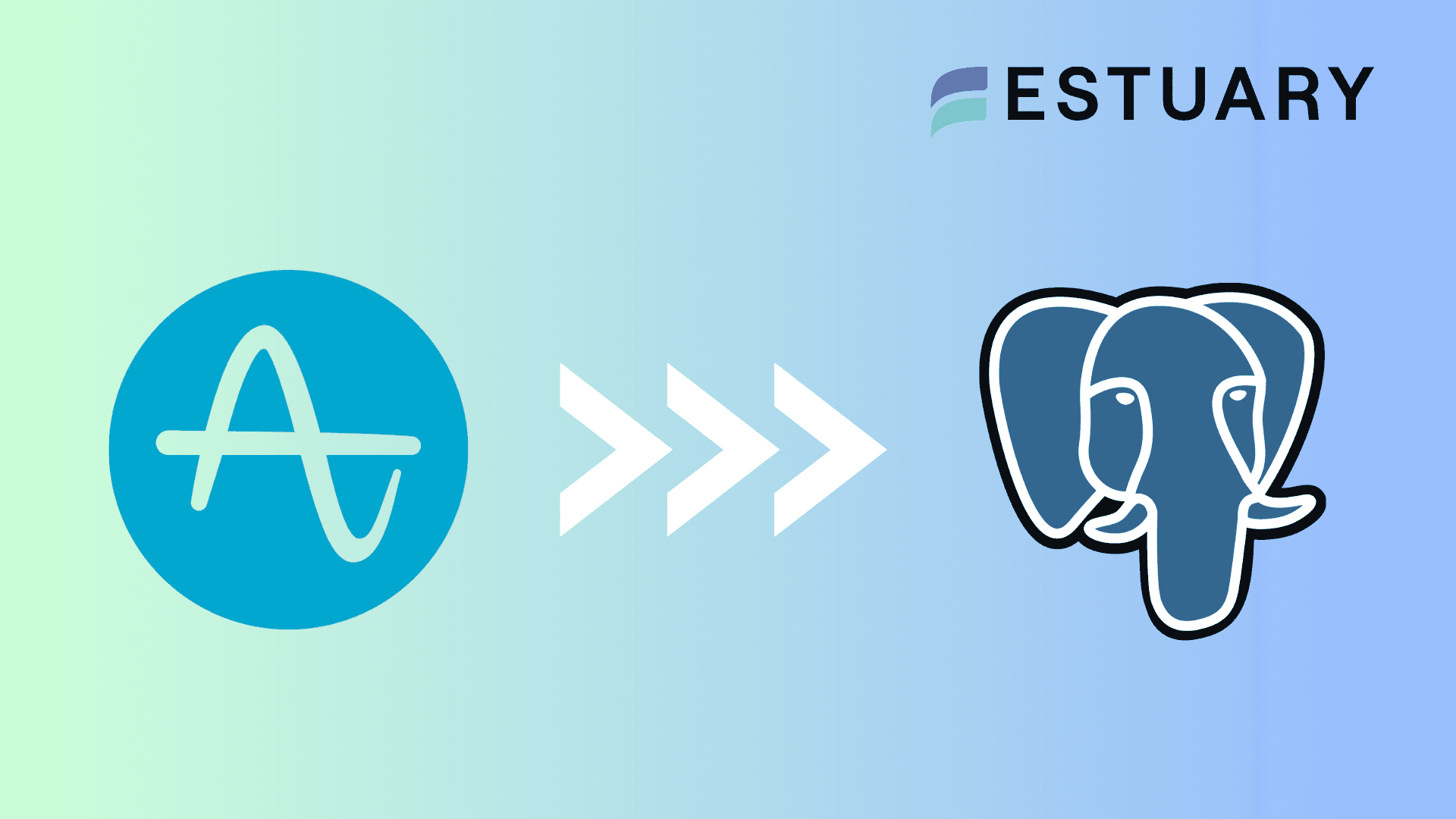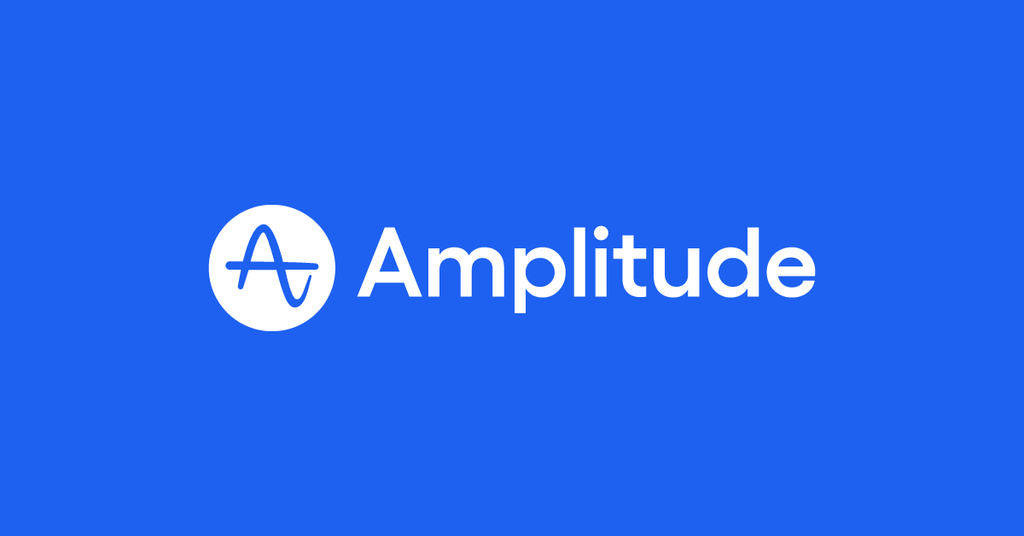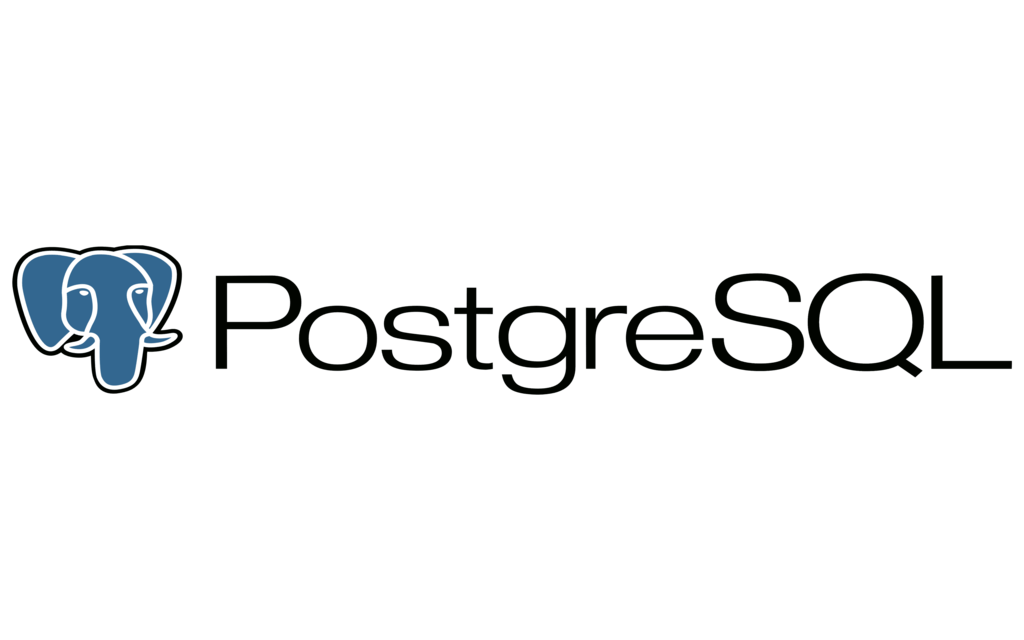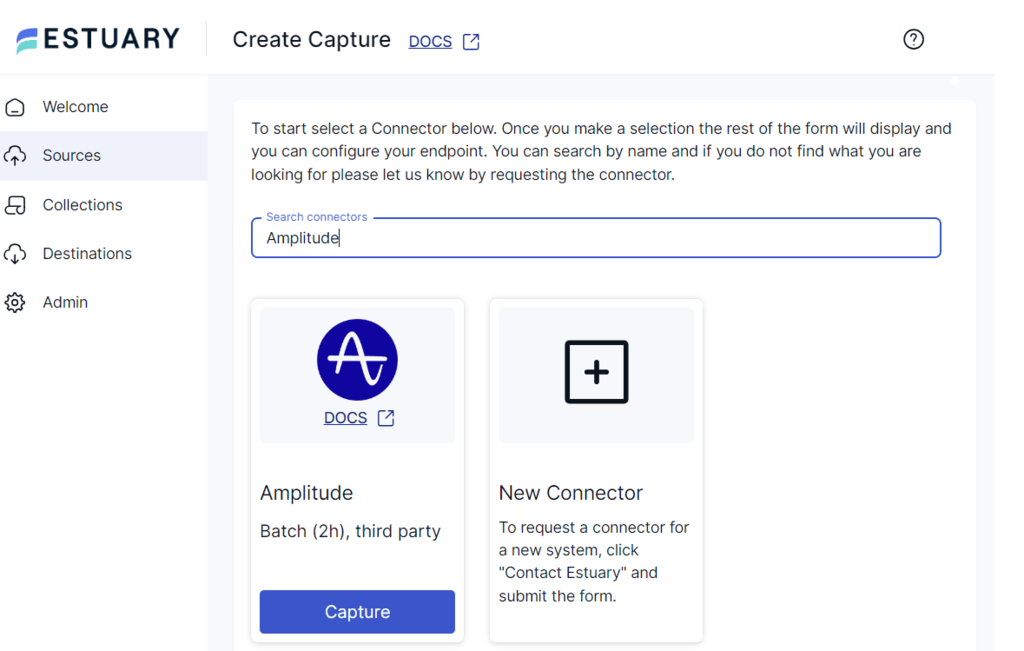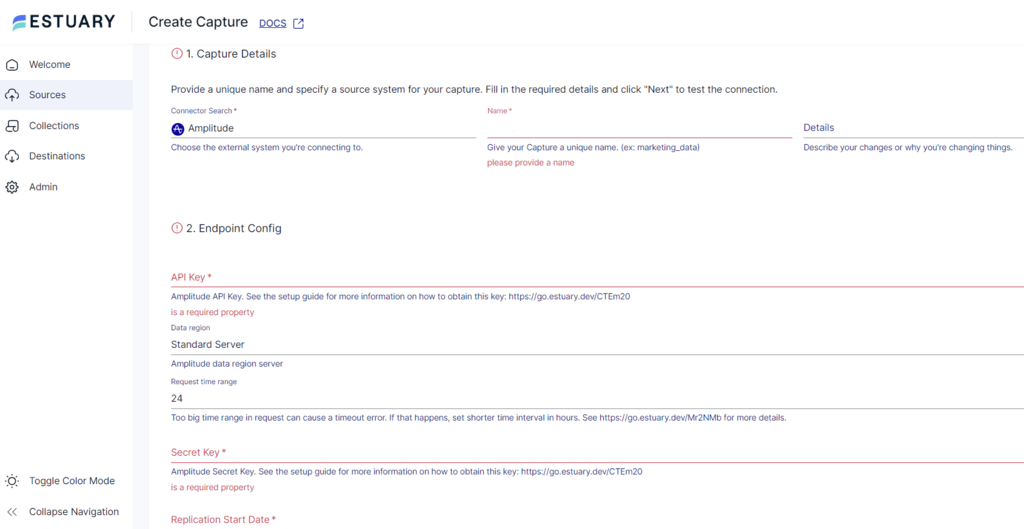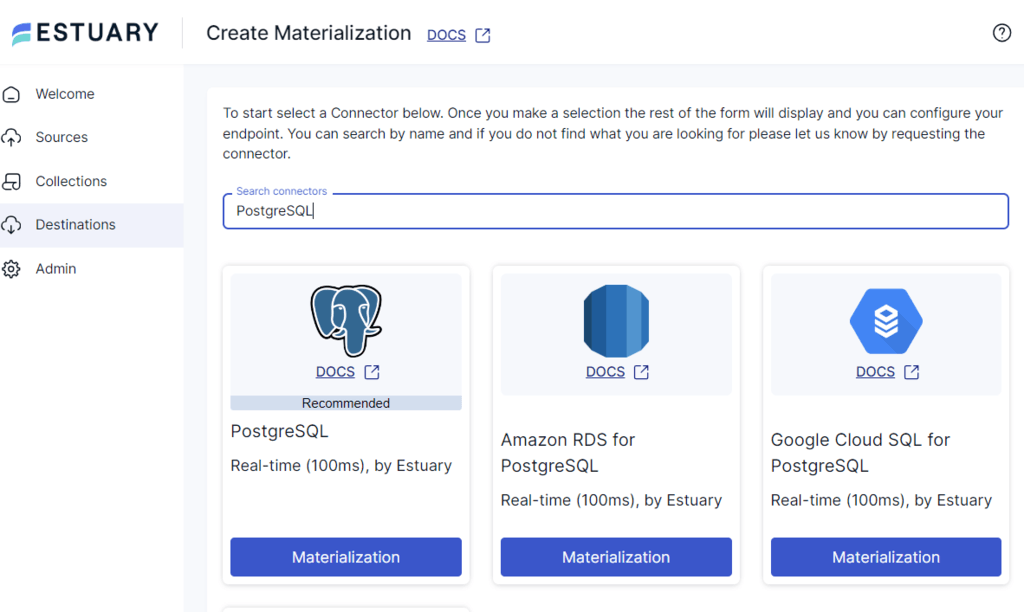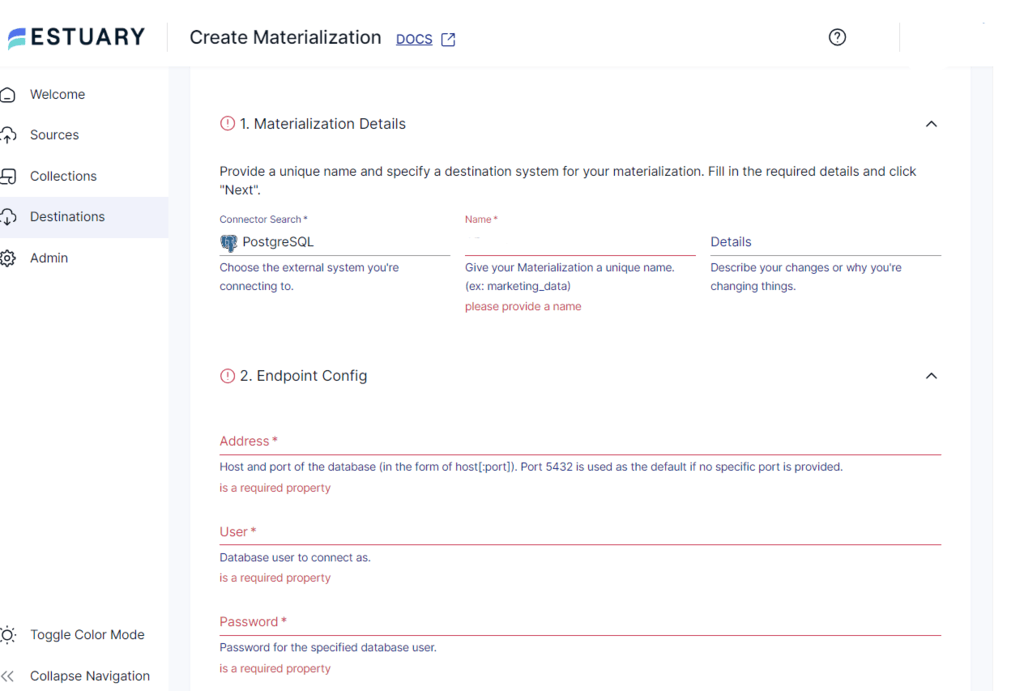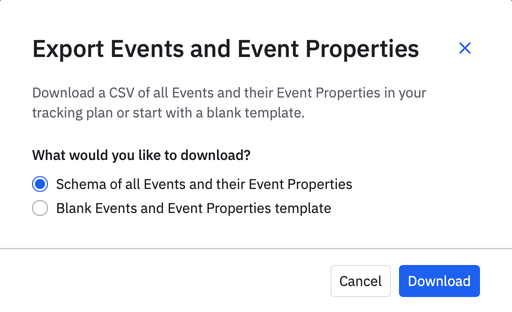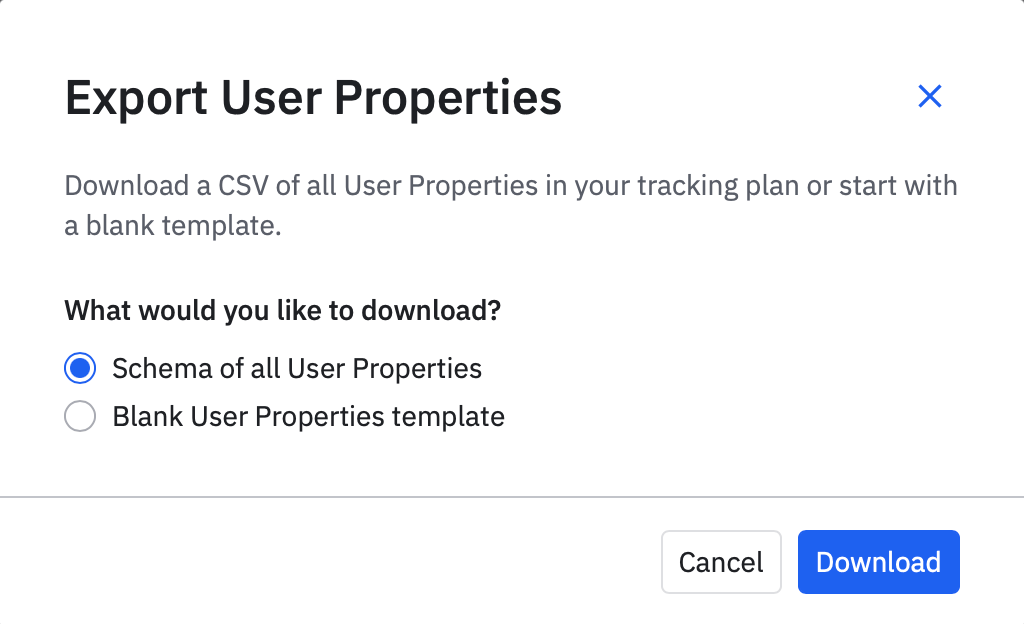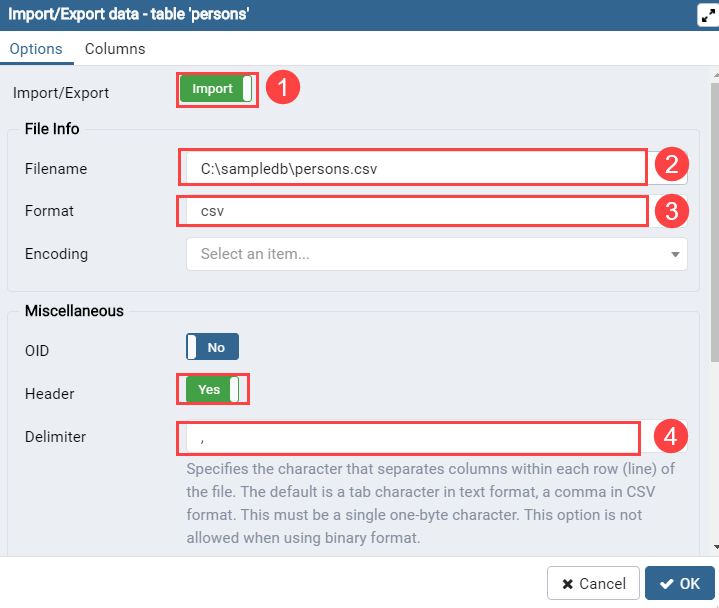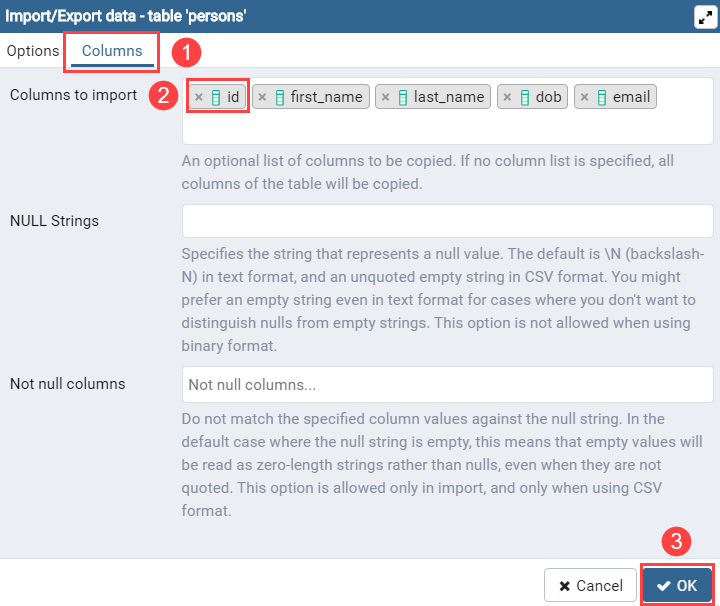Understanding user interactions and preferences is vital for tailoring product designs and optimizing marketing strategies. Amplitude, a leading analytics platform, empowers businesses to track and analyze user engagements across multiple channels and touchpoints, providing deep insights into how customers interact with products and services.
While Amplitude excels in real-time data collection and behavioral analysis, it isn't optimized for long-term data storage or complex querying required for comprehensive analytics. This is where PostgreSQL comes into play.
As a flexible and powerful relational database system, PostgreSQL offers robust data management and advanced SQL capabilities, enabling businesses to store extensive datasets and perform intricate analyses.
Integrating data from Amplitude into PostgreSQL enhances your ability to manage and analyze large volumes of data, driving actionable insights and informed decision-making. This guide explores two effective methods for ingesting data from Amplitude to PostgreSQL, ensuring an effortless and efficient integration process.
Overview of Amplitude
Amplitude is a powerful, real-time analytics platform designed to help businesses understand and optimize user behavior. By tracking detailed user interactions, Amplitude provides comprehensive insights into how customers engage with products and services. Key features include:
- User Behavioral Analysis: Monitor and analyze how users interact with various aspects of your product, identifying patterns and trends that inform product development.
- Segmentation: Create detailed user segments based on specific behaviors and attributes, enabling targeted marketing and personalized user experiences.
- Retention Analysis: Assess how well your product retains users over time, identifying factors that contribute to long-term engagement and loyalty.
- Path Analysis: Visualize and analyze the user journey, pinpointing critical touchpoints and drop-off points to enhance user flow and experience.
- A/B Testing: Conduct experiments to test different features or strategies, measuring their impact on user behavior and business outcomes.
These features allow businesses to derive actionable insights, formulate strategies to enhance user engagement, and identify opportunities for product growth. By leveraging Amplitude, organizations can make data-driven decisions that improve customer satisfaction and drive business success.
Overview of PostgreSQL
PostgreSQL is a highly versatile relational database system renowned for its ability to store and scale complex workloads efficiently. It is a preferred choice for mobile and web application development due to its performance and robust SQL support including JSON querying, making it a favorite among developers seeking flexibility and performance. Key features of PostgreSQL include:
- Advanced Data Types: Supports a wide range of data types, including JSON, hstore (key-value pairs), arrays, and user-defined types. This versatility allows for the efficient handling and querying of diverse datasets, facilitating sophisticated data modeling and storage solutions.
- Extensibility: Highly customizable, enabling the creation of custom functions, data types, operators, and procedural languages. This extensibility ensures that PostgreSQL can adapt to meet the unique requirements of various technologies and use cases.
- Data Availability and Reliability: Provides robust support for data synchronization and replication, ensuring data consistency and reliability even in the event of hardware failures or network issues. Features like streaming replication and automated failover mechanisms maintain continuous data availability.
- Concurrency and Performance: Utilizes Multi-Version Concurrency Control (MVCC) to manage high levels of concurrent transactions without performance degradation efficiently. MVCC ensures that database operations are isolated, preventing interference and maintaining high performance in multi-user environments.
By leveraging PostgreSQL’s comprehensive features, businesses can manage large-scale, data-intensive applications with ease, ensuring efficient data storage, retrieval, and analysis. Its reliability and scalability make PostgreSQL an ideal choice for organizations seeking a robust and flexible database solution.
Why Integrate Data from Amplitude to PostgreSQL?
Integrating data from Amplitude to PostgreSQL offers significant advantages, including:
- Real-Time Operational Analytics
Unlike traditional OLAP data warehouses, PostgreSQL handles both transactional and analytical workloads efficiently. This capability allows businesses to perform real-time analytics on Amplitude data, enabling swift responses to user behaviors and market trends, thereby increasing agility and maintaining a competitive edge. - Cost-Effective and Scalable Performance
PostgreSQL offers powerful SQL querying and scalability without the high costs associated with typical OLAP data warehouses. Businesses can perform sophisticated analyses on large volumes of Amplitude data while optimizing their budget, allowing for reinvestment into growth initiatives and innovation. - Extensibility and Customization for Tailored Solutions
PostgreSQL’s extensible architecture enables businesses to customize their database environment to meet specific analytical needs derived from Amplitude data. This flexibility supports the development of unique data-driven strategies and accommodates evolving business requirements, fostering innovation and operational efficiency that standard OLAP warehouses may not provide.
Methods to Load Data from Amplitude to PostgreSQL
- The Automated Way: Using Estuary Flow to Load Data from Amplitude to PostgreSQL
- The Manual Way: Using Manual Export/Import to Load Data from Amplitude to PostgreSQL
Method 1: Using Estuary Flow to Load Data from Amplitude to PostgreSQL
Estuary Flow is a user-friendly ETL platform enabling real-time data integration between various sources and destinations. It offers a library of 200+ connectors for databases, cloud storage, and API. Using these connectors, you can build a data pipeline to transfer data from the source to your targeted destination without coding.
Below are the steps to connect Amplitude to Postgres using Estuary Flow.
Prerequisites
Step 1: Configure Amplitude as Your Source
- Sign in to your Estuary account.
- Among the options in the left-side pane, click on Sources > + NEW CAPTURE.
- Search for Amplitude using the Search connectors field. When you see the name of the connector in the search results, click its Capture button.
- On the Amplitude Create Capture page, specify the following:
- Enter a unique Name for your source capture.
- Provide the Amplitude API Key.
- Provide the Amplitude Secret Key.
- Provide the Replication Start Date in UTC with the date and time format as YYYY-MM-DD 00:00:00Z.
- Click on NEXT > SAVE AND PUBLISH.
The connector will capture the data from your Amplitude account into Flow collections.
Step 2: Configure PostgreSQL as Your Destination
- Navigate back to the dashboard and click on the Destinations options in the sidebar.
- On the Destinations page, click on + NEW MATERIALIZATION.
- Search for PostgreSQL using the Search connectors field. When you see the PostgreSQL connector in the search results, click its Materialization button.
- On the PostgreSQL Create Materialization page, specify the following:
- Enter a unique Name for your materialization.
- In the Address field, specify the host and port of the database.
- Specify the database User to connect as.
- Enter the Password for the database user.
- Then, click NEXT > SAVE AND PUBLISH to complete the configuration process.
The connector will now materialize Flow collections of your Amplitude data into your PostgreSQL database.
Benefits of Using Estuary Flow
- Schema Evolution: Estuary Flow offers automated schema evolution within its web application. It helps you detect potential disruptions in data flow components during edits. You will receive alerts of possible issues. Following this, you have the option to automatically or manually update the component specifications to prevent operational failures.
- Change Data Capture (CDC) Technology: Estuary supports CDC technology, allowing you to integrate data updates in real-time. This technology helps capture and replicate changes made in your Amplitude data into PostgreSQL. You can then effectively perform real-time analysis and decision-making.
- Automated Backfills: Estuary facilitates automated backfill of your historical data for an effortless transition to real-time streaming. This feature allows you to derive insights from historical and current data, enhancing your decision-making capabilities.
Method 2: Using Manual Export/Import to Load Data from Amplitude to PostgreSQL
This method involves exporting your Amplitude data to your local system and then importing it into PostgreSQL tables. Follow these clear and straightforward steps to ingest your data without external tools.
Step 1: Export Amplitude Data
You can export data from Amplitude in two ways:
- Export data into CSV Files via the UI.
- Export data in JSON format using the Amplitude Export API.
A. Exporting Data as CSV Files via Amplitude UI
- Log in to Amplitude
- Access your Amplitude dashboard by logging into your account.
- Access your Amplitude dashboard by logging into your account.
- Export Event Data
- Click on the Events icon in the dashboard.
- On the Events page, click the Export icon.
- Choose to download a Schema or a Template for your export model.
- Click on the Events icon in the dashboard.
- Click Download to save the CSV file containing all events and event properties to your local system.
- Export User Properties
- Click on the Users icon in the dashboard.
- On the Users page, click the Export icon.
- Select to download a Schema or a Template for your export model.
- Click on the Users icon in the dashboard.
- Click Download to save the CSV file containing user properties to your local system.
Note: This method allows access to reports from the past 30 days and offers limited customization options.
B. Exporting Data Using Amplitude Export API
The Amplitude Export API allows you to export your project’s event data as a zipped JSON file. Before you start with this, look into the considerations for using Export API.
- Retrieve API Credentials
- Log in to your Amplitude dashboard.
- Navigate to Settings > Projects > [Your Project].
- Obtain your API Key and Secret Key for authentication.
- Construct the API Endpoint URL
- For Standard Server: https://amplitude.com/api/2/export
- For EU Residency Server: https://analytics.eu.amplitude.com/api/2/export
- Specify the Time Range
- Append the start and end query parameters to the endpoint URL to define the data export period (e.g., ?start=20230101&end=20230131).
- Append the start and end query parameters to the endpoint URL to define the data export period (e.g., ?start=20230101&end=20230131).
- Execute the API Request
- Use a tool like cURL or an HTTPS client to send a GET request to the constructed URL.
Example using cURL:
plaintextcurl -u YOUR_API_KEY:YOUR_SECRET_KEY "https://amplitude.com/api/2/export?start=20230101&end=20230131" -o amplitude_data.zip- Download and Extract the Data
- The API response will be a zipped JSON file. Download and extract it to your local system.
Step 2: Load Amplitude Data to PostgreSQL
Depending on whether you’ve downloaded your Amplitude data in CSV or JSON format, here are the steps to load the data to PostgreSQL:
A. Loading CSV Files into PostgreSQL Using pgAdmin
If we want to avoid writing anything in the terminal, we can use the free pgAdmin software to provide a convenient interface for interacting with our database.
Prerequisites:
- pgAdmin installed. Download it from the pgAdmin website.
- Access to your PostgreSQL database.
Steps:
- Open pgAdmin and Connect to Your Database
- Launch pgAdmin.
- In the Browser panel, right-click on Servers and select Create > Server if you haven't connected to your PostgreSQL instance yet.
- Enter your connection details and click Save.
- Navigate to the Target Table
- In the Browser panel, expand your server, then the Databases node, and select your target database.
- Expand the Schemas node, then Tables to view all tables in the selected schema.
- Right-click on the table where you want to import the CSV data and select Import/Export.
- Configure the Import Settings
- In the Import/Export Data dialog, set the Operation to Import.
- Click on the Browse button next to Filename and select your CSV file (e.g., amplitude_events.csv) from your local system.
- Set the Format to CSV.
- Specify the Delimiter as a comma (,).
- Map Columns and Import Data
- Navigate to the Columns tab.
- Ensure that the CSV columns match the table columns. Uncheck any columns that should not be imported (e.g., auto-incremented id column).
- Click OK to start the import process.
- Verify the Imported Data
- After the import completes, run a query to verify that the data has been loaded correctly.
plaintextSELECT * FROM your_table_name LIMIT 10;B. Loading JSON Files into PostgreSQL Using psql and the COPY Command
If we don’t want to use extraneous tools like pgAdmin, we can use the Postgresql command-line tool psql to interact with our database in the terminal.
Prerequisites:
- psql command-line tool installed. You can install it from the PostgreSQL website.
- Access to your PostgreSQL database.
- JSON file extracted from the Amplitude Export API.
Steps:
- Decompress Your JSON File
- If your JSON data is zipped, decompress it using a tool like unzip.
plaintextunzip amplitude_data.zip -d /path/to/extracted/- Convert JSON to Newline Delimited JSON (if necessary)
- Ensure your JSON file is in Newline Delimited JSON (NDJSON) format for compatibility with PostgreSQL.
- You can use a tool or script to convert the JSON array to NDJSON.
- Connect to Your PostgreSQL Database
- Open your terminal and connect to your PostgreSQL database using psql.
plaintextpsql -h your_host -U your_user -d your_database- Create a Temporary Table for JSON Data
- Create a temporary table to hold the JSON data.
plaintextCREATE TABLE temp_amplitude_data (data jsonb);- Import JSON Data into the Temporary Table
- Use the \COPY command to import the JSON file into the temporary table.
plaintext\COPY temp_amplitude_data(data) FROM '/path/to/extracted/amplitude_data.json' WITH (FORMAT json);- Create a Permanent Table for Structured Data
- Define the structure of your permanent table based on the JSON data.
plaintextCREATE TABLE amplitude_events (
event_id SERIAL PRIMARY KEY,
event_name TEXT,
user_id TEXT,
event_properties JSONB,
timestamp TIMESTAMP
);- Transfer Data from Temporary to Permanent Table
- Insert the data from the temporary table into the permanent table, extracting necessary fields from the JSON.
plaintextINSERT INTO amplitude_events (event_name, user_id, event_properties, timestamp)
SELECT
data->>'event_name',
data->>'user_id',
data->'event_properties',
to_timestamp((data->>'timestamp')::bigint / 1000)
FROM temp_amplitude_data;- Clean Up Temporary Table
- Drop the temporary table as it is no longer needed.
plaintextDROP TABLE temp_amplitude_data;- Verify the Imported Data
- Run a query to ensure the data has been imported correctly.
plaintextSELECT * FROM amplitude_events LIMIT 10;Limitations of Using Manual Export/Import to Load Data from Amplitude to PostgreSQL
- Time-Consuming and Labor-Intensive: Manually exporting and importing CSV or JSON files requires significant effort and time, delaying data availability for critical business decisions.
- Increased Risk of Human Error: The manual process is prone to mistakes such as incorrect data formatting and incomplete transfers, which can compromise data integrity and lead to unreliable analytics.
- Lack of Real-Time Data Synchronization: Manual CSV and JSON import/export methods do not support real-time data updates, resulting in outdated information being used for analysis and hindering timely decision-making.
- Scalability Challenges: Handling large-scale data transfers manually can be inefficient and impractical, especially when dealing with extensive datasets and complex data structures, leading to operational bottlenecks.
Conclusion
ingesting data from Amplitude to PostgreSQL significantly enhances your ability to centralize user interaction data and perform advanced analytics, driving more informed product decisions and optimized marketing strategies. While the manual CSV or JSON export/import methods are straightforward, they demand considerable time and effort, making them best suited for smaller datasets. These manual processes are not only labor-intensive but also prone to errors, which can compromise data accuracy and delay access to critical insights.
In contrast, Estuary Flow offers an effortless and automated data transfer solution that revolutionizes the integration between Amplitude and PostgreSQL. Its real-time integration capabilities ensure data consistency and reliability, eliminating the delays and inconsistencies associated with manual methods. With an extensive library of connectors and robust automation features, Estuary Flow simplifies workflows for data engineers, allowing them to focus on strategic initiatives rather than managing data transfers. By choosing Estuary Flow, your business benefits from enhanced data accuracy, reduced operational overhead, and accelerated project timelines, enabling real-time analytics and fostering sustainable growth through data-driven decision-making.
Sign up for an Estuary account today to maximize the benefits of data integration from Amplitude to PostgreSQL.
FAQs
How does Estuary Flow streamline data integration between Amplitude and PostgreSQL to drive better business decisions?
Estuary Flow automates the data transfer process between Amplitude and PostgreSQL, eliminating the need for manual export and import tasks. This seamless integration ensures that your PostgreSQL database is always up-to-date with the latest Amplitude data, providing real-time insights for informed decision-making. By centralizing data efficiently, businesses can perform comprehensive analyses, uncover trends, and optimize strategies based on accurate and timely information, leading to enhanced operational effectiveness and strategic growth.
In what ways does Estuary Flow enhance data engineers' productivity when managing Amplitude data in PostgreSQL?
Estuary Flow simplifies the data engineering workflow by automating repetitive tasks involved in data ingestion and synchronization. With its user-friendly interface and robust automation capabilities, data engineers can set up and maintain data pipelines without extensive coding or manual intervention. This reduction in manual effort allows engineers to focus on more complex and value-added tasks, such as optimizing data models and developing advanced analytics, thereby increasing overall productivity and accelerating project timelines.
What business outcomes can be achieved by using Estuary Flow for real-time synchronization of Amplitude data into PostgreSQL?
Using Estuary Flow for real-time synchronization of Amplitude data into PostgreSQL enables businesses to achieve several key outcomes:
- Enhanced Data Accuracy and Consistency: Real-time data updates ensure that all analyses are based on the most current information, reducing the risk of outdated or inconsistent data influencing business decisions.
- Accelerated Decision-Making: Immediate access to fresh data allows businesses to respond swiftly to emerging trends and customer behaviors, improving agility and competitive advantage.
- Scalable Analytics Infrastructure: Estuary Flow’s ability to handle large volumes of data effortlessly supports business growth, ensuring that the analytics infrastructure remains robust and efficient as data scales.
Cost Efficiency: By automating data workflows, businesses can reduce operational costs associated with manual data handling and minimize the need for extensive data engineering resources.

About the author
Dani is a data professional with a rich background in data engineering and real-time data platforms. At Estuary, Daniel focuses on promoting cutting-edge streaming solutions, helping to bridge the gap between technical innovation and developer adoption. With deep expertise in cloud-native and streaming technologies, Dani has successfully supported startups and enterprises in building robust data solutions.