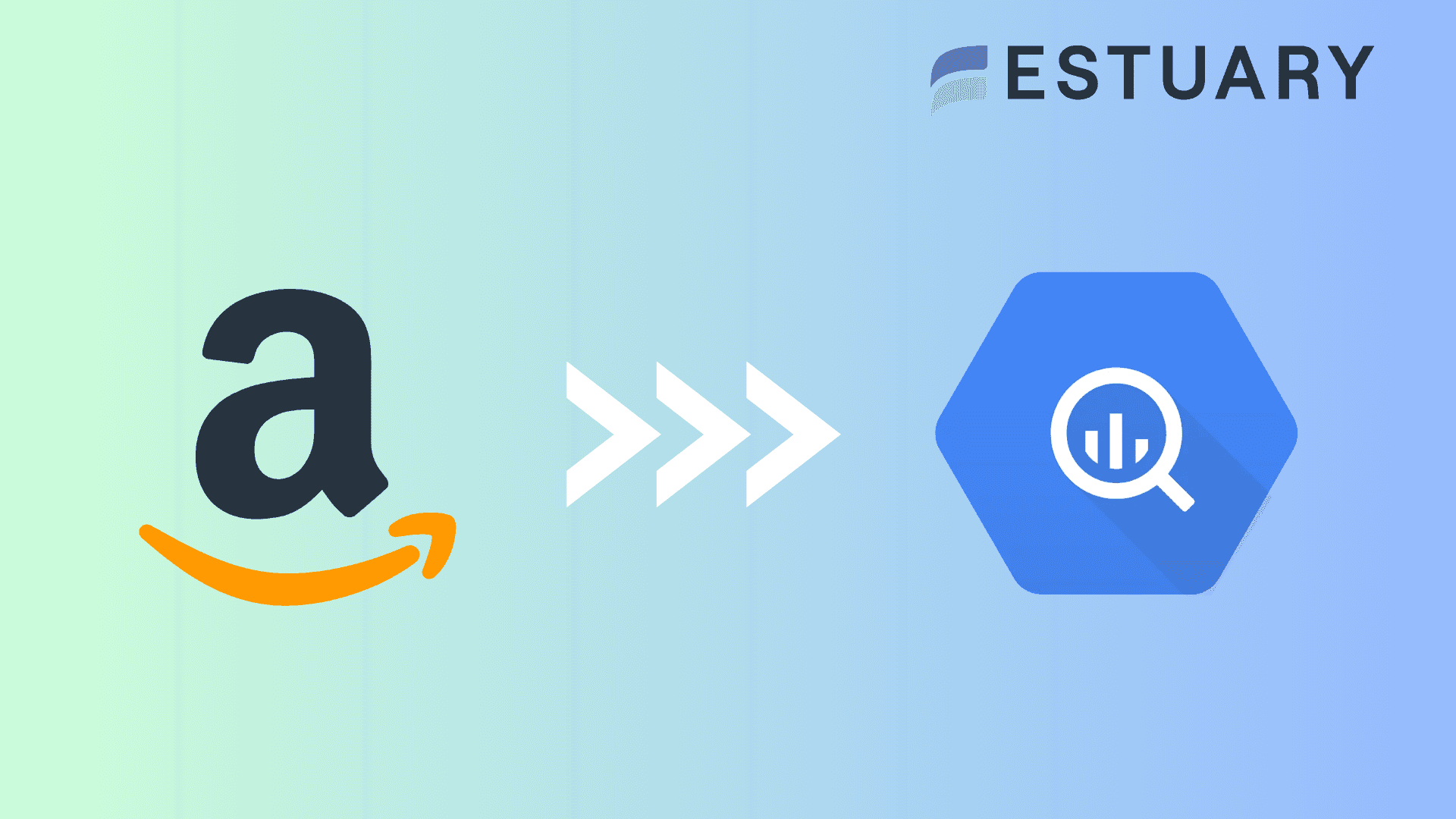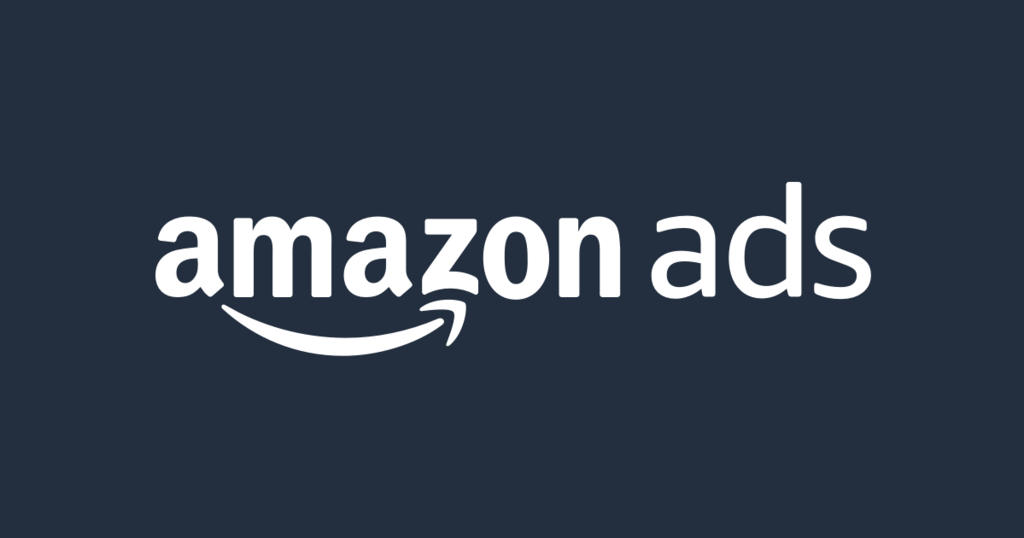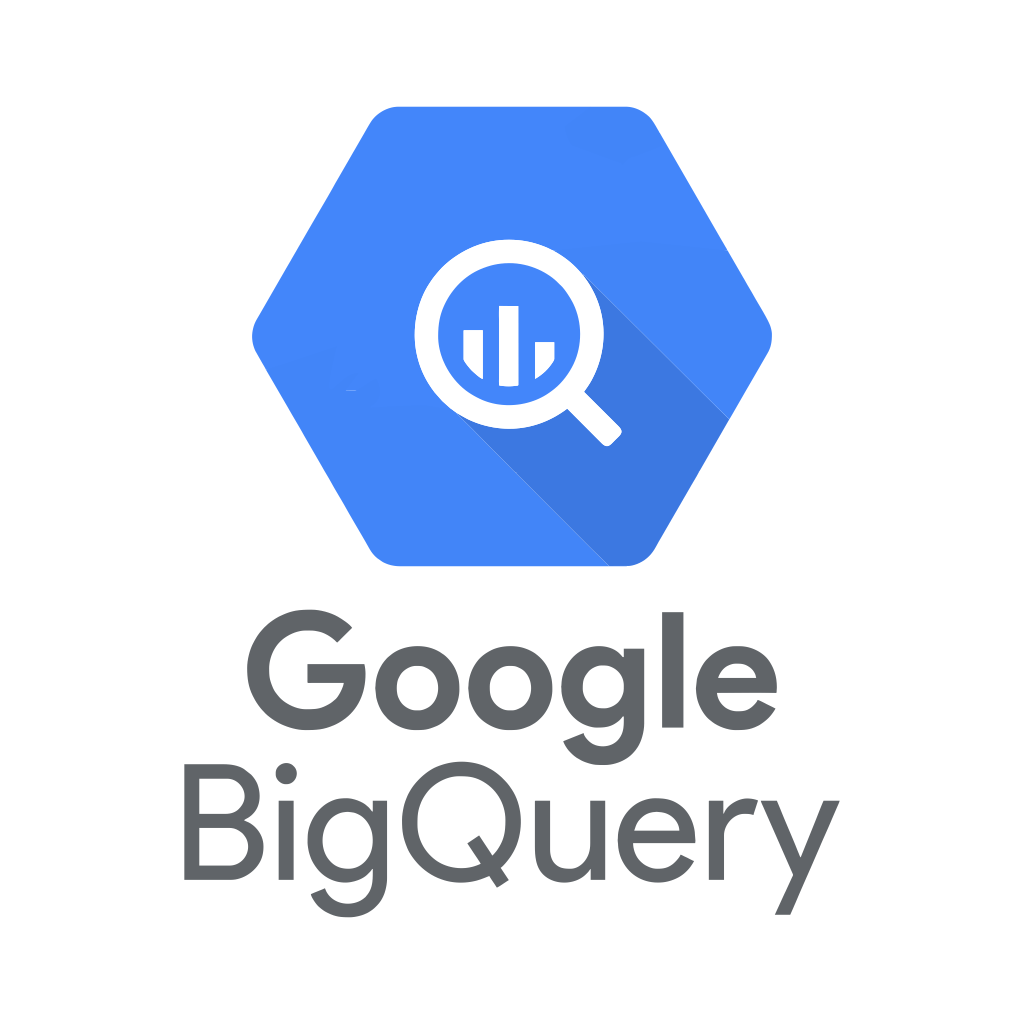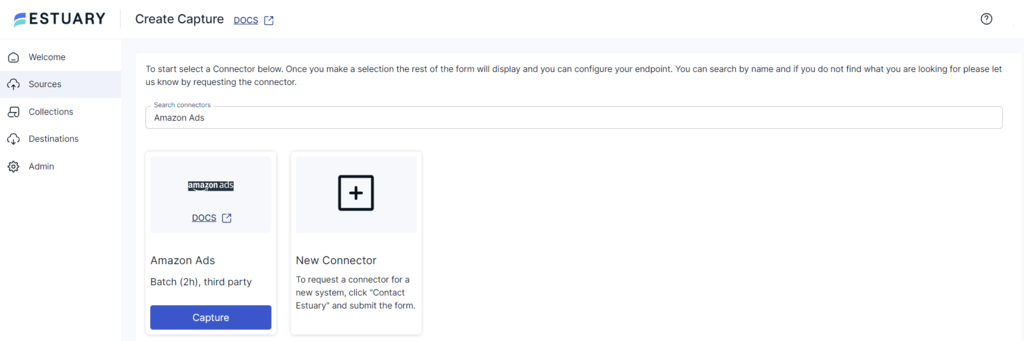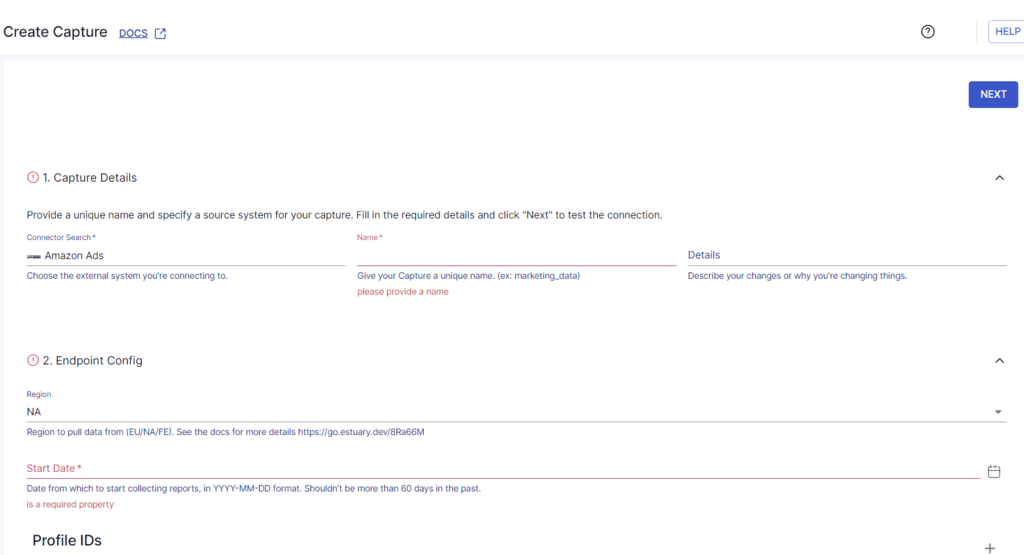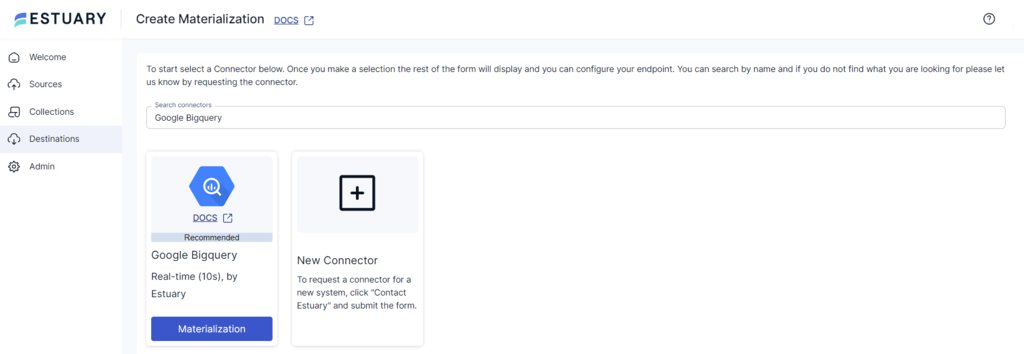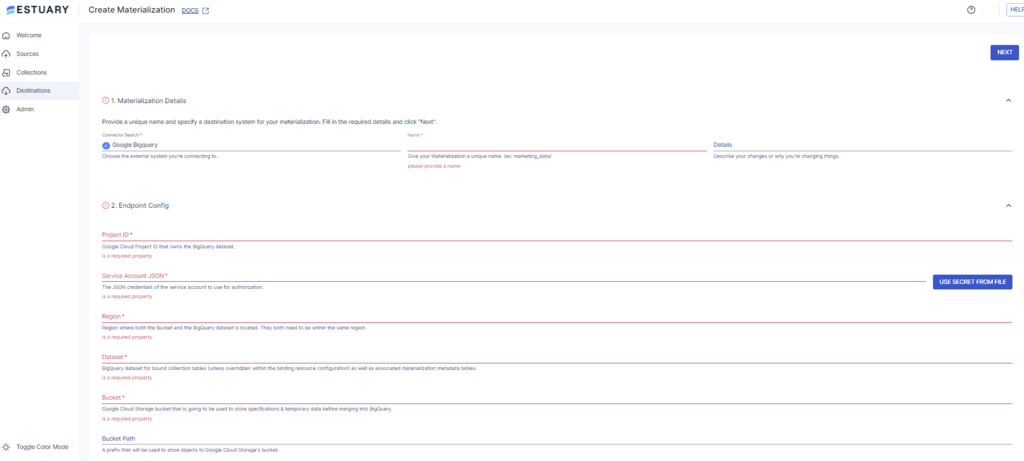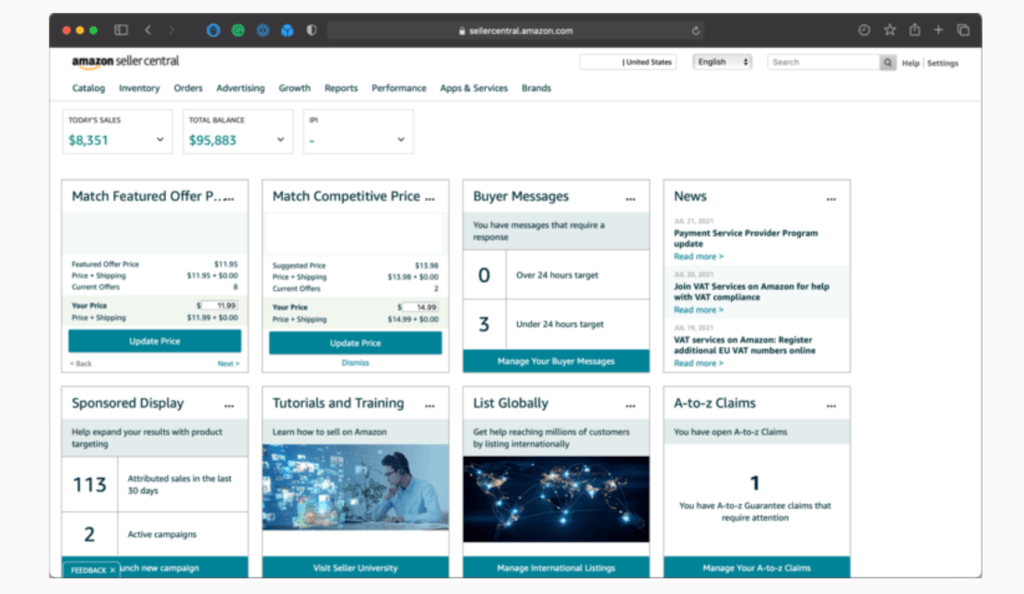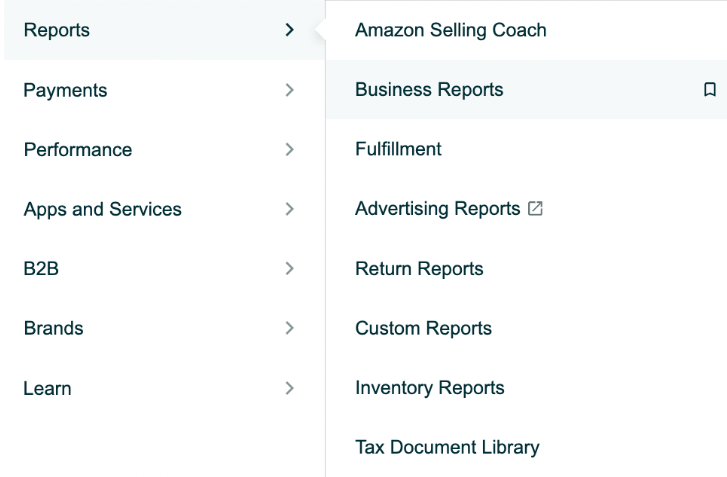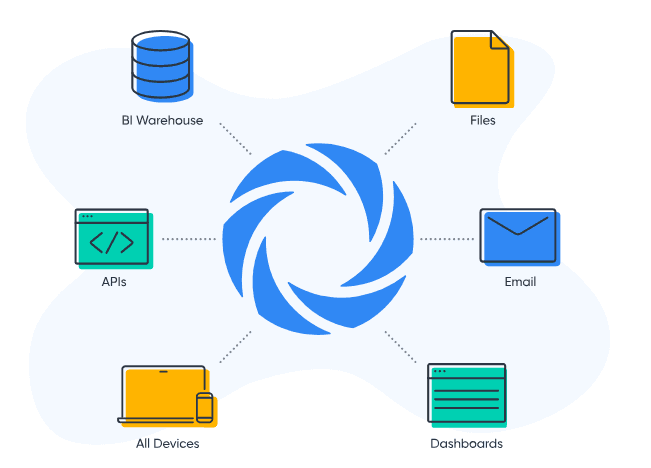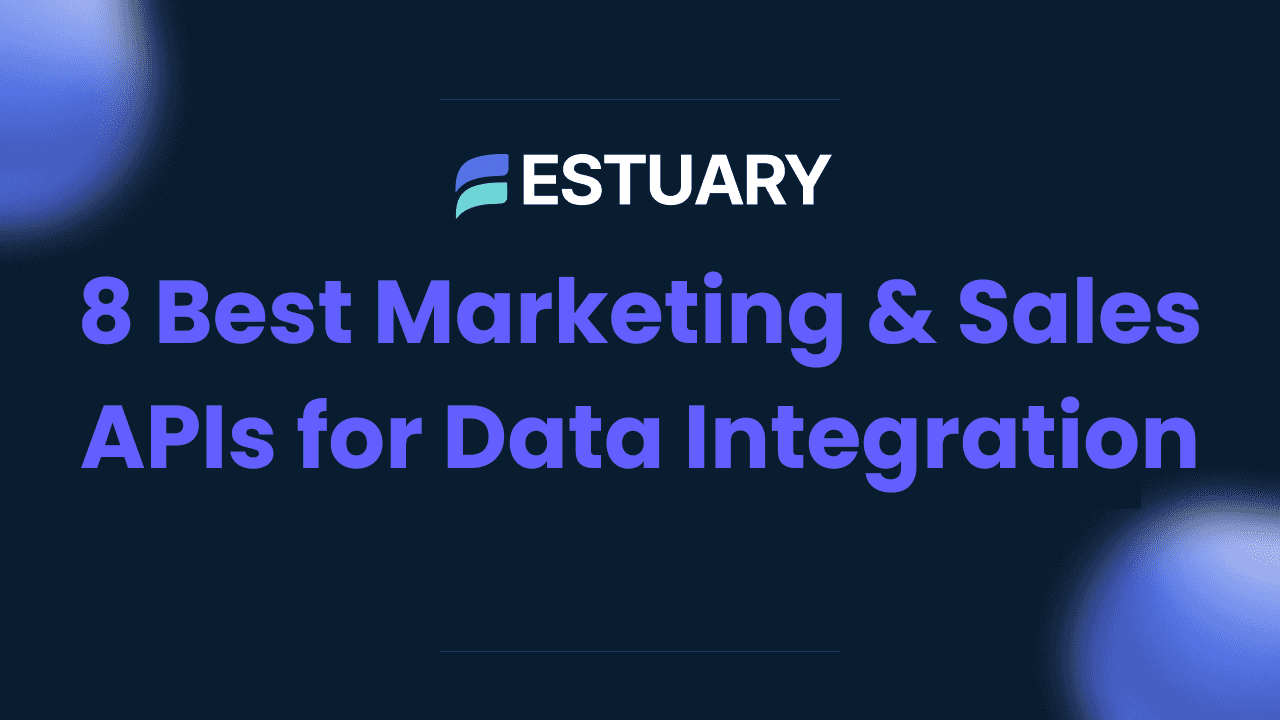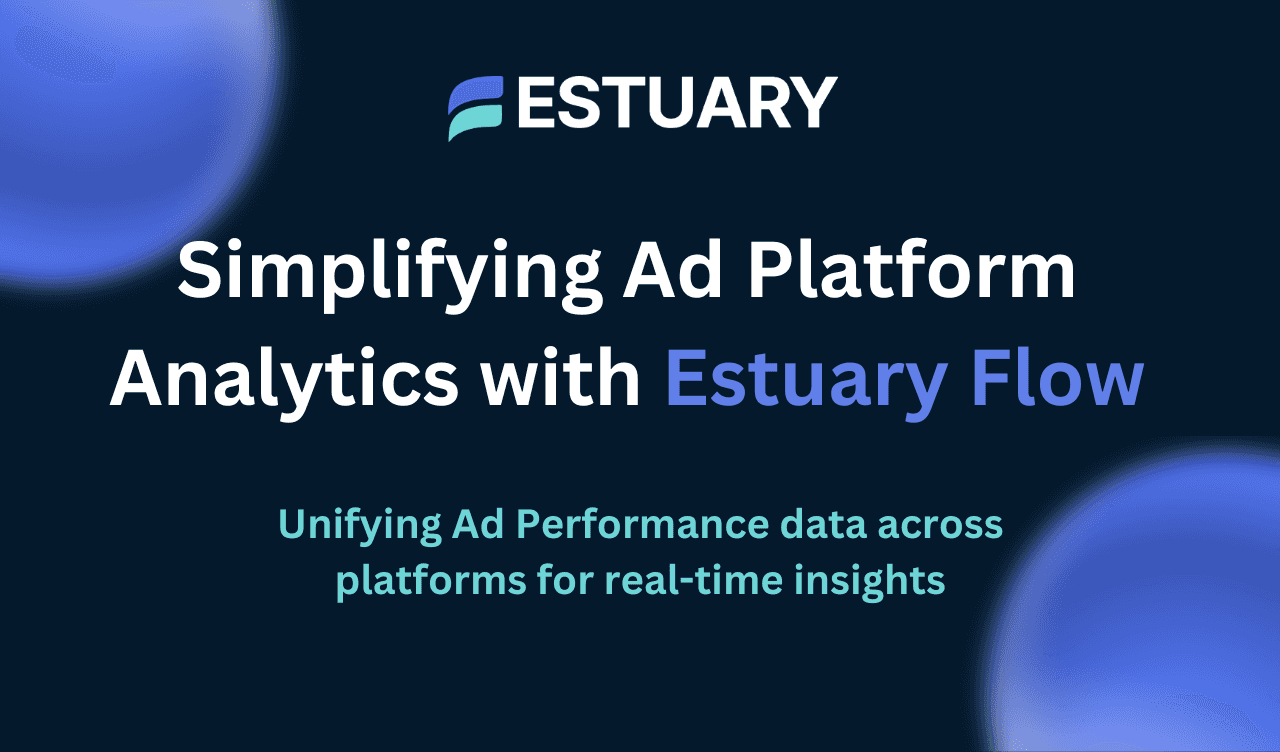While Amazon Ads delivers detailed metrics like clicks, impressions, and conversions, it’s not built for complex analytics or large-scale querying. If your marketing team struggles with siloed reports or delayed insights, it’s time to rethink your data strategy.
Google BigQuery solves this problem by offering a cloud-native, serverless data warehouse that can store, query, and analyze massive volumes of advertising data in real time. When you move your Amazon Ads data into BigQuery, you unlock powerful opportunities for performance optimization, ROI tracking, and predictive analytics.
To integrate Amazon Ads with BigQuery, you have two main options:
- Automated real-time sync using Estuary Flow – A no-code solution for continuously syncing ad data with BigQuery.
- Manual CSV/JSON export and import – A slower, hands-on method suitable for one-off analyses.
This guide explores both options, their pros and cons, and step-by-step instructions to help you choose the best approach for your Amazon Ads to BigQuery integration.
👉 Want to skip ahead and start syncing Amazon Ads to BigQuery in real time? Jump to the Estuary Flow setup →
Why Sync Amazon Ads to BigQuery?
Bringing Amazon Ads data into BigQuery transforms how you analyze and act on campaign performance. Instead of juggling CSV files or navigating limited in-platform dashboards, you gain the ability to run powerful, scalable analytics in one centralized environment.
Here’s why this integration matters:
Comprehensive Performance Analysis
BigQuery lets you analyze Amazon Ads metrics — impressions, clicks, conversions, ad spend — alongside other business data such as product sales, customer lifetime value, and web analytics. This creates a 360-degree view of your advertising impact across the entire funnel.
Predictive Insights with Built-in ML
With BigQuery ML, you can build and deploy machine learning models directly within your data warehouse. This allows you to forecast campaign performance, identify high-converting audiences, and detect trends — all using your Amazon Ads data.
Unified Data for Smarter Decisions
By combining Amazon Ads data with sources like CRM, ecommerce platforms, or analytics tools, you can: Track customer journeys end-to-end, Attribute conversions across channels, Optimize bids and budgets with greater precision.
Real-Time Analytics at Scale
BigQuery’s serverless architecture supports high concurrency, massive scale, and lightning-fast query performance. That means you can run complex queries in seconds, even on billions of rows of ad data.
Overview of Amazon Ads and BigQuery
Before diving into integration methods, let’s briefly look at the source and destination platforms — what they offer, and why they work so well together.
Amazon Ads: Your Source for High-Intent Advertising Data
Amazon Ads is Amazon’s digital advertising platform that helps businesses reach customers across search, display, video, and more. It supports multiple ad formats and provides in-depth reporting via its API and interface.
Key offerings include:
- Sponsored Products – Appear in search results and product pages.
- Sponsored Brands – Showcase brand creatives and multiple products.
- Sponsored Display – Retarget users on and off Amazon.
- Amazon DSP (Demand-Side Platform) – Programmatically buy display, video, and audio ads across Amazon’s network.
All of these ad types generate rich performance data:
- Impressions
- Click-through rates
- Conversions
- Cost-per-click (CPC)
- Total ad spend
These metrics are accessible through the Amazon Ads API or manual exports, making them ideal for downstream analytics when ingested into BigQuery.
Google BigQuery: Built for Fast, Scalable Analytics
Google BigQuery is a fully managed, serverless data warehouse built for the cloud. It allows you to store and analyze petabytes of data using standard SQL, without worrying about infrastructure or performance.
Key advantages include:
- Autoscaling performance – Handle massive datasets and user queries concurrently.
- Built-in ML (BigQuery ML) – Create and deploy machine learning models directly using SQL.
- Flexible pricing – Choose on-demand or flat-rate pricing to match your workload and budget.
- Seamless BI integrations – Connect to Looker, Tableau, Data Studio, and more.
When your Amazon Ads data is stored in BigQuery, you can analyze it in real time, join it with other datasets, and power dashboards or predictive models — all in one place.
How to Move Amazon Ads Data to BigQuery: 2 Proven Methods
Now that you understand the value of combining Amazon Ads with BigQuery, let’s explore how to actually set up the integration.
There are two main ways to transfer Amazon Ads data into BigQuery:
- Automated, real-time sync using Estuary Flow
- Manual export and import using CSV or JSON files
Each method has its pros and cons depending on your goals, technical expertise, and how frequently you need fresh data. In the sections below, we’ll walk through both approaches step by step, starting with the recommended real-time method using Estuary Flow.
Method 1: Real-Time Amazon Ads to BigQuery Integration Using Estuary Flow
If you want an efficient, low-maintenance, and scalable way to sync Amazon Ads data to BigQuery, Estuary Flow is your best option.
Estuary Flow is a real-time ETL (extract, transform, load) platform that lets you build automated data pipelines without writing any code. It supports over 200 connectors — including both Amazon Ads as a source and BigQuery as a destination — and enables near-instant data delivery with minimal setup.
Here’s what makes Estuary the preferred option for modern data teams:
- Real-Time Sync: Flow streams Amazon Ads data to BigQuery with millisecond latency, keeping analytics always up to date.
- Change Data Capture (CDC): Automatically detects and transfers changes from the source to BigQuery, so you don’t have to rebuild or reload datasets.
- No-Code Configuration: Build and deploy pipelines through a simple UI — no complex scripting or engineering resources needed.
- Scalable Infrastructure: Flow handles both small and high-volume workloads, making it ideal for teams of any size.
- Data Integrity: Schema enforcement and validation ensure accurate, high-quality data in BigQuery.
Prerequisites
- Access to an Amazon Ads account
- A Google Cloud project with BigQuery enabled
- An active Estuary Flow account (free trial available)
Step 1: Configure Amazon Ads as the Source
Here are the steps to configure Amazon Ads as a source in Estuary:
- Log in to your Estuary account or sign up if you do not already have one.
- On the dashboard, click the Sources option from the left pane.
- Now, click the + NEW CAPTURE button on the top left of the Sources page.
- In the Search connectors box, type Amazon Ads. The Amazon Ads connector will appear; click the Capture button of the connector to proceed with its configuration.
- On the Create Capture page, enter the mandatory details, such as Name, Region, Start Date, and Profile IDs. Then, click NEXT > SAVE AND PUBLISH.
The connector will capture your Amazon Ads data via the Amazon Ads API into Flow collections.
Step 2: Configure BigQuery as the Destination
- After setting the source, you will see a pop-up window with the details of the capture. To proceed with setting the destination end of the pipeline, click on MATERIALIZE COLLECTIONS in this pop-up.
Alternatively, navigate to the main dashboard and click on Destinations > + NEW MATERIALIZATION.
- In the Search connectors box, type Google BigQuery. The Bigquery connector will appear; click on the connector’s Materialization button.
- On the Create Materialization page, enter all the required details, such as Name, Project ID, Service Account JSON credentials, Region, Dataset, etc.
- Flow will automatically link the capture of your Amazon Ads data to the BigQuery materialization. However, if it isn’t linked, you can use the Source Collections section to do so.
- Finally, click on NEXT > SAVE AND PUBLISH.
The connector will materialize Flow collections of your Amazon Ads data into BigQuery tables.
Once set up, your pipeline runs continuously, capturing new Amazon ads performance data and sending it directly to BigQuery without any manual effort. This gives you always-on access to the latest metrics for campaign reporting, dashboarding, or advanced analytics.
Method 2: Manual Export and Import of Amazon Ads Data into BigQuery
If you're not ready for automation or only need occasional reporting, you can manually extract data from Amazon Ads and import it into BigQuery. This method is more hands-on and time-consuming, but it works for one-off analyses or small-scale setups.
Export Data from Amazon Ads
You can extract data from Amazon Ads using either the user interface (UI) or the Amazon Ads API.
A. Export CSV Files Manually via UI
- Access Amazon Seller Central
- Log in to your Amazon Seller Central account.
- Navigate to Reports in the top menu bar.
- Select and Customize Advertising Reports
- From the drop-down menu, choose Advertising Reports.
- Select the desired report type (e.g., Sponsored Products, Sponsored Brands, Sponsored Display).
- Customize the report by selecting the date range (daily, weekly, monthly) and other relevant filters.
- Download CSV Files
- Click the Download button to export the selected report in CSV format.
Note: This method is limited to accessing reports from the past 30 days and offers limited customization options.
B. Export Data Using Amazon Ads API
- Set Up API Access
- Obtain your API credentials from the Amazon Ads platform.
- Use HTTP POST, PUT, and GET requests to create and retrieve report data in JSON format.
- Extract and Download Data
- Customize your API requests to extract specific data records as needed.
- Download the extracted JSON files to your local system.
- Upload to Google Cloud Storage
- Transfer the downloaded JSON files to a Google Cloud Storage (GCS) bucket for staging.
Step 2: Load CSV/JSON Files into BigQuery
- Access Google Cloud Console
- Log in to your Google Cloud Console.
- From the left-hand navigation menu, select BigQuery.
- Create a New Table
- In BigQuery, navigate to your desired dataset.
- Click on Create Table.
- Configure Source Settings
- Source: Choose Google Cloud Storage.
- URI: Enter the path to your CSV or JSON file (e.g., gs://your-bucket/path/to/file.csv).
- File Format: Select CSV or JSON based on your data.
- Define Table Destination
- Dataset: Select the target dataset (e.g., advertising_data).
- Table Name: Enter the desired table name (e.g., amazon_ads_metrics).
- Set Schema and Options
- Schema: Define the table schema or use auto-detection.
- Advanced Options: Configure additional settings like field delimiters for CSV.
- Load the Data
- Click Create Table to initiate the import process.
- Once completed, verify the data by running sample queries in BigQuery.
Step 3: Verify Data Integrity
- Check Loaded Data
- Run sample queries in BigQuery to ensure data has been imported correctly.
- Validate key metrics and data points to confirm accuracy.
- Handle Errors
- If errors occur during the import process, review the error messages in BigQuery.
- Adjust your CSV/JSON files as necessary and re-import the data.
Limitations of Manual Export/Import
- Time-Consuming and Labor-Intensive: Manually exporting and importing CSV files requires significant effort and time, delaying data availability for critical business decisions.
- Increased Risk of Human Error: The manual process is prone to mistakes such as incorrect data formatting and incomplete transfers, which can compromise data integrity.
- Lack of Real-Time Data Synchronization: CSV import/export does not support real-time data updates, resulting in outdated information being used for analysis.
If you need consistent, always-updated analytics, consider switching to an automated pipeline with Estuary Flow.
Conclusion: Make Your Amazon Ads Data Work Smarter with BigQuery
Integrating Amazon Ads with Google BigQuery unlocks a new level of marketing intelligence. Instead of working with fragmented reports or limited dashboards, you gain a unified, scalable platform for real-time campaign analysis, predictive modeling, and cross-channel optimization.
This guide outlined two proven methods for moving Amazon Ads data to BigQuery:
- Manual export/import works for small-scale, one-time analyses but comes with limitations in speed, accuracy, and scalability.
- Automated pipelines with Estuary Flow provide a real-time, no-code solution that eliminates manual work and ensures continuous data delivery for deeper, faster insights.
If your team is serious about optimizing ad spend, improving campaign performance, and making data-driven marketing decisions, automation is the way forward.
🚀 Get started with Estuary Flow today to sync Amazon Ads to BigQuery in real time — and unlock analytics without limits.
FAQs
Can I export Amazon Ads reports to BigQuery manually?
What is the best tool to connect Amazon Ads to BigQuery?
Why analyze Amazon Ads data in BigQuery?

About the author
Dani is a data professional with a rich background in data engineering and real-time data platforms. At Estuary, Daniel focuses on promoting cutting-edge streaming solutions, helping to bridge the gap between technical innovation and developer adoption. With deep expertise in cloud-native and streaming technologies, Dani has successfully supported startups and enterprises in building robust data solutions.