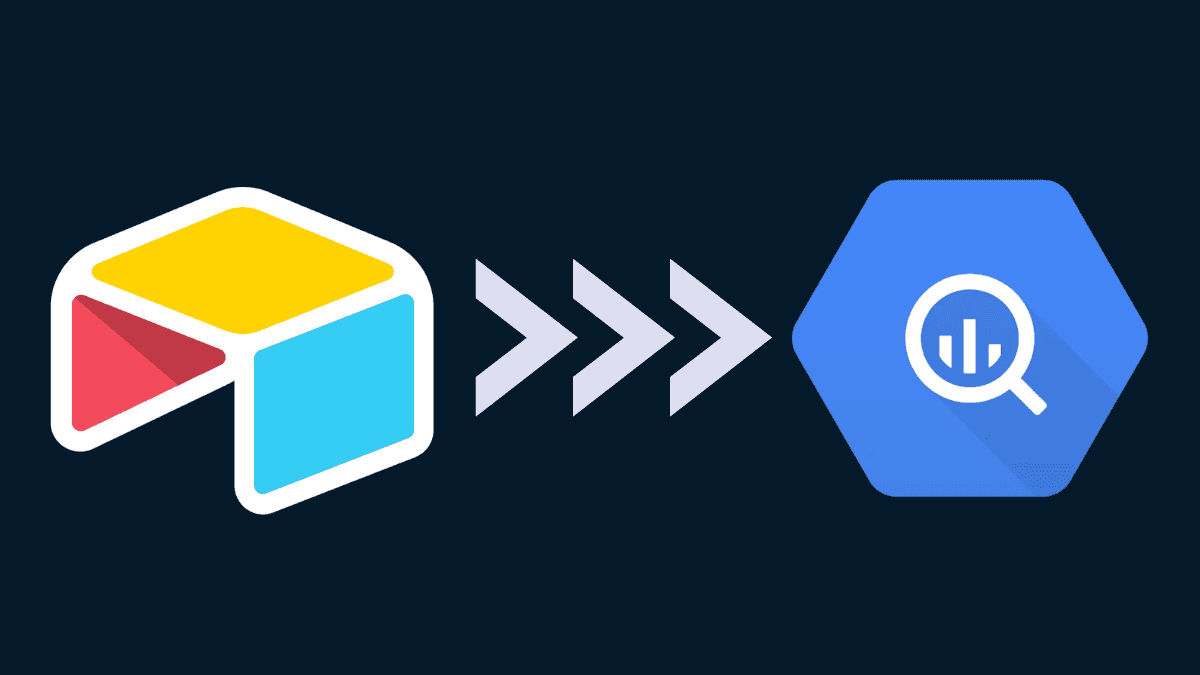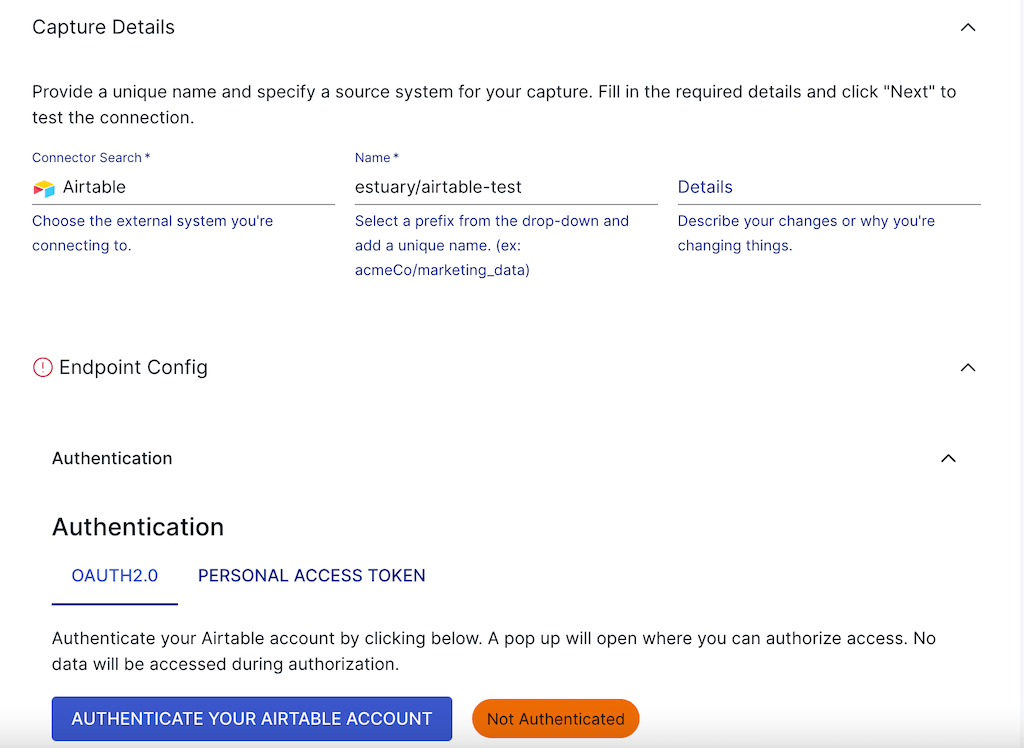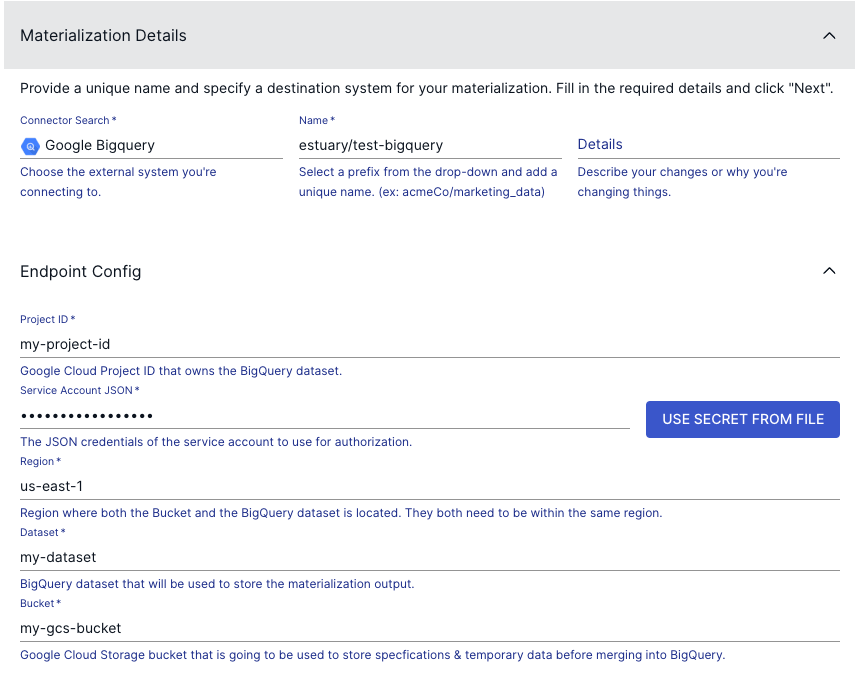Ready to advance your data processing capabilities? In this guide, you'll discover the secret to connecting Airtable to BigQuery, which will enable you to integrate data seamlessly between the two data-processing platforms for powerful analytics.
As you know, in the ever-evolving world of data, having the right tools to store, process, and analyze your data is crucial. By integrating Airtable and BigQuery, you'll create an unparalleled synergy that allows you to take full advantage of the unique features of both platforms.
For instance, you'll be able to harness the power of the data warehouse capabilities of BigQuery, combined with the user-friendly interface of Airtable, to create a data-driven powerhouse for your projects.
To ensure you have a smooth Airtable to BigQuery integration, this comprehensive guide covers:
- Setting up your accounts and meeting the prerequisites.
- A step-by step process to automate data imports from Airtable to Bigquery.
- Advanced techniques to optimize performance and manage large datasets.
- Best practices to ensure your data pipeline remains efficient, robust, and secure.
So whether you're a seasoned data engineer or a developer looking to expand your knowledge, this guide will be your ultimate resource. If you are ready to dive in and transform your data processing workflow, let's get started!
Prerequisites for connecting Airtable to BigQuery
Before you plunge into the integration process, let's cover the prerequisites. You'll need to have the following in place to ensure a smooth connection between Airtable and BigQuery:
Setting up an Airtable account
1. If you haven't already, sign up for an Airtable account.
2. Create a base or use an existing one that you'd like to connect with BigQuery.
Setting up a BigQuery account
1. Sign up for a Google Cloud Platform (GCP) account or log in to an existing one.
2. Create a project, or select an existing one, to use with BigQuery.
3. Enable the BigQuery API for your project in the GCP Console.
4. Create a Google Cloud Storage Bucket in the same region as your BigQuery project.
Necessary API keys and credentials
1. Create a GCP service account key with the appropriate BigQuery permissions.
Now that you have the prerequisites covered, it's time to move on to the actual integration process.
If you're looking to leverage custom scripts for more tailored integrations, be sure to check out the comprehensive Airtable Web API documentation. For optimizing your BigQuery tables, the BigQuery documentation offers detailed guidance on data types, partitioning, and clustering.
Airtable to BigQuery Integration Platforms and Tools
To connect Airtable and BigQuery seamlessly, you'll need to select an integration platform or tool that supports both platforms. Here are five tools that you can consider for your integration needs, along with their competitive edge:
1. Estuary Flow:
- Competitive Edge: Estuary Flow is a real-time data integration platform designed to handle large volumes of data. It allows you to process streaming data in real time. So, if you require immediate data synchronization and low-latency analytics, Estuary Flow is a powerful tool for such applications. Besides, it's cloud-based and has an intuitive user interface that does not require you to write code.
2. Zapier:
- Competitive Edge: Zapier is an easy-to-use, no-code platform that supports a vast number of integrations with various applications. If you have limited coding experience or seek a quick setup, Zapier has a user-friendly interface and an extensive library of pre-built "Zaps" that smoothen integration for you.
3. Make:
- Competitive Edge: Make offers a visual, code-free integration platform with a wide range of supported applications. Its unique scenario builder allows you to create complex, multi-step workflows, thereby making it ideal for sophisticated data pipelines and processes.
4. Apache NiFi:
- Competitive Edge: Apache NiFi is an open-source data integration platform that provides powerful, customizable data flows with built-in error handling and data provenance features. If you desire large-scale, mission-critical data integrations, Apache NiFi is flexible and scalable enough to accommodate that.
5. Stitch:
- Competitive Edge: Stitch is a cloud-based ETL service focused on simplicity and ease of use. It offers you a range of pre-built integrations and automatic schema detection. So, if you desire minimal configuration and maintenance in setting up and managing your data pipelines, Stitch is just fine for that purpose.
Note that when selecting an integration platform or tool, you have to consider the unique features and competitive advantages of each option. Be sure to familiarize yourself with the interface and documentation of your chosen tool to ensure successful integration between Airtable and BigQuery.
Step-by-Step Tutorial: Connecting Airtable to BigQuery with Estuary Flow
Assuming you've completed the prerequisites, let's dive into the 2 easy steps of seamlessly integrating your Airtable data with BigQuery using Estuary Flow.
Step 1: Capture data from Airtable
- Log into your Estuary Flow account or sign up for free.
- Click the Captures tab and choose New Capture
- Select Airtable as the data source.
- Give your capture a unique name and authenticate your Airtable account.
- Click Next to initiate the connection between Flow and your Airtable base. All the tables Flow finds will be added as data collections.
- Click Save and Publish to begin ingesting data from Airtable. A pop-up window notifies you when the publish process is complete.
- On the pop-up window, click Materialize Collections.
Step 2: Materialize data to BigQuery:
- Choose BigQuery as the data destination.
- Give your materialization a name and fill in your:
- Project ID
- Service Account Key
- Region
- Dataset name
- GCS Bucket name
- Project ID
- Click Next. Flow initiates a connection with BigQuery.
- The materialization already includes the collections captured from Airtable. Each will be mapped to a BigQuery table. Now's your chance to make any changes using the Collection Selector.
- Click Save and Publish.
All your data currently in Airtable has now been migrated to BigQuery tables. Not only that, when new records are added or updated in Airtable, Flow automatically syncs them to your BigQuery project.
Advanced Techniques for Optimizing Your Airtable-BigQuery Connection
After successfully setting up the basic integration, you can explore advanced techniques to optimize performance, manage large datasets, and handle data discrepancies.
Using scripts for custom integrations
If you fancy a personalized, not-to-tamper-by-anybody approach to workflow design, you can:
1. Consider using custom scripts or code (e.g., Python, JavaScript) to create more flexible and tailored integrations between Airtable and BigQuery. Meanwhile, one caveat with this approach is you must be sound in coding.
2. Leverage libraries and APIs provided by both platforms to manipulate and transfer data according to your specific needs.
Managing large datasets and performance optimization
Data is growing and so is its engineering—you can only expect the volume of data you work with to increase. In that case, to ensure proper data management and optimum performance of your workflow, you can:
1. Implement batching strategies for transferring large volumes of data—this will reduce the number of API calls you need to make and avoid rate limits. See how to avoid hitting rate limits with a real-time data pipeline in Flow here.
2. Optimize your BigQuery table schema by using appropriate data types, partitioning, and clustering for faster query performance.
Handling data discrepancies and errors
Like in every other human endeavor, errors can occur while you are working on data. Therefore, to minimize the frequency of errors in your workflow, you must:
1. Develop error-handling mechanisms in your integration workflow to manage issues like data type mismatches or API errors.
2. Monitor your data pipeline regularly, identify potential bottlenecks, and address any data inconsistencies.
By implementing these advanced techniques, you can ensure that your Airtable-BigQuery connection remains robust, efficient, and scalable.
Conclusion
Congratulations - you've successfully connected Airtable to BigQuery. You've created a seamless data integration that unlocks the true potential of your data. By following this comprehensive guide, you've set up an efficient data pipeline that combines the user-friendly interface of Airtable with the powerful data processing capabilities of BigQuery.
Have questions, or want to learn more about real-time data integrations like this one? Get insights from the Estuary engineering team and community on this Slack channel!
Now, with your newfound knowledge, you're well-equipped to tackle complex data challenges and transform the data processing workflow of your organization. You can now go forth and harness the power of Airtable and BigQuery to drive insights, make informed decisions, and elevate your data-driven projects to new heights!
Interested in moving your Airtable data to other destinations? Check out these related guides:

About the author
With over 15 years in data engineering, a seasoned expert in driving growth for early-stage data companies, focusing on strategies that attract customers and users. Extensive writing provides insights to help companies scale efficiently and effectively in an evolving data landscape.