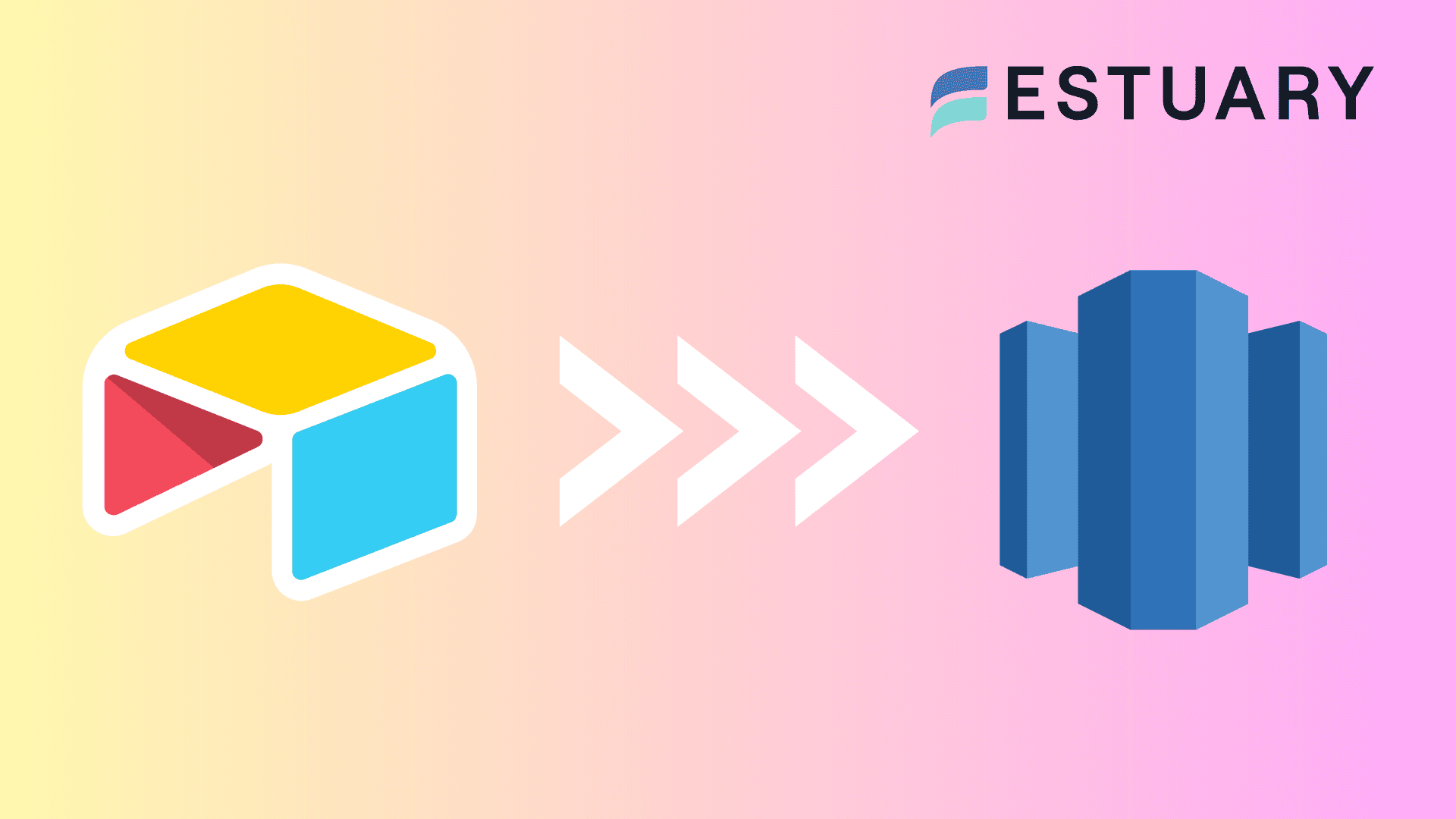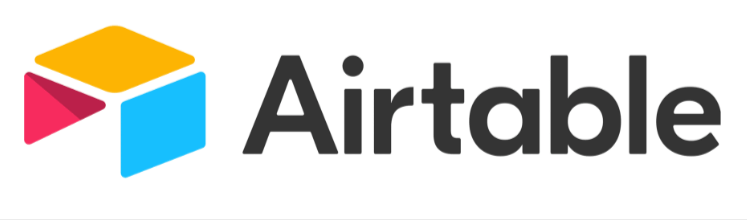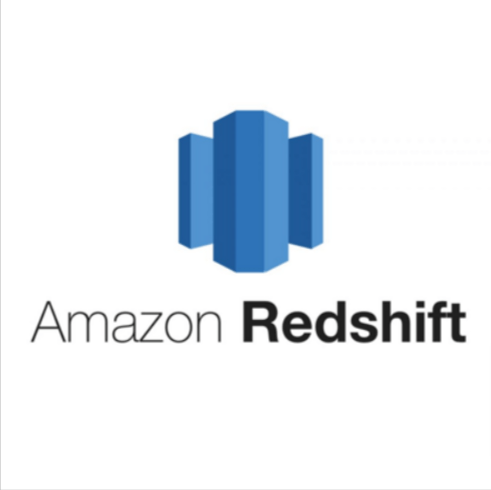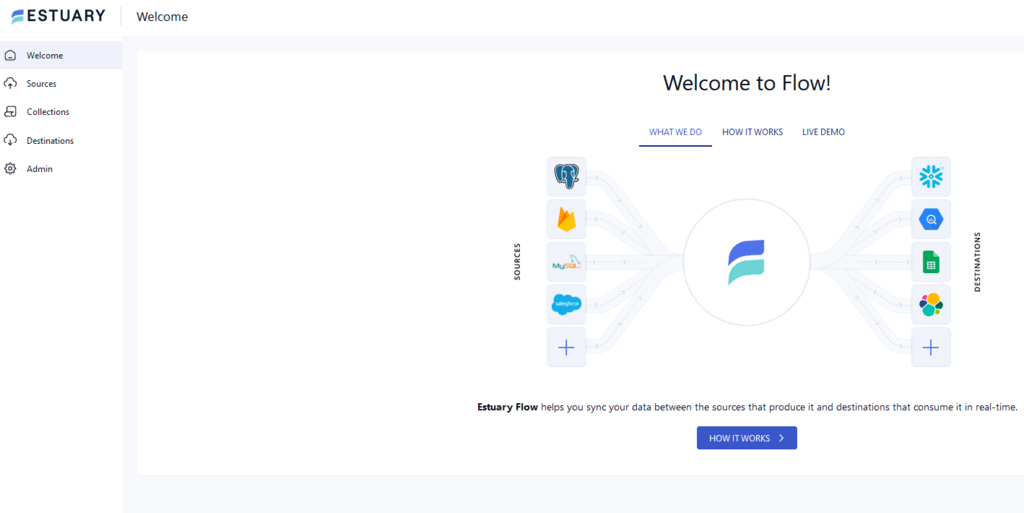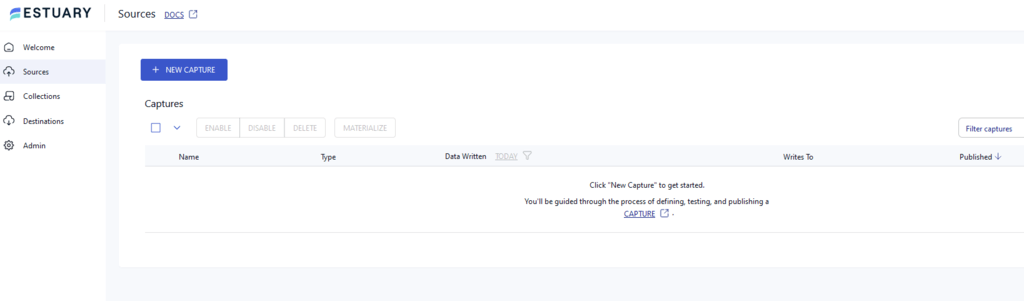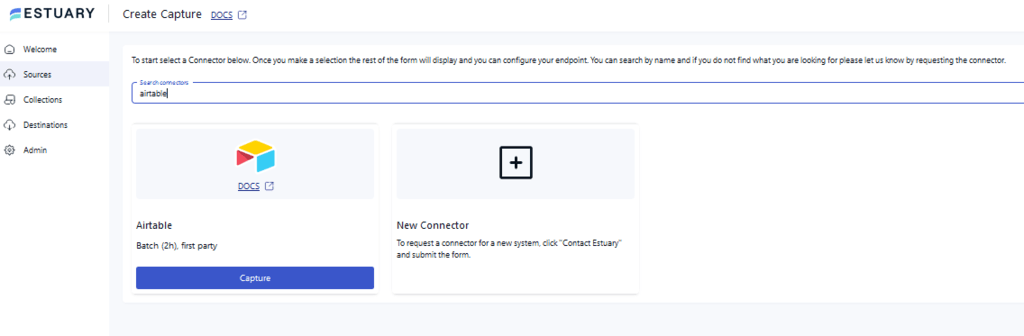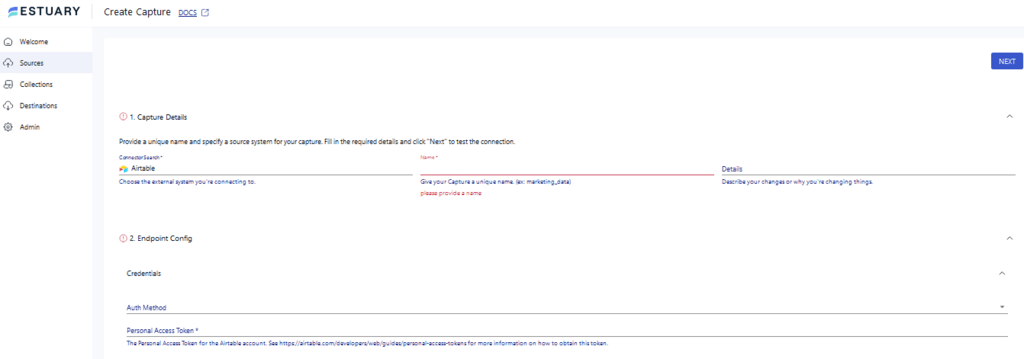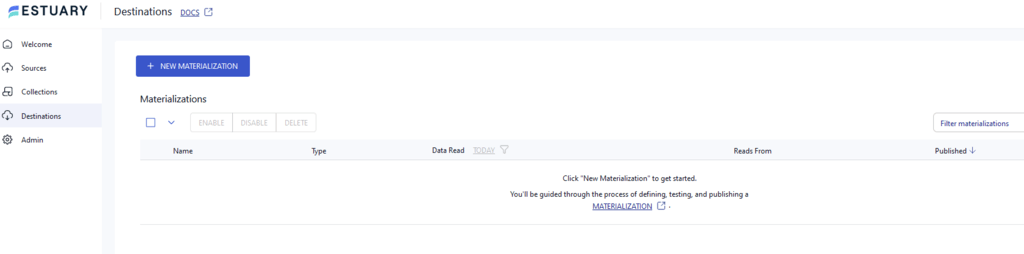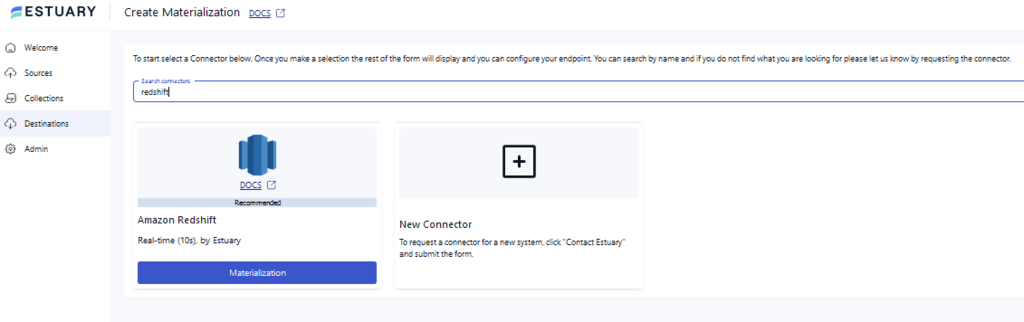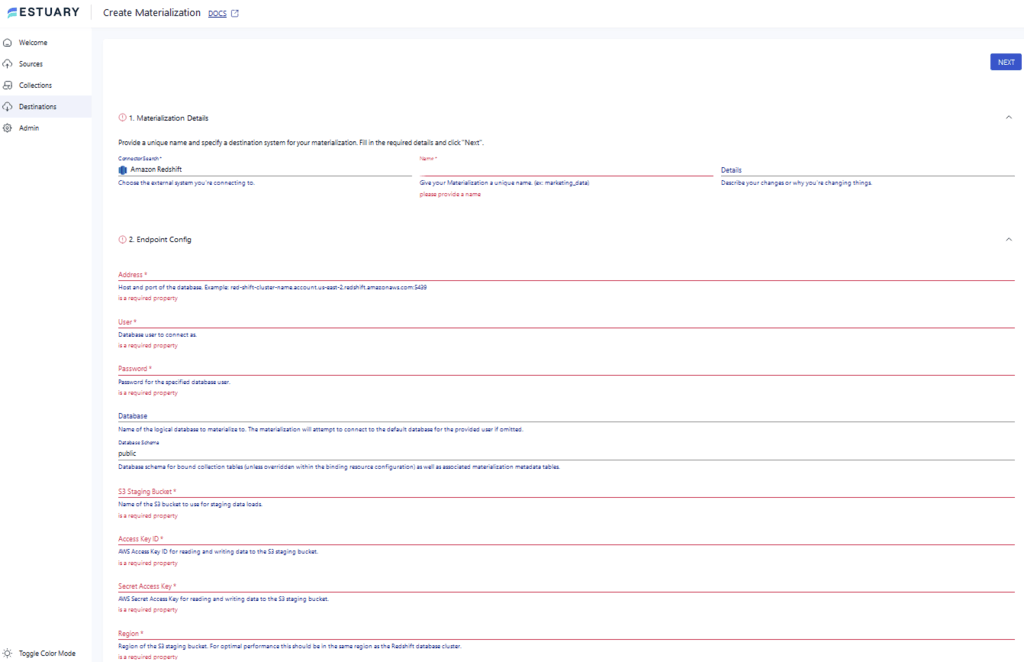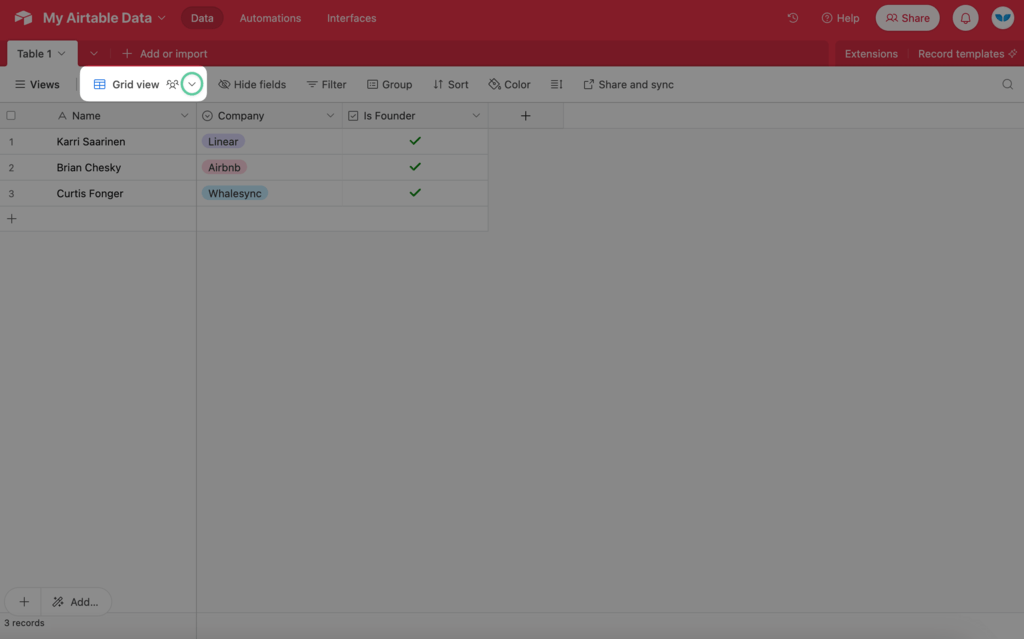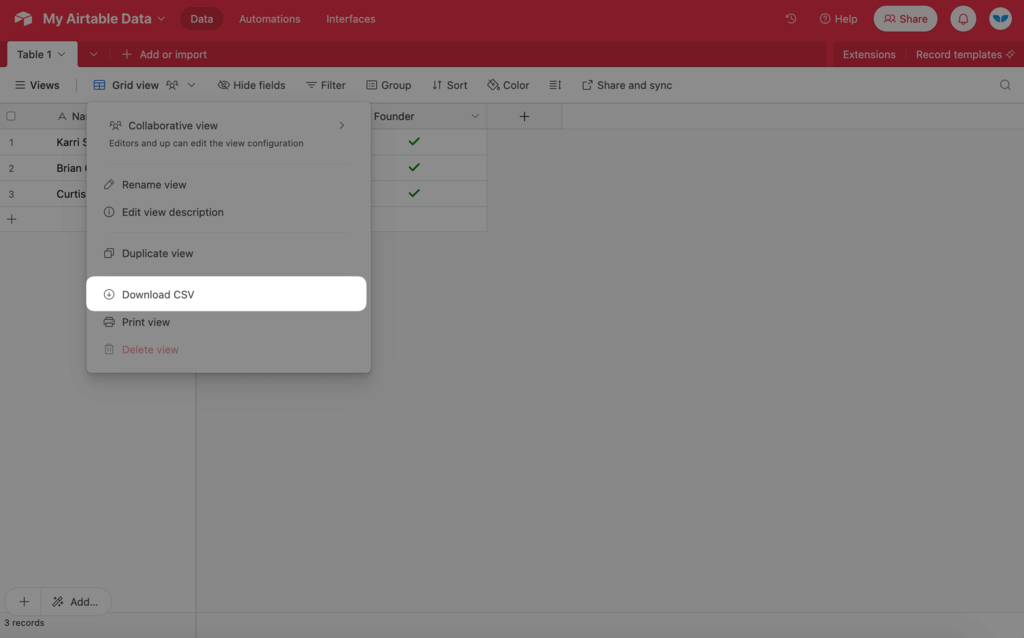With the increase in project complexities and a growing requirement for remote collaboration, there is an increase in the demand for versatile tools such as Airtable. This low-code collaboration platform allows you to store, organize, and manage your data conveniently with the flexibility to work from any location.
However, it has certain limitations, such as degrading performance for large-scale data and lacking a centralized location to maintain it. You can resolve these limitations by integrating Airtable and Redshift, which offers dynamic scalability and allows you to handle massive and growing data volumes.
Moving your Airtable data to Redshift lets you maintain your data in a centralized location, facilitate advanced analytics, and gain actionable insights. Let’s quickly look at both platforms before exploring the most reliable ways to load data from Airtable to Redshift.
Overview of Airtable
Airtable is a cloud-based collaboration tool and data management platform that enhances team collaboration by seamlessly integrating the best features of databases and spreadsheets.
One of the most attractive features of Airtable is its user-friendly interface, which is similar to that of a spreadsheet; you can easily work with it and adapt to its environment, regardless of technical expertise.
It also enables you to access your data in many different formats like grid, gallery, and calendar. Additionally, Airtable seamlessly integrates with a wide range of applications, ensuring a smooth workflow without the need to switch between different tools and platforms.
Some of Airtable's key features are listed below.
- Collaboration Tools: Airtable promotes collaboration among team members through its real-time data management. This includes capabilities such as task assignment, commenting, sharing, tracking progress, and providing feedback, enabling you to work more efficiently.
- Convenient Import/Export: Airtable allows you to effortlessly import data from spreadsheets or other sources and export data to other applications for analysis. This ensures that you can easily manipulate, analyze, and store data.
Introduction to Redshift
Amazon Redshift is a fully managed data warehousing service provided by Amazon Web Services (AWS). It enables efficient data analysis by using SQL queries and columnar storage. The robust architecture of Redshift allows for fast query performance by distributing data across multiple nodes. Moreover, you can easily scale your data warehouse and accommodate growing data volumes in real time.
Redshift also allows you to integrate your data with various data visualization platforms and BI tools such as Tableau, Looker, Power BI, and many others. Overall, it is a versatile data warehousing solution that manages data in a very efficient and cost-effective way.
Some of the key features of Redshift are listed below.
- Massive Parallel Processing (MPP): Redshift uses a distributed architecture to process queries by working with multiple nodes parallelly. This feature enables it to handle vast data volumes in a time-efficient manner.
- Cost-effective: Redshift offers a pay-as-you-go pricing model requiring you to pay only for the resources you use. This optimizes the storage costs and makes it an efficient solution for business needs.
- Scalability: Redshift supports effortlessly scaling to accommodate rapidly increasing data volumes. You can effortlessly add or remove nodes from the cluster without any interruption and downtime.
Why Load Data From Airtable to Redshift?
- Data Warehousing: Airtable is primarily a database and does not possess data warehousing capabilities. Redshift offers a centralized data warehouse to capture your data from multiple sources, including Airtable, for analysis and processing.
- Scalability: Compared to Airtable, Redshift offers high scalability. This enables you to handle massive and growing data volumes with optimal efficiency.
Best Ways to Load Data From Airtable to Redshift
Here are two effective methods to help load your Airtable data to Redshift.
- Method 1: Using Estuary Flow to Load Data from Airtable to Redshift
- Method 2: Using CSV Export/Import to Load Data from Airtable to Redshift
Method 1: Using Estuary Flow for Airtable to Redshift Integration
Efficiently loading data from a source to a destination requires a solution that is time-saving, requires minimal effort, and offers valuable features. Estuary Flow is an excelling option, integrating all these factors to provide real-time ETL (extract, transform, load) and synchronization when migrating between various sources and destinations.
Prerequisites:
First, let’s look at the prerequisites needed before proceeding with Airtable to Redshift migration:
Step1: Configuring Airtable as the Source
- Log in to your Estuary account or sign up for a new account if you don’t already have one.
- Select the Sources tab on the dashboard.
- Click on the + NEW CAPTURE button on the Sources page.
- Search for the Airtable connector using the Search connectors field and click on the connector’s Capture button.
- You will be redirected to the Airtable connector page. Fill in all the required fields like Auth Method and Personal Access Token.
- Click on NEXT > SAVE AND PUBLISH. The connector will capture the data from Airtable into Flow Collections.
Step 2: Configuring Redshift as the Destination
- Upon the completion of a successful capture, you will see a pop-up window summarizing the capture details. Click the MATERIALIZE COLLECTIONS option in the pop-up.
Alternatively, navigate to the dashboard and click the Destinations tab on the left-side pane.
- Click on the + NEW MATERIALIZATION button on the Destinations page.
- Search for the Redshift connector using the Search connectors box and click its Materialization button.
- You will be redirected to the Redshift connector page. Fill in all the specified fields like Name, Address, User, and Password, among others.
- If the Airtable data from your Flow collection isn’t automatically added to the materialization, use the Source Collections section to manually add it.
- Click on NEXT > SAVE AND PUBLISH. This will materialize the data from Flow collections into your Redshift tables.
Why Use Estuary Flow?
- Ready-to-use Connectors: Estuary Flow offers more than 300 built-in connectors that you can easily configure to streamline the process of building data integration pipes.
- Near Real-Time Data Synchronization: Flow offers near real-time synchronization integration, with latency in mere milliseconds. This ensures that your data is up-to-date and ready to be leveraged almost instantaneously.
- Scalability: It provides the flexibility of scaling up or down as per your requirements. This feature enables it to handle vast volumes of data with ease, making it ideal for migrating Airtable data to Amazon Redshift.
Method 2: Using CSV Export/Import to Load Data From Airtable to Redshift
To custom load data from Airtable to Redshift, consider using the CSV export/import method. Let’s look into the detailed steps for this.
Prerequisites:
- An active Airtable account
- Amazon S3 Bucket
- Redshift Cluster
- AWS Credentials (IAM)
Step 1: Exporting Airtable Data in CSV Format
- Log in to your existing Airtable account.
- Search for your Airtable base containing the data you want to export, and click the arrow icon adjacent to the Views label.
- Select Download CSV to start downloading the data to your local machine in CSV format.
Step 2: Preparing Amazon S3 Bucket for Data Transfer
- Log into your existing Amazon S3 account. Create a new S3 bucket, or select an existing bucket where you want to upload your CSV file.
- Upload the CSV file from your local machine. Ensure that the file name and location are accurate.
Step 3: Import CSV Data into Redshift
- Open the Amazon Redshift console and go to the Redshift cluster where you want to load the data.
- Navigate to an existing table or create a new table that aligns with the data in the CSV file.
- Start transferring the data by using the COPY command in Redshift. This command should include all the necessary credentials, such as the file path in the S3 bucket and the destination table in Redshift. You can use the following sample as a reference:
plaintextCOPY table_name
FROM 'path_to_csv_in_s3'
credentials
'aws_access_key_id=YOUR_ACCESS_KEY;aws_secret_access_key=YOUR_ACCESS_SECRET_KEY'
CSV;- Upon completing this process, your CSV file will be successfully imported into Redshift.
Drawbacks of Using CSV Export/Import Method
- Lacks Real-time Sync: Due to the delays involved in exporting the CSV file and then loading into Redshift, this method does not support real-time data synchronization. This can lead to data discrepancies and redundancy.
- Issues with Increasing Data Volumes: This method is only effective for loading smaller data volumes from Airtable to Redshift. For larger data volumes, there are increased chances of data loss or inaccuracies.
- Effort-intensive: Loading data from Airtable to Redshift using the CSV export/import method lacks automation. This increases the time consumption as you have to perform the process manually.
The Takeaway
Loading data from Airtable to Redshift enables you to integrate and analyze your data efficiently. It allows you to leverage Redshift's robustness and powerful analytical capabilities. You can streamline your data workflow in an efficient and time-saving manner.
The two methods to load your data from Airtable to Redshift include using Estuary Flow or manual CSV export/import. However, the use of CSV files involves lack of automation, making it prone to errors, effort intensive, and time consuming.
SaaS tools like Estuary Flow provide a powerful data integration solution. Its scalability, automation, intuitive interface, and extensive range of built-in connectors make it a better alternative.
Choose Estuary Flow for an effortless and streamlined data integration; its impressive features make it well-suited for loading data from multiple sources to any destination of your choice. Register for free and get started right away!